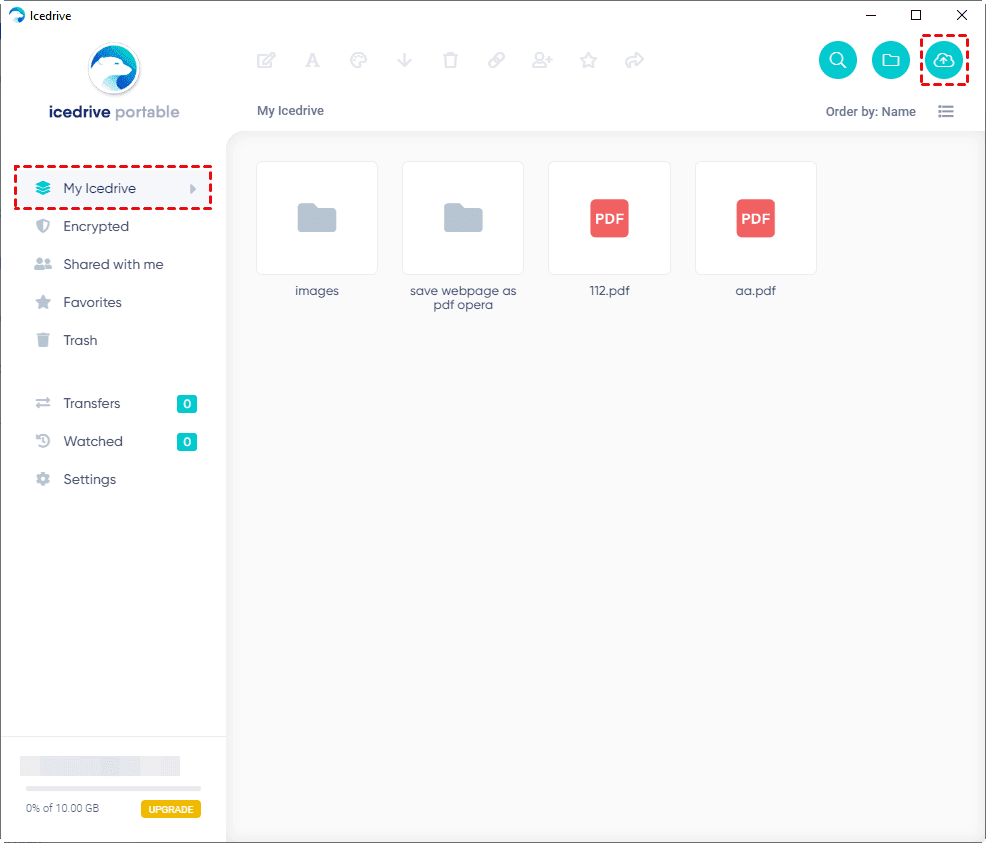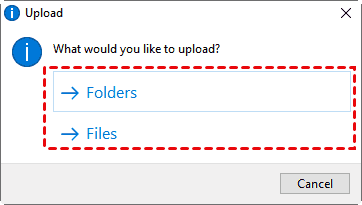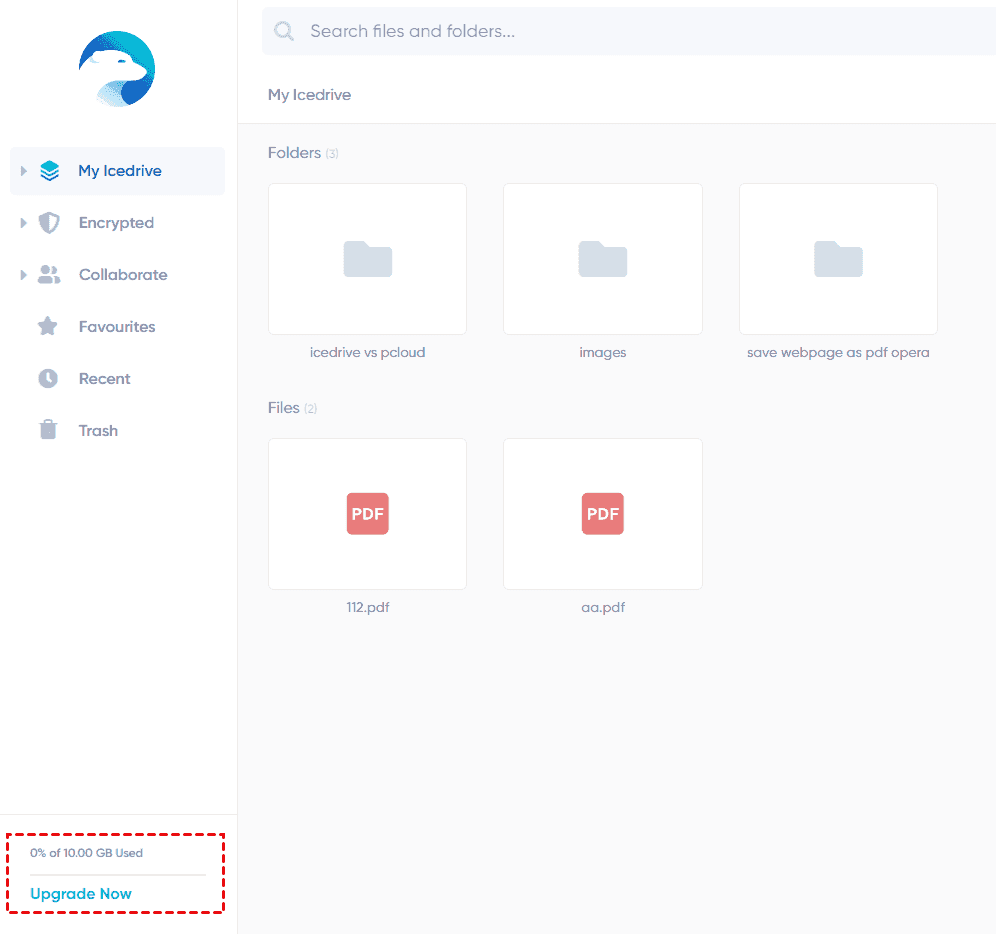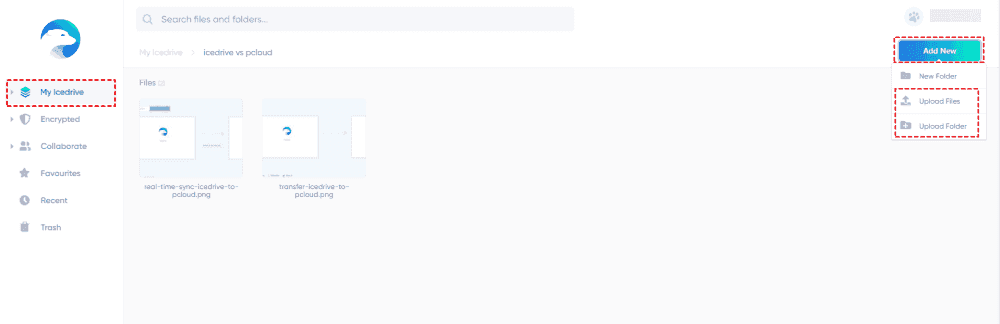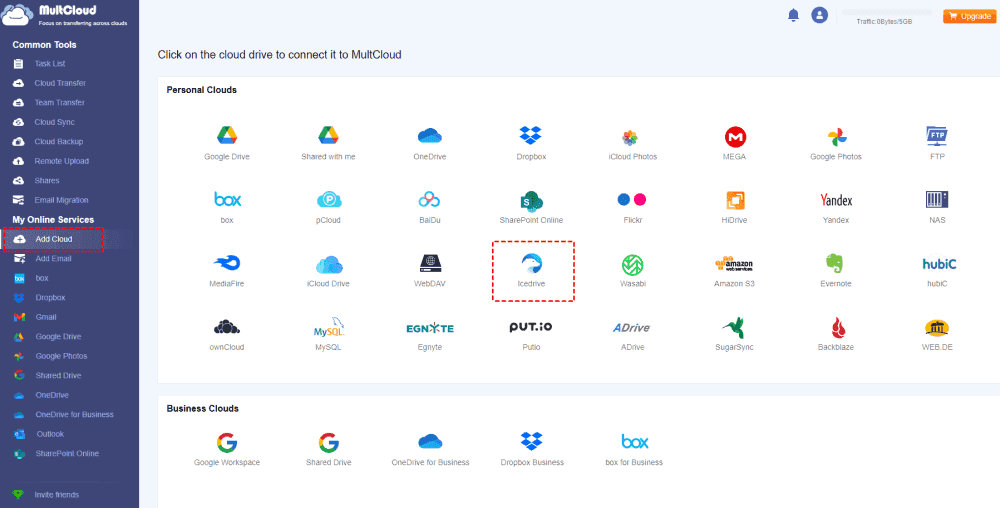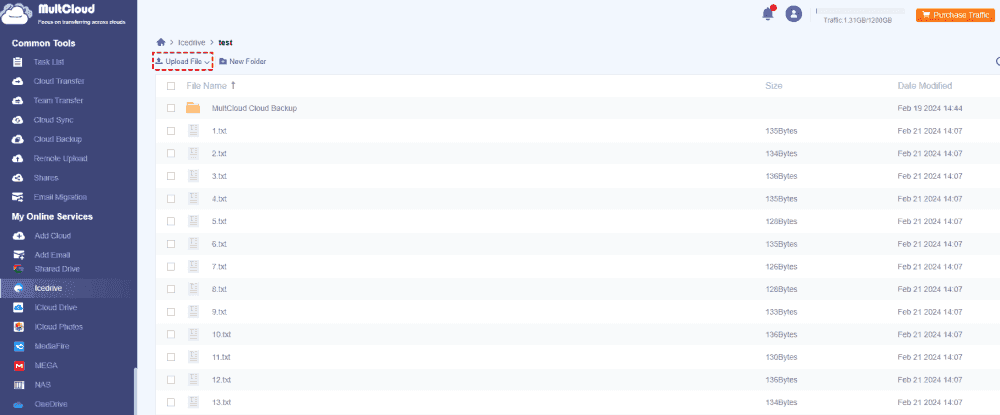Content Overview:
Icedrive Slow Upload, Please Help!
Icedrive Upload Extremely Slow! Help!
I got icedrive 1TB yesterday and when uploading an 80+gb zip I have an incredibly slow upload. From an upload speed test on another site, my upload speed is 30-40Mbps which is around 3.75-5MB/s but uploading to icedrive I get 500-600kB/s. I'm using Microsoft Edge too. Is there any way to use my full upload speed or would downloading the virtual drive and then uploading to the cloud via that upload faster? It’s already 20% since I left it overnight and I want to know if using the virtual drive would significantly speed it up instead of me canceling the upload and wasting time.
- Question from community.icedrive.net
Icedrive, is a cloud drive service that you can run on Windows, Mac, Android, iOS, and Linux. With Icedrive, you can sync files from your computer or other devices to the Icedrive cloud, and share them with your friends.
However, you might have problems while uploading files to Icedrive, especially when operating with large files. How to fix and speed up the Icedrive upload speed? Check the following solutions with the step-by-step guide.
8 Solutions to Fix Icedrive Slow Upload
Here you can find different solutions to fix Icedrive slow upload or speed up Icedrive upload speed, check the below part.
Way 1. Download the Icedrive Desktop App to Speed Up
If you are using the Icedrive web app to upload files to Icedrive, and the upload speed is very slow, you can download and install the Icedrive Installer exe file. Then upload your files to Icedrive via the Icedrive desktop app to give it a shot.
However, the Icedrive desktop app does not work properly sometimes, you can't sign in to Icedrive when you can log in to the account on the web app or portable app.
Way 2. Use Icedrive Portable Program
Except for the Icedrive desktop app, the Icedrive Portable App can run on any operating system if you encounter an upload slow problem while using the Icedrive web app or desktop app.
1. Please download the Icedrive portable app, and then install it.
2. Select My Icedrive from the left side, then hit the Upload button from the top right of the main interface.
3. Choose Folders or Files from the pop-up window, choose files or folders, and hit Upload to speed up the uploading process.
It will quickly upload files to Icedrive, just check these uploaded files from the website or the app.
Way 3. Upgrade Your Icedrive Account to Speed Up
Icedrive only provides you with 2 concurrent uploads and downloads for free users, you have to upgrade to an advanced Icedrive account to get more and enjoy faster upload speed.
1. Please log in to your Icedrive account from the Icedrive web app.
2. Tap Upgrade Now from the left bottom corner, choose an Icedrive paid plan, and hit Checkout.
3. Input the payment information and hit Subscribe to upgrade your Icedrive account.
After upgrading, you can have a faster upload speed especially upload large files to Icedrive.
Way 4. Upload Large Video Files to Icedrive on Computer
Sometimes, it's extremely slow to upload video and other large files on mobile phones, so it's highly recommended to upload files to Icedrive on a computer instead of on a mobile, which is much more faster.
Way 5. Upload Files in Bulks
Some users report that Icedrive uploads very quickly when dealing with multiple files. However, it’s very slow to upload if you upload files up to 5. Uploading files to Icedrive several times is OK If you only have a few files to upload.
1. Put every 4 files into one folder for all your files that are going to be uploaded to Icedrive.
2. Then go to the Icedrive web app, open a folder, hit Add New from the top right, and select Upload Files or Upload Folder to upload separately.
Way 6. Use Another Cloud as the Transfer Station
If Icedrive upload speed is very slow after trying all of these solutions above, you can upload files to another cloud first, then migrate these files to Icedrive. It’s not recommended but worth a shot.
Here we will upload large files to Google Drive for example, and then move these files from Google Drive to Icedrive.
Step 1. Upload Large Files to Google Drive
1. Please log in to your Google Drive account from the Google Drive web app, tap the New button from the top left corner, and select File upload or Folder upload.
2. Select all these files and folders that you’re going to uploaded to Icedrive, then hit Upload to upload large files to Google Drive.
Step 2. Migrate Large Files from Google Drive to Icedrive
In fact, there is no direct way to move files between Google Drive and Icedrive, even on the official website, how to archive this task? Fortunately, here comes the powerful web-based multi-cloud storage manager - MultCloud do you a big favor.
To migrate files from Google Drive to Icedrive directly and bypass the Icedrive slow upload issues, check the following steps for references:
1. Log in to your MultCloud account after registering. Tap Add Cloud > Icedrive, and follow the guide to add. Add Google Drive in the same process.
2. Select Cloud Transfer, then choose the files from Google Drive, and Icedrive as the target.
3. Press the Transfer Now button to migrate from Google Drive to Icedrive directly.
Tip: You can enjoy Filter in Options to select certain files to migrate, and perform Scheduled migration for Google Drive to Icedrive migration with Schedule. Unlock to enjoy all of the premium features, including Filter, and Schedule.
Now, your local files have been uploaded to Icedrive and Google Drive as the transfer station temporarily. Besides, you can also use Google Drive instead of Icedrive, and move files from Icedrive to Google Drive directly.
Way 7. Upload Files to Icedrive in a Professional Way
If you want to upload files to Icedrive at a fast speed, you can try MultCloud to upload directly.
- MultCloud supports over 30 cloud services, including Google Drive, Dropbox, OneDrive, Box, Amazon S3, iCloud Drive, iCloud Photos, Google Photos, Icedrive, pCloud, Wasabi, MEGA, MediaFire, and more.
- You can not only upload files to Icedrive but also remote upload files from URLs, Torrent, and Magnets to Icedrive.
- Share Icedrive publicly or privately to keep your files safe.
- Request files from others on your Icedrive folder.
Check the below steps to bypass the Icedrive slow upload problem:
1. Please add Icedrive to your MultCloud account. Then tap Icedrive from the left side.
2. Open an Icedrive folder, and click Upload File from the top menu.
3. Select the files you'd like to upload, and hit Open to upload files to Icedrive quickly.

- Smart Share: Share cloud files via public, private, or source mode.
- One-key Move: Quick data transfer, sync, and backup among clouds.
- Email Archive: Protect emails to other clouds or local disks.
- Remote upload: Effectively save web files to clouds via URL.
- Safe: Full-time 256-bit AES and OAuth authorization protections.
- Easy: Access and manage all clouds in one place with one login.
- Extensive: 30+ clouds and on-premise services are supported.
Way 8. Check Your Internet Connection
Sometimes, poor Internet connection can cause uploads to slow in Icedrive. You should check your Internet connection and change to a stable connection if required.
On the Bottom Line
This article is about how to fix Icedrive slow upload problem and find solutions to speed up while uploading files to Icedrive. Besides, if you want to use Google Drive or other clouds instead of Icedrive, MultCloud can do you a big favor, which migrates everything from Icedrive to Google Drive, or other clouds directly.
Besides, to make it easy for you to find the best free Icedrive alternative, check Icedrive vs. Google Drive, Icedrive vs. pCloud, and more.
MultCloud Supports Clouds
-
Google Drive
-
Google Workspace
-
OneDrive
-
OneDrive for Business
-
SharePoint
-
Dropbox
-
Dropbox Business
-
MEGA
-
Google Photos
-
iCloud Photos
-
FTP
-
box
-
box for Business
-
pCloud
-
Baidu
-
Flickr
-
HiDrive
-
Yandex
-
NAS
-
WebDAV
-
MediaFire
-
iCloud Drive
-
WEB.DE
-
Evernote
-
Amazon S3
-
Wasabi
-
ownCloud
-
MySQL
-
Egnyte
-
Putio
-
ADrive
-
SugarSync
-
Backblaze
-
CloudMe
-
MyDrive
-
Cubby