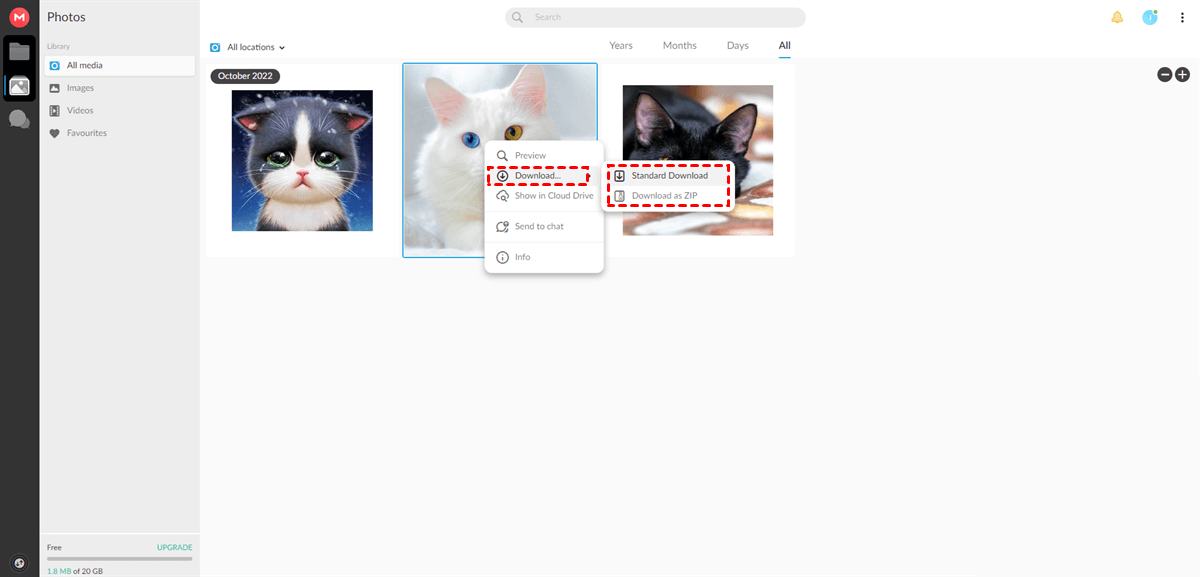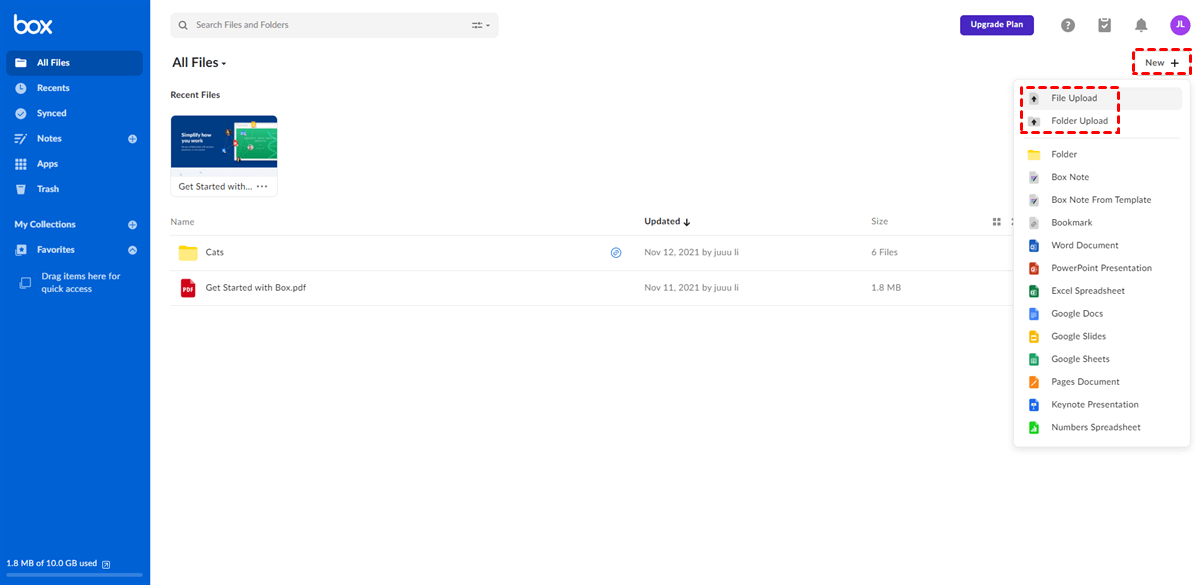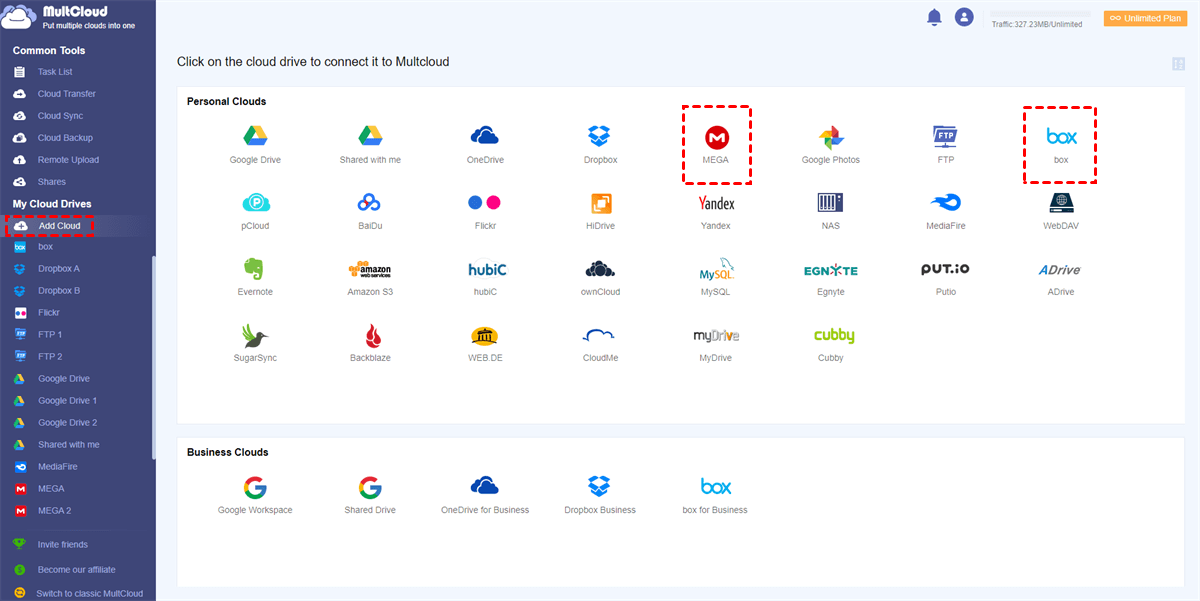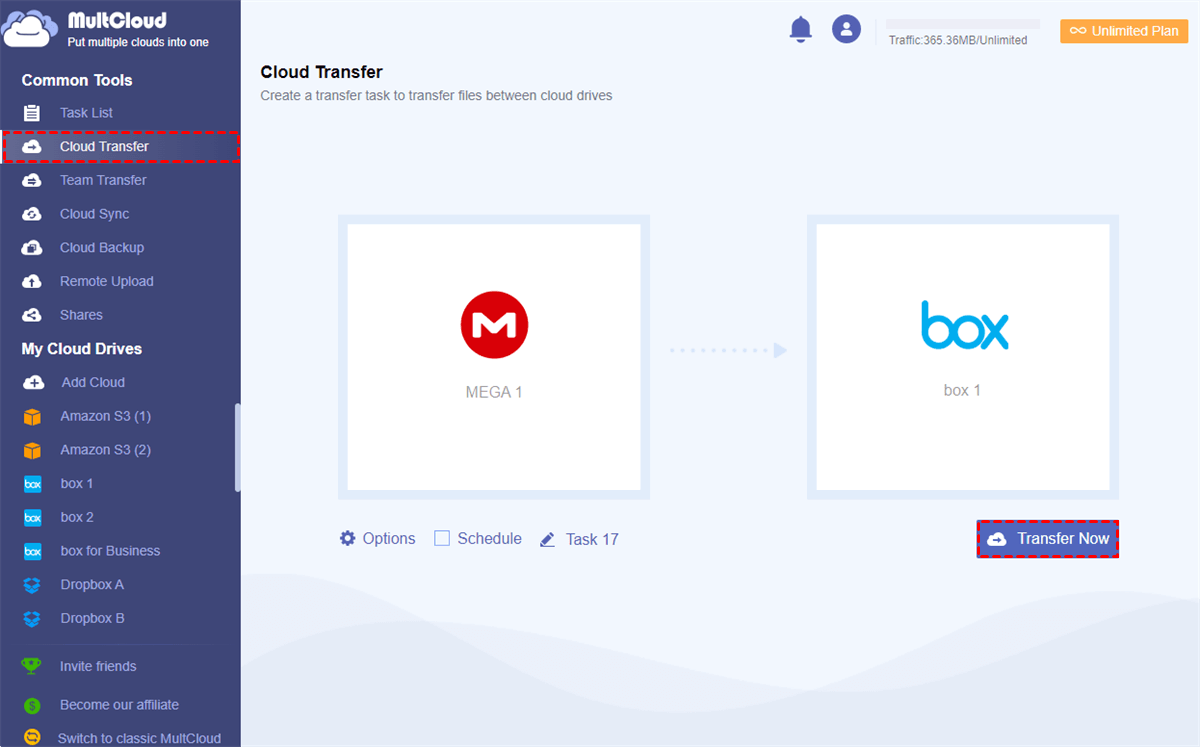Quick Search:
Preface
Photos are becoming the largest data in people’s daily life. People always take pictures to remember a specific moment. However, phones or cameras have limited storage space that could not satisfy people’s demands. Under this circumstance, cloud storage services can help a lot.
Storing images and screenshots to cloud storage services is a good way to save storage space on phones or cameras, or other devices. And MEGA and Box are two main cloud services in which you can store your photos.
But what if you would like to share the photos with your friends or your family while they are using other cloud storage services such as Box? Then how to transfer photos from MEGA to Box or other cloud drives? Don’t worry. You will learn 2 easy and excellent solutions to accomplish the goal in this complete tutorial.
How to Transfer Photos from MEGA to Box Manually
Normally, users are able to head to their MEGA accounts and select the pictures they want to move to download. And then, they can go to Box on the web to upload what they have downloaded. After uploading them to Box successfully, users can delete those photos that take up storage space on their computers.
And there’re detailed operations to achieve this:
Step 1: Sign in to your MEGA account on the web. Then locate the picture/pictures you want to migrate to Box.
Step 2: Select the photo/photos to click on the Download button. Then, you can choose to Standard Download or Download as ZIP according to your needs.
Step 3: Now, you can log in to your Box account and click on New+ to select File Upload or Folder Upload. Then upload what you’ve downloaded from MEGA. Or, you drag and drop images from your local computer to Box.
Notes:
- The download-and-upload method is easy to perform and users don’t need to rely on third-party services. And it’s useful when users only have a few photos to transfer MEGA to Box.
- Make sure the internet is stable during the download-and-upload process, or the transfer process will be stuck sometimes and users have to start all over again.
How to Transfer Photos from MEGA to Box Efficiently
However, it is a problem when you have lots of photos to move from MEGA to Box. As you can imagine, it’s difficult and cumbersome to achieve MEGA to Box migration via the download-and-upload method since it will spend a lot of time. To improve migration efficiency, users can turn to an excellent cloud transfer service – MultCloud to accelerate the process.
MultCloud is a cloud-to-cloud transfer service for users to migrate files/folders between cloud drives it supports. At present, it supports more than 30 popular and leading personal/business cloud storage services, such as Google Drive, Google Workspace, Google Photos, OneDrive, OneDrive for Business, Dropbox, Dropbox Business, MEGA, Box, SharePoint, Flickr, Amazon S3, and so on.
With MultCloud, users can do many functions that they can do on each cloud, including deleting a document on Google Drive, sharing a PDF file on Dropbox, uploading folders to Google Photos, copying a file from OneDrive, and more. The most important feature is that users can head to different cloud drives with one click instead of signing in and out of their accounts frequently.
Anyway, users can enjoy many benefits when they utilize MultCloud to transfer pictures from MEGA to Box. And there are some details:
- Easy and Effortless. MultCloud is an intelligent service with a simple and plain interface. So, users can start to migrate files across clouds without reading complex and troublesome tutorials. Meanwhile, users can migrate files between clouds directly without downloading, which is seamless and efficient.
- 10 Threads of Data Transfer. When users have large numbers of files to move, MultCloud provides paid users with 10 threads of data transfer and 2 threads for free users. That’s to say, MultCloud will accomplish the transfer tasks at the quickest speed, compared to its competitors.
- Customized Transfers Supported. MultCloud allows users to migrate all files from one cloud to another. Meanwhile, it’s feasible to only move certain files between cloud drives. Therefore, users can set up customized transfer tasks based on their requirements.
- Automatic Transfers Enabled. Users are allowed to set up scheduled transfer missions between cloud services. And when it’s done, MultCloud will run the task in time. There are 4 choices for users to select, such as transferring at a regulated time, daily, weekly, and monthly.
Then, you can refer to the following part to learn how to transfer files from MEGA to Box via MultCloud in a seamless way:
Step 1. Create an account for free. Enter your email address in the box and add the password. Alternatively, sign in directly with your Google or Facebook account.
Step 2. Head to the Add Cloud button on the left lower side. Then hit MEGA to add to MultCloud and grant it access by tapping the Allow button. Next, apply the same steps to add Box.
Step 3. Now, click on the Cloud Transfer button on the left-hand taskbar. Then hit the first box to select MEGA. Similarly, press the second box to choose Box. If you don’t want to transfer all photos from MEGA to Box, you can select certain images on MEGA. After that, you can start by clicking on Transfer Now.
Notes:
- Press the Options button, and you can enable the Filter feature to quickly find out photos with certain extensions, such as .jpg, .png, etc.
- Hit the Schedule tab, and you can make automatic transfers based on your demands.
- MultCloud relies on data traffic to move files across clouds. So, once it starts, it won’t be affected by the bad network/internet.
Using MultCloud to migrate data from one cloud to another makes it easier and simpler to accomplish since it can deliver the goal directly and effortlessly. And when you want to transfer an S3 bucket to another account, all you need to change is the source and target cloud drives.
Conclusion
You’ve learned how to transfer photos from MEGA to Box in 2 main solutions. Now, you can select the one you like to start the transfer process. Anyway, if you don’t bother with the troublesome process, you can download photos from MEGA and upload them to Box. And if you want to migrate photos quickly, you can utilize the Cloud Transfer feature of MultCloud.
In addition to transferring, MultCloud allows you to back up and sync data from one cloud to another as well. In a word, it offers you an integrated platform to connect cloud drives altogether. In this way, you can manage them in one place easily.
MultCloud Supports Clouds
-
Google Drive
-
Google Workspace
-
OneDrive
-
OneDrive for Business
-
SharePoint
-
Dropbox
-
Dropbox Business
-
MEGA
-
Google Photos
-
iCloud Photos
-
FTP
-
box
-
box for Business
-
pCloud
-
Baidu
-
Flickr
-
HiDrive
-
Yandex
-
NAS
-
WebDAV
-
MediaFire
-
iCloud Drive
-
WEB.DE
-
Evernote
-
Amazon S3
-
Wasabi
-
ownCloud
-
MySQL
-
Egnyte
-
Putio
-
ADrive
-
SugarSync
-
Backblaze
-
CloudMe
-
MyDrive
-
Cubby