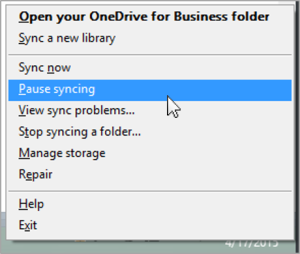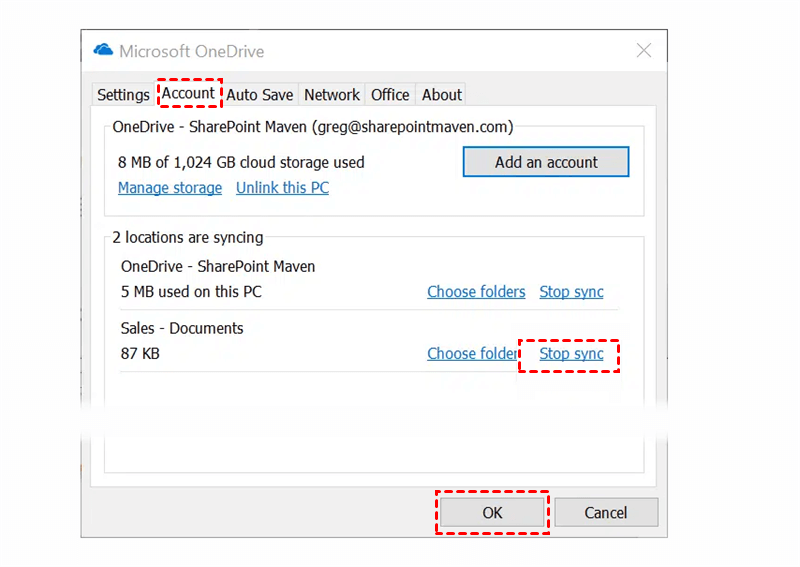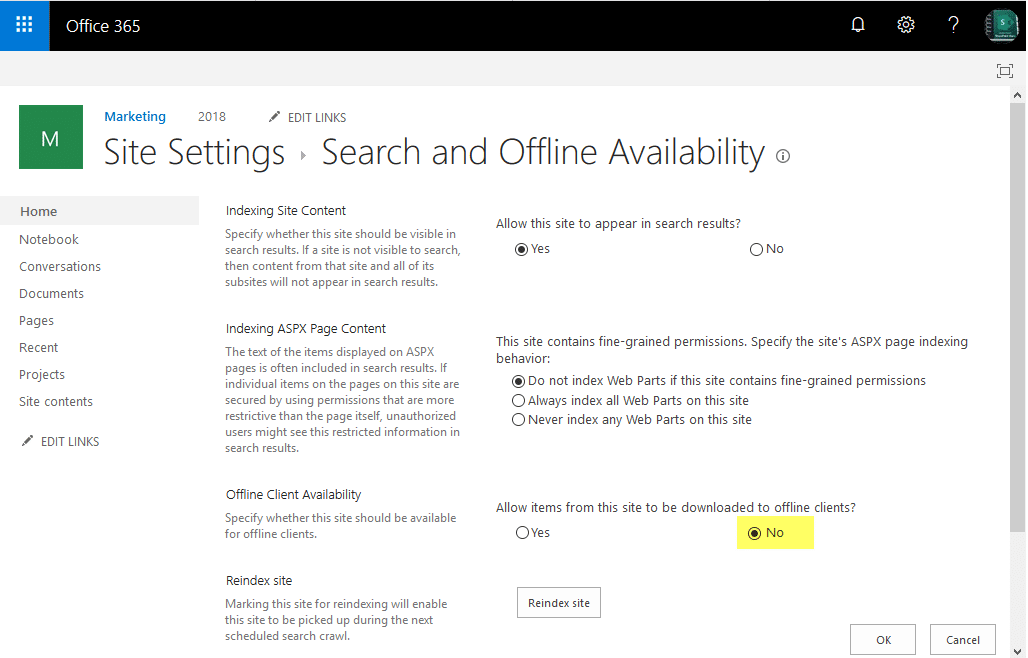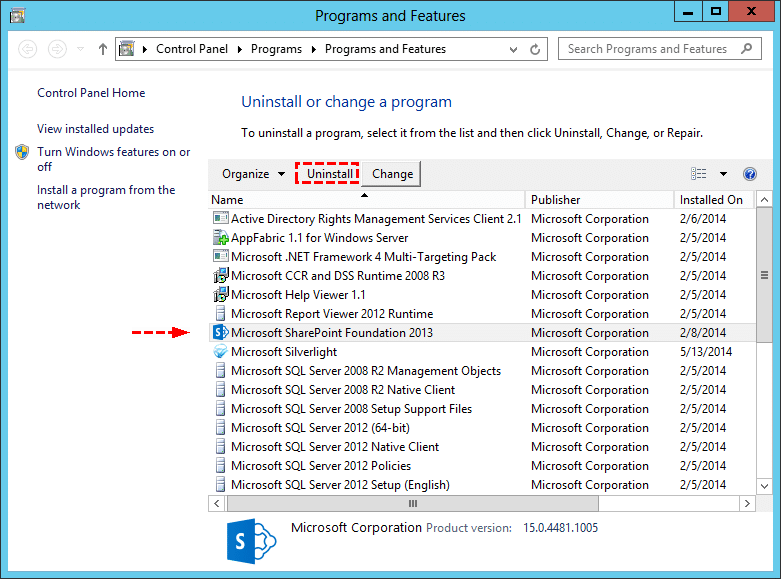Quick Search:
Introduction
SharePoint is a powerful collaboration platform developed by Microsoft that allows users to store, organize, and share documents and files within an organization. One of the features provided by SharePoint is the ability to synchronize files between the cloud-based SharePoint site and a user's local device. However, there may be instances where users want to stop SharePoint sync for various reasons. In this article, we will explore how to stop SharePoint sync and alternative solutions for file synchronization.
Why Need to Stop SharePoint Sync?
SharePoint Sync, also known as OneDrive Sync or OneDrive for Business Sync, is a feature that enables users to access their SharePoint files and folders directly from their desktops or mobile devices. When you sync a SharePoint library to your device, it creates a local copy of the files, allowing you to work on them offline. Any changes made to the files while offline will automatically sync back to the SharePoint site when you are online again.
Some people need to stop SharePoint sync during usage, because of the following reasons:
- Freeing up local storage space on your device.
- Reducing sync conflicts and errors.
- Improving device performance.
- Eliminating the risk of accidentally modifying files offline.
In addition, some users may encounter issues that prompt them to stop the synchronization. Some common problems include:
- Sync errors and conflicts.
- Large files consuming local storage.
- Slow synchronization affecting productivity.
- Compatibility issues with certain file types.
[5 Options] How to Stop SharePoint Sync?
If you decide to stop SharePoint sync, you can follow these ways:
Option 1: Pause SharePoint Sync Temporarily
If you want to temporarily stop sync without disconnecting, you can pause the synchronization process. To do this, follow these steps:
Step 1. Right-click on the OneDrive for Business icon in the system tray.
Step 2. Click on "More" and then select "Pause syncing".
Step 3. Choose the duration for which you want to pause sync.
Option 2: How to Stop Syncing SharePoint Folders Permanently
If you wish to stop SharePoint synchronization permanently, adhere to these steps:
Step 1. Open your OneDrive for Business application.
Step 2. Click on the "More" icon (three dots) next to the library you want to stop syncing.
Step 3. Select "Stop sync" from the dropdown menu.
Option 3: Disable Sync for Specific Libraries
If you want to stop syncing specific SharePoint libraries but keep others in sync, follow these steps:
Step 1. Go to the "Library settings" >> "More library settings".
Step 2. Choose "Advanced settings" option, then click "No" for "Offline Client Availability".
Option 4: Disable Sync for Specific Sites
Disabling the sync feature is a good idea if you don’t need your users to have offline copies on their devices, or if you’re worried about accidentally deleting or modifying files. If you want to disable sync for your entire site, just follow these steps:
Step 1. Go to "Site contents" >> "Site settings" >> Click on "Search and Offline Availability" under the "Search" group.
Step 2. Set "No" for the "Offline Client Availability" setting.
Option 5: Uninstall SharePoint Sync Client
If you want to completely stop SharePoint sync and remove the SharePoint Sync Client from your device, follow these steps:
Step 1. Close the SharePoint Sync Client if it is running.
Step 2. Open "Control Panel" on your device.
Step 3. Navigate to "Programs" > "Programs and Features".
Step 4. Locate "Microsoft OneDrive for Business" or "Microsoft SharePoint" in the list.
Step 5. Right-click and select "Uninstall".
Alternative Solutions for File Synchronization
If you decide to stop using SharePoint Sync, there are alternative solutions for file synchronization that you can consider. Some popular options include:
- Microsoft Teams: Teams provides seamless file sharing and collaboration within the platform.
- Third-Party Sync Tools: Various third-party tools offer enhanced file synchronization features for SharePoint and other cloud storage platforms, such as MultCloud. This tool can help sync SharePoint to OneDrive, Google Drive, Dropbox, Amazon S3 or iCloud Drive.
Considerations Before Stopping SharePoint Sync
Before you decide to stop SharePoint sync, consider the following factors:
1. Make sure you have backed up all important files from the synced libraries. You can backup SharePoint to local drives or cloud drives. If you want to backup SharePoint to cloud accounts, there is a best cloud-to-cloud backup tool --- MultCloud that can help backup data easily, for example, you can backup SharePoint to S3, Backblaze, pCloud or other supported clouds.
- Perfect Integration: Manage multiple cloud, FTP and NAS accounts centrally.
- Fast Backup: Provide up to 10 transfer threads at the same time to back up data fast.
- Incremental Backup: Provide incremental data backup to save your storage space.
- Smart Backup: Restore the backed-up data to the previous version at any time.
- Offline Backup: Allow shutting down the interface or device while backing up data.
2. Communicate with your team members about the decision to avoid workflow disruptions.
3. Explore alternative synchronization options that best suit your needs.
Conclusion
SharePoint Sync is a valuable feature that enhances productivity and collaboration for organizations. However, in some scenarios, stopping SharePoint sync may be necessary to address certain issues or explore alternative synchronization methods. By following the steps provided in this article and considering the important factors before making the decision, you can effectively manage your SharePoint files and ensure a seamless workflow.
FAQs
1. Can I pause SharePoint Sync temporarily?
Yes, you can pause SharePoint Sync for a specified duration using the OneDrive for Business client.
2. Will stopping SharePoint Sync delete my files?
No, stopping SharePoint Sync will not delete your files. They will remain in the cloud-based SharePoint site.
3. Is it possible to resume SharePoint Sync later?
Yes, you can resume SharePoint Sync at any time after pausing or stopping it.
4. Are there any third-party sync tools for SharePoint?
Yes, several third-party tools offer advanced file synchronization capabilities for SharePoint.
5. Can I sync SharePoint files with multiple devices?
Yes, you can sync SharePoint files with multiple devices using the same account.
MultCloud Supports Clouds
-
Google Drive
-
Google Workspace
-
OneDrive
-
OneDrive for Business
-
SharePoint
-
Dropbox
-
Dropbox Business
-
MEGA
-
Google Photos
-
iCloud Photos
-
FTP
-
box
-
box for Business
-
pCloud
-
Baidu
-
Flickr
-
HiDrive
-
Yandex
-
NAS
-
WebDAV
-
MediaFire
-
iCloud Drive
-
WEB.DE
-
Evernote
-
Amazon S3
-
Wasabi
-
ownCloud
-
MySQL
-
Egnyte
-
Putio
-
ADrive
-
SugarSync
-
Backblaze
-
CloudMe
-
MyDrive
-
Cubby