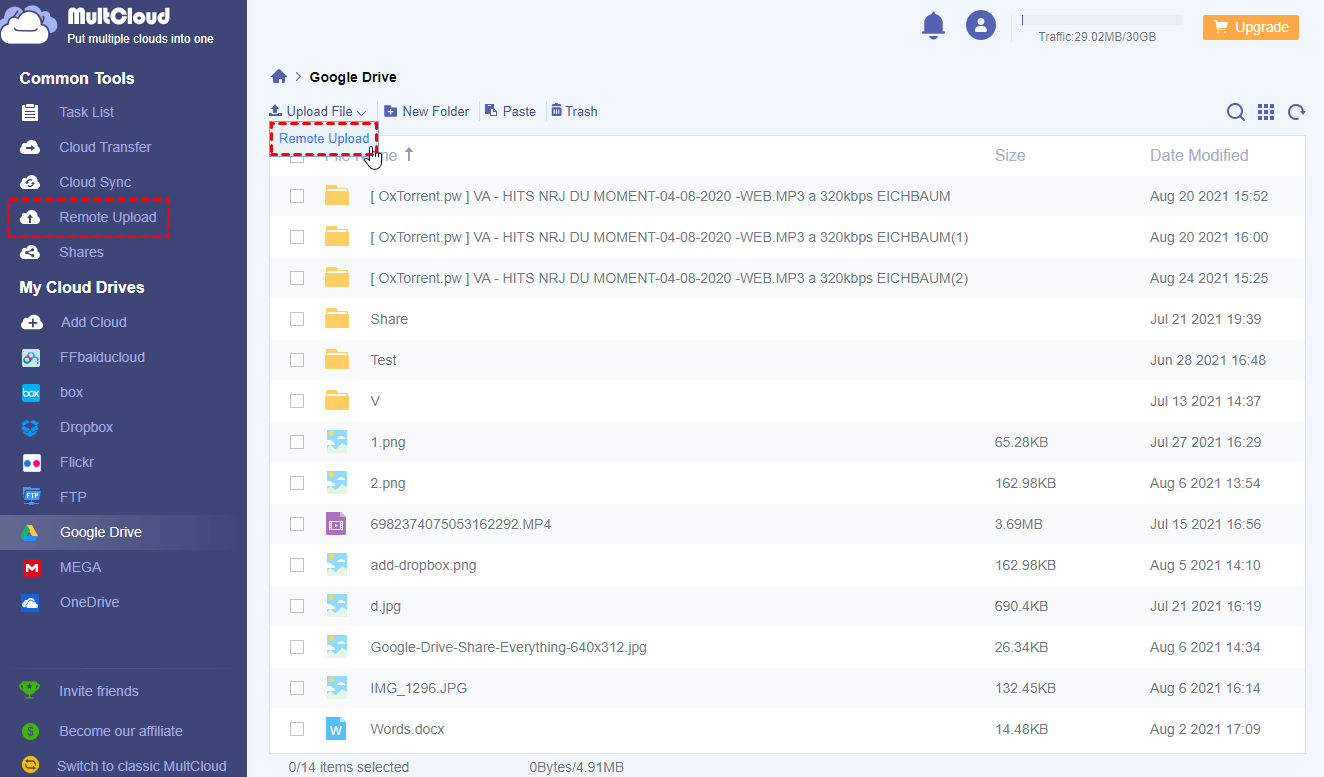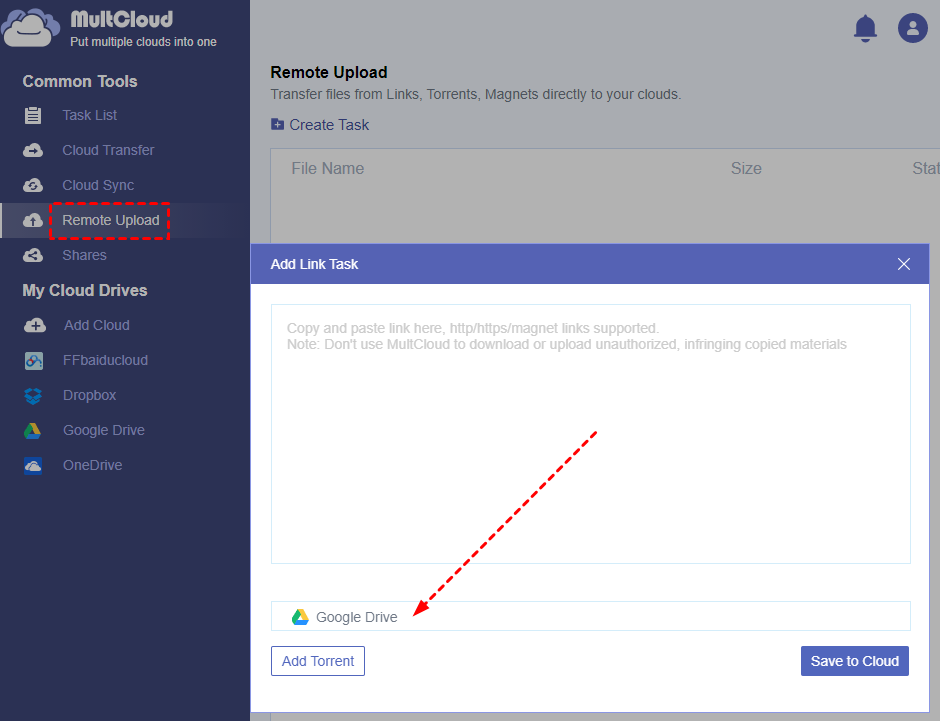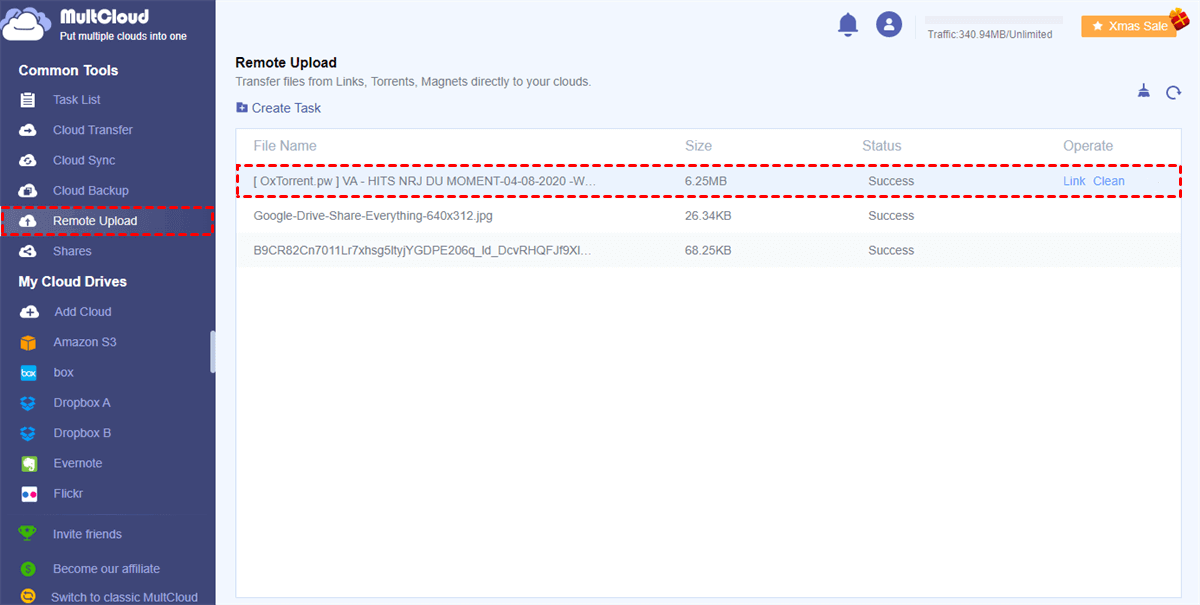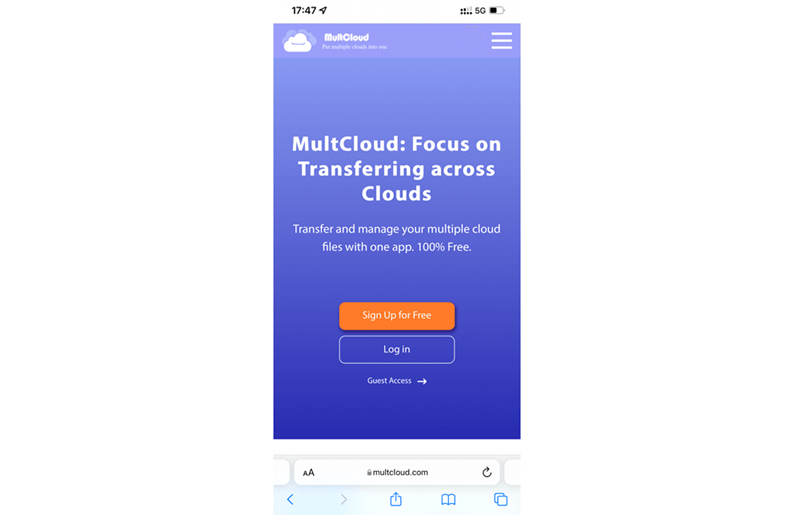What Are Magnet Links?
As hyperlinks, magnet links allow you to directly access torrent files with hash codes in a peer-to-peer (P2P) network. When you add a URL to access a website, you are actually asking a remote server to hash your request so that the remote server can provide the website you want. Similarly, with a torrent client, it can be immediately configured by magnet links to find peers which share the same files related to the magnet links.
Can I Download from Magnet Link?
It is great to use magnet links to share files like document, movie, music, and others to someone especially if the file has a large size. Because the file will be divided into pieces for each server of this P2P network to host a part of the file. And when someone wonders about how to download magnet links, he can easily use the corresponding magnet link to download file from the related servers without depending on a fast network speed.
That is to say, if you share a file to someone by giving him a magnet link, or you are shared with a magnet link, you or your receiver can quickly download using magnet link.
How to Download Magnet Links Online to Different Places
Actually, there are several ways about how to download using magnet link for you to choose, you can download a magnet link with uTorrent to PC, download from magnet link to cloud, or download from a magnet link in iPhone. Here in this article, we are going to show you two most efficient and secure methods to download files from magnet links to cloud, PC, and iPhone without installation or taking up local storage.
- Solution 1: Download files from magnet link to cloud storage services safely and quickly by using a free web-based cloud file manager.
- Solution 2: Download files directly from magnet link to iPhone without any security barrier set up by Apple.
You can choose a method according to your needs and follow the step-by-step instruction below to comprehensively learn how to download using magnet link for completely free.
Solution 1. How to Download Magnet Links to Cloud
In common sense, it would take up so much local storage space if you want to download files from a magnet link to PC, because the files which magnet link refer to are always large. What’s more, since some of the magnet links maybe illegal, your computer may be in danger as soon as you download files from unfamiliar magnet links.
So, to save your local storage and prevent computer viruses, you could try to use an excellent third-party multiple cloud storage manager called MultCloud to directly download from magnet link to Google Drive and other 30+ brands of clouds with personal and business account securely by Remote Upload function without any complicated steps about downloading, uploading, or installation.
MultCloud is a reliable and mature magnet link downloader which also supports you to download files from links like URLs and torrents to clouds at once. After using Remote Upload to download from a magnet link, you are able to use cloud built-in functions like “Upload, Download, Delete, Preview, Rename, Cut, Copy” to access and manage all files among different clouds in one well-designed interface and use unique functions like “Cloud Transfer, Cloud Sync, Cloud Backup” to transfer data across clouds with a single click.
Now you can follow the detailed instruction below to learn how to download magnet links to clouds with simple steps. And we will take how to download from magnet link to Google Drive as a brief example.
Step 1. Sign up MultCloud on website. Or click “Try without signing up” to enter MultCloud temporarily with a temp account.
Tip: You can also sign up MultCloud with Facebook/Google account.
Step 2. Choose “Google Drive” and enter your Google account to add Google Drive to MultCloud.
Tip: MultCloud use OAuth authorization system to connect your clouds without recording the username and password, and it has no limit to the number of adding cloud. So, you can feel free to add as many cloud accounts as you have to MultCloud without hesitating.
Step 3. Open Google Drive in MultCloud, click “Remote Upload” in the feature bar above. You can also switch to the main page of Remote Upload function from “Common Tools” list.
Step 4. Copy and paste a magnet link to the pop-up window, then click “Save to Cloud”.
Step 5. The process of downloading magnet link to Google Drive will show in the main page of Remote Upload function. When the process is done, you can find the downloaded files in your Google Drive.
Tips:
- When the Remote Upload task is created, you can close the website or shut down your computer since MultCloud supports to perform tasks offline in background.
- As a free user of MultCloud, you can add 1 link to create a Remote Upload task at a time. But if you need to download from lots of links to cloud at once, you’d better upgrade to premium level so that you can add 5 parallel links to download to cloud at the same time with lightning-fast speed.
Solution 2. How to Download Magnet Links on iPhone
As a matter of fact, you are not able to directly download a file from magnet link to iPhone due to the prohibition of torrent client applications set up by Apple. Because Apple thinks torrents and magnet links are all controversial in terms of security, copyright, and legal issues. However, as long as your iPhone or iPad have a browser with stable Internet connection, you can successfully solve the problem about how to download from a magnet link on iPhone according to the smart solution illustrated below.
In order to download files to iPhone from magnet links, first you have to download the files from magnet link to cloud by using the above method about how to remote upload to Google Drive in MultCloud. (Don’t worry, the operation of downloading from magnet link to cloud on iPhone is so much the same as downloading from magnet link to cloud on computer.) Then you can access the downloaded files on cloud drive website or install the application of the cloud drive on iPhone to access the downloaded files successfully.
Conclusion
You can find that MultCloud may be the best choice for you to figure out how to download magnet links on iPhone and computer without causing any trouble to your devices. Besides, after using Remote Upload to download files to clouds from magnet links, torrents, and URLs, you can try Cloud Transfer to transfer files between cloud storage services seamlessly without any risk of data loss.
MultCloud Supports Clouds
-
Google Drive
-
Google Workspace
-
OneDrive
-
OneDrive for Business
-
SharePoint
-
Dropbox
-
Dropbox Business
-
MEGA
-
Google Photos
-
iCloud Photos
-
FTP
-
box
-
box for Business
-
pCloud
-
Baidu
-
Flickr
-
HiDrive
-
Yandex
-
NAS
-
WebDAV
-
MediaFire
-
iCloud Drive
-
WEB.DE
-
Evernote
-
Amazon S3
-
Wasabi
-
ownCloud
-
MySQL
-
Egnyte
-
Putio
-
ADrive
-
SugarSync
-
Backblaze
-
CloudMe
-
MyDrive
-
Cubby

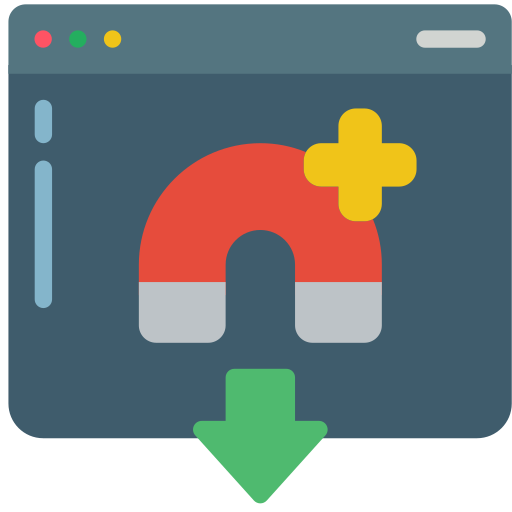
.png)