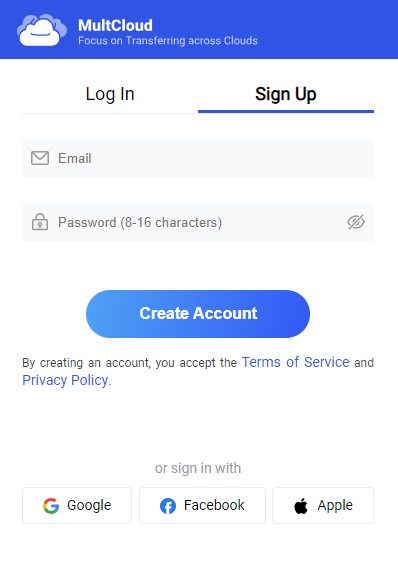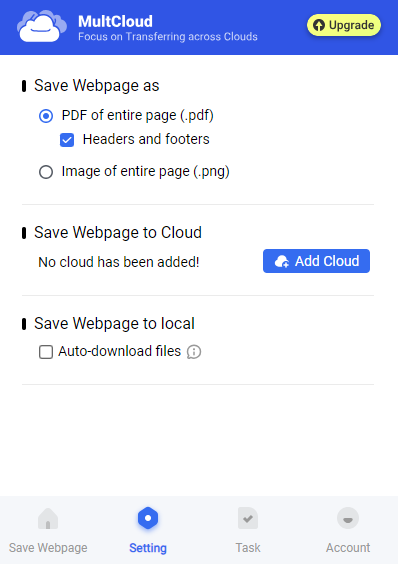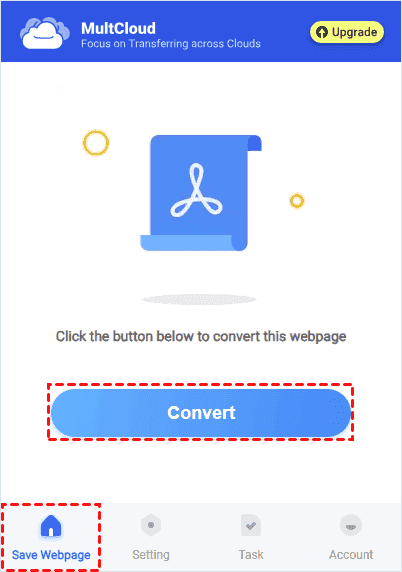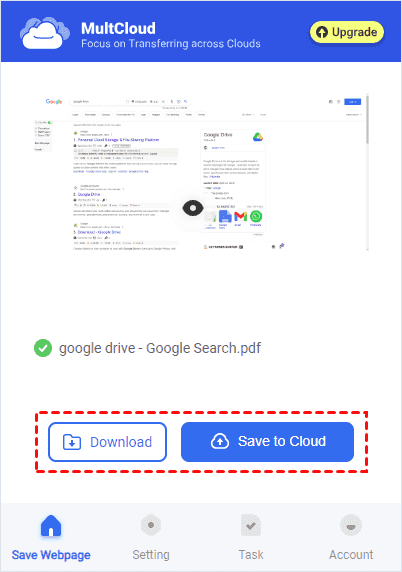Quick Search:
User Demands: How Do I Change HTML File to PDF?
How do I change a html file to a pdf?
I have been trying for the last couple days but have had no luck in figuring it out. Any help will be much appreciated. --- https://www.reddit.com/
How do i open an HTML file and convert to pdf
Ok so this is easy on Mac. 2 seconds. But this new “computer that isn’t a computer” is about to be replaced by a Dell XPS if I can’t get it to do the most simplest of task. I have an eBay invoice that’s in HTML. I want that in PDF please. Simple on a Mac, but it would seem impossible on an iPad. --- https://discussions.apple.com/
Why Need to Convert HTML to PDF?
The demand for HTML to PDF conversion stems from its versatility. Businesses often require reports, invoices, or other documents in PDF format for easier sharing and printing. Web developers may need to convert web pages or templates into PDFs for client presentations or documentation purposes.
Converting HTML to PDF offers several advantages, including consistent formatting across different platforms and devices, the ability to preserve hyperlinks and images, and enhanced security features like password protection.
[4 Methods] How to Change HTML to PDF Online & Free
There are several methods available for changing HTML to PDF, each with its own set of advantages and limitations.
1. Manually Change HTML File to PDF
Manual conversion involves copying the HTML content and pasting it into a PDF editor or word processor, where it can be formatted and saved as a PDF file. While this method provides control over the conversion process, it can be time-consuming and may require additional editing to ensure proper formatting.
Step 1. Open the HTML file in a web browser.
Step 2. Select the entire content by pressing Ctrl+A (or Command+A on Mac).
Step 3. Copy the selected content using Ctrl+C (or Command+C).
Step 4. Open a PDF editor or word processor.
Step 5. Paste the copied content into the editor using Ctrl+V (or Command+V).
Step 6. Format the content as needed, then save the document as a PDF file.
Note: You can also choose to manually save full webpages as PDFs online via the print option in your browser.
2. Change HTML to PDF via Extension
If you are browsing online web pages, then you can directly use the professional HTML to PDF conversion extension --- MultCloud Save. After adding the plug-in to Google Chrome, you can convert HTML to PDF online and download it directly to your computer or save it to a cloud storage account, such as Google Drive, iCloud Drive, Dropbox, OneDrive, etc.
Step 1. Install the "MultCloud Save" extension to change HTML to PDF online.
Step 2. Register and log into your MultCloud account. After the account is successfully registered, you can also access the MultCloud backend to add your cloud account in advance, to automatically save HTML in PDF format to the cloud account.
Note: After adding multiple cloud accounts, you can also use MultCloud to automatically transfer, sync or back up multiple account data, for example, Google Drive to S3 or OneDrive to OneDrive migration.
Step 3. Navigate to the webpage you want to convert. Click the extension icon in your browser toolbar. Follow the on-screen prompts to customize your conversion settings.
Step 4. Click "Convert" to generate PDF file. Depending on the settings, you can also save webpages as PNGs.
Step 5. After the conversion is completed, you can choose to "Download" the file to your local storage device or "Save to Cloud".
3. Transfer HTML to PDF Using Online Tool
Online tools offer a convenient solution for quick and straightforward HTML to PDF conversion. Users can simply upload their HTML files or provide a URL, and the tool will generate a PDF file instantly. However, it's essential to choose a reputable tool to ensure the security and quality of the converted documents.
Step 1. Choose a reliable online HTML to PDF converter.
Step 2. Upload your HTML file or provide the URL of the web page.
Step 3. Adjust any settings or preferences, such as page orientation or margins.
Step 4. Click the "Convert" or "Download" button to generate the PDF file.
Step 5. Save the PDF file to your computer or cloud storage.
4. Change HTML to PDF Utilizing Software or Libraries
For more advanced or batch conversion needs, software applications or libraries can be employed. These tools offer customization options, support for automation, and integration with other software systems. Popular examples include wkhtmltopdf, PhantomJS, and PrinceXML.
Step 1. Install the desired HTML to PDF conversion software or library.
Step 2. Configure any necessary settings or options, such as output format or file naming conventions.
Step 3. Use the software's command-line interface or API to initiate the conversion process.
Step 4. Monitor the progress and retrieve the converted PDF files once the process is complete.
Tips for Changing HTML to PDF Efficiently
You can optimize the HTML to PDF conversion process and ensure that your PDF documents retain proper formatting, compatibility, and functionality.
1. Optimizing HTML Code Before Conversion
Clean and well-structured HTML code improves the accuracy and efficiency of the conversion process. Remove any unnecessary elements or attributes that may interfere with the rendering or layout.
2. Using CSS for Styling
CSS (Cascading Style Sheets) can be used to style HTML content for better presentation and consistency. Utilize CSS rules to define fonts, colors, margins, and other visual properties.
3. Testing and Troubleshooting Common Issues
Before finalizing the conversion process, thoroughly test the output PDF files to identify and address any formatting or rendering issues. Pay attention to elements such as tables, lists, and multimedia content.
Conclusion
How to change HTML to PDF online & free? You can follow the methods mentioned in this article. Whether you're a business professional needing polished reports or a developer seeking efficient documentation methods, understanding the different conversion methods, best practices, and considerations is essential for successful outcomes.
FAQs
1. Can I Convert Multiple HTML Files to PDF Simultaneously?
Yes, many online converters allow batch conversion, enabling you to convert multiple HTML files to PDF in one go.
2. Is the Quality of Converted PDFs Comparable to Original HTML?
Generally, yes. However, it's essential to choose reputable converters to ensure the best results.
3. Are There Any Security Risks Associated with Online Converters?
While reputable converters prioritize user security, it's advisable to avoid sharing sensitive information during the conversion process.
4. What If I Encounter Compatibility Issues with Certain Elements?
Some complex HTML elements may not translate perfectly to PDF. In such cases, try adjusting conversion settings or exploring alternative methods.
MultCloud Supports Clouds
-
Google Drive
-
Google Workspace
-
OneDrive
-
OneDrive for Business
-
SharePoint
-
Dropbox
-
Dropbox Business
-
MEGA
-
Google Photos
-
iCloud Photos
-
FTP
-
box
-
box for Business
-
pCloud
-
Baidu
-
Flickr
-
HiDrive
-
Yandex
-
NAS
-
WebDAV
-
MediaFire
-
iCloud Drive
-
WEB.DE
-
Evernote
-
Amazon S3
-
Wasabi
-
ownCloud
-
MySQL
-
Egnyte
-
Putio
-
ADrive
-
SugarSync
-
Backblaze
-
CloudMe
-
MyDrive
-
Cubby