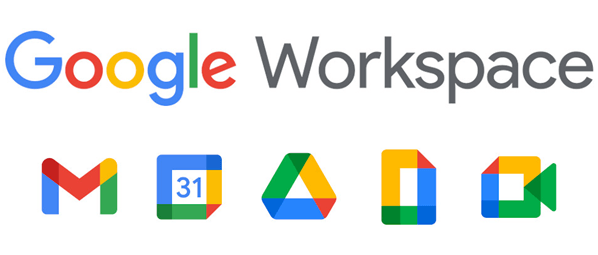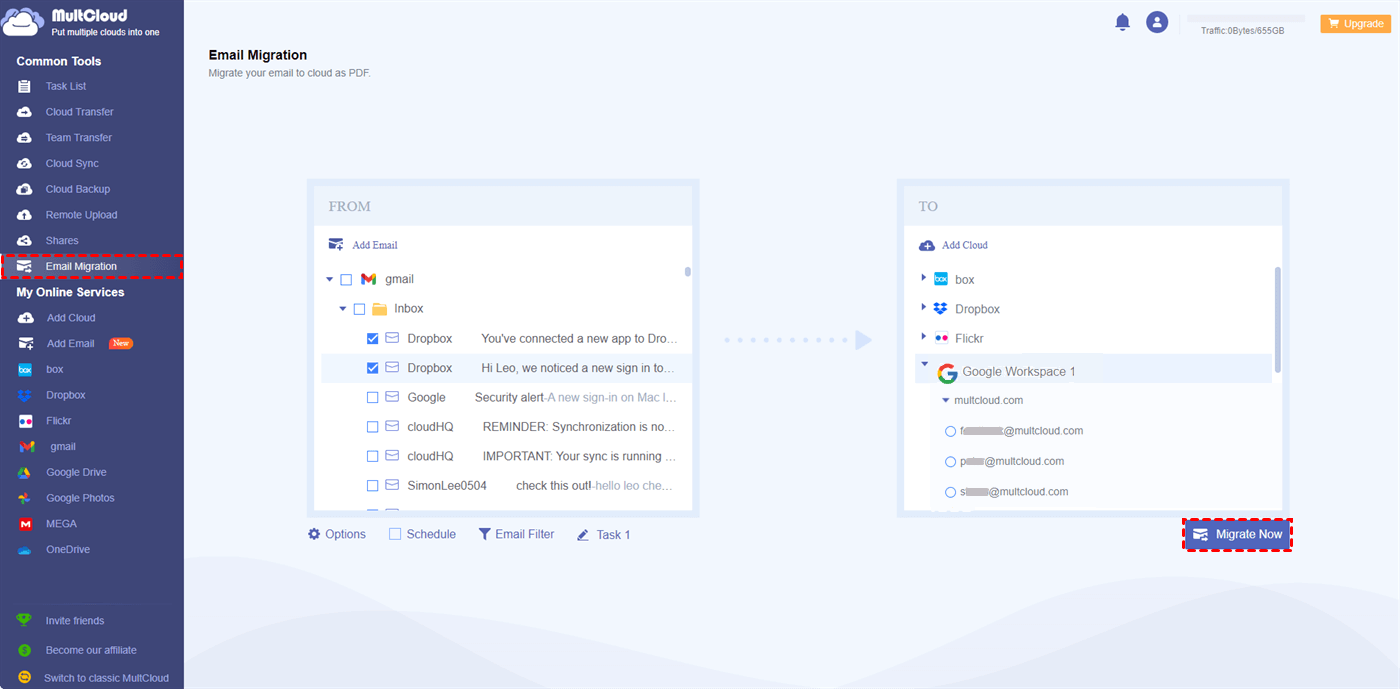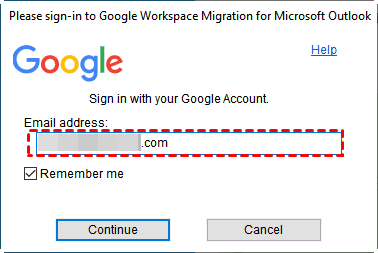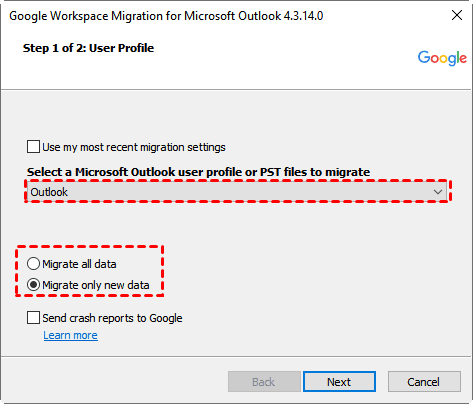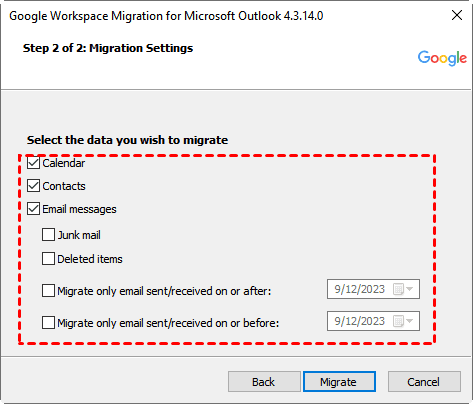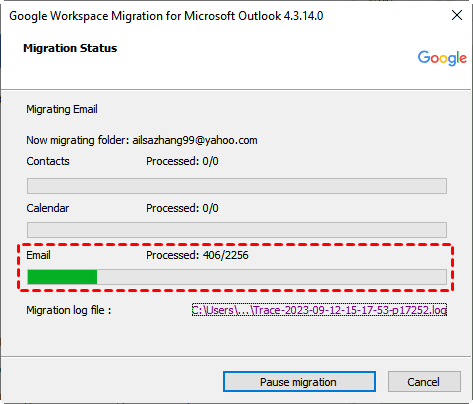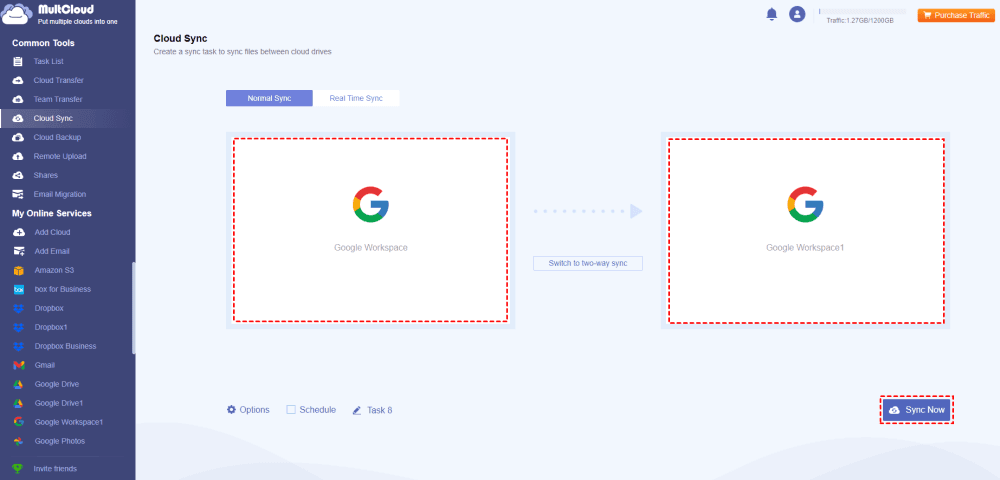Content at a glance:
Why Need Google Workspace Email Migration Tool?
Google Workspace (formerly G Suite) is a workplace that holds all your work files, including project files, employee documents, business data, financial data, and the important emails that communicate with your users, etc. You can see all the differences between Google Workspace and G Suite.
There are some reasons why you need to migrate emails from one Google Workspace to another:
- Data Consolidation, to manage all emails together, you can use G Suite migrate email from one user to another to manage them in one place.
- The team user leaves the organization and needs to hand over the important emails to another user.
- Keep a backup for your emails in Google Workspace, and restore them any time they get deleted or lost.
- Service transitions. For teamwork, there might be a chance that you need to migrate all files from Google Workspace to another one, including the email.
So, it's essential for you to get a Google Workspace email migration tool.
Best Google Workspace Email Migration Tool - MultCloud
When it comes to email migration for Google Workspace, here comes the powerful web-based cloud file manager - MultCloud, you can take advantage of this tool to do what you want to do. Why?
MultCloud brings the following benefits while migrating emails:
- It supports migrating emails from multiple services, like Gmail, Outlook, Hotmail, and more. Office 365 mail will be soon supported.
- MultCloud supports almost all cloud drives in the market, including Google Drive, Google Workspace, OneDrive, OneDrive for Business, Dropbox, Dropbox Business, MEGA, iCloud Drive, iCloud Photos, MediaFire, pCloud, Backblaze, Amazon S3, SharePoint Online, and many more.
- It migrates all emails with attachments simultaneously or only migrates the selected emails as you like.
- You can download emails from Gmail, Outlook, and Hotmail all at once, which are stored in a PDF file. It’s searchable and readable in many situations.
- It uses 256-bit AES encryption and the standard OAuth authorization system to safeguard your data.
So, you can use it as your Google Workspace email migration tool to migrate directly and quickly.
G Suite Migrate Email from One User to Another in 4 Steps
To migrate email from one G Suite account to another effectively, you can try the following simple steps:
1. Please apply for a free MultCloud account, and sign in.
2. Tap Add Gmail, then choose Gmail, and log in with your Google Workspace account to grant access. Add another Google Workspace account by clicking Add Cloud.
3. Select Email Migration, choose the source Google Workspace emails as the source, and another Google Workspace as the destination.
Tips:
- Utilize the Options: You have the ability to configure various migration settings. This includes defining actions when the target file already exists and enabling email notifications.
- Schedule Your Migration: You can establish a schedule while transferring emails to another cloud platform.
- Email Filtering Capabilities: Beyond migrating all your Gmail emails and attachments to another account, you can also opt to migrate specific emails using the Email Filter feature. Filters such as "From", "To", "Date", "Has attachments", and "Is unread" come in handy for precise email migrations.
- Unlock all advanced features to get better performance while migrating, like Schedule, Filter, and fast migration speed, as well as unlimited email-to-PDF conversions. By default, you can enjoy up to 50 email-to-PDF conversions for free.
4. Press the Migrate Now button to migrate email from one G Suite account to another directly.
Besides, MultCloud is not only an email migration tool but also a Google Workspace data migration tool, which allows you to migrate files from one G Suite to another account with cloud sync, or team transfer (aligning for all sub-accounts between Google Workspace accounts).

- Smart Share: Share cloud files via public, private, or source mode.
- One-key Move: Quick data transfer, sync, and backup among clouds.
- Email Archive: Protect emails to other clouds or local disks.
- Remote upload: Effectively save web files to clouds via URL.
- Save Webpages as PDF/PNG: Keep them locally or online.
- Safe: Full-time 256-bit AES and OAuth authorization protections.
- Easy: Access and manage all clouds in one place with one login.
- Extensive: 30+ clouds and on-premise services are supported.
Another Email Migration Tool - Google Workspace Migration for Microsoft Outlook
There is another Google Workspace email migration tool, named Google Workspace Migration for Microsoft Outlook (short for GWMMO), and allows you to import email, calendar, contacts, and other data in your team from Microsoft Outlook to Gmail in Google Workspace.
Migrate Outlook Emails to Gmail in Google Workspace with 4 Steps
Here is how to use Google Workspace Migration for Microsoft Outlook to migrate Outlook emails to Gmail in Google Workspace:
1. Please install the Google Workspace Migration for Microsoft Outlook on your computer, and sign in with your Google Workspace account.
2. Choose Outlook to migrate, then tick Migrate all data or Migrate only new data according to your demands, and hit Next.
3. Tick Calendar, Contacts, Email messages, and others to migrate emails from Outlook to Google Workspace, and hit Migrate to start the Google Workspace email migration.
4. Then check the migration status from the progress bar.
Further Reading: Migrate Google Workspace to Another Directly
Except for the above function, you can migrate files from Google Workspace to another account with MultCloud, as a Google Workspace migration tool, here is how it works:
1. Please click Add Cloud > Google Workspace, and follow the instructions to grant access. Add another Google Workspace account in the same way.
2. Tap Cloud Sync, and choose one Google Workspace as the source, and another Google Workspace as the target.
Tips:
- Adjusting Sync Modes: To change the synchronization mode, whether it's real-time, one-way, two-way, or others, simply click on the "Options" located at the bottom left corner. Additionally, you have the option to enable email notifications to receive alerts upon task completion. You can also configure Filters to sync specific file types to your another Google Workspace account.
- Scheduling Sync: Automate Google Workspace data migration by using the "Schedule" feature. You can set it to occur daily, weekly, monthly, or according to your preferred schedule.
- Enhanced Performance: By subscribing to the MultCloud advanced plan, you can increase the number of sync threads from 2 to 10, leading to faster synchronization.
3. Press the Sync Now button to Migrate Gmail to Google Workspace directly.
This operation can be also done with the cloud transfer feature, you can delete all files from the source Google Workspace after the migration to free up space for Google Workspace. Besides, to move all files from all accounts in one Google Workspace to another, Team Transfer could be your best choice.
FAQs about Google Workspace Email Migration Tool
How does the tool handle data security and encryption during migration?
Can I migrate specific emails using filters or criteria?
Is it possible to track and monitor the progress of email migration?
Write in the End
From this post, you have mastered how to use the Google Workspace email migration tool. If you used Google Workspace for Outlook to migrate emails, you might find that MultCloud is more flexible to use, because MultCloud supports more web servers and easy functions.
Moreover, MultCloud can share your Google Workspace files securely, remote upload files from URL to Google Workspace, and many more.
MultCloud Supports Clouds
-
Google Drive
-
Google Workspace
-
OneDrive
-
OneDrive for Business
-
SharePoint
-
Dropbox
-
Dropbox Business
-
MEGA
-
Google Photos
-
iCloud Photos
-
FTP
-
box
-
box for Business
-
pCloud
-
Baidu
-
Flickr
-
HiDrive
-
Yandex
-
NAS
-
WebDAV
-
MediaFire
-
iCloud Drive
-
WEB.DE
-
Evernote
-
Amazon S3
-
Wasabi
-
ownCloud
-
MySQL
-
Egnyte
-
Putio
-
ADrive
-
SugarSync
-
Backblaze
-
CloudMe
-
MyDrive
-
Cubby