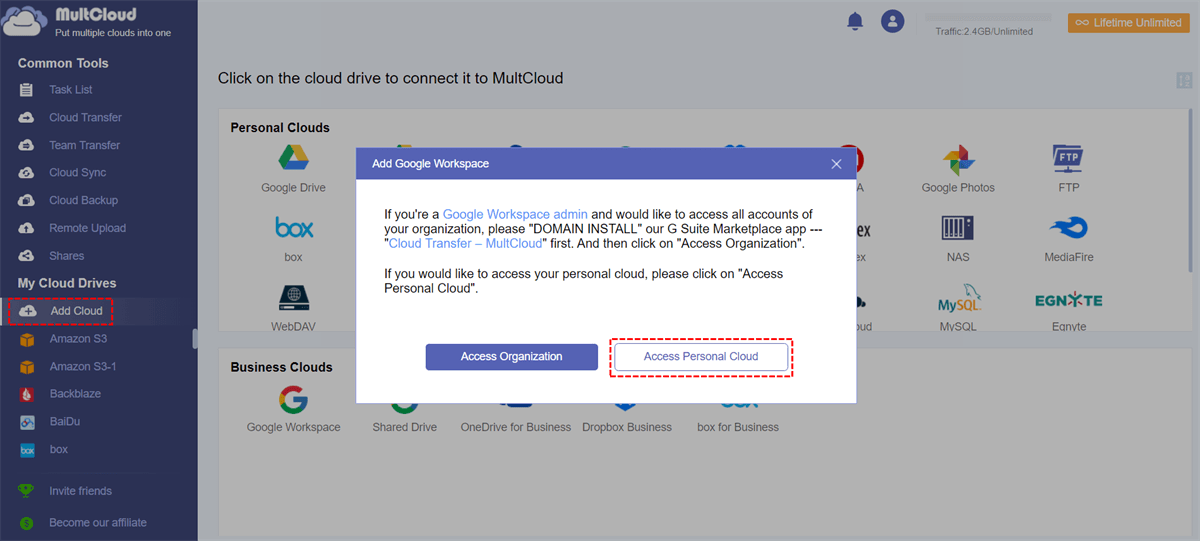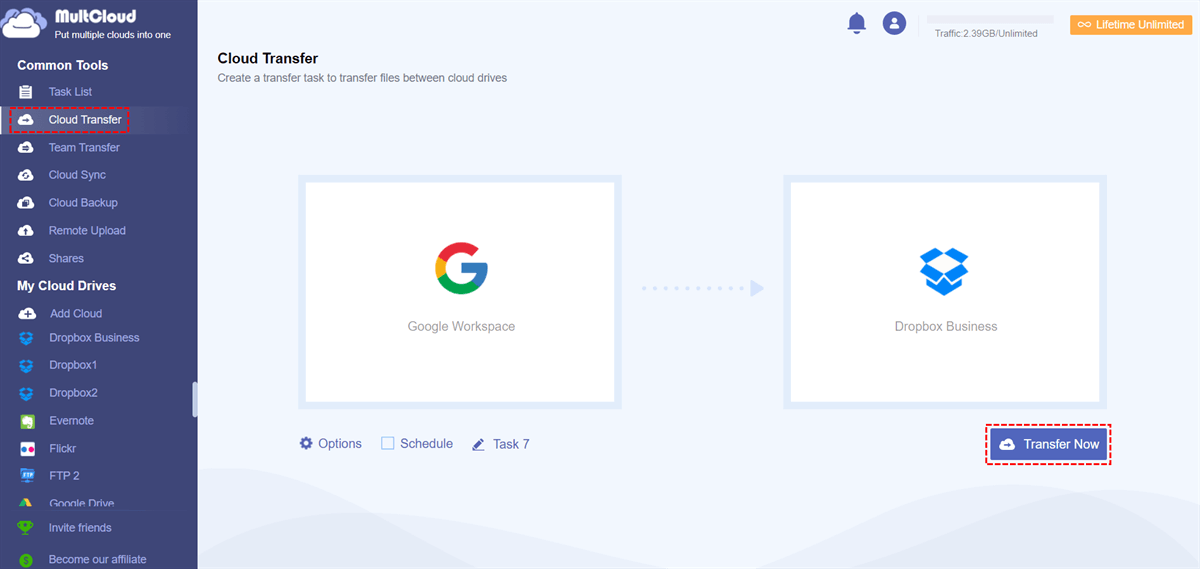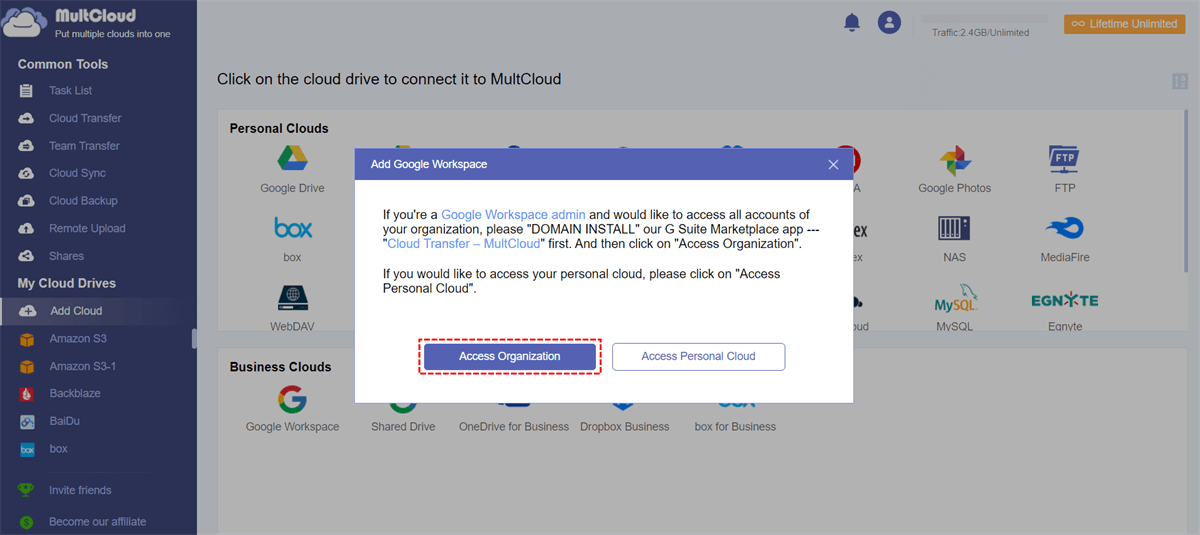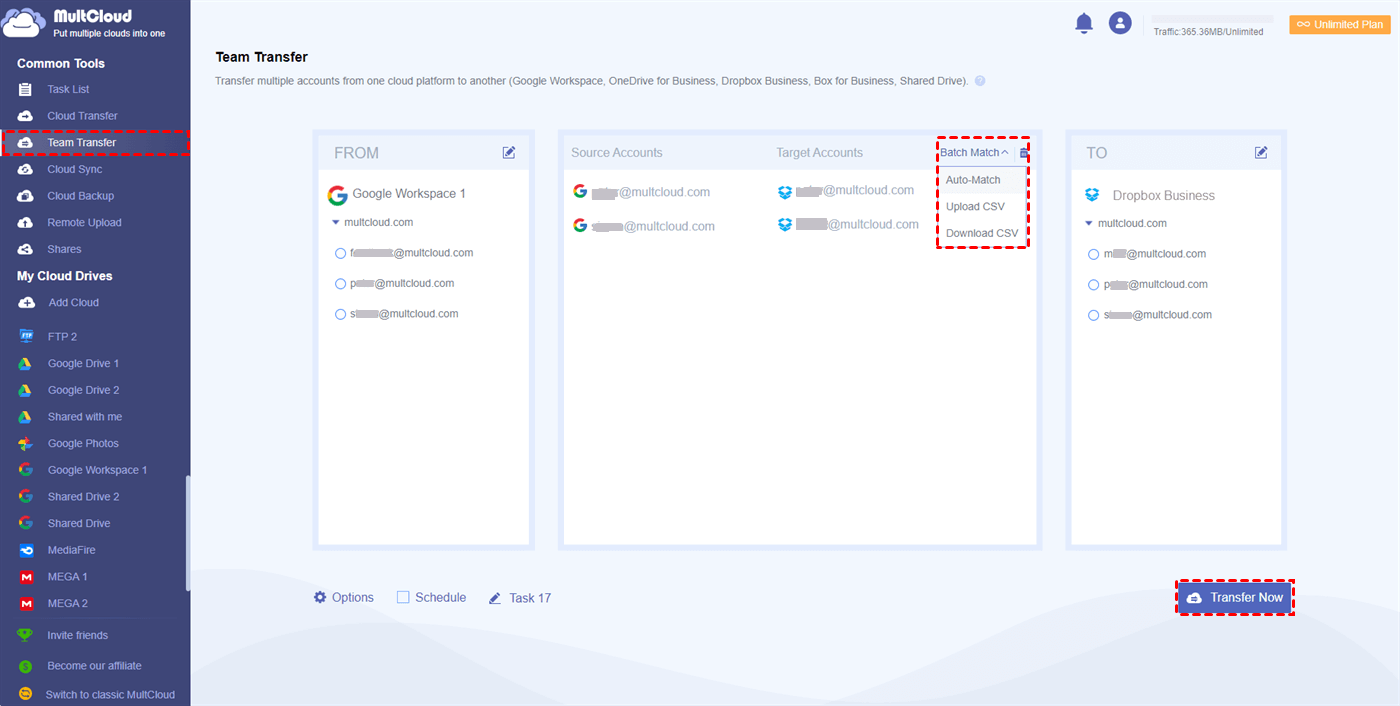Quick Search:
User Case: Can I Transfer Files from G Suite to Dropbox for Business?
User 1: I'm using a MacBook Pro with G Suite for work, and I just got a new Dropbox Business account. Can I easily transfer files from my G Suite to Dropbox Business without too much hassle? Any tips or tools that work well on a Mac for this? Thanks! 🤔📂
User 2: I've been wondering the same thing! I'm on a Windows PC, though. Can someone help us figure this out?
Why Migrate from G Suite to Dropbox for Business?
In recent years, businesses have witnessed a significant increase in data volume. G Suite, while one of the powerful Dropbox alternatives for business, may no longer meet the storage needs of growing companies. Migrating to Dropbox Business can provide a scalable solution to accommodate your expanding data.
- Enhanced Collaboration: Dropbox Business offers a robust set of collaboration tools that make teamwork more efficient. Real-time file sharing, document editing, and seamless communication within the platform create a productive environment.
- Improved Security: Security is paramount in today's business landscape. Dropbox Business boasts advanced security features such as two-factor authentication, data encryption, and comprehensive access controls, ensuring your data remains safe.
- Streamlined Administration: Managing user accounts, access permissions, and data sharing is simplified with Dropbox Business. The admin console provides easy control over your organization's content and user settings.
Preparing for the G Suite to Dropbox for Business Migration
Before starting the migration, you just need to make the following preparations.
1. Assessing Your Data
Before migrating, it's essential to conduct a thorough inventory of your G Suite data. Identify what needs to be moved, what can be archived, and what can be deleted to declutter your storage.
2. Choosing the Right Plan
Select the most appropriate Dropbox for Business plan that aligns with your storage requirements and budget. It's crucial to make an informed decision that suits your organization's unique needs.
3. Communication and Training
Inform your team about the upcoming migration and provide training sessions to ensure they are familiar with the new platform. Clear communication is key to a successful transition.
4. Choosing the Best Migration Tool
When performing this data transfer, you need to choose a professional cloud-to-cloud migration tool. MultCloud is a good choice. This tool can help you connect various business accounts (Dropbox Business, Google Workspace, SharePoint Online, OneDrive for Business, Box for Business, etc.) to the same interface and transfer, sync or back up data between them.
Compared with traditional migration methods, MultCloud can provide more advantages.
✔️Easy: The whole process only takes 3 steps, no need to upload and download.
✔️Automatic: The system can run scheduled cloud file transfer tasks.
✔️Fast: Transfer selected data to the destination in one go.
✔️Offline: The system can still run tasks after closing the page.
✔️Safe: The entire transmission process is guaranteed to proceed smoothly.
Detailed Steps for the G Suite to Dropbox for Business Migration
In MultCloud, you can use 2 features to achieve your goal, that is "Cloud Transfer" and "Team Transfer".
Option 1. Transfer Personal Data via Cloud Transfer
If you just need to migrate your G Suite personal data to Dropbox Business, MultCloud's "Cloud Transfer" feature will meet your needs.
Step 1. Create a MultCloud account on the MultCloud official website and log in.
Step 2. Click the "Add Cloud" button, select Google Workspace, and then select "Access Personal Cloud" to grant MultCloud access. Then, add Dropbox Business in the same way.
Note: You can also add Google-provided "Shared with Me" and "Shared Drive" to MultCloud to easily perform Google Drive Shared with Me sync to other cloud drives or Shared with Me to My Drive migration.
Step 3. Open the "Cloud Transfer" page, select files and folders in Google Workspace as the source, select Dropbox Business or folders in it as the destination, and finally click the "Transfer Now" button below.
Notes:
- You can open "Options" to set transfer mode, file filtering and email notifications.
- Automatic transmission time can be set in "Schedule".
Option 2. Transfer Sub-account Data via Team Transfer
If you want to migrate your Google Workspace sub-account data to Dropbox Business, then you can try the "Team Transfer" feature, which will move every account under your team from one cloud to another in an orderly manner.
Step 1. Click the "Add Cloud" button, select Google Workspace, and then select "Access Organization" to grant MultCloud access. Then add Dropbox Business in the same way.
Step 2. Open the "Team Transfer" page, and click "Add Source Cloud" to select your Google Workspace as the source. Then, click "Add Target Cloud" to select your Dropbox Business account as the target.
Step 3. Click "Batch Match" and select your preferred method to link source and target accounts. Then click "Transfer Now".
Notes:
- Likewise, you can set the transfer mode and automatic transfer time.
- This method also helps you transfer Google Workspace to another account.
Conclusion
G Suite to Dropbox for Business migration is a strategic move to meet your growing storage and collaboration needs. By following the right steps and planning the transition carefully, you can ensure a smooth and secure migration. Enjoy the benefits of enhanced efficiency, scalable storage, and top-notch security with Dropbox for Business.
FAQs
Q1: Is it essential to back up G Suite data before migrating to Dropbox for Business?
A1: Yes, creating a backup is a crucial step to safeguard your data during the migration process. If necessary, you can use the "Cloud Backup" option in MultCloud to backup Google Workspace to Synology or other clouds.
Q2: Can Dropbox for Business accommodate large amounts of data?
A2: Absolutely! Dropbox is scalable and can handle the storage needs of growing businesses.
Q3: Is it possible to revert the migration if something goes wrong?
A3: MultCloud provides the cloud backup option to reverse migration in case of unexpected issues, allowing you to restore your data to its original location.
Q4: How does Dropbox for Business enhance collaboration among team members?
A4: Dropbox offers real-time file sharing and document editing, making teamwork more efficient.
Q5: What security features does Dropbox for Business provide?
A5: Dropbox offers two-factor authentication, data encryption, and advanced access controls to protect your data.
MultCloud Supports Clouds
-
Google Drive
-
Google Workspace
-
OneDrive
-
OneDrive for Business
-
SharePoint
-
Dropbox
-
Dropbox Business
-
MEGA
-
Google Photos
-
iCloud Photos
-
FTP
-
box
-
box for Business
-
pCloud
-
Baidu
-
Flickr
-
HiDrive
-
Yandex
-
NAS
-
WebDAV
-
MediaFire
-
iCloud Drive
-
WEB.DE
-
Evernote
-
Amazon S3
-
Wasabi
-
ownCloud
-
MySQL
-
Egnyte
-
Putio
-
ADrive
-
SugarSync
-
Backblaze
-
CloudMe
-
MyDrive
-
Cubby