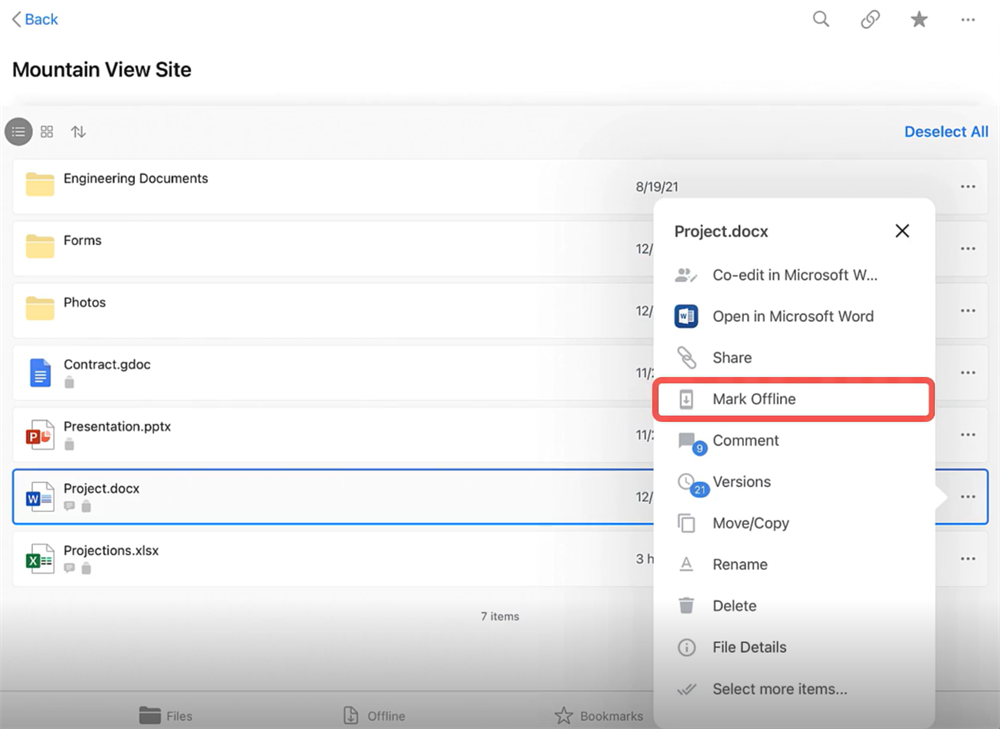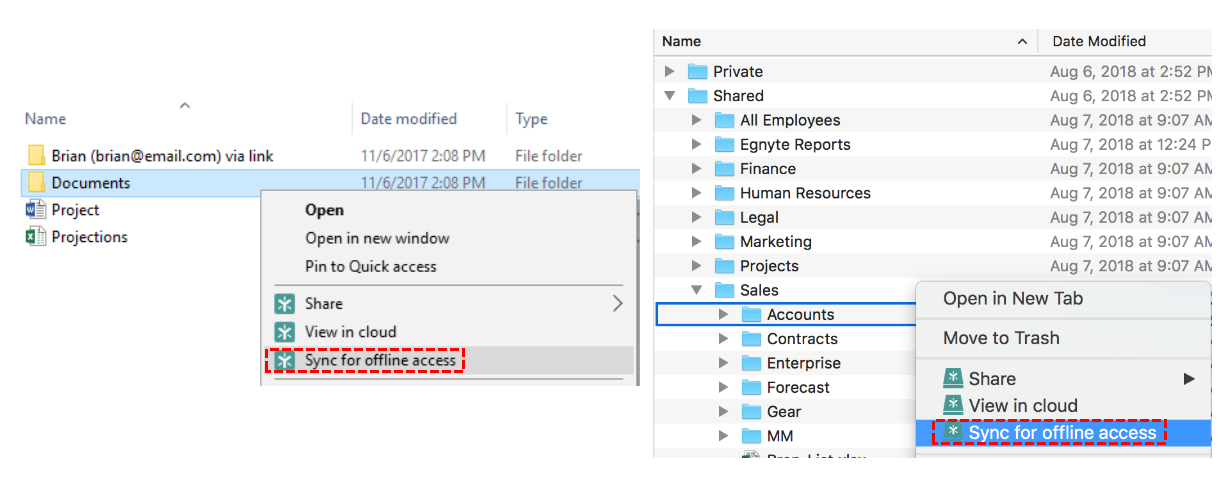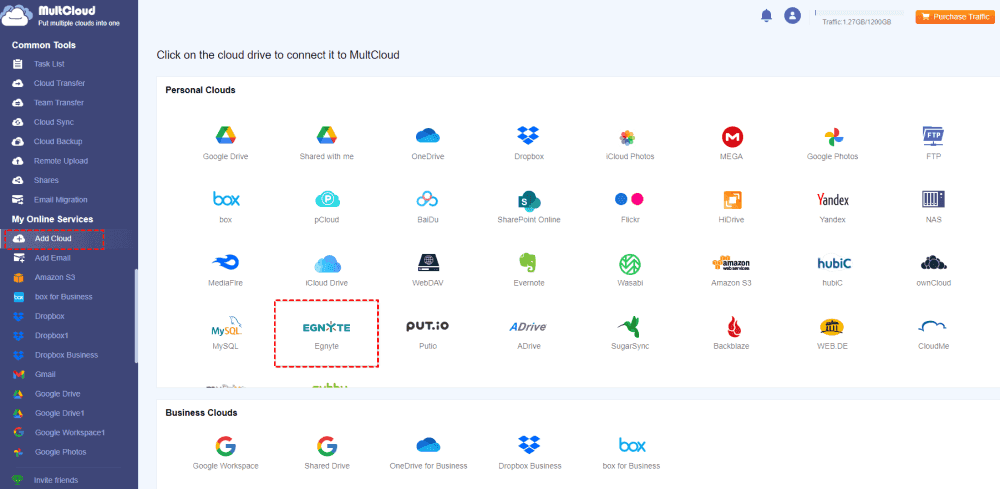Quick Search:
People’s Desires to Egnyte Offline Access
"I'm digging into Egnyte for work, and I'm curious about its offline access feature. Does anyone know if Egnyte offers offline access to files, and if so, how reliable is it? I'm using it mainly on my Windows laptop, but occasionally on my Android phone too. Thanks for any insights!"
- Question from the community
There are many useful cloud-based platforms on the market, such as Egnyte. Many users and businesses like to use Egnyte to store, share and collaborate on files securely. In addition, Egnyte has features such as granular permissions and strong security measures to effectively manage their digital assets, and is trusted by organizations of all sizes.
While Egnyte provides the flexibility to access files from anywhere with an internet connection, sometimes internet access may be restricted or unavailable. In such situations, offline access to critical files becomes invaluable, ensuring uninterrupted productivity even in an offline environment. So, how to complete Egnyte offline access easily? This article provides all possible and free methods, whether you are using a mobile or computer.
Look here to learn more about Egnyte's competitors:
2 Free Ways to Perform Egnyte Offline Access
Whether you're on a plane, in a remote location, or experiencing an internet outage, Egnyte offsite access ensures you always have access to your critical files when you need them. The many benefits make you want to do it even more.
✨Seamless Access: Work on files without the internet.
✨Increase Productivity: No interruptions due to connectivity issues.
✨Collaborate: Edit files offline and sync changes online.
✨Security: Encrypted storage to ensure data security.
Next, let us complete Egnyte offline access together! According to device differences, this article provides the following 2 methods.
1. Egnyte Offline Access on a Mobile Device
The Egnyte mobile app, available for both Android and iOS devices, allows users to access and sync files seamlessly. By installing the app and logging in with your Egnyte credentials, you can browse, view, and edit files directly from your mobile device.
To get started, download the Egnyte mobile app from the App Store or Google Play Store, depending on your device's operating system. Once installed, open the app and log in using your Egnyte credentials.
Step 1. Open the Egnyte app on your Android or iOS device.
Step 2. Navigate to the file or folder you want to access offline.
Step 3. Tap the three-dot menu icon next to the file or folder.
Step 4. Select "Make Offline" from the menu.
Step 5. Wait for the files to download to your device.
2. Egnyte | How to Offline Access Data on a Computer
Egnyte Desktop App is a desktop application that enables seamless synchronization between your local computer and Egnyte cloud storage. By installing the Desktop client and configuring it with your Egnyte account, you can access your files directly from your computer's file explorer.
Step 1. Download the Egnyte Desktop client from the Egnyte website.
Step 2. Install the client on your PC or Mac.
Step 3. Launch the application and log in with your Egnyte credentials.
Step 4. Follow the on-screen instructions to configure the sync settings and choose the folders you want to sync offline.
Step 5. Select the folders you want to sync offline and click "Sync for offline access".
Note: If you encounter Egnyte not syncing, please look up here to solve it.
Bonus Tip: Best Way to Manage Egnyte Data
Do you have various data migration needs while using Egnyte? If so, you can try this professional cloud file manager --- MultCloud. This tool not only helps you manage data in Egnyte, but also helps you migrate, sync or back up Egnyte to other cloud storage services or file management services, such as migrating Egnyte to SharePoint.
As a cloud management platform, MultCloud allows users to manage multiple cloud storage accounts in one place. It supports integration with popular cloud storage providers, including Egnyte, Google Drive, Dropbox, OneDrive, iCloud Photos, iCloud Drive and more. MultCloud offers a range of features designed to streamline cloud storage management, including:
- ✅Seamless integration with Egnyte and other cloud storage services, e.g. Egnyte Google Drive integration.
- ✅File transfer and synchronization between different cloud storage accounts.
- ✅Data backup and recovery capabilities.
- ✅Multi-cloud management dashboard for easy access and control of files.
How to use MultCloud to manage Egnyte data? The following are detailed steps:
Step 1. Create a MultCloud Account
To start using MultCloud, you need to create a free MultCloud account using your email address. Alternatively, you can register directly with your Google, Facebook or Apple ID. Afterwards, you can log into your MultCloud account and start managing your pCloud data.
Step 2. Add Egnyte to MultCloud
Once logged in, you can add your Egnyte account to MultCloud by providing your Egnyte login credentials. MultCloud securely connects to your Egnyte account, allowing you to access and manage your Egnyte data directly from the MultCloud interface.
Step 3. Manage Egnyte Data
After adding Egnyte to MultCloud, you can perform various tasks such as uploading, downloading, moving, copying, and deleting files and folders in your Egnyte account. MultCloud offers a user-friendly interface and intuitive features for easy data management.
In MultCloud, in addition to basic operations, you can also use core functions to move your Egnyte smoothly, such as migrating Egnyte to OneDrive. During this process, you can also set migration preferences and scheduled tasks.
Conclusion
In conclusion, achieving Egnyte offline access on both mobile and desktop devices is essential for maximizing productivity and ensuring seamless collaboration, even in offline environments. And, by adopting the best tool --- MultCloud, you can easily perform Egnyte file management and migration.
MultCloud Supports Clouds
-
Google Drive
-
Google Workspace
-
OneDrive
-
OneDrive for Business
-
SharePoint
-
Dropbox
-
Dropbox Business
-
MEGA
-
Google Photos
-
iCloud Photos
-
FTP
-
box
-
box for Business
-
pCloud
-
Baidu
-
Flickr
-
HiDrive
-
Yandex
-
NAS
-
WebDAV
-
MediaFire
-
iCloud Drive
-
WEB.DE
-
Evernote
-
Amazon S3
-
Wasabi
-
ownCloud
-
MySQL
-
Egnyte
-
Putio
-
ADrive
-
SugarSync
-
Backblaze
-
CloudMe
-
MyDrive
-
Cubby