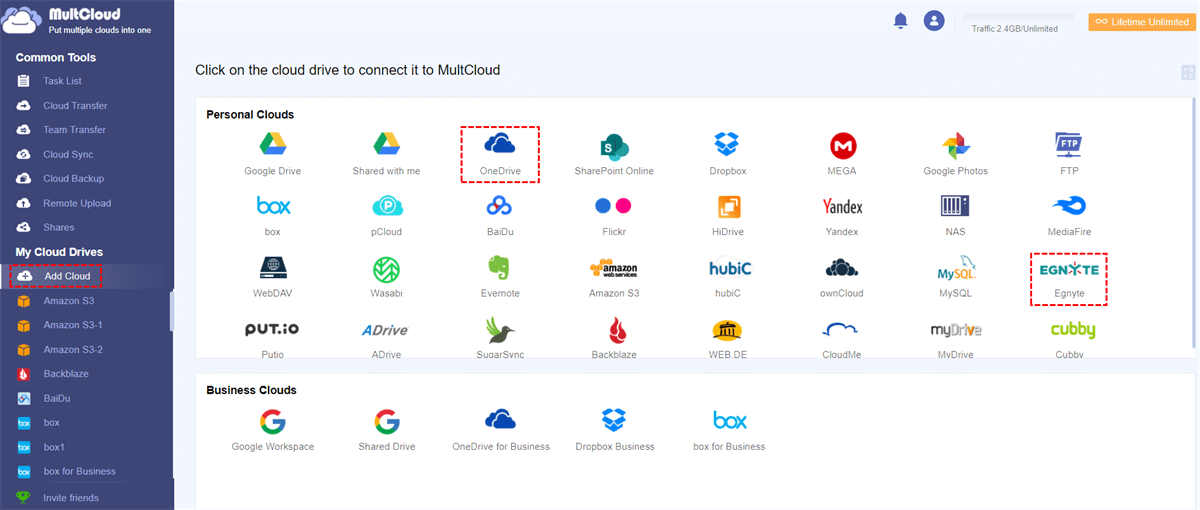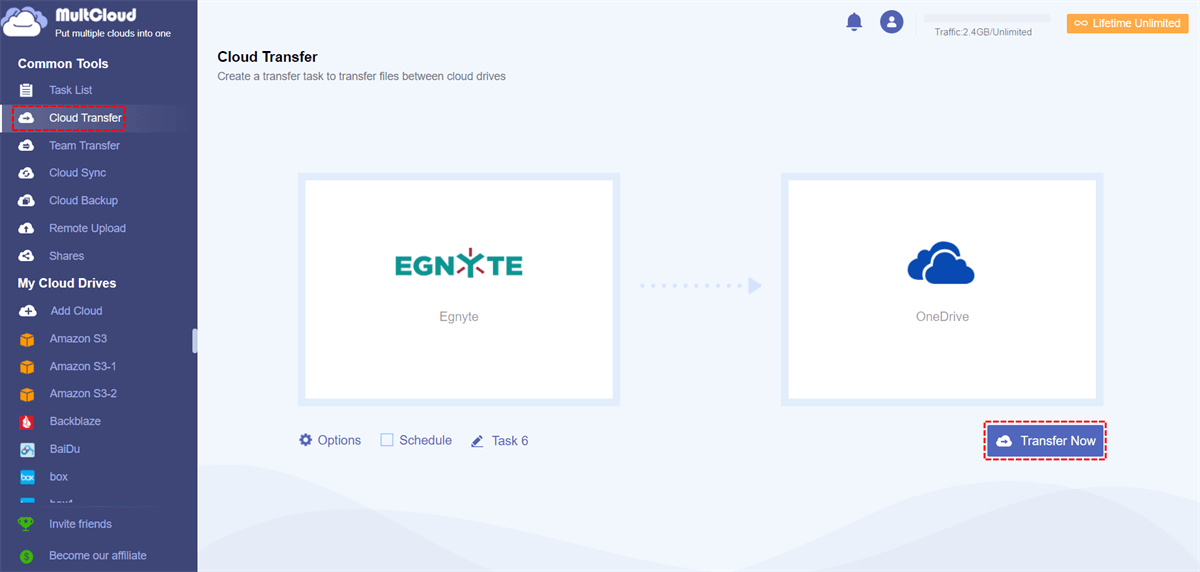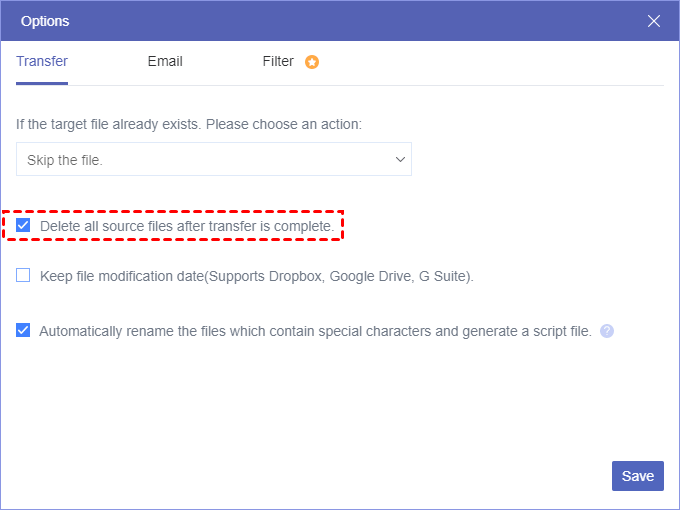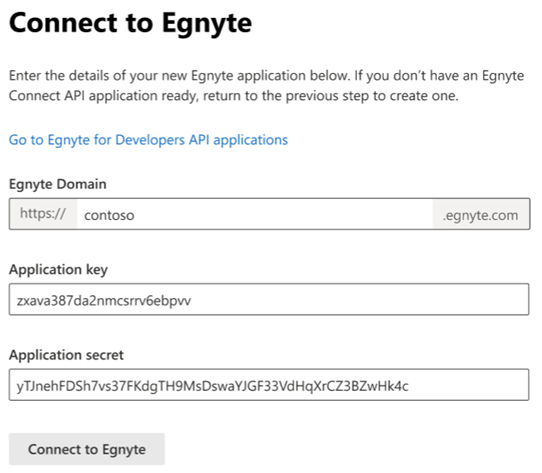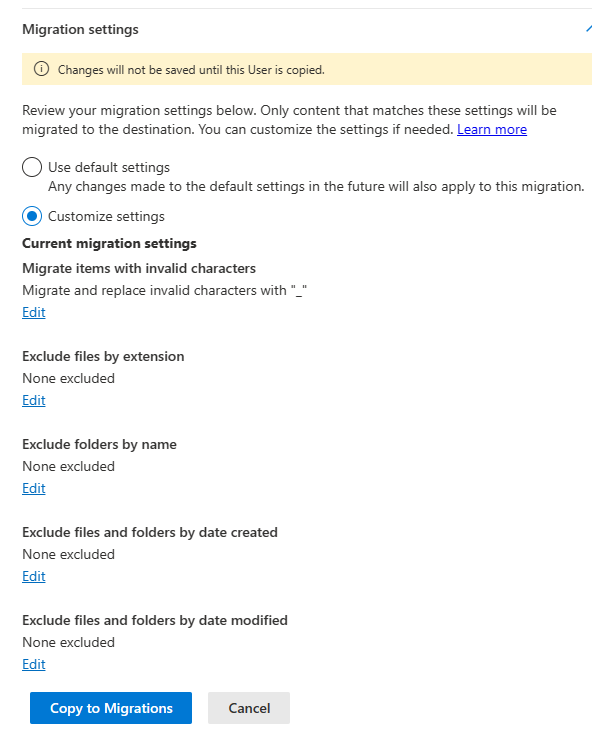Quick Search:
User Case: How Do I Migrate Egnyte to OneDrive?
Migrating from Egnyte
Hey everyone, so recently I took on a client that was using Egnyte as per their previous MSP. I want to migrate them from Egynte to Onedrive/Sharepoint as they are already paying for the premium license tier. My question is, does anyone know of a fast and efficient way of pulling data from Egynte? I tried setting up an Egnyte storage sync server, but it doesn't seem to want to pull the users and folders from the cloud.
I'm thinking about just setting up a USB drive, and using the admin account to sync everything, but I'm concerned it won't all come through with virtual files and all that. Any suggestions would be appreciated. Thanks!
- Question from https://www.reddit.com/
Egnyte is an enterprise file sharing and collaboration tool that allows users to securely access, share and collaborate with colleagues and partners from any device. OneDrive is a secure file access, sharing and storage solution that enables users to store and share photos, videos, documents, and more from any device, anytime.
Today, many personal or business users have problems with Egnyte and OneDrive. There is a lot of data in Egnyte that needs to be migrated to OneDrive, but there is no suitable method and tool to support it. This post will provide 2 ways to migrate from Egnyte to OneDrive: MultCloud and Microsoft Migration Manager.
Preparations for Egnyte to OneDrive Migration
If your Egnyte has a lot of data and involves a lot of permission issues, Egnyte migration to OneDrive can be a daunting task. Therefore, before you start, you'd better do the following:
1. Run a speed test by going to https://.egnyte.com/speed-test/. This will check the available bandwidth from the local server to the cloud. This doesn't guarantee throughput speed, but it will at least give you a baseline.
2. To classify the data in Egnyte, you need to know which ones are extremely important and which ones need to be deleted. And make sure to create users and groups for your domain in Egnyte for easy batch migration.
3. Ensure that Egnyte and OneDrive can log in to avoid timely response to transmission errors.
4. Check out the product guide and FAQ to get a basic understanding of the tool.
5. Communicate with your users to help them understand the migration process. They can continue to use the data on the source for standard day-to-day file system activities. However, it is critical not to move, rename, or delete large datasets during the data migration process. This type of activity can seriously compromise the success of the migration and the integrity of the final dataset.
2 Top Ways to Migrate Egnyte to OneDrive
Once everything is ready, we can start migrating the data. For your convenience, this article provides detailed steps.
Easiest Way to Migrate Egnyte to OneDrive/OneDrive for Business
As a cloud file manager, MultCloud can help companies save a lot of time and money by migrating large files and large amounts of data from Egnyte to OneDrive or OneDrive for Business. If your company plans to move files from Egnyte to OneDrive for Business/Office 365, please continue reading this guide to learn how MultCloud's platform automates the entire migration process.
After adding Egnyte and other cloud drive accounts to MultCloud, you will find it easy to manage Egnyte and other cloud drives (such as OneDrive, OneDrive for Business, Dropbox Business, SharePoint Online, Wasabi, etc.) with just one interface. "Cloud Transfer" can help you move your Egnyte and Egnyte data smoothly.
✅Quick: The entire process takes just 3 steps.
✅Fast: The system starts multiple threads to quickly migrate all data.
✅Automatic: Set the time to have the system automatically start the task.
✅Smart: You can set the transmission mode to suit your needs.
Now, follow the steps below to quickly and safely transfer data from Egnyte to OneDrive.
Step 1. Sign up for MultCloud - Free
MultCloud is an online cloud storage manager, to use it, first, you must create an account.
Step 2. Add Egnyte and OneDrive Accounts to MultCloud
After creating an account, log into their platform. In the main panel, click the "Add Cloud" tab at the top and select the cloud brand you want to include. Then, follow the simple guide to add Egnyte and OneDrive.
Note: You can only add one cloud account at a time, so you'll need to repeat the process to add other clouds.
Step 3. Migrate Egnyte to OneDrive Automatically
Now, go to the "Cloud Transfer" tab and specify the source and destination as Egnyte and OneDrive respectively. Finally, click on "Transfer Now".
Notes:
- "Cloud Transfer" lets you transfer not only certain files but also all files, from Egnyte to your OneDrive account.
- If needed, you can set OneDrive as the source and Egnyte as the destination to migrate OneDrive to Egnyte.
- If you have very large data to transfer, for super-fast transfer speeds, you can upgrade your account to a premium account so that MultCloud uses 10 threads to transfer your files across clouds.
- If you need to delete source files after migrating Egnyte to OneDrive, simply check "Delete all source files after transfer is complete" in the "Options" window.
Further Reading: How Do I Migrate Egnyte to OneDrive for Business
If you are an administrator of Egnyte and OneDrive for Business and want to transfer data between these two business clouds, you can also use MultCloud's "Cloud Transfer" feature to easily migrate data from Egnyte to OneDrive for Business. You just need to add your OneDrive for Business account to MultCloud in advance and the steps are as simple as above. After adding SharePoint, you can also migrate Egnyte to SharePoint or vice versa.
Except for the above-mentioned feature, you can also use other advanced functions (Team Transfer, Cloud Sync, Cloud Backup) to transfer, sync, and backup data from one cloud account to another.

- Team Transfer: Quickly transfer business files across clouds, such as OneDrive for Business, Google Workspace, Dropbox Business, etc.
- Cloud Sync: Sync data seamlessly between clouds, such as sync Egnyte to OneDrive, Google Drive, Dropbox, MEGA, etc.
- Cloud Backup: Easily backup and restore files between clouds, such as backup iCloud Photos to Synology.
- Email Migration: Migrate all emails and attachments to local or cloud, which is good for saving emails when leaving a job.
- Remote Upload: Directly download your favorite movies or comics to cloud drives without downloading other parsing tools, such as downloading torrent files directly to MEGA cloud.
Professional Way to Migrate Egnyte to OneDrive/OneDrive for Business
Microsoft Migration Manager, an integral part of Microsoft 365, streamlines the migration process by offering a seamless integration with both Egnyte and OneDrive. This section provides a detailed walkthrough of the migration process using this powerful tool.
Step 1. Log in to your Egnyte account and install the Microsoft 365 migration app.
Step 2. Your Egnyte accounts are scanned automatically. Download the reports to check for any issues.
Step 3. Add Egnyte accounts that are ready for migration to your migration list.
Step 4. Check and adjust destination paths to make sure content is copied to the correct location.
Step 5. Map groups and users in Egnyte to Microsoft 365 accounts to migrate sharing settings.
Step 6. Start the migration of your Egnyte accounts and keep an eye on the progress.
The operation steps of this method seem simple, but in fact, it is difficult to implement without careful practice. In addition, there are some professional steps in this method. If necessary, you can jump to "Migrate Egnyte using Migration Manager" to study it carefully.
Conclusion
In conclusion, the choice between MultCloud and Microsoft Migration Manager depends on various factors. Both tools offer unique advantages, and organizations must carefully evaluate their specific needs before making a decision. The importance of choosing the right migration method cannot be overstated.
With MultCloud, you can easily migrate Egnyte to OneDrive, which can save you a lot of time. In addition to the "Cloud Transfer" function, MultCloud can also perform cloud-to-cloud sync via "Cloud Sync". If you're syncing Egnyte to OneDrive, you can take advantage of this feature.
As a browser application, MultCloud requires no download and installation, so you can save a lot of local disk space. MultCloud can be applied to all operating systems such as Windows PC & Server, Linux, Mac, iOS, Android, and Chrome OS; and all devices, including desktops, laptops, iPads, mobile phones, and more.
FAQs
1. What is the typical duration for data migration?
The duration of data migration varies depending on factors such as the volume and complexity of data. While smaller migrations may take a few days, larger and more complex migrations can extend to weeks.
2. Can migration impact ongoing business operations?
Yes, migration can potentially impact ongoing business operations. It's crucial to plan the migration during periods of low activity, and communication with stakeholders is essential to minimize disruptions.
3. How secure is the migration process?
Both MultCloud and Microsoft Migration Manager prioritize security during the migration process. However, organizations should implement best practices, such as encryption and secure access controls, to enhance overall security.
4. What support options are available?
Both tools typically offer customer support options, including documentation, forums, and, in some cases, dedicated customer support channels. It's advisable to explore the available support options before starting the migration process.
MultCloud Supports Clouds
-
Google Drive
-
Google Workspace
-
OneDrive
-
OneDrive for Business
-
SharePoint
-
Dropbox
-
Dropbox Business
-
MEGA
-
Google Photos
-
iCloud Photos
-
FTP
-
box
-
box for Business
-
pCloud
-
Baidu
-
Flickr
-
HiDrive
-
Yandex
-
NAS
-
WebDAV
-
MediaFire
-
iCloud Drive
-
WEB.DE
-
Evernote
-
Amazon S3
-
Wasabi
-
ownCloud
-
MySQL
-
Egnyte
-
Putio
-
ADrive
-
SugarSync
-
Backblaze
-
CloudMe
-
MyDrive
-
Cubby