Quick Search:
User Case: Why Is My Dropbox Upload Speed So Slow
Hello guys, does anyone facing problem with slow uploading to Dropbox? I'm using 1Gbps connection uploading speed max around 3Mb/s, compared with Google Drive with my connection up to 80Mb/s. Already tried upload via Dropbox web, Dropbox Apps, Cyberduck, Zoom Uploader and all speed still same. Transferring 16TB data from Google Drive using Multcloud also average speed around 3Mb/s. Dropbox really capped limit or what? Seriously in 2018 with that speed?
- Question from Dropbox Community
What is Dropbox?

Produced by Dropbox Co., Ltd, Dropbox is a web-based file sync service that allows users to store and share files and folders.
As one of the most popular cloud drives in the market, Dropbox has gained a large user base around the world. The reason why Dropbox is so popular is that Dropbox has an absolute advantage in storing a large number of files. Meanwhile, you can share and sync files easily even if you are a free user.
Nevertheless, there are two sides to everything: the pros and the cons. Although Dropbox provides convenience, it makes users frustrated, especially when the Dropbox slow upload issue happens. If it is a small file, uploading it on Dropbox will just take several seconds; however, when it comes to large files, it will take 10 to 20 minutes to upload on Dropbox. So, what causes the problem of slow upload speed on Dropbox?
The Reasons for Dropbox Slow Upload
People would find it irritating when spending much of their time uploading files to Dropbox, especially when they need to upload files on Dropbox to get something done. Why is Dropbox upload so slow? Does the issue of Dropbox sync slow happen as well? If you are interested, please read this article to find out the answer. Here are some common reasons:
- The bandwidth of Dropbox is limited. To avoid affecting the network connection, Dropbox limits its speed by default when uploading files: compared to the original speed, the upload speed here is at around 75%.
- Problems in the network connection. If the network connection is not good, the upload speed on Dropbox will be slow.
- Running multiple applications at the same time. If users operate many other applications when uploading files to Dropbox at the same time, the upload speed will be badly declined.
Methods to Solve Dropbox Slow Upload Issue
After understanding the reasons for the slow upload speed on Dropbox, you might want to know how to solve the problem. You can refer to the content below and try to fix the problem.
Way 1: Set up Unlimited Bandwidth on Dropbox
Step 1: Right-click Dropbox icon on your computer to tap the gear icon, then press Preferences.
Step 2: Click on the “Bandwidth” button.
Step 3: Head to Download rate or Upload rate, and click “Don’t limit” respectively. Then press the “OK” tab.
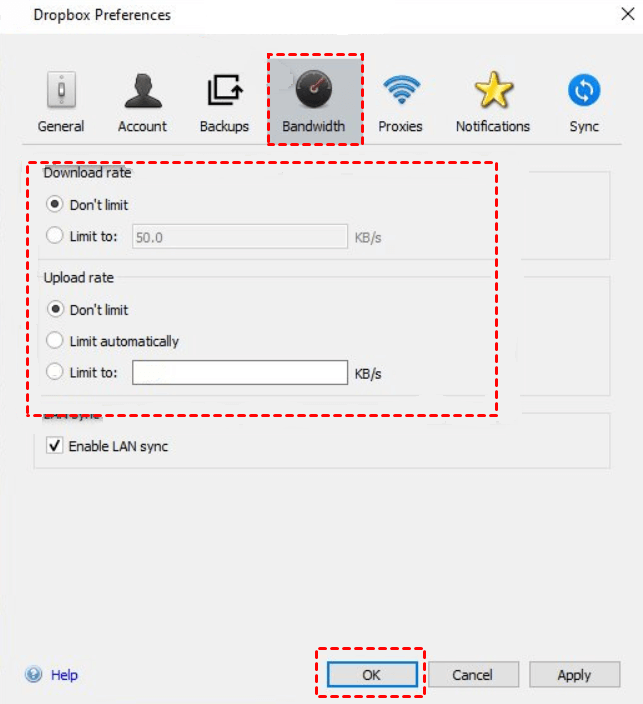
Way 2: Check the Network Connection
If there is something wrong with the network connection, it can also cause Dropbox slow upload issue. To solve this problem effectively, we should take it into two situations.
1. For Wireless Fidelity
- The reception signal of the router may be unstable, and you could just restart it.
- Maybe your computer is too far from the router. so, you should make sure that the computer is close enough to the router.
2. For Wired Network
- If there is poor contact between the network cable and the computer, you can reconnect them.
- If the network cable is damaged, you could replace it with a new one.
Way 3: Close Any Other Applications When Uploading
If you run any other applications when uploading files on Dropbox at the same time, the upload speed will be decreased. To solve the problem, it is recommended to close other applications when uploading files on Dropbox.
Simple Ways to Avoid Dropbox Slow Upload
If the issue of slow upload on Dropbox isn’t solved after trying the above 3 methods, we could use a third-party tool - MultCloud to help. Being a professional cloud file manager, MultCloud can help upload files on Dropbox efficiently without worrying about Dropbox uploading very slowly.
Supporting more than 30 cloud drives, MultCloud can help you upload files to any cloud services that you have added to it, such as iCloud Drive, iCloud Photos, Amazon S3, IceDrive, Dropbox, Google Drive, OneDrive, FTP, MEGA, Google Photos, and so on. In addition, it’s a web-based technical tool, so you don’t need to install any application, which could save lots of time.
How to Upload Files on Dropbox with MultCloud
Since by using MultCloud, you don’t need to care about Dropbox slow upload issue. Now, you can follow the operations below:
Step 1: Sign in to your MultCloud account. If you don’t have one, you could sign up for free by your preferred email.

Step 2: Head to My Cloud Drives on the left menu bar, then click “Add Cloud” to add the cloud services you need. Here, I add Dropbox.

Step 3: Press the cloud drive you add (Dropbox here), then find the “Upload File” tab to click it.
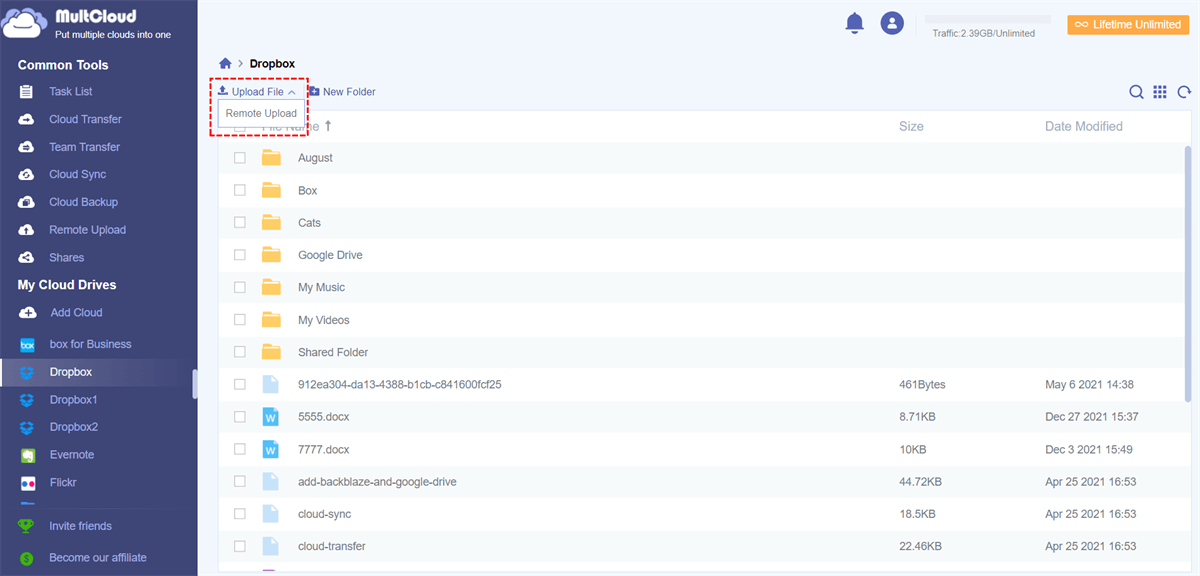
Step 4: Select the file you want to upload in the pop-up window. You can also drag the file and drop it to the interface of MultCloud to upload. (Using pictures as an example.)
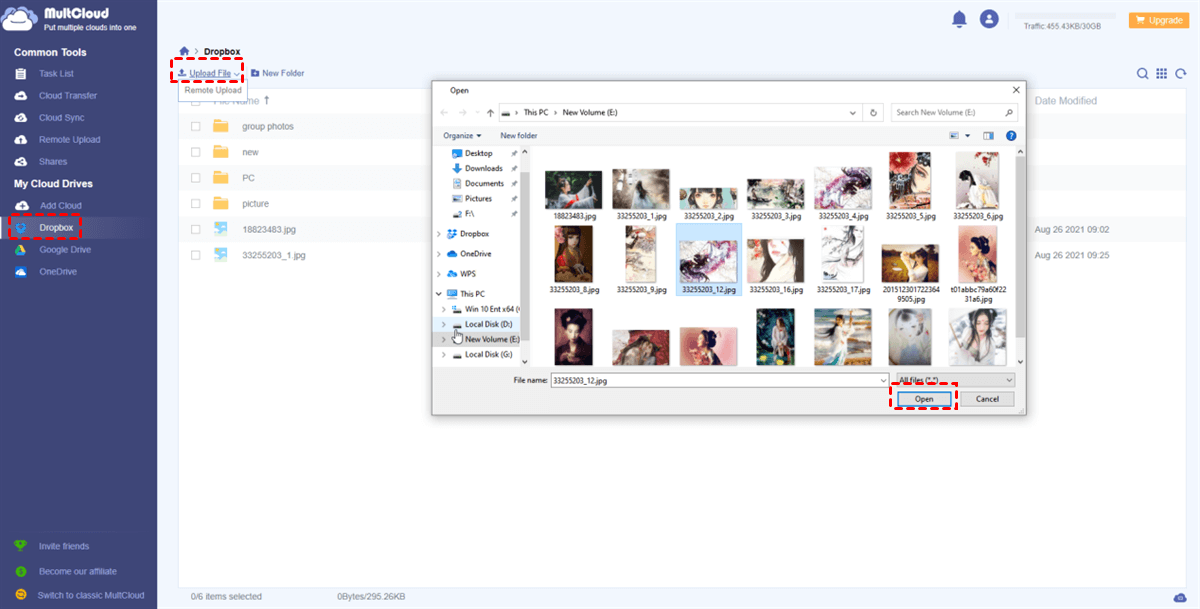
Step 5: After selecting the file, you can start the upload process by clicking on the “Open” button. Besides, you can view the upload process on the right lower side. Meanwhile, if you upload the wrong file, you can tap the “Cancel All” button to stop the process.
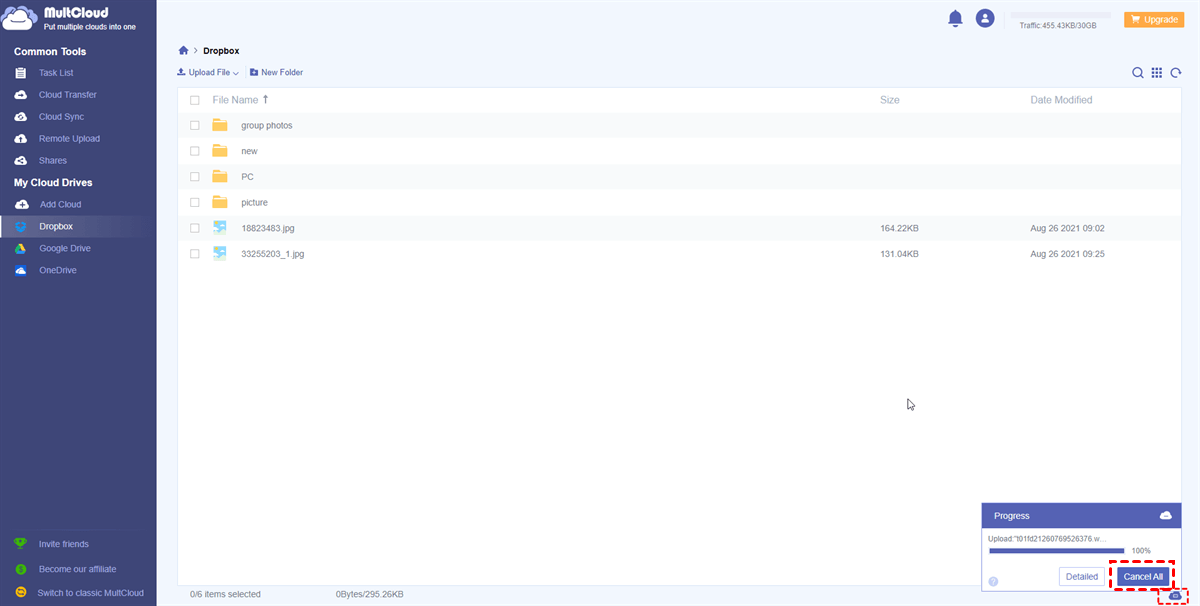
Notes:
1. MultCloud makes it easy for you to upload, download, and share files. In addition to basic features, you can transfer, sync, and back up files between cloud services directly and effortlessly without going through a troublesome process. If you upgrade your account, you can get more data traffic at a reasonable price. Meanwhile, you can also get other wonderful features such as 9 Sync Modes, 5 parallel URLs or torrents, Scheduled Transfer/Sync, Quintupled Transfer Speed, and so on.
2. Apart from uploading files from local devices, MultCloud also provides the Remote Upload feature, which supports uploading files from URLs, torrent files, and magnet links, for instance, remoting upload to Google Drive.
Conclusion
Thanks for reading! We hope this article can give you clear ideas on the reasons for Dropbox slow upload and the effective methods to fix that problem. You can solve the problem by setting up the unlimited bandwidth of Dropbox, checking the network connection, and closing any other running applications when uploading files on Dropbox. In the end, there is also a simple way to avoid Dropbox slow upload issue – by using MultCloud.
Since MultCloud is web-based, users don’t need to install the app. All you need to do is to sign up for an account and add the clouds you need. Then you could do any operations here. In short, users who find Dropbox slow in uploading files can try MultCloud for help. Moreover, MultCloud can also transfer from one cloud to another seamlessly without download-and-reupload, which can save much time and energy.
MultCloud Supports Clouds
-
Google Drive
-
Google Workspace
-
OneDrive
-
OneDrive for Business
-
SharePoint
-
Dropbox
-
Dropbox Business
-
MEGA
-
Google Photos
-
iCloud Photos
-
FTP
-
box
-
box for Business
-
pCloud
-
Baidu
-
Flickr
-
HiDrive
-
Yandex
-
NAS
-
WebDAV
-
MediaFire
-
iCloud Drive
-
WEB.DE
-
Evernote
-
Amazon S3
-
Wasabi
-
ownCloud
-
MySQL
-
Egnyte
-
Putio
-
ADrive
-
SugarSync
-
Backblaze
-
CloudMe
-
MyDrive
-
Cubby
.png)
