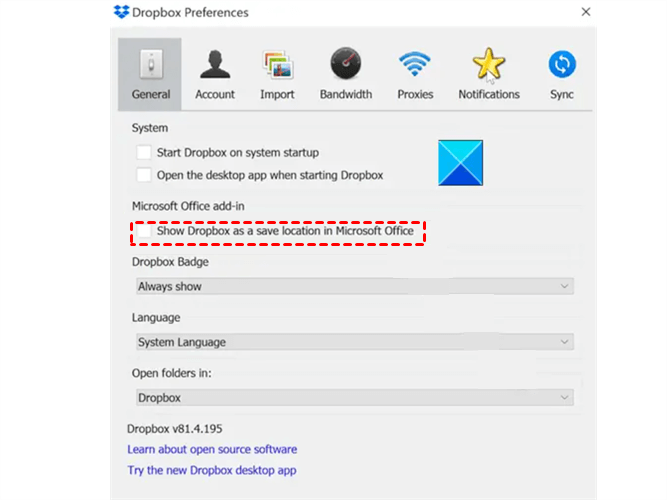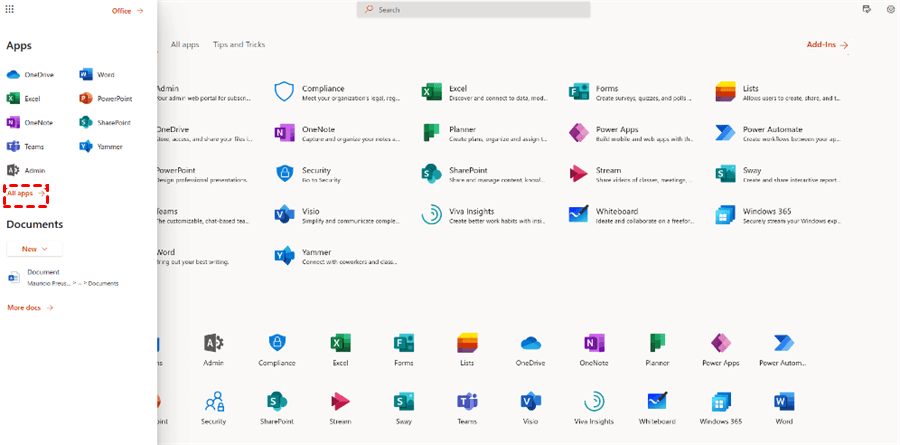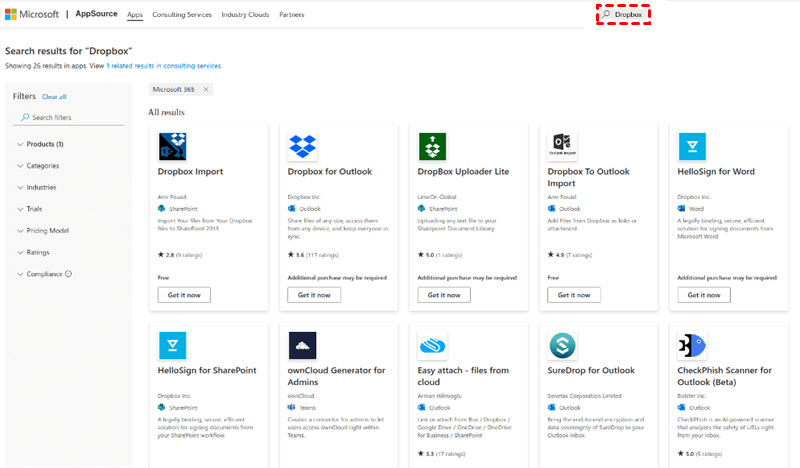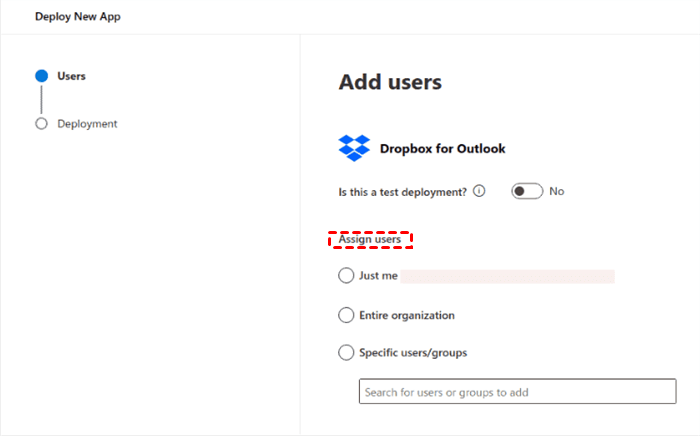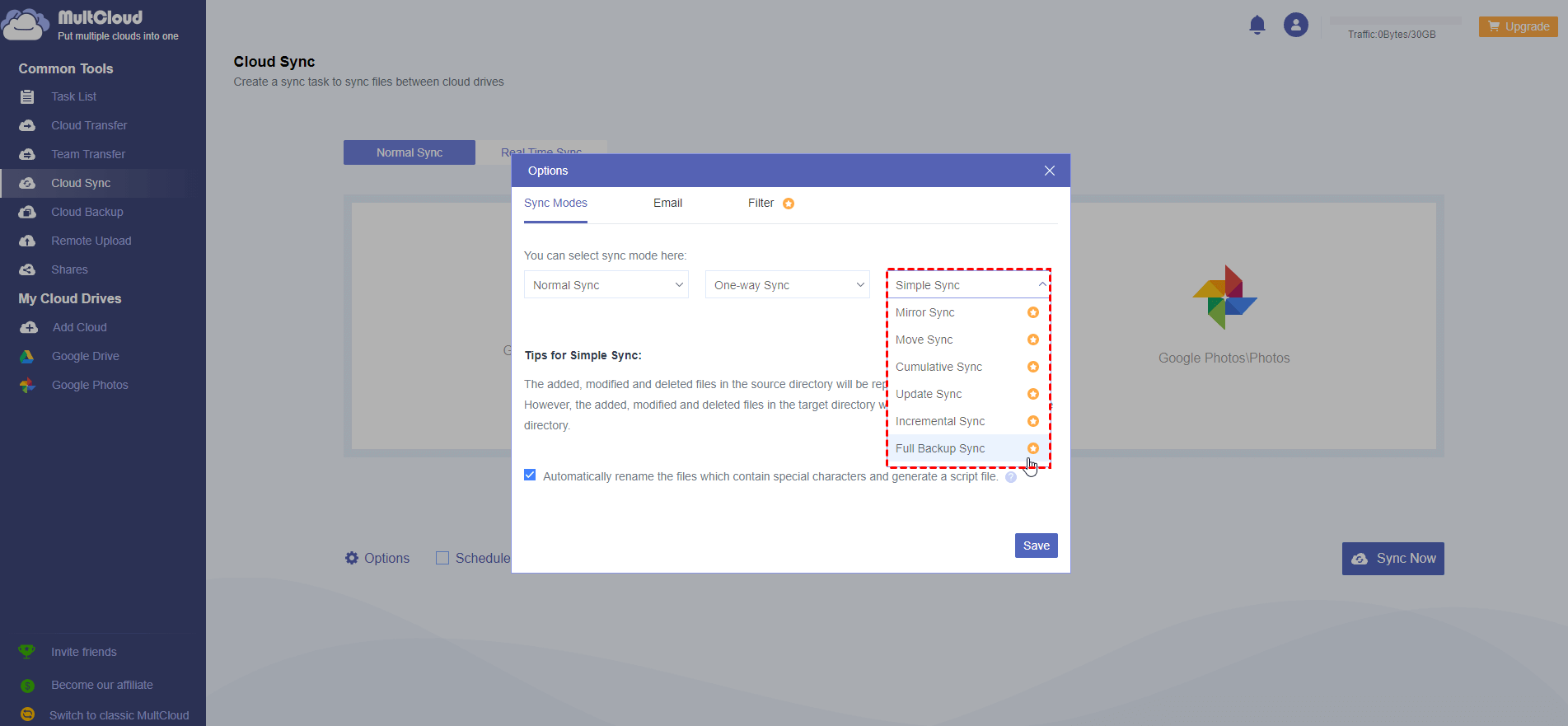Quick Search:
User Case: Use Office 365 Apps with Dropbox on Mac
Hi, to make a long story short, I have access to a free MS 365 account. I’d like to be able to use Word online for Word docs in my Dropbox but can’t figure it out. Is this possible or is MS basically trying to force users to OneDrive? Thanks for your help!
- Question from Reddit
Preface
Dropbox and Office 365 both make it easier for users to collaborate with others. And it is common to combine them together when users take advantage of both services together, which can improve work efficiency and enhance user experience. The point is how to connect Dropbox and Office 365 together. In this text, we will show you the detailed steps in the following part.
How to Add Dropbox as a Place in Microsoft Office 365
A “Place” in Microsoft Office 365 is a location where you can access directly from your Office apps, without using Windows File Explorer. By adding Dropbox as a Place, you can access the cloud on Office 365 direclty and easily. Here is how:
Before getting started, you should know some requirements: using a Windows computer, running version 29 of the Dropbox desktop app or later, and running Microsoft Office 365. Now, follow the steps below:
Step 1: Open your Dropbox desktop app, click on the settings icon and head to Preferences.
Step 2: Check the box next to Show Dropbox as a save location in Microsoft Office. Then, you can make Dropbox Office 365 integration easily.
How to Make Dropbox Office 365 Integration via Microsoft Integrations
On the other hand, if you want to connect Dropbox in your Office 365, then you can try the method below. But it is a third option, but it is only available to Business users on Office 365. If you’ve upgraded your account, you can try this method. Add-ins on Microsoft are simple automations. Now, you can refer to the following content:
Step 1: Head to the Add-Ins Screen.
Step 2: Find Dropbox Add-Ins in the next screen. You can use the top bar to search Dropbox-related add-ins.
Step 3: Then authorize the integration by following guidance showing on your screen and all should be set up within a few seconds. Then you can make your own settings.
However, we’ve noticed that there are some limitations on both methods above. When you make Office 365 connection on Dropbox, you are only able to create Word, Excel, etc. It’s hard to make connection between Office 365 and Dropbox such as data migration. When it comes to the second method, you have to join a membership.
How to Make Dropbox Office 365 Integration via MultCloud
To solve those problems, it’s more convenient to use a third-party tool called MultCloud, which can help users make connection between Dropbox and Office 365 such as OneDrive, SharePoint, OneDrive for Business, and so on. This service offers an integrated platform for users to manage them together.
In addition to cloud drives mentioned above, users can also manage other popular cloud drives, including iCloud Drive, iCloud Photos, Google Drive, Google Photos, Dropbox, Dropbox for Business, Box, Box for Business, Flickr, MEGA, Amazon S3, NAS, FTP, and so on. By connecting those services in one place, users can upload, download, rename, share, delete, copy, and perform other features easily and directly.
Back to the topic of making Dropbox Office 365 integration, users can take advantage of MultCloud to ease the process. Now, refer to the following detailed opertions:
Step 1: Sign up an account on MultCloud by your email for free. Or, sign in directly with your Google or Facebook credentials.
Step 2: Proceed to Add Cloud on the left sidebar. Then click on the Dropbox icon to add and grant MultCloud permission via pressing the Allow tab. Then, apply the same operations to add OneDrive and SharePoint.
Now, you will see those cloud drives are displayed on the left navigation bar. When head to each cloud, you can manage data on it easily via MultCloud. And when you intend to go to another cloud, you will only need to perform just one click.
In this way, you can combine Dropbox and Office 365 together without any effort. When you want to manage them, you don’t need to sign in and out of frequently. Instead, you can go to them directly with only one click. In addition to the basic features, MultCloud also gives users a direct and easy way to migrate files from one cloud to another by using the Cloud Transfer feature.
And there are many benefits users can enjoy, such as offline transfer, which means files can be moved still even though the internet connection is not stable or disrupted. Meanwhile, automatic transfer is enabled, which is useful when users want to set up auto-transfer tasks.
Moreover, customized transfer tasks are also supported. That’s to say, users can choose to transfer the entire or partial files from one cloud to another. For example, users can transfer S3 bucket to another account easily and seamlessly.
Apart from that, MultCloud also allows users to sync and back up files between cloud services. There are 9 practical sync modes for users to choose from, including Mirror Sync, Cumulative Sync, Real-Time Sync, etc. As for the backup feature, users are allowed to back up files between cloud drives directly. After backing up, they can also restore files easily without costing a penny.
Final Words
That’s all about how to make Dropbox Office 365 integration. In a nutshell, when you want to combine Dropbox and Office 365, you can make it on the Dropbox web app or Add-Ins on Microsoft Office. When you find it is not feasible, you can turn to MultCloud, which not only helps you connect them together, but also allows you to migrate, sync, or back up data across them easily.
MultCloud Supports Clouds
-
Google Drive
-
Google Workspace
-
OneDrive
-
OneDrive for Business
-
SharePoint
-
Dropbox
-
Dropbox Business
-
MEGA
-
Google Photos
-
iCloud Photos
-
FTP
-
box
-
box for Business
-
pCloud
-
Baidu
-
Flickr
-
HiDrive
-
Yandex
-
NAS
-
WebDAV
-
MediaFire
-
iCloud Drive
-
WEB.DE
-
Evernote
-
Amazon S3
-
Wasabi
-
ownCloud
-
MySQL
-
Egnyte
-
Putio
-
ADrive
-
SugarSync
-
Backblaze
-
CloudMe
-
MyDrive
-
Cubby