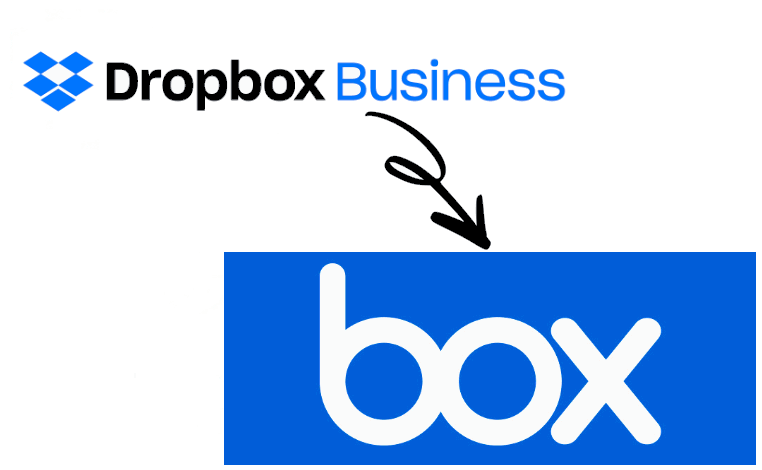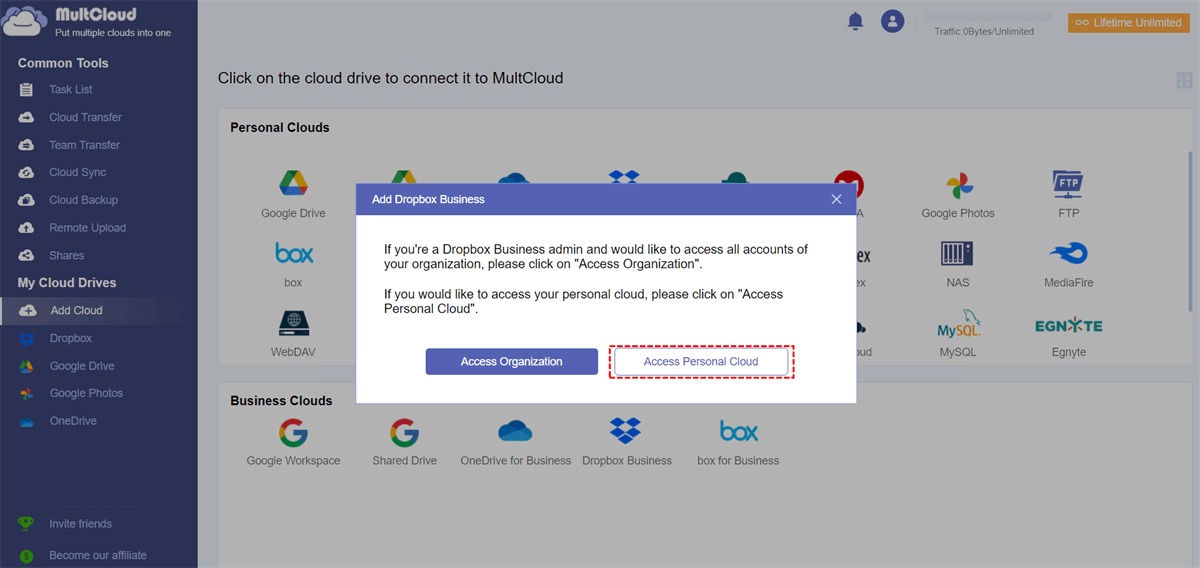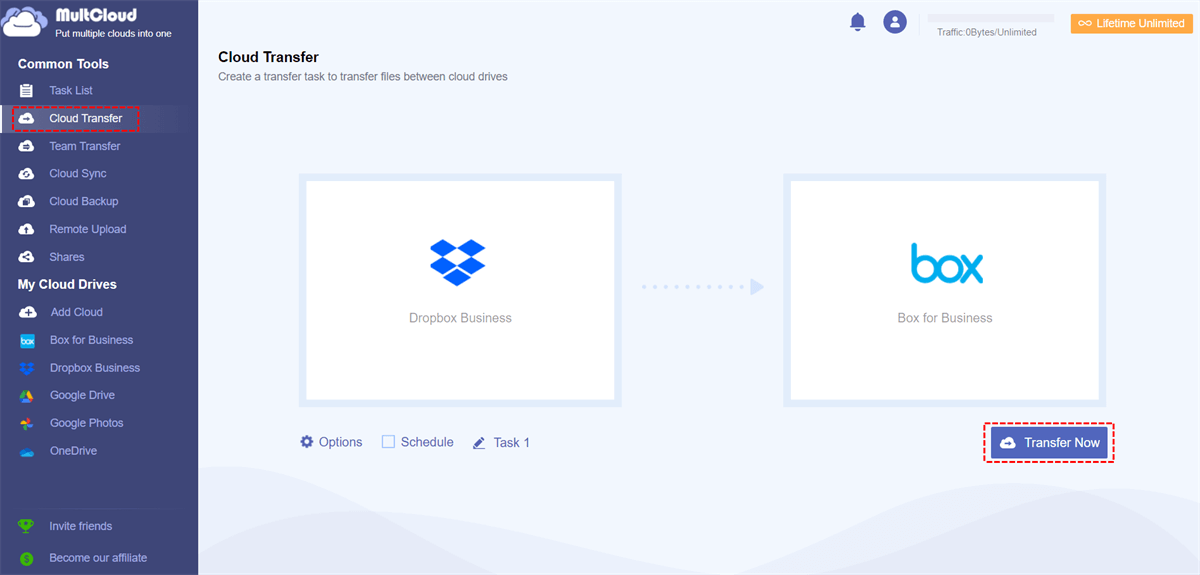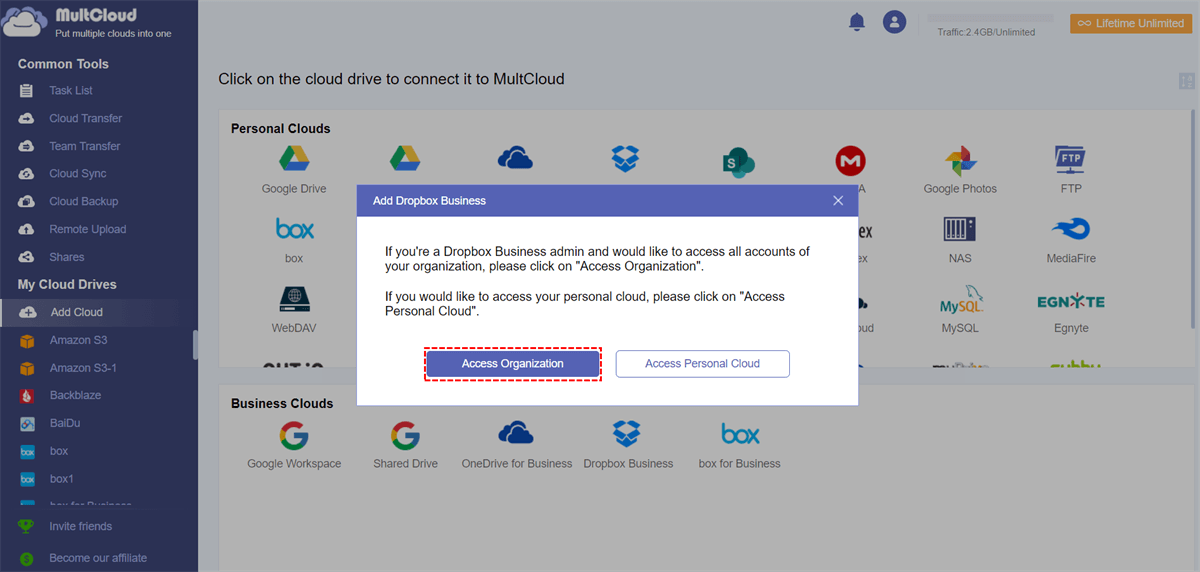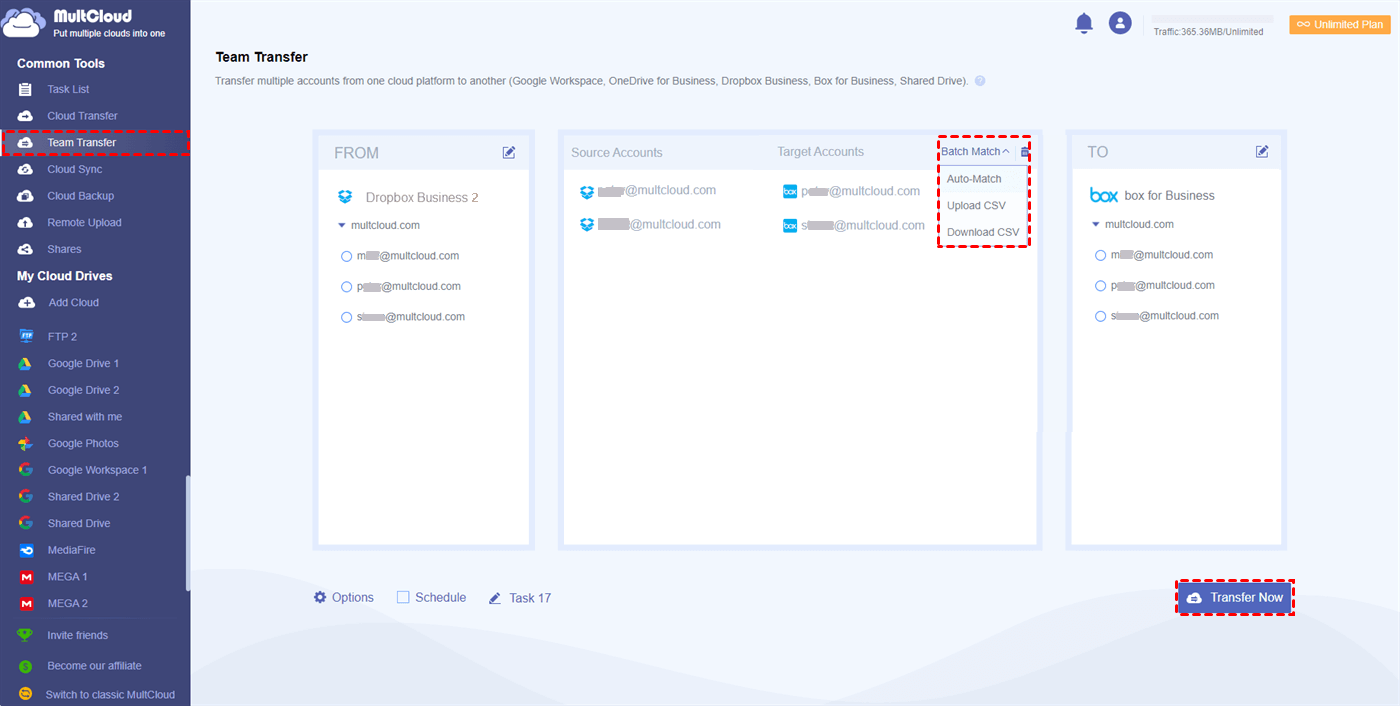Quick Search:
Can I Achieve Dropbox for Business to Box for Business Migration Now?
"I have some files in my Dropbox Business account that need to be transferred to Box for Business, is there an easy way to do this?"
"I'm planning to switch to Box for Business because it's more convenient for my work and I want to know how to quickly migrate data from Dropbox Business to Box for Business. Thanks a lot!"
Preparations for Dropbox for Business to Box for Business Migration
Any cloud-to-cloud migration is a daunting task for an individual or business. There are many things to consider when moving data from Dropbox Business to Box for Business. This article provides preliminary preparations for data migration based on user needs to help users successfully complete the migration operation.
1. Adjust the folder structure
Setting up a good folder structure for your content and users in Box is the most important and essential first step. Before transferring files and adding user accounts, please create a well-organized folder structure that best suits your business workflow:
► Consider how your end users will access their content in Box.
► Configure your Box account with security settings that meet your IT department's requirements.
► Set up custom branding to match the look and feel of your organization.
2. Identify data and information to retain
Before migrating, it is better to identify the exact data that needs to be migrated than to migrate all data to Box for Business in one go. If there is too much data, the entire migration process will be affected to a certain extent. It is wise to discard redundant data and migrate important and potentially valuable data.
3. Consider what is needed offline
During the migration process, individuals or businesses may need to use the data temporarily, so you need to perform Dropbox Business backup locally for offline use.
4. Gain access to Dropbox team folders
Because the Dropbox administrator account will be used for migrating corporate data, you need to ensure that you have the permission of the Dropbox-related account, which can ensure the normal progress of the migration.
2 Simple Ways for Dropbox for Business to Box for Business Migration
Since neither Dropbox nor Box provides a direct enterprise data migration path, most users will choose to use the traditional migration method, but this method is time-consuming and laborious. To transfer cloud files from Dropbox Business to Box for Business more easily and securely, you need to use a professional cloud-to-cloud transfer tool---MultCloud.
This tool is specially designed for cloud data management and migration, supporting more than 30 mainstream clouds, such as Google Drive, Google Workspace, Box, Box for Business, Dropbox, Dropbox Business, SharePoint Online, Wasabi, and even Shared with me and Shared Drive, etc. So, you can use it to easily add all accounts to manage multiple cloud storage accounts in one interface.
♦ Easily integrate Dropbox Business and Box for Business: You can easily integrate Dropbox Business and Box for Business into the same interface without frequently switching accounts.
♦ High-performance integrated solution: High speed, high security and no data loss. Jump-start your cloud file migration using leading and proven technologies.
♦ Automate the entire migration process: The most popular "Cloud Transfer" feature provided by MultCloud allows you to enable automation of the process.
♦Easily realize all data migration: MultCloud can provide users with up to 10 transfer threads, which is very suitable for a large amount of data migration.
♦ Excellent support and service: A dedicated support team is always there to help you during the migration process.
Option 1. Migrate Dropbox for Business to Box for Business via Cloud Transfer
If you just need to migrate Dropbox Business personal data to Box for Business, MultCloud's "Cloud Transfer" feature will meet your needs.
Step 1. Create a MultCloud account on the official website and log in.
Step 2. Click the "Add Cloud" button, select Dropbox Business, and then select "Access Personal Cloud" to grant MultCloud access.
Step 3. Click the "Add Cloud" button, select Box for Business, and then select "Access Personal Cloud" to grant access to MultCloud.
Note: You can also add Shared with me and Shared Drive provided by Google to MultCloud to easily perform Google Drive Shared with me sync to other cloud drives.
Step 4. Open the "Cloud Transfer" page, select files and folders in Dropbox Business as the source, and select Box for Business or one of its folders as the destination, Finally, click the "Transfer Now" button below, and MultCloud will immediately transfer your files from Dropbox Business to Box for Business.
In "Options" you can:
- Select "Delete all source files after transfer is complete".
- Turn on "Email" notifications to be notified as soon as the transfer is complete.
- Set to include or exclude files with specific extensions when transferring.
In "Schedule", you can: Choose a daily, weekly or monthly scheduled cloud file transfer schedule and let MultCloud automatically migrate your Dropbox Business to Box for Business.
Option 2. Migrate Dropbox for Business to Box for Business via Team Transfer
If you want to migrate your Dropbox Business management data to Box for Business, then you can try the "Team Transfer" function, which will move each account under your team from one cloud to another in an orderly manner.
Step 1. Click the "Add Cloud" button, select Dropbox Business, and select "Access Organization" to grant MultCloud access. Then add Box for Business in the same way.
Step 2. Open the "Team Transfer" page, click "Add Source Cloud" to select your Dropbox Business as the source.
Step 3. Click "Add Target Cloud" and select your Box for Business account as the target.
Step 5. Click "Batch Match" and choose your preferred method to link the source and target accounts.
Notes:
- Auto Match: MultCloud will automatically match accounts between source and target.
- Upload CSV: You can manually upload MultCloud's CSV to link accounts based on CSV.
- Download CSV: After the account is matched, you can download the CSV locally for the next use.
Step 6. Click "Transfer Now", MultCloud will immediately migrate the data from Dropbox Business to Box for Business.
Notes:
- You can set up team transfer tasks in the same way as cloud transfer "Options".
- After subscribing MultCloud to a premium account, you will get extremely fast transfer speed and more data to transfer your cloud data.
Summary
This article describes 2 easy ways for Dropbox for Business to Box for Business migration. If you don't want to invest more cost in your data, you can choose the traditional way. But we recommend using MultCloud to migrate Dropbox Business to Box for Business because it's easy, faster and more secure. In addition, you can also experience "Cloud Sync", "Cloud Backup", and "Remote Upload" functions provided by MultCloud.
MultCloud Supports Clouds
-
Google Drive
-
Google Workspace
-
OneDrive
-
OneDrive for Business
-
SharePoint
-
Dropbox
-
Dropbox Business
-
MEGA
-
Google Photos
-
iCloud Photos
-
FTP
-
box
-
box for Business
-
pCloud
-
Baidu
-
Flickr
-
HiDrive
-
Yandex
-
NAS
-
WebDAV
-
MediaFire
-
iCloud Drive
-
WEB.DE
-
Evernote
-
Amazon S3
-
Wasabi
-
ownCloud
-
MySQL
-
Egnyte
-
Putio
-
ADrive
-
SugarSync
-
Backblaze
-
CloudMe
-
MyDrive
-
Cubby