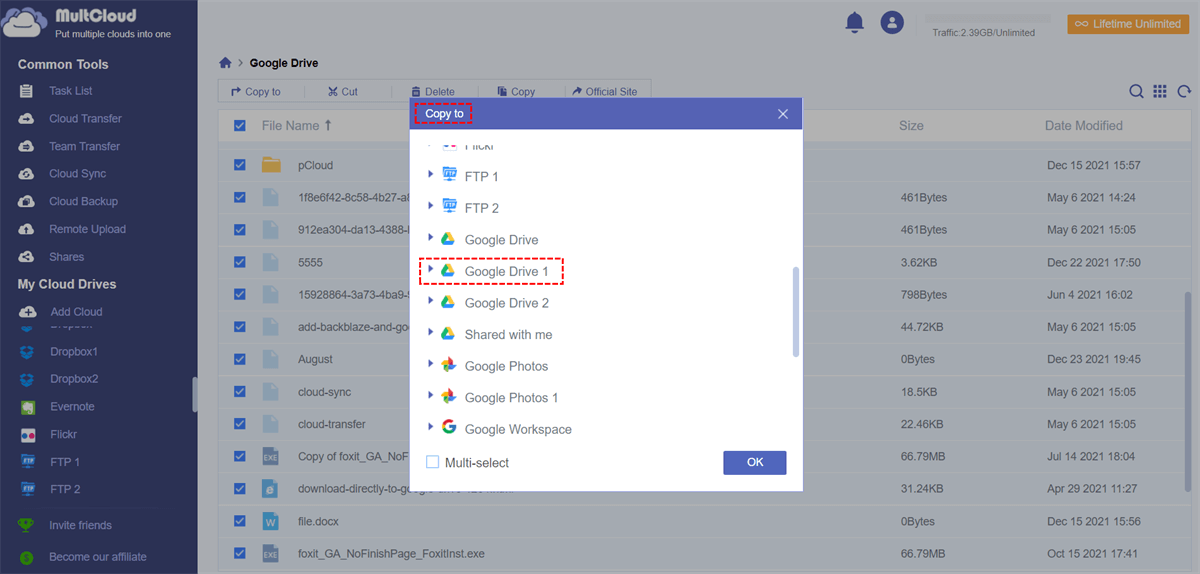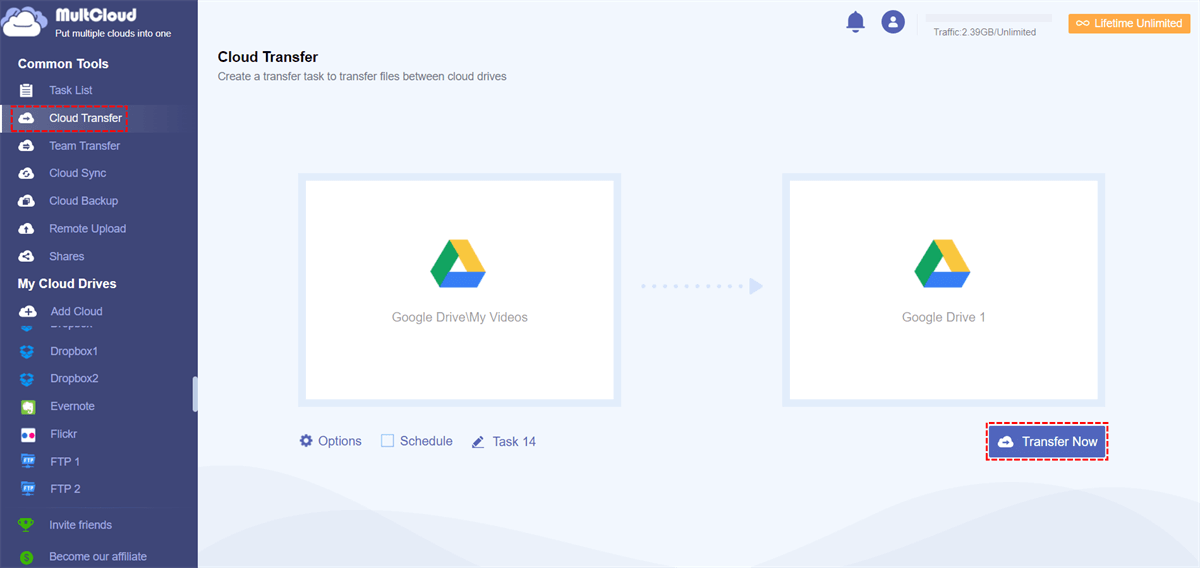User Case
“We are going through a company name change and need to copy all of our Google Drive files/folders from one Google Drive account to the new one. We don’t want to do an actual transfer at this time. We just want to copy it so that we can still access all files on the old account until we are ready to make the final transition to the new name/account. Is that possible? ”
This question was raised by a user who has several Google Drive accounts and it reflects a common phenomenon when people have multiple Google Drive accounts. Is there a way that can copy files from one google drive to another? Sure, this problem can be solved easily with the “Download” and “Upload” features offered by Google. But it takes time when the network is not in good condition. The most important one is that you cannot close the page when downloading or uploading files.
Continue reading the following parts and we are going to introduce two free simple ways to copy one Google Drive to another account easily and quickly with a free cloud file manager tool, MultCloud.
How to Copy One Google Drive to Another?
Before doing the operations, you need to follow the below steps to create one MultCloud account and add your Google Drive accounts to MultCloud.
Step 1. Create Account
Create one MultCloud account and log in.
Step 2. Add Clouds
Add your Google Drive accounts to MultCloud.
Choose the methods below to transfer Google Drive to another.
Method 1. Use the Copy and Paste Feature through Cloud Explorer
Open your source Google Drive account, select the files or folders you want to copy, right-click the selected folders or files, and click "Copy to" or the "Copy" button, you can copy one Google Drive to another quickly.
Method 2. Create a Cloud Transfer Task
Select the folder you want to copy, select the destination path to save the folder, click “Transfer Now” and wait for the process to complete.
More about MultCloud
Whether you choose any of the above methods, MultCloud can help you copy one Google Drive to another account with just a few steps. In addition to the “Cloud Transfer” function, MultCloud also has a “Cloud Sync” feature. You can easily sync Box to Google Drive and sync OneDrive and Google Drive with the help of it.
MultCloud Supports Clouds
-
Google Drive
-
Google Workspace
-
OneDrive
-
OneDrive for Business
-
SharePoint
-
Dropbox
-
Dropbox Business
-
MEGA
-
Google Photos
-
iCloud Photos
-
FTP
-
box
-
box for Business
-
pCloud
-
Baidu
-
Flickr
-
HiDrive
-
Yandex
-
NAS
-
WebDAV
-
MediaFire
-
iCloud Drive
-
WEB.DE
-
Evernote
-
Amazon S3
-
Wasabi
-
ownCloud
-
MySQL
-
Egnyte
-
Putio
-
ADrive
-
SugarSync
-
Backblaze
-
CloudMe
-
MyDrive
-
Cubby