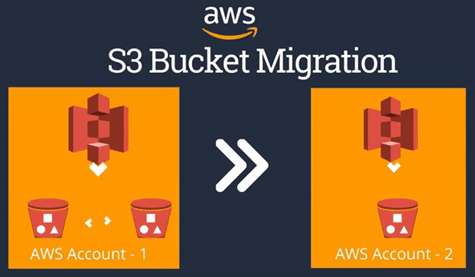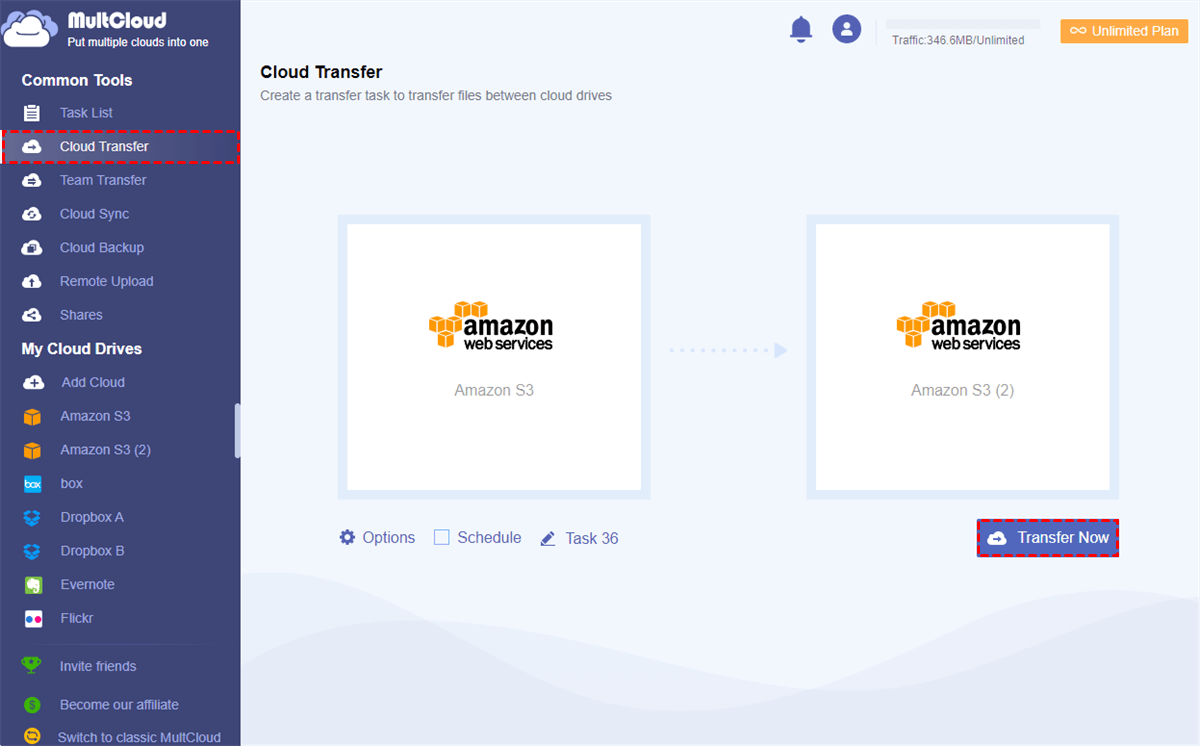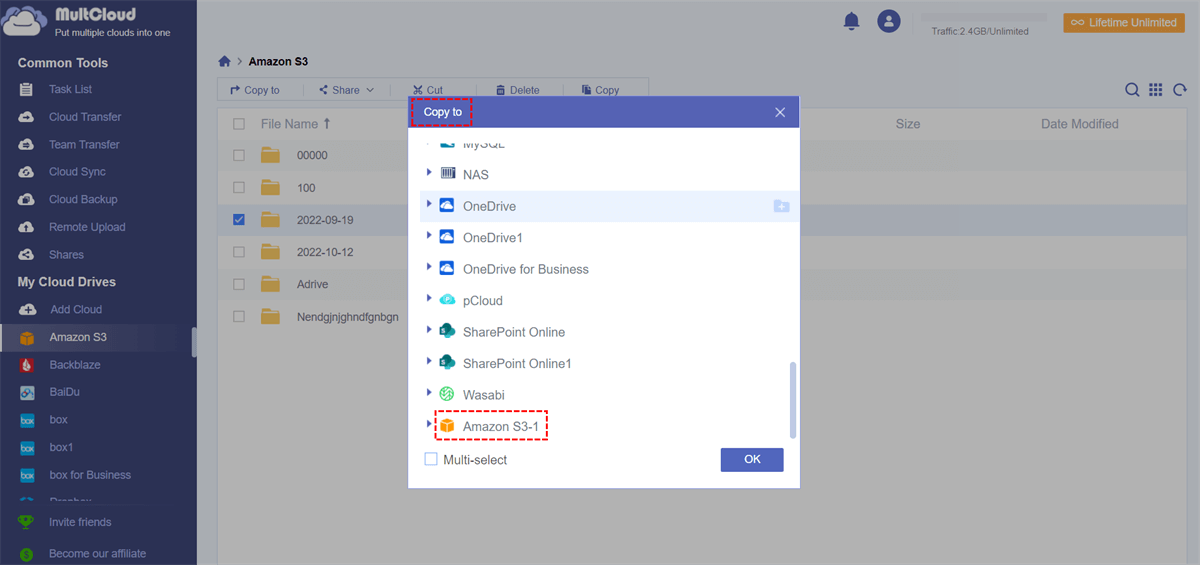Quick Search:
User Case: Can I Copy S3 Data from One Account to Another?
Case 1: I've been looking for a tool to help me copy the contents of an AWS S3 bucket to a second AWS S3 bucket without downloading the contents to my local file system first. I have tried using the AWS S3 console copy option, but some nested files were lost. I also tried to use the Transmit app, but the whole transfer process was very inefficient. --- https://stackoverflow.com/
Case 2: I have an S3 bucket that is 9TB and I want to copy it over to another AWS account. What would be the fastest and most cost efficient way to copy it? I know I can rsync them and also use S3 replication. Rsync I think will take too long and I think be a bit pricey. I have not played with S3 replication so I am not sure of its speed and cost. Are there any other methods that I might not be aware of? --- https://www.reddit.com/
Why Copy S3 Bucket from One Account to Another?
AWS S3 stands for Simple Storage Service - one of the most used AWS services. Launched in 2006, this object-based storage platform has been loved by many IT and enterprise users. With the help of AWS S3, data is stored as objects in resources called buckets, which provide storage space and a single object can take up to 5 TB in size.
Because this object storage method can save a lot of costs, many enterprises are using it. Additionally, S3 provides various data management such as data lakes, websites, mobile applications, backup and recovery, archives, enterprise applications, IoT devices, and big data analytics. However, in the process of using AWS S3, users will inevitably need to copy files between buckets.
1. The original account is not used, and the data needs to be migrated to another account.
2. Simply copy the bucket data to another.
3. Due to other work reasons, the data needs to be transferred.
In this post, I will show you how to copy files from one S3 bucket to another S3 bucket without writing any script or code.
2 Ways to Copy S3 Bucket to Another Account | Fastest & Most Cost Efficient
With MultCloud, a professional cloud file manager, you can move files between all your S3 accounts online without having to manually perform upload and download steps or write scripts and codes. MultCloud provides a simple and secure web interface that lets you combine multiple cloud storage accounts into one for easy cloud file management and fast cloud-to-cloud data transfer.
- ✅Efficient: One-click transfer, sync, and backup of cloud data.
- ✅Automatic: Scheduled and offline cloud file transfers can be set.
- ✅Ultra-fast: Up to 10 transfer threads are available simultaneously.
- ✅Integration: Access and manage all cloud accounts with a single login.
- ✅Security: 256-bit AES encryption and OAuth authorization system.
In MultCloud, you can use two ways to copy S3 bucket to another account: one is the "Cloud Transfer" function; the other is "Copy to".
| Cloud Transfer | This feature can assist you in migrating a large number of files to the target location. You can also set options for scheduled transfers, file filtering, and email notifications. | ⭐⭐⭐⭐⭐ |
| Copy to | This function can help transfer files of a single account, and can help transfer files of a single account to other accounts, especially for small amount of file transfer. | ⭐⭐⭐⭐ |
You can choose the best way to copy Amazon S3 data from one account to another according to your needs. The following are the detailed steps.
1. Automatically Copy S3 Bucket to Another Account via Cloud Transfer
- 🔥Batch: This feature allows you to migrate large amounts of data in batches.
- 🔥Automatic: This feature helps you transfer all data automatically.
Step 1. Sign Up
Open the MultCloud website and sign up for an account.
Step 2. Add Your Different Amazon S3 Accounts
Click "Add Cloud" and select the Amazon S3 icon, follow the pop-up window to add your Amazon S3 to MultCloud. Then add your other S3 account to MultCloud in the same way.
Step 3. Directly Transfer or Copy S3 Bucket to Another Account
On the "Cloud Transfer" page, select one of the Amazon S3 or files and folders in it as the source and another Amazon S3 or the folders in it as the destination, and then click "Transfer Now".
Notes:
- In "Options", you can set the transfer mode, enable email notifications or document filtering.
- In "Schedule", you can choose a daily, weekly or monthly scheduled cloud file transfer to have MultCloud automatically transfer data from one cloud to another.
2. Copy Data from One S3 Bucket to Another in Different Account via Copy to
- 🔥Simple: There is no complicated configuration process throughout the process.
- 🔥Custom: You can choose multiple paths of another account.
Step 1. Select Amazon S3 Data
In MultCloud, open one of the Amazon S3 accounts and select the files and folders you want to copy.
Step 2. Copy S3 Data to Another Account
Click the "Copy to" button in the function bar, and in the pop-up window, select the path where the file is stored, that is, another Amazon S3 or a folder in it, and then click "OK".
Notes:
- If you need to transfer to multiple accounts, you can tick "Multi-select" to select more paths.
- MultCloud provides 5 GB of free data for you to transfer data between clouds. You can upgrade to a premium plan for more data and more useful features.
Summary
With the help of MultCloud, you can directly copy data from one S3 bucket to another without having to set up and run complex scripts or codes. In addition, after setting up automatic cloud file migration, you don't have to stand by your computer all the time waiting for the task to complete, saving time and energy.
In addition, if you have other data sync, backup or saving needs, the core features below can also help you a lot.

- 🌟Team Transfer: Merge or migrate business data in batch, e.g. migrating Google Workspace to another account.
- 🌟Cloud Sync: Update content to other cloud accounts immediately to keep data up to date in real time.
- 🌟Cloud Backup: Back up important data between clouds, e.g. backup iCloud Photos to Synology.
- 🌟Image Saver: Free batch download of high-definition photos and videos from Instagram, Pinterest or Google Image Search.
- 🌟Remote Upload: Implement cloud torrenting directly on the web, without installing any parsing tools.
- 🌟Email Migration: Save important email data, especially suitable for save emails when leaving a job.
MultCloud Supports Clouds
-
Google Drive
-
Google Workspace
-
OneDrive
-
OneDrive for Business
-
SharePoint
-
Dropbox
-
Dropbox Business
-
MEGA
-
Google Photos
-
iCloud Photos
-
FTP
-
box
-
box for Business
-
pCloud
-
Baidu
-
Flickr
-
HiDrive
-
Yandex
-
NAS
-
WebDAV
-
MediaFire
-
iCloud Drive
-
WEB.DE
-
Evernote
-
Amazon S3
-
Wasabi
-
ownCloud
-
MySQL
-
Egnyte
-
Putio
-
ADrive
-
SugarSync
-
Backblaze
-
CloudMe
-
MyDrive
-
Cubby