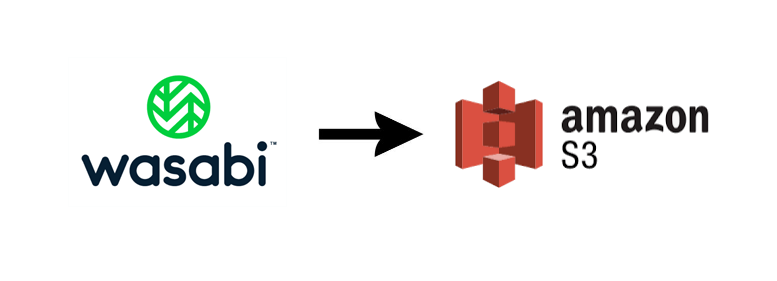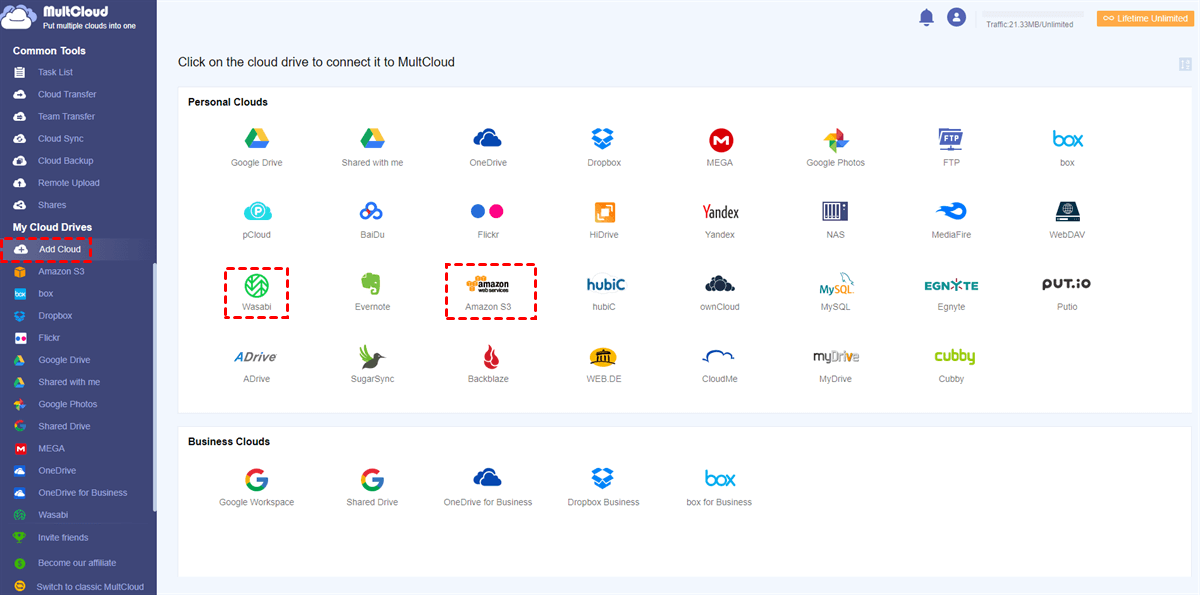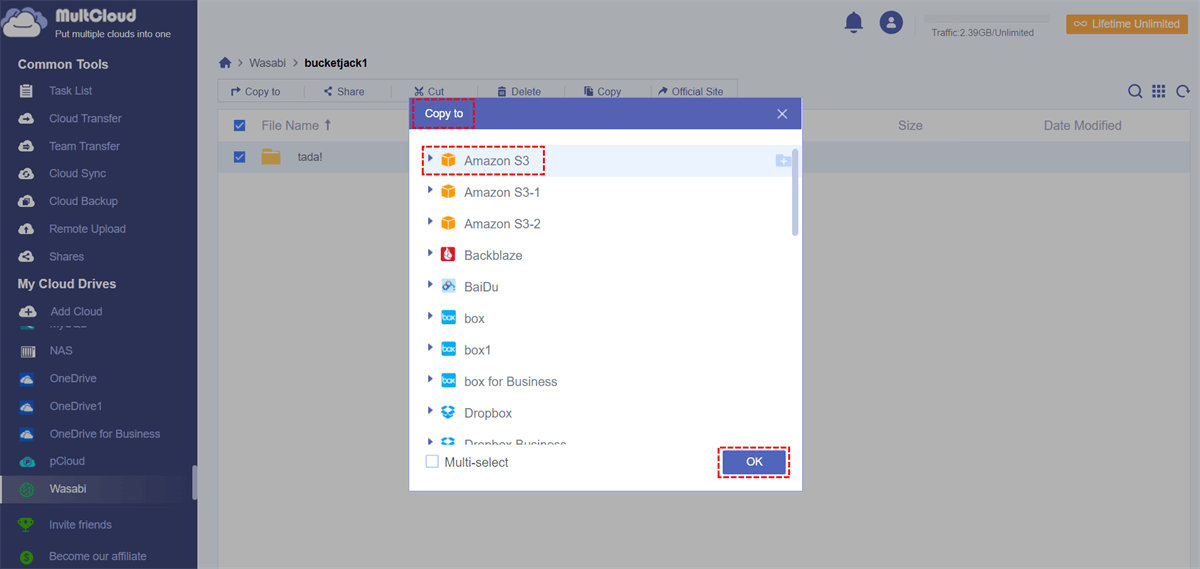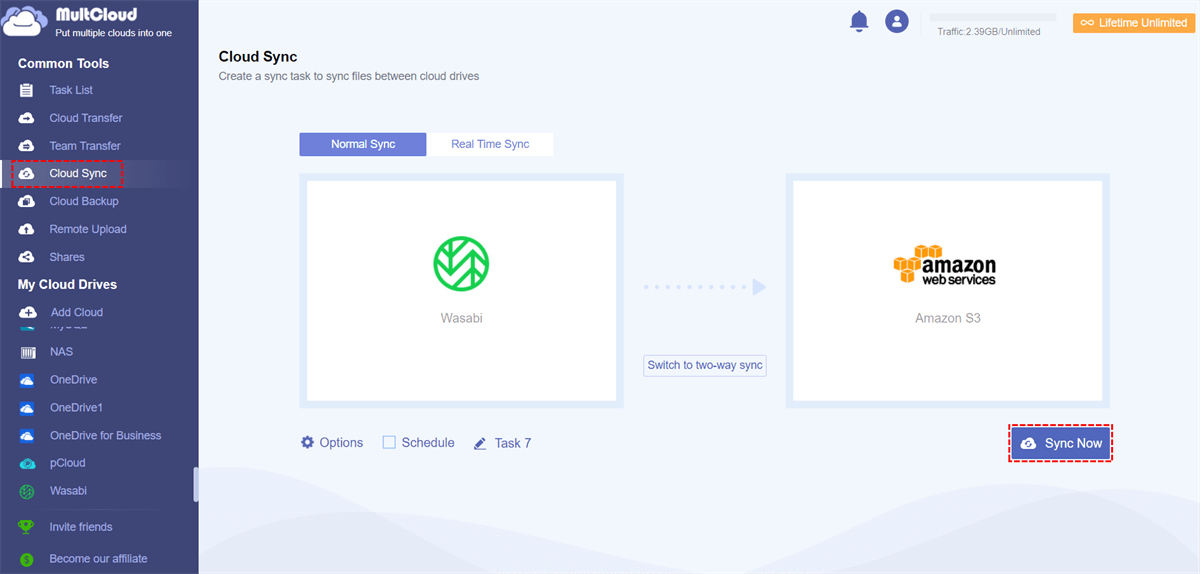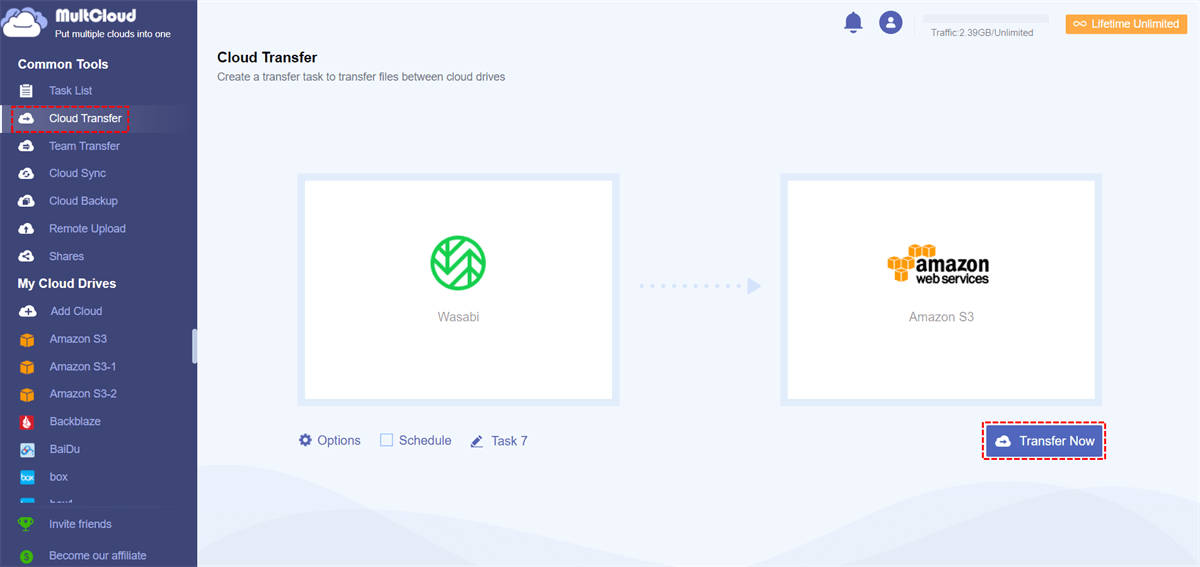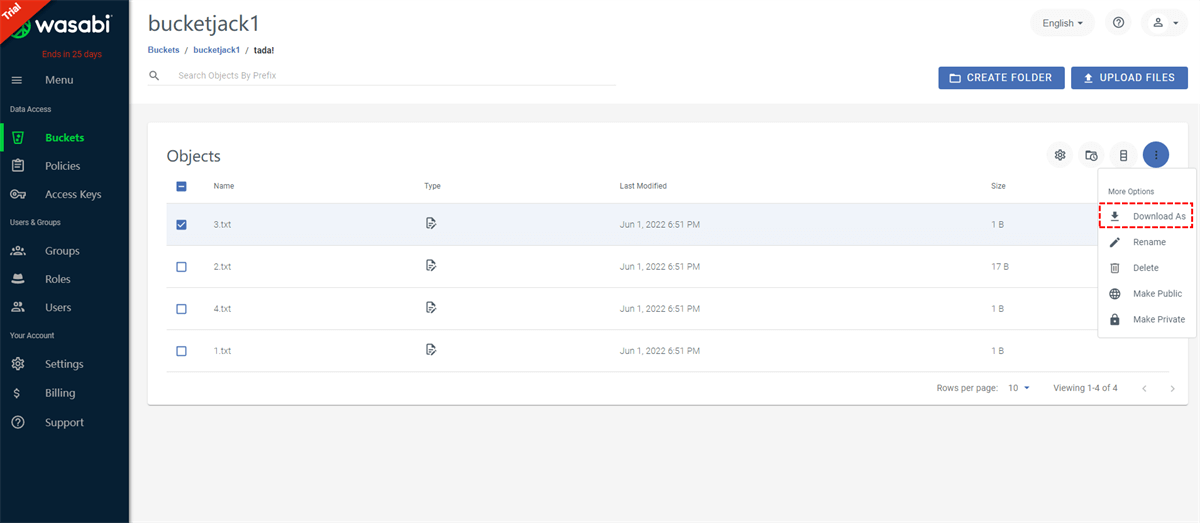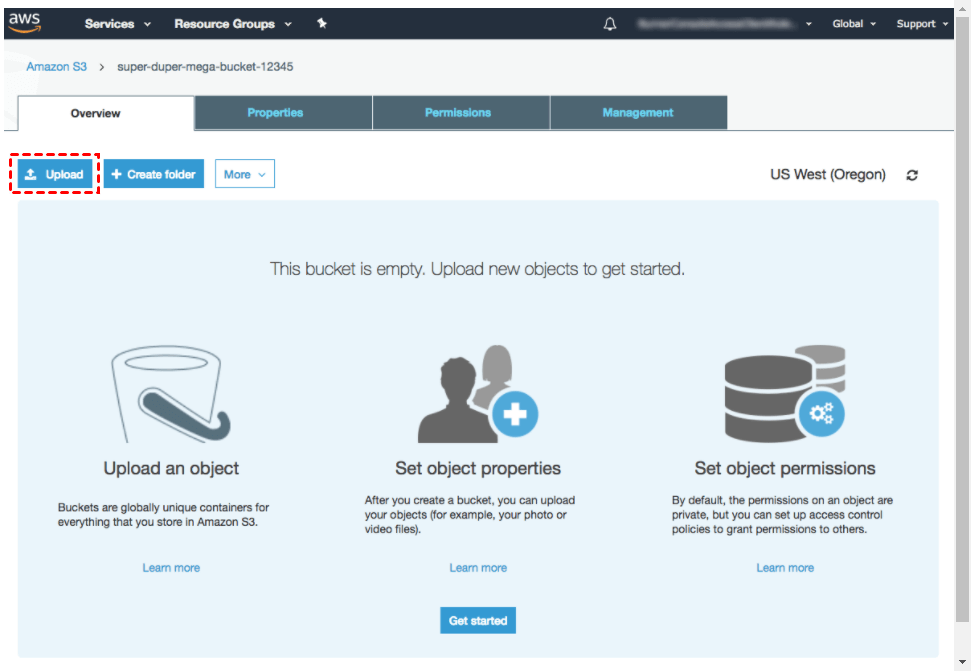Quick Search:
User Case: How to Copy from Wasabi to AWS S3?
► "How to upload files directly from Wasabi to AWS S3? I don't want to download the file to the local device and upload it to S3. I want to transfer the file directly to S3. Is it possible to perform without downloading the file?"
► "Currently, due to the needs of the company's project, the data in Wasabi needs to be migrated to Amazon S3. There is too much data on Wasabi. How to transfer it quickly without being affected by the network speed? Is there any tool or method to solve this problem? "
Why Need Move/Copy from Wasabi to AWS S3?
Cloud drives have changed our lives and the way we store data. Most people manage multiple cloud storage accounts daily and use them to store files. Among them, Wasabi and Amazon S3 have won the favor of many individual and enterprise users with their excellent object storage services.
Wasabi is a file hosting and cloud storage service provided by Wasabi Technologies Incorporation that allows users to store files and personal data. Amazon S3 is a cloud storage service provided by Amazon Web Services. Amazon S3 provides object storage through a web services interface that users can use to store and protect data volumes for various use cases, such as websites, mobile applications, backup and recovery, archiving, enterprise applications, IoT devices, and big data analytics.
In the process of using cloud storage services, users will choose different cloud services according to the price, function, storage and other conditions of these cloud drives. When the functions provided by Wasabi are quite different, some users will choose to use S3, and then directly migrate the data in Wasabi to S3. Perhaps, it could also be due to the following reasons:
- Amazon S3 can provide users with higher disaster recovery capabilities. As a result, business users can better avoid losses in the event of data attacks and breaches.
- Amazon S3 supports advanced data analytics. Users can work with important data directly on the Amazon S3 platform, eliminating the need to extract and move data into a separate analytics database.
- Amazon S3 provides a robust ecosystem. The Amazon S3 ecosystem can allow business users to better process, analyze and categorize data to reduce costs and improve service levels.
When faced with the above situation, users may need to transfer large amounts of data from Wasabi to Amazon S3. This article will provide 2 solutions with detailed steps to best solve your problem.
Easiest Way to Move/Copy from Wasabi to AWS S3
Fortunately, you can implement Wasabi to AWS S3 migration directly with the help of a free third-party cloud file manager --- MultCloud. As a free online cloud transfer service, MultCloud can not only manage multiple cloud accounts at the same time, but also support file transfer across cloud drives. The tool can also provide professional services for the migration and backup of important personal or business accounts, such as:
- Ignore or only include files with certain extensions during migration;
- Provides Administrators with the "Team Transfer" to migrate between cloud sub-accounts;
- Perform bulk user migrations;
- Migrate all files at once;
- Restore files to previous versions;
- Execute file migration tasks at specific points in time or time periods.
There are 3 methods in MultCloud that allow you to migrate files from Wasabi to Amazon S3 as shown below. Whichever method you want to use, you must be prepared:
Step 1: Create an account on the MultCloud homepage.
Step 2: Add your Wasabi and Amazon S3 accounts to MultCloud via the "Add Cloud" button.
When you're ready, you can choose from the methods provided below to perform the action that interests you most.
Solution 1. Copy from Wasabi to AWS S3 using "Copy To"
You should open Wasabi in MultCloud, then select all target files in the file list, then right-click on them and select "Copy to". In the pop-up window, you should select the target Amazon S3 account and click the "OK" button and wait for the process to complete.
Note: If you want to copy these files to multiple destination clouds, just tick "Multi-select" at the bottom and choose your destination.
Solution 2. Sync Wasabi and Amazon S3 using "Cloud Sync"
"How do I move documents from Wasabi to Amazon S3 while keeping the data in the Wasabi account intact?" You can sync files from the source account to the target account. In the "Cloud Sync" tab, you just need to set the source folder/directory and destination to Wasabi and Amazon S3 and hit "Sync Now".
Note: Since MultCloud supports "Real Time Sync", "One-way Sync" and "Two-way Sync" modes, you can specify how files are synced from Wasabi to Amazon S3. In the "One-way Sync" mode, there are more options for you to choose from, such as "Simple Sync", "Mirror Sync", "Move Sync", "Cumulative Sync" and so on.
Solution 3. Move from Wasabi to AWS S3 using "Cloud Transfer"
Likewise, you can transfer files from Wasabi to Amazon S3 in the "Cloud Transfer" tab. You should select the folders you want to transfer from your Wasabi account, select the destination path to save these folders under the destination Amazon S3, click "Transfer Now" and wait for the process to complete.
When using "Cloud Sync" and "Cloud Transfer" to transfer Wasabi to Amazon S3, you can:
- Enable email notifications in Options >> Email.
- Exclude/include certain files in Options >> Filter.
- Set a schedule to automatically copy files from Wasabi to Amazon S3.
Common Way to Move/Copy from Wasabi to AWS S3
If you have more than 2 GB of data, you may need the smart methods above to better automate your process to save you time. However, if you just want to move some files and folders, you can choose to upload and download them, which is probably the best and fastest way. Here are the steps to manually download data from Wasabi and upload it to Amazon S3:
Step 1. Log in to your Wasabi account and go to the "Buckets" interface.
Step 2. Find the file to be downloaded in the bucket and select it. Click on the three-dot symbol in the upper right corner and click on the "Download As" button.
Step 3. Fill in the file download type in the pop-up window and click "DOWNLOAD".
Notes:
- Due to the different permissions for each file in Wasabi, you can only download one file at a time during the download process.
- If your Wasabi account is a sub-account, you need to make sure you have permission to download files before downloading.
Step 4. Go to the Amazon S3 website and log into your account.
Step 5. On the Amazon S3 page, click the "Upload" button, select the file or folder just downloaded to your computer, and wait for the upload to complete.
Summary
Following any of the above solutions, you can move/copy from Wasabi to AWS S3, but the upload and download method is a bit complicated and requires you to perform each step individually. Therefore, you can easily migrate Wasabi data to Amazon S3 directly using MultCloud without switching accounts.
When using MultCloud, the "Remote Upload" function can also help you download network files to cloud drives without parsing torrent files or magnet links through third-party tools, so downloading torrent files directly to MEGA cloud can be easily achieved.
MultCloud Supports Clouds
-
Google Drive
-
Google Workspace
-
OneDrive
-
OneDrive for Business
-
SharePoint
-
Dropbox
-
Dropbox Business
-
MEGA
-
Google Photos
-
iCloud Photos
-
FTP
-
box
-
box for Business
-
pCloud
-
Baidu
-
Flickr
-
HiDrive
-
Yandex
-
NAS
-
WebDAV
-
MediaFire
-
iCloud Drive
-
WEB.DE
-
Evernote
-
Amazon S3
-
Wasabi
-
ownCloud
-
MySQL
-
Egnyte
-
Putio
-
ADrive
-
SugarSync
-
Backblaze
-
CloudMe
-
MyDrive
-
Cubby