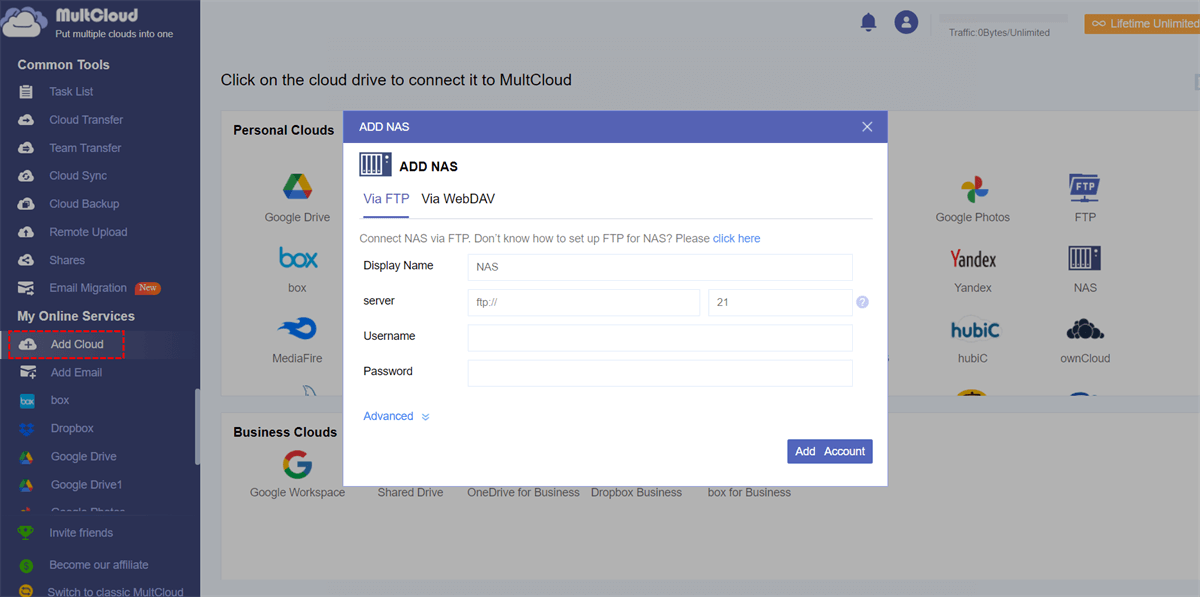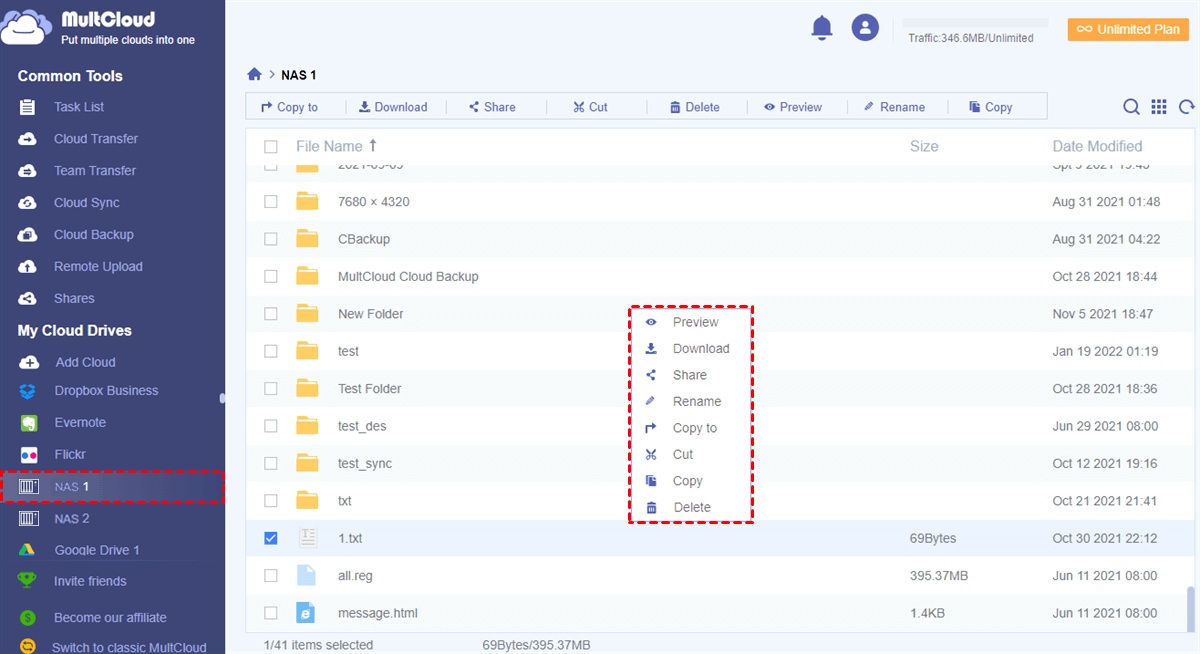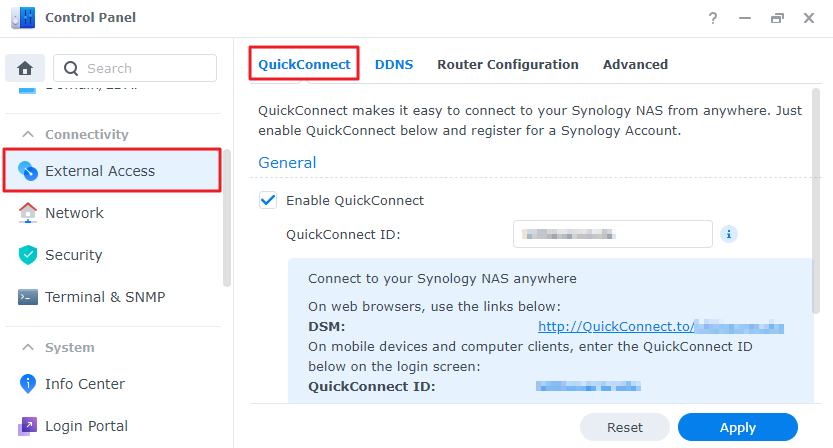Quick Search:
User Case: How to Connect to My Synology NAS Remotely?
Is there an actual safe way to access my NAS from outside of my home Wi-Fi?
I have read many different comments regarding QuickConnect not being safe enough as well as locking everything down or being compromised. I have had my DS918+ for a year and although I no longer use QuickConnect or the admin account, I am having problems accessing the NAS from outside of my home wifi.
Is there a "safest" choice where I will be able to access the DSM and the apps while away from home or is it futile? Thank you!
- Question from https://www.reddit.com/
Why Connect to Synology NAS Remotely?
Synology NAS is a powerful storage solution that serves as your personal cloud. It can store and manage all your files while providing secure and convenient access from anywhere. And, with the Cloud Sync feature, many people can easily sync NAS to Google Drive, sync Dropbox with NAS, and so on.
Before delving into the methods, let's explore why remote access to your Synology NAS is essential. Remote access to your Synology NAS offers various advantages. It allows you to:
- Access your files from anywhere in the world.
- Stream media files on-the-go.
- Perform data backups and restores from a distance.
- Share files with others easily.
- Monitor your NAS and its activities remotely.
Now that we understand the importance of remote access, let's explore 2 practical methods to achieve it.
- 🥇MultCloud: A cloud management platform that helps you manage multiple cloud storage accounts in one place, including your Synology NAS.
- 🥈QuickConnect: A service provided by Synology that allows you to access your NAS without complex network configurations.
[2 Easy Ways] How to Connect to Synology NAS Remotely
Many users invest in a Synology NAS to centralize their data, create backups, and ensure data security. However, to maximize the benefits of your NAS, you need to know how to connect to it remotely. We will discuss two methods to achieve this.
Way 1. Setting Up MultCloud to Connect to Synology NAS Remotely from Anywhere
MultCloud simplifies remote access to your Synology NAS, making it accessible within a few clicks. It's particularly user-friendly and a great option for users who are new to NAS management. As a web-based tool, MultCloud can help connect to Synology NAS from Windows 10 remotely or connect to Synology NAS remotely on Mac.
✔️Easily access Synology or QNAP services at any time on any device.
✔️Quickly migrate, sync or backup NAS data to another or other clouds.
✔️Automatically backup emails to NAS devices, such as backup Gmail to Synology or QNAP.
✔️Directly parse torrents, magnets or links to NAS services.
Step 1: Creating a MultCloud Account
To get started with MultCloud, create an account on their website. It's free and offers a seamless way to manage your cloud storage.
Step 2: Adding Your Synology NAS to MultCloud
In your MultCloud account, add your Synology NAS as a cloud drive. This involves providing your NAS's IP address, username, and password.
Step 3: Accessing Your NAS Remotely via MultCloud
Once your NAS is added to MultCloud, you can access it remotely through the MultCloud web interface. It's that simple!
Notes:
- In MultCloud, you can add multiple NAS accounts to manage them and migrate from Synology to QNAP or vice versa.
- If you want to automatically backup iCloud Photos to Synology NAS to share good memories with family members, "Cloud Backup" is the best choice.
✨Advantages of Using MultCloud
| √ Remote Access: MultCloud allows you to access your Synology NAS from anywhere, providing convenient remote access to your files and data. |
| √ File Management: You can easily manage, transfer, and synchronize files between your computer and Synology NAS using MultCloud's user-friendly interface. |
| √ Data Backup: MultCloud enables seamless data backup to and from your Synology NAS, ensuring the safety of your important information. |
Way 2. Setting Up QuickConnect to Connect to Synology NAS Remotely
QuickConnect, provided by Synology, is equally convenient and secure. If you prefer a direct solution from the NAS manufacturer, this is the way to go.
Step 1: Enabling QuickConnect on Your Synology NAS
Log in to your Synology NAS's control panel and enable the QuickConnect service. This generates a QuickConnect ID, which is essential for remote access.
Step 2: Registering for a QuickConnect ID
Visit Synology's QuickConnect website and register your QuickConnect ID. This ID will serve as your portal to access your NAS remotely.
Step 3: Accessing Your NAS Remotely via QuickConnect
With your QuickConnect ID in hand, you can now access your Synology NAS from anywhere, simply by entering your QuickConnect URL into a web browser.
✨Benefits of Using QuickConnect
| √ User-Friendly: QuickConnect is incredibly user-friendly and doesn't require any advanced networking knowledge. |
| √ Hassle-Free: There's no need to configure your router or deal with complex port forwarding. |
| √ Secure: QuickConnect utilizes SSL encryption for secure connections. |
Conclusion
In a world where data accessibility is paramount, connecting to Synology NAS remotely via MultCloud or QuickConnect is a game-changer. You now have the ability to manage your files and data with ease, no matter where you are. Choose the method that best suits your needs, and enjoy seamless, secure access to your Synology NAS.
FAQs
1. Is it safe to access my Synology NAS remotely?
Yes, it can be safe if you follow security best practices, such as using strong passwords and, if possible, a VPN for added protection.
2. Which method is more user-friendly: MultCloud or QuickConnect?
Both methods are relatively user-friendly, but MultCloud may be easier for users who prefer a streamlined solution.
3. What are the alternatives to QuickConnect and MultCloud?
While QuickConnect and MultCloud are popular methods, you can also explore other options such as port forwarding and remote desktop applications.
4. Are there any additional costs associated with using MultCloud or QuickConnect for remote NAS access?
Both MultCloud and QuickConnect offer free versions with optional premium features. The cost may vary based on your usage and needs.
5. What should I do if I encounter problems while setting up remote access?
If you encounter issues, consult the official documentation for the respective service or contact Synology's support for assistance.
MultCloud Supports Clouds
-
Google Drive
-
Google Workspace
-
OneDrive
-
OneDrive for Business
-
SharePoint
-
Dropbox
-
Dropbox Business
-
MEGA
-
Google Photos
-
iCloud Photos
-
FTP
-
box
-
box for Business
-
pCloud
-
Baidu
-
Flickr
-
HiDrive
-
Yandex
-
NAS
-
WebDAV
-
MediaFire
-
iCloud Drive
-
WEB.DE
-
Evernote
-
Amazon S3
-
Wasabi
-
ownCloud
-
MySQL
-
Egnyte
-
Putio
-
ADrive
-
SugarSync
-
Backblaze
-
CloudMe
-
MyDrive
-
Cubby