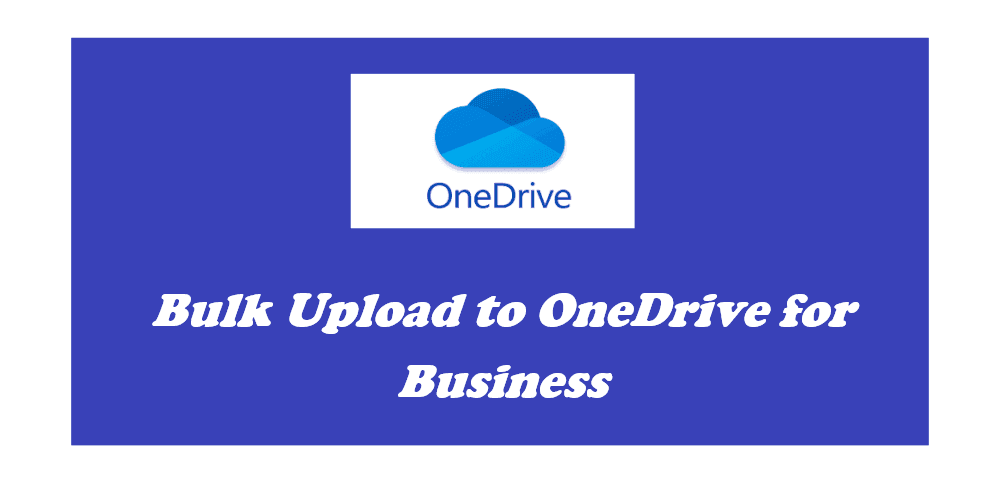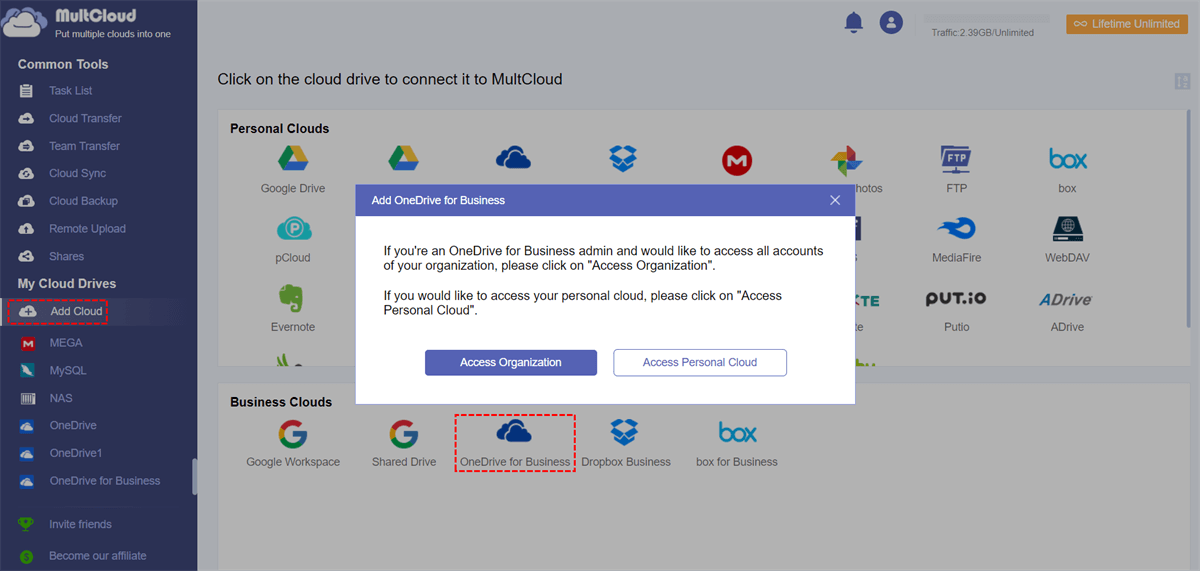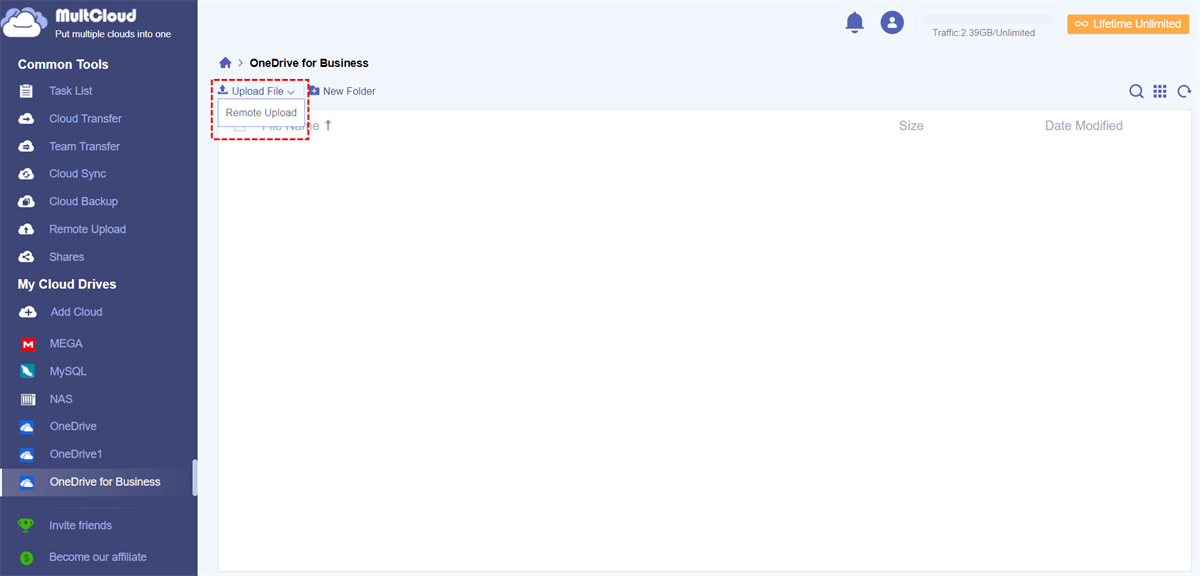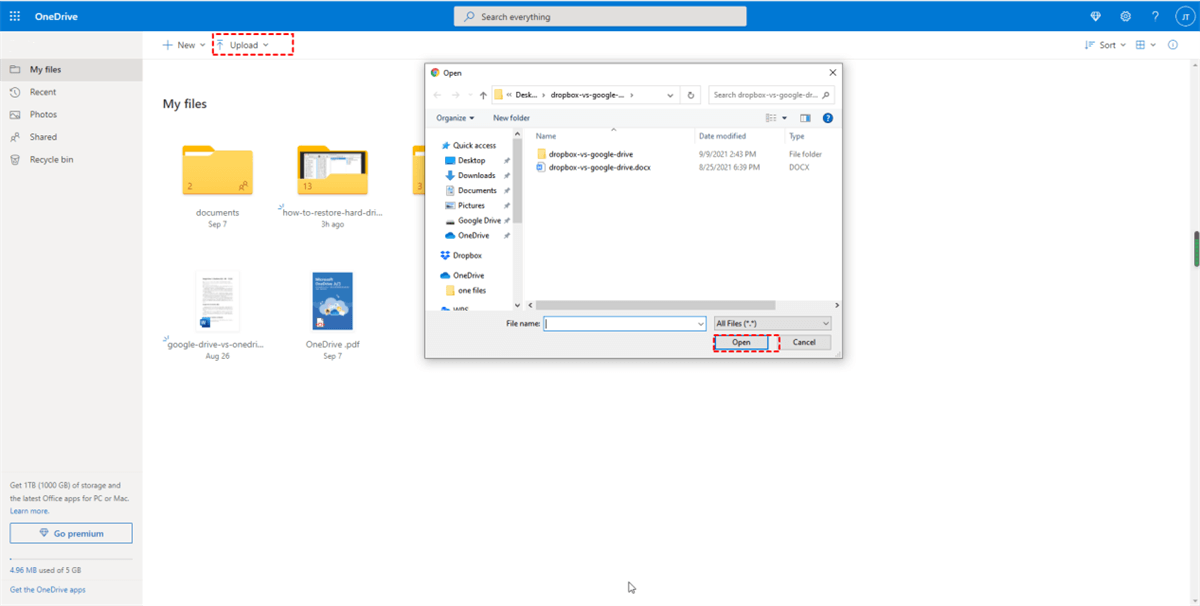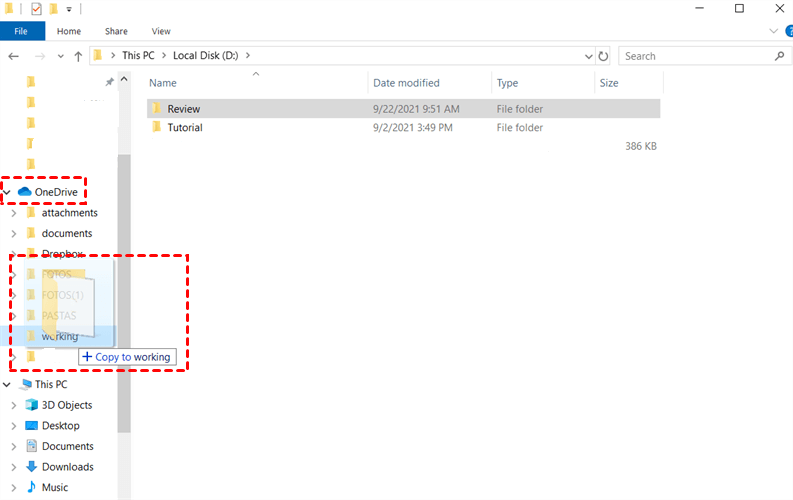Quick Navigation:
Can I Bulk Upload to OneDrive for Business?
Best way to upload large amount of data(350GB) to OneDrive?
Help, I'd love to put everything in the OneDrive folder and let the client sync everything, but my SSD can't fit that much data.
I tried using the browser but it always crashes at some point or the other. The page says something broke "Oh Snap" and I have to reload the page and start all over again. I tried both Chrome and Edge. My internet connection is very good 200/100 fiber so it will not take long, I just need a reliable way to do it.
- Question from reddit.com
OneDrive attracts millions of users, which allows you to upload and save files online and can access these files from multiple devices, using a web browser, desktop application, or mobile app. If you need to sync files to OneDrive for Business in bulk, here you’re in the right place. So, keep reading to get more details about moving files to OneDrive for Business.
About OneDrive for Business
OneDrive for Business is a cloud storage service designed by Microsoft to allow businesses and organizations to store, share, and collaborate on files and documents securely in the cloud, as a part of its Office 365 suite of productivity tools.
It provides you with 1TB of cloud storage per user to store and organize your files and documents. And it is integrated with Microsoft Office 365, like Word, Excel, PowerPoint, OneNote, and so on smoothly, so you can edit the files with others simultaneously, and protect all the files centralized.
Besides, it secures file sharing with permissions and access levels management, 100 version histories, and security measures, like End-to-End Encryption, Zero Knowledge Encryption, 2-factor Authentication, to make everything safe.
Thus, that’s why you bulk upload to OneDrive for Business. So, here comes the topic, how to upload to OneDrive for Business in bulk? Here you can find multiple ways to make it.
Best Free OneDrive for Business Uploader - MultCloud
First of all, the best free way to upload a large number of files to OneDrive for Business is described. Here the powerful web-based multi-cloud storage manager - MultCloud comes to help.
- MultCloud supports 30+ mainstream clouds and services, including OneDrive, OneDrive for Business, Google Drive, Google Photos, Gmail, Shared Drive, Shared with Me, Box, Box for Business, pCloud, Wasabi, WebDAV, FTP, NAS, MySQL, MEGA, MediaFire, ADrive, iCloud Drive, iCloud Photos, and many more.
- There is no file size limit while uploading files to OneDrive, or other clouds.
- It's not only a MediaFire uploader but also a OneDrive uploader. So, uploading large files to OneDrive or OneDrive for Business is a piece of cake for you.
- Provides you with up to 10 threads to upload so that you can upload videos, and photos to OneDrive directly and quickly.
Thus, the below steps are the simple steps to sync to OneDrive for Business, just take it for references.
Bulk Upload to OneDrive for Business in 4 Steps
Important: Please make sure you're the administrator of OneDrive for Business.
1. Please sign in to your MultCloud account after signing up.
2. Select Add Cloud underneath My Online Services, choose OneDrive for Business, and click Access Organization to grant access to MultCloud.
3. OneDrive for Business will be automatically listed after adding successfully, click to open a folder that you'd like to store the uploaded files.
4. Tap Upload File, and select the computer files, hit Open to bulk upload to OneDrive for Business.
In step 4, you can perform OneDrive remote upload, which allows you to save web files from URL, Mgnets, and Torrent directly without downloading files.
With MultCloud, you can get the following benefits:
- Migrate everything or selected files from OneDrive Personal to OneDrive for Business directly.
- Share OneDrive for Business files publicly or privately (with password protection).
- Migrate all subaccounts from OneDrive for Business to another account, or Google Workspace, Dropbox for Business, Box for Business, and more simultaneously with team transfer.
- Archive Gmail or Outlook emails to the cloud in PDF file format with Email Migration, so you have to make it easy to manage your mailbox.

- Smart Share: Share cloud files via public, private, or source mode.
- One-key Move: Quick data transfer, sync, and backup among clouds.
- Email Archive: Protect emails to other clouds or local disks.
- Remote upload: Effectively save web files to clouds via URL.
- Safe: Full-time 256-bit AES and OAuth authorization protections.
- Easy: Access and manage all clouds in one place with one login.
- Extensive: 30+ clouds and on-premise services are supported.
Bulk Upload to OneDrive for Business on the OneDrive Web App
Although some users report that OneDrive not syncing while syncing thousands of files on the OneDrive web app, you can still give it a try, and it works sometimes. But first, check your web browser and Windows to be updated. Then, if you need to do this, check the following steps to upload files to OneDrive for Business:
1. Please log in to your OneDrive for Business account from the web browser.
2. Tap Upload, choose Files or Folder, then choose these files from your computer, and hit Open.
3. Wait for the process to complete, and bulk upload files to OneDrive for Business has been finished.
Bulk Upload to OneDrive for Business on the OneDrive Desktop App
Except for the web app, you can use the OneDrive desktop app to upload files to OneDrive for Business in bulk, just follow the below steps:
1. Please install the latest version of the OneDrive desktop app, then log in to your OneDrive for Business account. Sort out these files that will be uploaded to OneDrive into one folder.
2. Open the OneDrive folder, then move the folder that contains a large number of files and folders to the OneDrive folder.
3. Wait for the sync to complete, and then right-click the folder, and choose Online Only, which stores these files online without taking up space on your local computer.
The Epilogue
Now, bulk uploading files to OneDrive for Business is quite easy for you, no matter what files you sync, photos, large videos, or other large files, you can use these effective ways to sync to OneDrive for Business and find the quickest way to upload to OneDrive. Besides, You can migrate files from one cloud to another for file management regardless of personal account or business account, manage all clouds in one place, and more.
MultCloud Supports Clouds
-
Google Drive
-
Google Workspace
-
OneDrive
-
OneDrive for Business
-
SharePoint
-
Dropbox
-
Dropbox Business
-
MEGA
-
Google Photos
-
iCloud Photos
-
FTP
-
box
-
box for Business
-
pCloud
-
Baidu
-
Flickr
-
HiDrive
-
Yandex
-
NAS
-
WebDAV
-
MediaFire
-
iCloud Drive
-
WEB.DE
-
Evernote
-
Amazon S3
-
Wasabi
-
ownCloud
-
MySQL
-
Egnyte
-
Putio
-
ADrive
-
SugarSync
-
Backblaze
-
CloudMe
-
MyDrive
-
Cubby