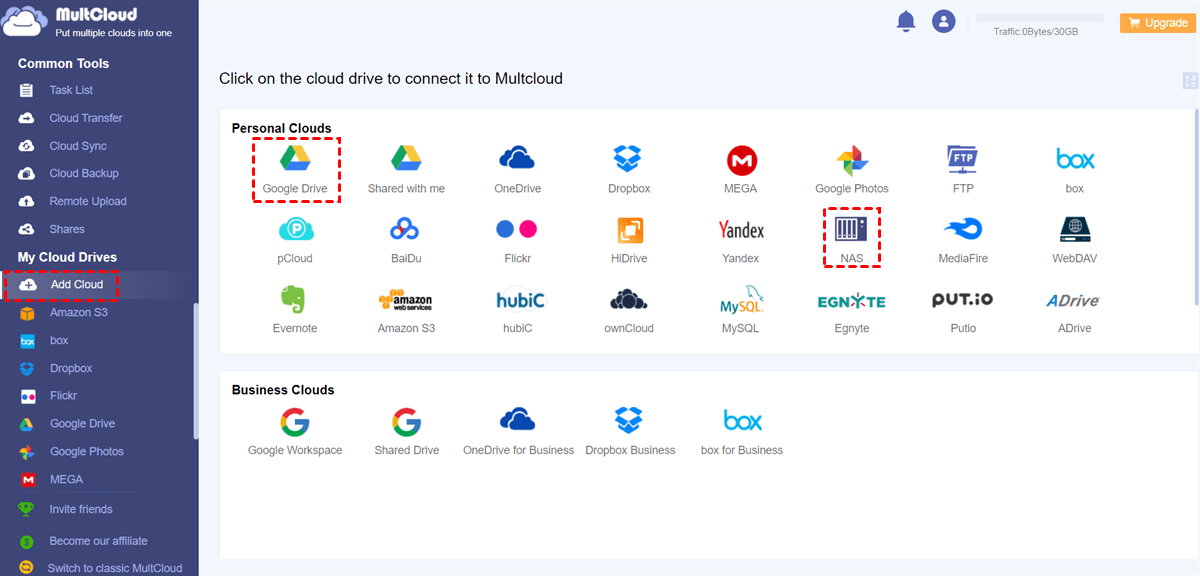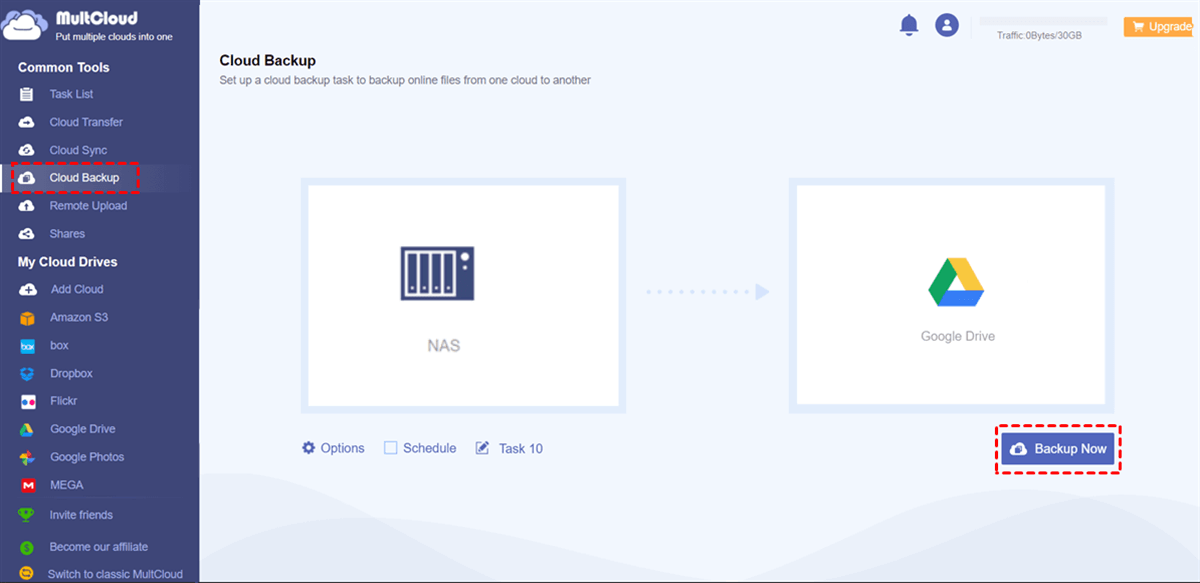Quick Search:
User Case: Is There a Best QNAP NAS Cloud Backup Solution?
Best qnap nas to cloud backup solution?
Anyone have any suggestions? To sum up: Looking for nas to cloud backup solution specifically for my family photos and videos. That solution should also have an android and ios app and is great for viewing my photos and videos on the go and for sharing. A reasonable price would be a bonus too. I'm looking at about 2tb of storage for this. Any and all suggestions are welcome. Thank u kindly in advance.
Affordable Cloud Backup Solutions? What is everyone using?
My QNAP NAS contains 50TB of data and is still growing. I'm wondering whether I back up some data to Backblaze or just buy a second QNAP. What do people use for backup and what does it cost?
- Question from https://www.reddit.com/
Why Need QNAP NAS Backup to Cloud?
In a world where data reigns supreme, safeguarding your QNAP NAS data is paramount. Imagine the horror of losing crucial files or sensitive information due to hardware failure or unforeseen circumstances. That's where cloud backup comes in, providing a reliable and secure offsite solution.
- Data Vulnerability: The digital landscape is fraught with risks, and your QNAP NAS isn't exempt. A robust cloud backup strategy acts as a safety net, ensuring your data is shielded from unforeseen disasters.
- Business Continuity: For businesses, downtime can be catastrophic. Cloud backup ensures that even in the face of adversity, your operations can continue seamlessly, reducing the impact of data loss.
Top 4 Best Cloud Backup for QNAP NAS
Choosing the right cloud backup solution involves considering key factors like storage capacity, security features, and integration with your QNAP NAS. Now, let's explore the best options available.
1. Backblaze
Known for its unlimited storage and cost-effectiveness, Backblaze provides a straightforward solution with a user-friendly interface, making it an excellent choice for QNAP NAS users.
🎈You may be interested in how to backup NAS to Backblaze.
| Features | ✨Backs up files continuously in the background. ✨No storage limits for backed-up data. ✨AES encryption for data in transit and at rest. ✨Easy and quick file recovery, including older versions. |
| Price | ●Personal Backup: $9/month/computer ●Business Backup: $99/year/computer ●B2 Cloud Storage: Starts at $0.005/GB/month |
| Pros | ✔️Affordable pricing. ✔️Unlimited storage. ✔️Easy-to-use interface. ✔️High level of data security. |
| Cons | ❌No free plan available. ❌Limited advanced features. ❌No collaboration features for teams. ❌No file-sharing capabilities. |
2. MEGA
MEGA is a cloud storage and file hosting service that prioritizes user privacy through end-to-end encryption. It offers a secure platform for storing, sharing, and accessing files online.
🎈You may be interested in how to perform Synology MEGA sync.
| Features | ✨Ensures that only the user, and not even MEGA, can access stored data. ✨Allows easy sharing of files and folders with others. ✨Access files from various devices and platforms. ✨Keeps track of changes and allows users to revert to previous file versions. ✨Encrypted chat functionality for secure communication within the platform. |
| Price | ●Basic (20 GB): Free ●Pro I (2 TB): $10.67/month ●Pro II (8 TB): $21.36/month ●Pro III (16 TB): $32.04/month |
| Pros | ✔️Strong emphasis on user privacy and data encryption. ✔️20 GB of free storage available. ✔️Intuitive design for easy navigation. ✔️Accessible on various devices and operating systems. ✔️Helps users track and restore previous file versions. |
| Cons | ❌Collaboration options are not as extensive as some competitors. ❌Free accounts have limited monthly bandwidth. ❌Lacks an extra layer of security with 2FA. ❌Some users report slower upload and download speeds compared to other services. ❌Limited customer support options. |
3. Google Drive
Google Drive’s suitability for QNAP NAS is examined in detail. Integration features and user experiences are discussed, offering valuable insights for users considering Google Drive as their cloud backup solution.
🎈You may be interested in how to backup NAS to Google Drive.
| Features | ✨Store and access files from anywhere with an internet connection. ✨Real-time collaboration on documents with multiple users. ✨Easily share files and folders with others via links or email invitations. ✨Seamless integration with other Google Workspace apps like Docs, Sheets, and Slides. ✨Automatically sync files across devices for up-to-date access. |
| Price | ●Basic (2 GB): Free ●Plus (2 TB): $9.99/month ●Family (2 TB/user (up to 6 users)): $16.99/month ●Business (Custom): Custom |
| Pros | ✔️Generous free storage (15 GB). ✔️Seamless integration with Google Workspace. ✔️Easy collaboration and sharing features. ✔️Accessibility from various devices. ✔️Automatic file syncing. |
| Cons | ❌Limited free storage compared to some competitors. ❌Dependency on internet connectivity. ❌The collaborative editing may have version control challenges. ❌Advanced features require a subscription. ❌Privacy concerns related to data stored on Google servers. |
4. Amazon S3
As a cloud giant, Amazon S3 provides robust backup services. This section explores its compatibility with QNAP NAS and shares insights from users who have entrusted their data to this renowned cloud platform.
🎈You may be interested in how to perform Synology backup to S3.
| Features | ✨Scales effortlessly to accommodate growing data. ✨Designed for 99.999999999% (11 9's) durability of objects. ✨Offers access control, encryption, and compliance features. ✨Seamlessly integrates with other AWS services. |
| Price | Amazon S3 operates on a pay-as-you-go pricing model. Costs depend on factors such as storage usage, data transfer, and requests made. |
| Pros | ✔️Easily scales storage capacity as needs evolve. ✔️High durability ensures data integrity. ✔️Robust security features for data protection. ✔️Suitable for various data types and applications. ✔️Smooth integration with other AWS services. |
| Cons | ❌Pricing can be complex with multiple factors. ❌Some users may find the service initially complex. ❌Additional costs for frequent data retrieval. ❌Accessing data requires an internet connection. ❌Versioning: Limited versioning features for objects. |
The above are all the top 4 best cloud backup for QNAP NAS. You can choose the most suitable one according to your needs and comprehensively considering the features, price, advantages and disadvantages.
Bonus Tip: Best Way to Backup QNAP NAS to Cloud
If you encounter difficulties when backing up QNAP NAS to the above cloud accounts, or encounter QNAP cloud drive sync not working when using QNAP's built-in functions, you can try the professional cloud backup tool---MultCloud. Currently, MultCloud supports 30+ cloud services on the market, including NAS and the above-mentioned cloud services. Therefore, you can easily complete the data backup service.
✔️The whole process is simple and easy to operate, suitable for novices.
✔️Up to 10 threads guarantee you fast backup.
✔️Set time to automatically back up data.
✔️Tasks can also run after closing the page or device.
✔️Easily recover lost or damaged data to a specific location.
Below, you can follow the NAS to Google Drive backup example provided in this article to complete the data backup operation.
Step 1. Create a MultCloud account for free. In addition, you can also directly authorize login using Google, Facebook or Apple ID.
Step 2. Click "Add Cloud" on the left toolbar, and then follow the prompts to add QNAP NAS and Google Drive respectively.
Step 3. Now, go to "Cloud Backup" on the left taskbar and select QNAP or other subdirectories as the source and Google Drive or other subdirectories as the destination. Then click "Backup Now".
Notes:
- To set a scheduled task, please set it in "Schedule".
- "Options" allows you to set up file filtering and email notifications.
- If you need to restore a backup task, you need to find the corresponding task settings in "Task List".
The whole process only takes 3 steps. If you need to back up the cloud to NAS, such as backing up SharePoint to QNAP, you only need to add the corresponding cloud account, and then set the source and destination.
Conclusion
In the realm of QNAP NAS data security, choosing the right cloud backup solution is paramount. The top 6 options discussed in this article cater to various user preferences and needs. Moreover, MultCloud, a useful NAS-to-cloud migration tool, provides you with a quick and efficient way to complete data migration.
MultCloud Supports Clouds
-
Google Drive
-
Google Workspace
-
OneDrive
-
OneDrive for Business
-
SharePoint
-
Dropbox
-
Dropbox Business
-
MEGA
-
Google Photos
-
iCloud Photos
-
FTP
-
box
-
box for Business
-
pCloud
-
Baidu
-
Flickr
-
HiDrive
-
Yandex
-
NAS
-
WebDAV
-
MediaFire
-
iCloud Drive
-
WEB.DE
-
Evernote
-
Amazon S3
-
Wasabi
-
ownCloud
-
MySQL
-
Egnyte
-
Putio
-
ADrive
-
SugarSync
-
Backblaze
-
CloudMe
-
MyDrive
-
Cubby