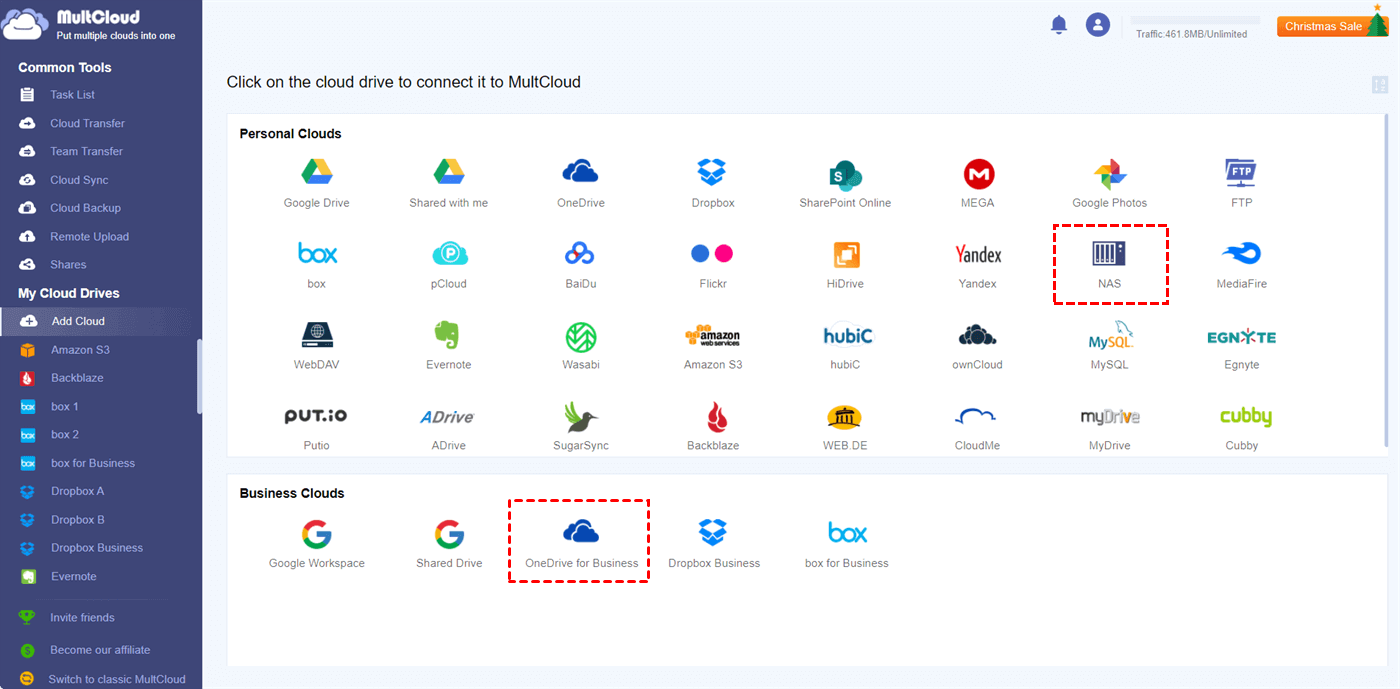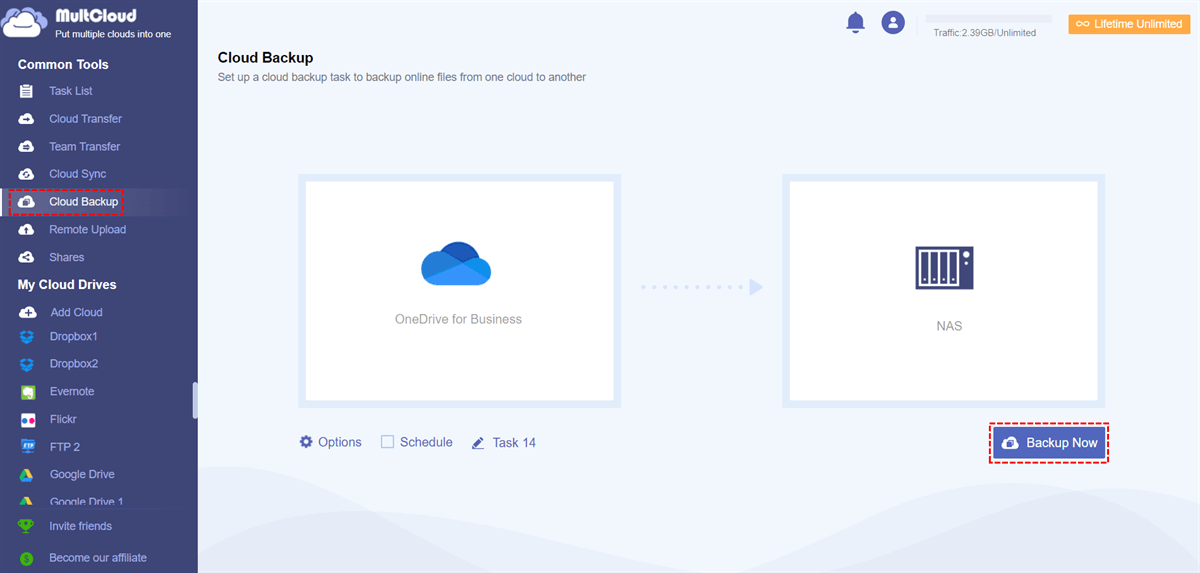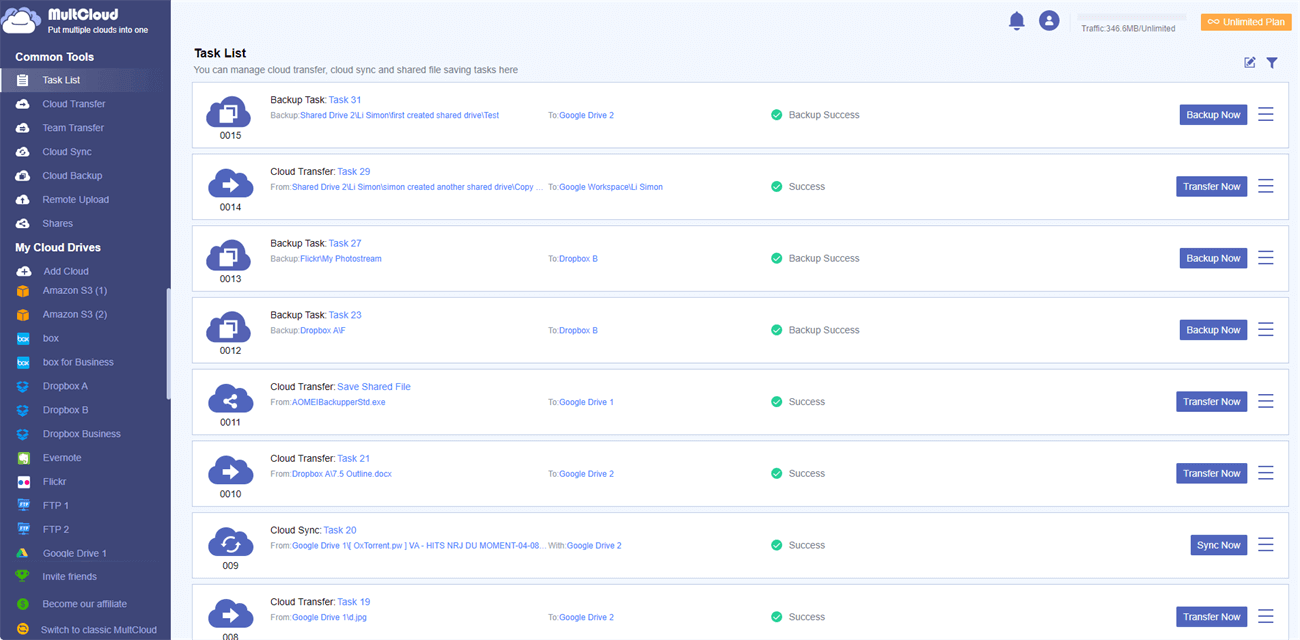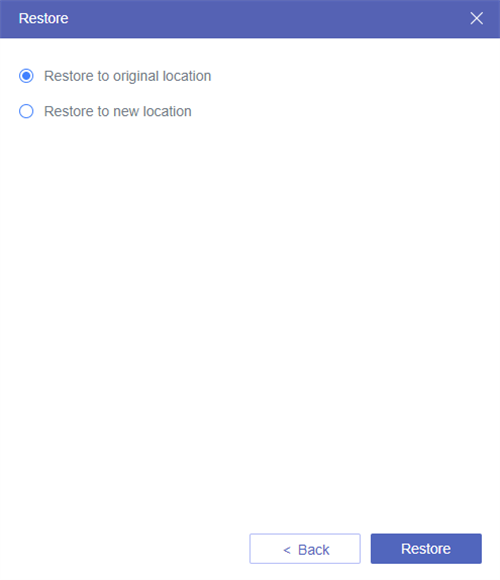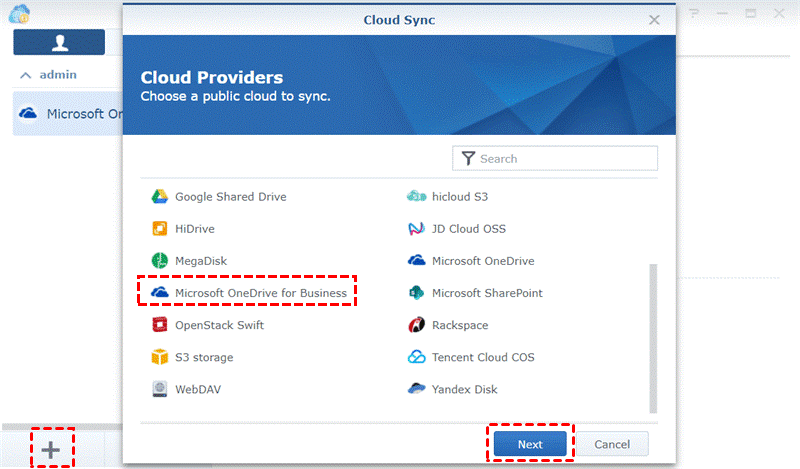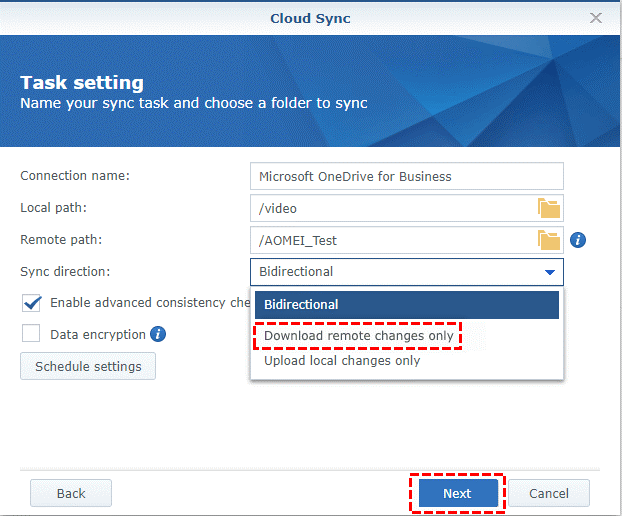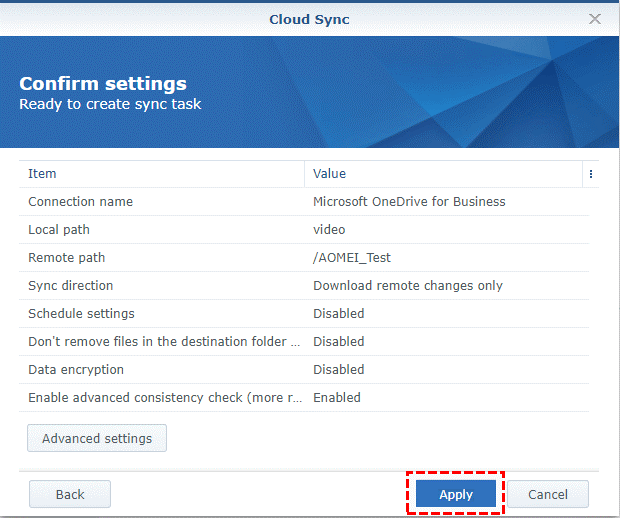Quick Search:
User Case: How to Sync OneDrive for Business with NAS?
"I am looking for a NAS device that has the ability to sync directly with Microsoft OneDrive without the need to go through a connected PC. This then gives clients the option to access a shared drive (NAS) in the office and still provides access to their data via phone, tablet or laptop remotely via the cloud."
Benefits of Backup OneDrive for Business to Synology NAS
As businesses generate more and more data, it becomes increasingly important to have reliable and efficient backup solutions. OneDrive for Business is a cloud-based storage platform that allows businesses to store, share, and synchronize files (such as sync photos to OneDrive) securely. NAS devices, on the other hand, provide a local storage solution that can be accessed over a network.
By combining these two technologies, you can create a robust backup strategy that ensures your valuable data is protected both in the cloud and on-premises. And, backing up OneDrive for Business to NAS offers several benefits:
- Data Redundancy: By maintaining a local copy of your OneDrive data on a NAS device, you create redundancy and ensure that even if something happens to your cloud data, you have a backup readily available.
- Faster Recovery: In the event of data loss or service disruptions, retrieving files from a local NAS is faster than downloading them from the cloud, minimizing downtime and productivity loss.
- Cost Savings: Storing data on a NAS can be more cost-effective in the long run, especially for businesses with large storage requirements, as it eliminates the need for additional cloud storage subscriptions.
- Greater Control: Having a local backup of your OneDrive data gives you more control over your data, allowing you to set up custom access controls, encryption, and other security measures.
2 Options for Backup OneDrive for Business to NAS
How to complete OneDrive for Business to NAS backup operation? There are 3 options for you to choose from: utilizing the third-party backup tool---MultCloud and syncing with NAS using Cloud Syn. Let's explore the 2 options:
Option 1: Quickly Backup OneDrive for Business to NAS with MultCloud
Various third-party backup software options are available in the market, offering advanced features and customization options, such as MultCloud. The tool can provide more comprehensive backup capabilities, such as incremental backups, versioning, and granular file recovery.
- Easy Backup: With just a few simple steps, you can back up large amounts of data to other cloud accounts.
- Automatic Backup: MultCloud allows you to set a specific backup time to automatically run the backup task.
- Incremental Backup: MultCloud adopts the principle of incremental backup, that is, it only backs up the changed part to save transmission traffic.
- Offline Backup: Even if you close the page or even the computer, MultCloud can also run backup tasks in the background.
- Version Control: For every backup, MultCloud will clearly record the version to meet your data recovery needs at any time.
Now, you can easily backup OneDrive for Business to NAS by referring to the following.
Step 1. Sign up for a free MultCloud account via your email. Alternatively, you can directly log in with your Facebook or Google account.
Step 2. Press "Add Cloud" in the left column. Here you will get a basic idea of how many cloud services MultCloud supports in total. Then, add OneDrive for Business and NAS separately.
Notes:
- You need to enable FTP server on Synology NAS or enable WebDav service on Synology NAS before adding your NAS account.
- If you want to backup OneDrive to NAS, you can also add your OneDrive account to MultCloud.
Step 3. Now, go to "Cloud Backup", and select OneDrive for Business as the source directory and NAS as the destination directory. Then, click "Backup Now".
Note: You can set a specific time in "Schedule" to automatically run your backup task.
Step 4. After setting up the backup process, you can effectively monitor and manage the backup progress from the "Task List" page.
In the unfortunate event of data loss or accidental file deletion, you may need to restore your OneDrive for Business data from a NAS backup. You only need to find the corresponding backup task from the "Task List" page, then find the version you need, and finally restore the data from the cloud to the original location.
Option 2: Sync OneDrive for Business with NAS using Cloud Sync
In addition to the above-mentioned relatively simple backup method, there is another alternative method, which is to use the Cloud Sync function that comes with the NAS. Compared with the "Cloud Backup" provided by MultCloud, this function may require you to perform complex configuration steps and require you to restore data manually.
Step 1. Install "Cloud Sync" on your Synology NAS via Package Center.
Note: Make sure your DiskStation is running on DiskStation Manager 6.0 or later.
Step 2. Open "Cloud Sync" and click "+" on the bottom left corner. Select Microsoft OneDrive for Business, click the "Next" button, and authorize the NAS to access your OneDrive for Business account.
Step 3. After the authentication is completed, you will enter the following interface for configuration.
- Connection name: Your OneDrive for Business name is displayed by default, you can rename it according to your preference.
- Local path: Select a local folder.
- Remote path: Select a remote folder.
- Sync direction: Select the "Download remote changes only" option.
Step 4. Click the "Next" button and confirm your settings. If there are no problems with this task, click "Apply".
Conclusion
As businesses increasingly rely on cloud storage solutions like OneDrive for Business, implementing a robust backup strategy becomes crucial. Backup OneDrive for Business to NAS offers numerous advantages, including data redundancy, faster recovery, cost savings, and greater control. By following the step-by-step guide and best practices outlined in this article, you can establish a reliable backup system that protects your valuable business data.
FAQs
1. Can I back up multiple OneDrive for Business accounts to NAS?
Yes, you can back up multiple OneDrive for Business accounts to a NAS device. Set up separate synchronization and backup processes for each account and schedule backups accordingly.
2. How much storage space do I need on my NAS for OneDrive backup?
The storage space required on your NAS depends on the size of your OneDrive for Business data. Ensure that your NAS has sufficient capacity to accommodate your data growth and any future expansion needs.
3. Can I restore individual files from the OneDrive backup on NAS?
Yes, with MultCloud, you can restore individual files or entire folders from the OneDrive backup stored on your NAS device.
MultCloud Supports Clouds
-
Google Drive
-
Google Workspace
-
OneDrive
-
OneDrive for Business
-
SharePoint
-
Dropbox
-
Dropbox Business
-
MEGA
-
Google Photos
-
iCloud Photos
-
FTP
-
box
-
box for Business
-
pCloud
-
Baidu
-
Flickr
-
HiDrive
-
Yandex
-
NAS
-
WebDAV
-
MediaFire
-
iCloud Drive
-
WEB.DE
-
Evernote
-
Amazon S3
-
Wasabi
-
ownCloud
-
MySQL
-
Egnyte
-
Putio
-
ADrive
-
SugarSync
-
Backblaze
-
CloudMe
-
MyDrive
-
Cubby