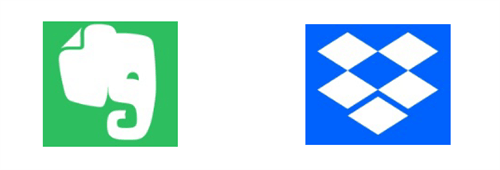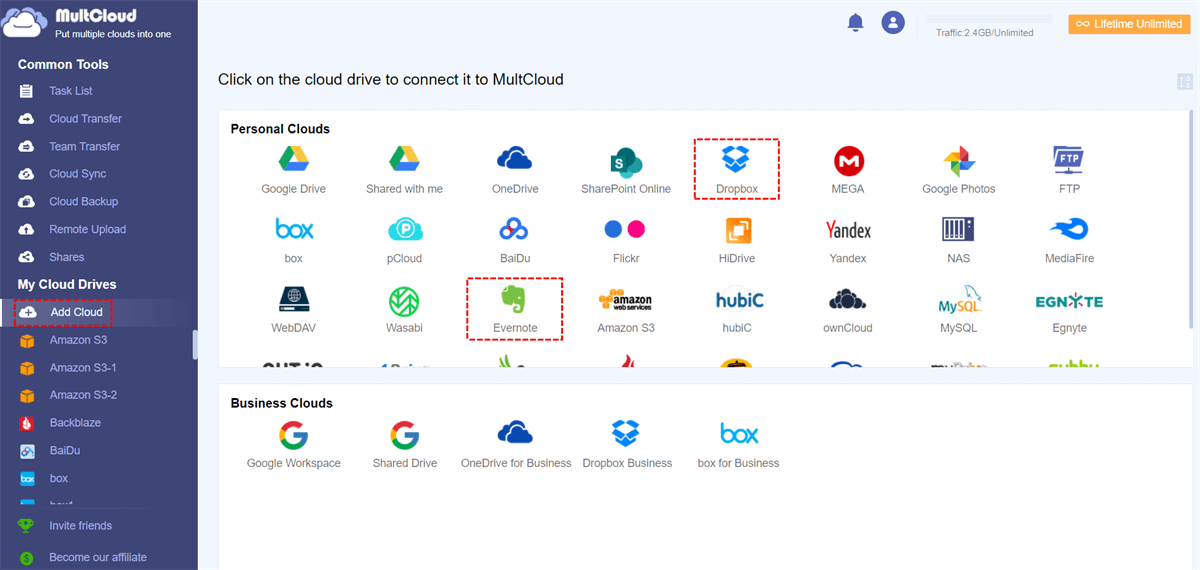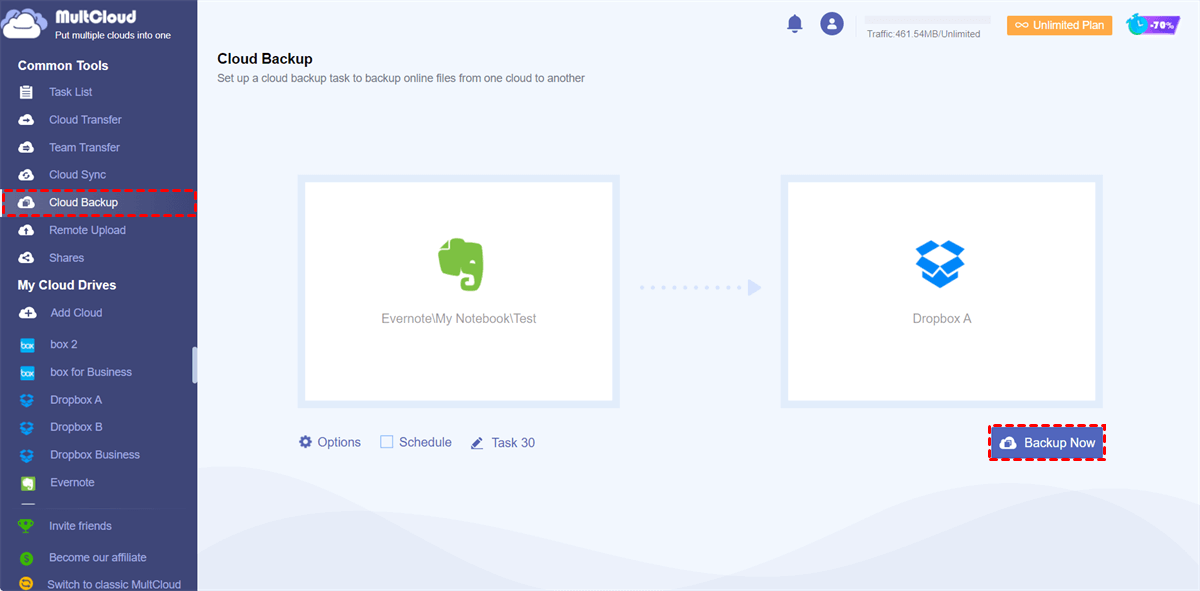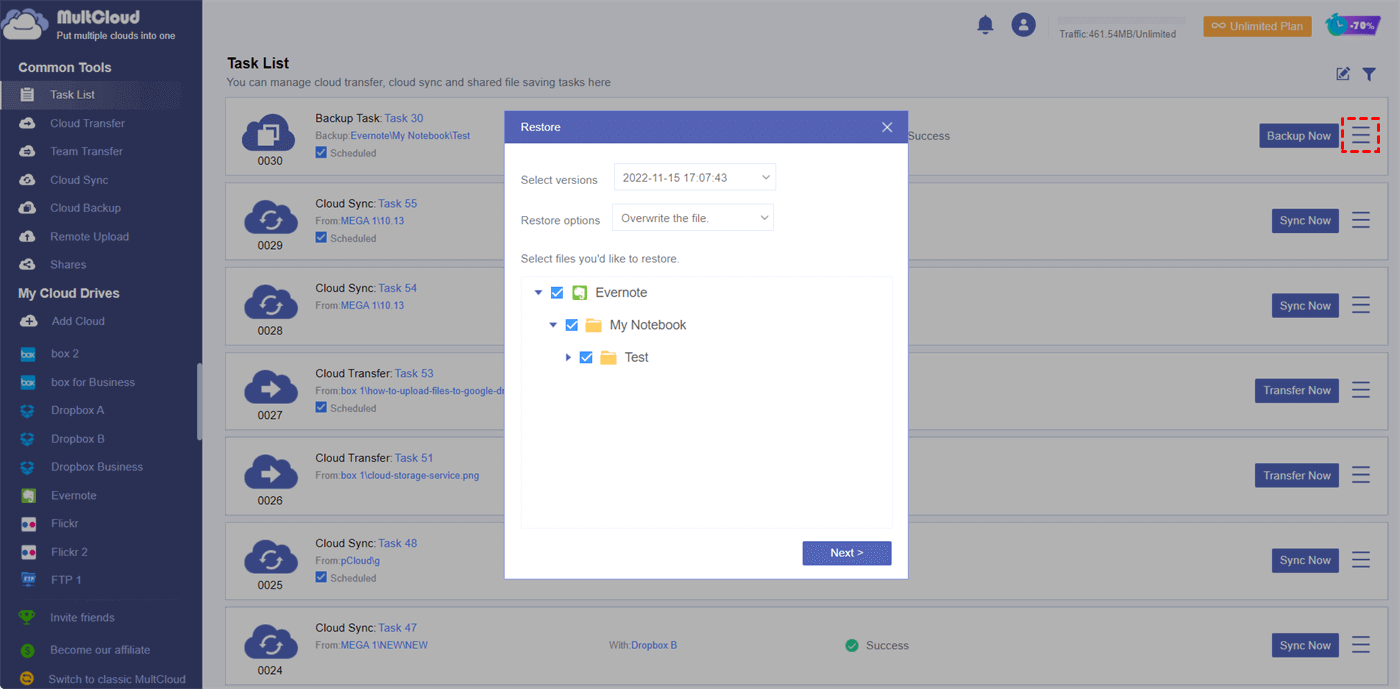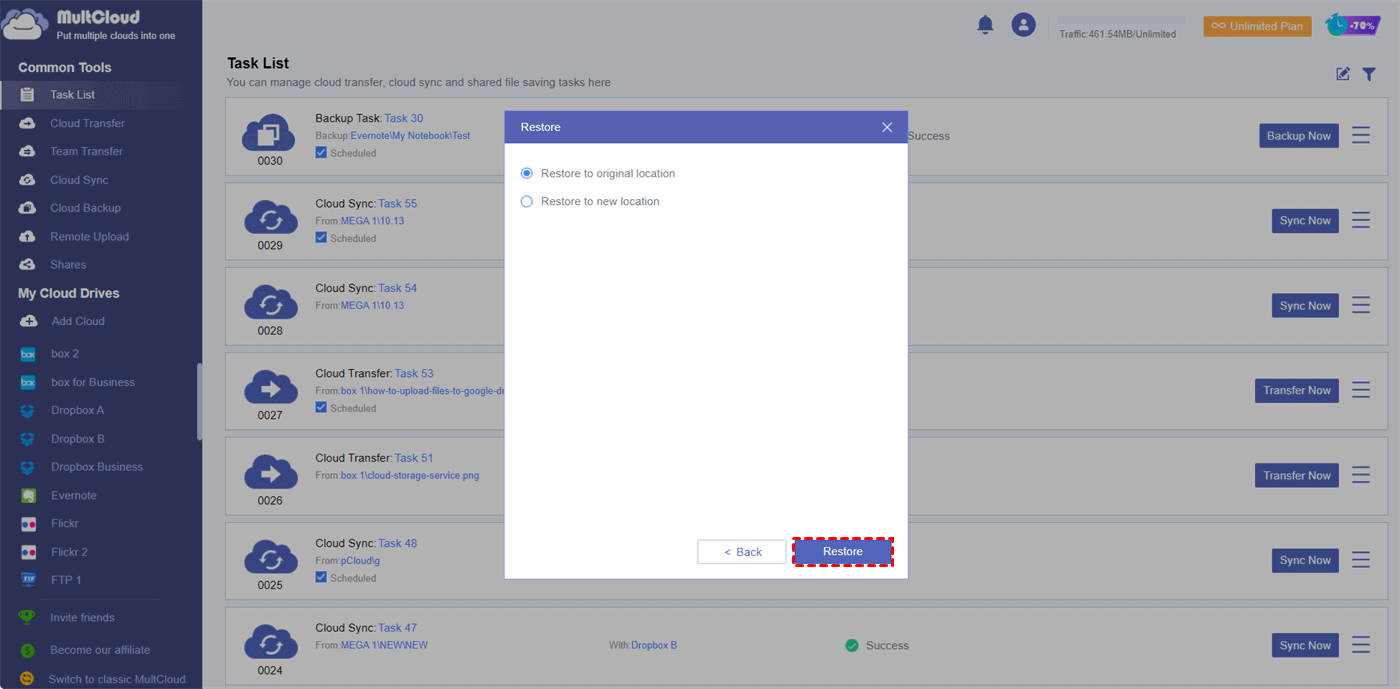Can You Backup Evernote to Dropbox?
User Case:
I would like to use some of my Dropbox cloud storage to make backups of Evernote notes. By doing so, if something happens to my Evernote cloud, I can still access my notes in Dropbox. Is there any way to back up my Evernote to Dropbox?
Evernote is a great online and offline application for easily taking and syncing your notes across different devices. However, there is no continuous backup of your notes independent of the Evernote provider. So, you can find a way to sync Evernote to Dropbox or backup Evernote notes to other cloud storage services.
Similar to other cloud storage services, Evernote does not have a native option to back up notes to Dropbox. And Dropbox does not support automatically retrieving notes from Evernote too. Of course, you can export Evernote notes to Dropbox by manually downloading notes from Evernote and re-uploading them to Dropbox. But this is not a good choice since it may cost so much of your time and energy while causing some errors.
However, today there is an easy way to automatically back up all your notes in Evernote to Dropbox. Every time you add a new note in Evernote, it will be automatically backed up to your Dropbox.
How to Automatically Backup Evernote to Dropbox - MultCloud
The automatic Evernote to Dropbox backup requires no operations like downloading, uploading, or installation. All you need is to add your Evernote and Dropbox accounts to a professional cloud-to-cloud data backup service, MultCloud. MultCloud offers a great web interface to gather all your clouds together and provides Cloud Backup, Cloud Sync, Cloud Transfer, and Team Transfer functions to seamlessly transfer data across your clouds.

- Efficient: One-key data backup, sync, and transfer between clouds.
- Automatic: Daily, weekly, or monthly offline and scheduled backup.
- Convenient: Directly restore from up to 1000 versions of backups.
- Secure: 256-bit AES encryption and OAuth authorization system.
- Fast: 10 high-speed backup threads without costing cellular traffic.
MultCloud now supports more than 30 famous personal and business cloud storage services, including Evernote, Dropbox, Dropbox Business, SharePoint Online, Google Workspace, Google Drive, Google Photos, OneDrive, FTP, Amazon S3, etc. You can add all these clouds to MultCloud for free and use Cloud Backup to back up data from one cloud to another without any risk of data loss.
Backup Evernote to Dropbox Automatically via Cloud Backup
Step 1. Sign up for MultCloud on the official website.
Step 2. Add your Evernote and Dropbox to MultCloud one by one by clicking “Add Cloud”. You can choose the Evernote icon and follow the pop-up guide to add an Evernote account to MultCloud. Then add your Dropbox in the same way.
Step 3. Open the Cloud Backup function from the Common Tools list. Select notes or a folder in Evernote as the source, and select Dropbox or a Dropbox folder as the destination.
Step 4. Click “Schedule” to choose a specific schedule for MultCloud to perform automatic Evernote to Dropbox notes backup. Then click “Backup Now” and MultCloud will immediately back up Evernote notes to Dropbox.
Tips:
- You don’t have to wait for the Cloud Backup task to be done since MultCloud supports offline sync.
- MultCloud offers 5 GB of free data traffic per month for each user. If the data traffic is not enough for your cloud-to-cloud backup, you can upgrade to a premium MultCloud account to get more data traffic, and lightning-fast data backup speed, and enable the Schedule function.
Restore Evernote Backups from Dropbox Directly in MultCloud
When a Cloud Backup task is complete, you can go to the “Task List” to quickly restore or delete an Evernote note from Dropbox if you need.
Step 1. Find the Cloud Backup task in Task List and click the three-line icon beside the task. Then choose “Restore” in the dropdown menu.
Step 2. Select a backup version, a restore option, and the data that you want to restore in the pop-up window. Then click “Next”.
Step 3. Choose a location in Evernote to restore your backups and click “Restore”. Then you will find the backups in Evernote.
Best Features of MultCloud
Cloud Backup: Backup up to 1000 versions and restore each of them easily in MultCloud.
Cloud Sync: Sync data between clouds with 10 perfect one-way, two-way, or real-time sync modes.
Cloud Transfer: Superfast cloud-to-cloud data transfer online.
Team Transfer: Achieve team migration and sub-accounts auto-matching between business clouds.
In the End
Evernote is an excellent note-taking service that can largely boost your productivity. And using MultCloud to backup Evernote to Dropbox or other clouds can give your Evernote notes double-security protection. What’s more, the most convenient backup restoration feature of MultCloud will largely save you time when restoring your Evernote data after being damaged.
Besides, if you only want to free up your Evernote storage instead of backing up, you can use the Cloud Transfer function of MultCloud to export Evernote to Google Drive without taking up your local storage.
MultCloud Supports Clouds
-
Google Drive
-
Google Workspace
-
OneDrive
-
OneDrive for Business
-
SharePoint
-
Dropbox
-
Dropbox Business
-
MEGA
-
Google Photos
-
iCloud Photos
-
FTP
-
box
-
box for Business
-
pCloud
-
Baidu
-
Flickr
-
HiDrive
-
Yandex
-
NAS
-
WebDAV
-
MediaFire
-
iCloud Drive
-
WEB.DE
-
Evernote
-
Amazon S3
-
Wasabi
-
ownCloud
-
MySQL
-
Egnyte
-
Putio
-
ADrive
-
SugarSync
-
Backblaze
-
CloudMe
-
MyDrive
-
Cubby