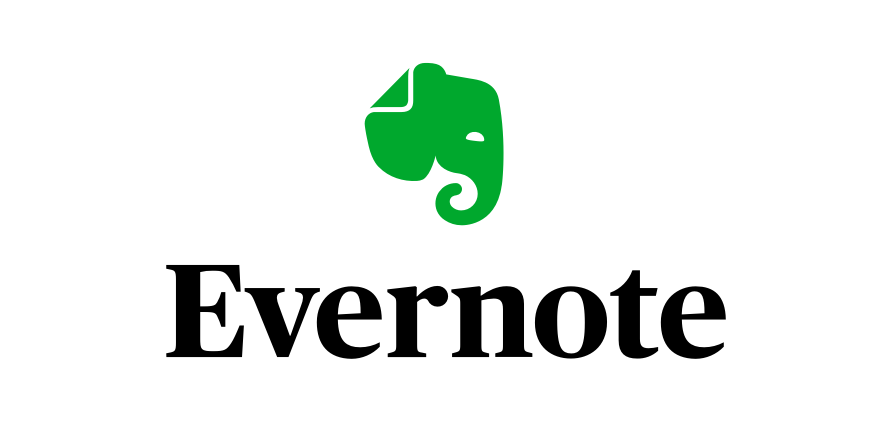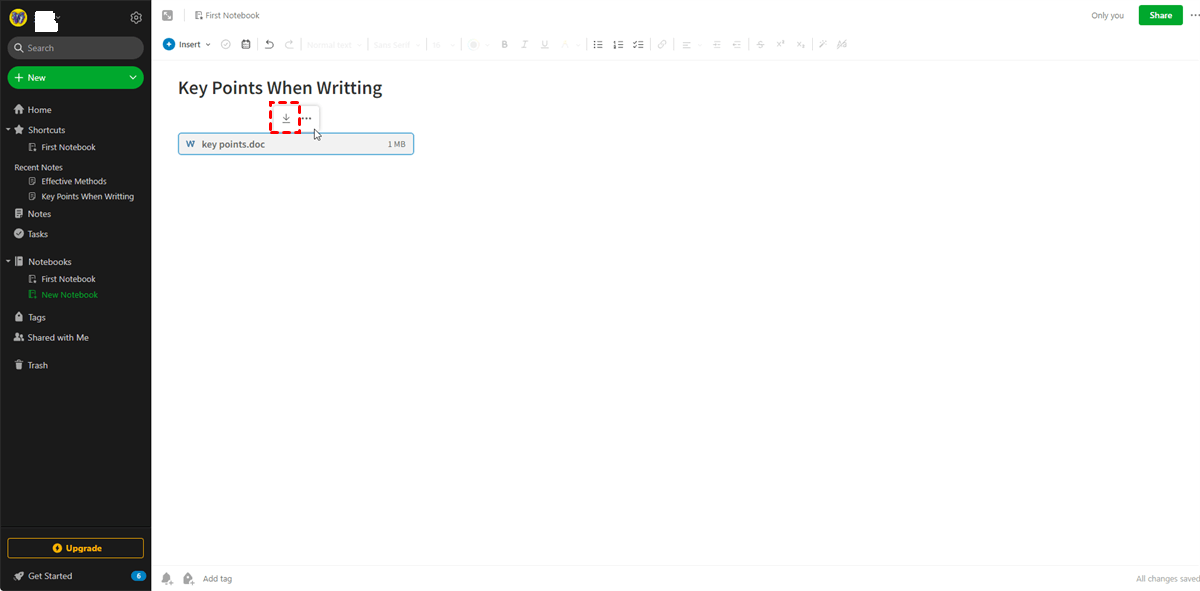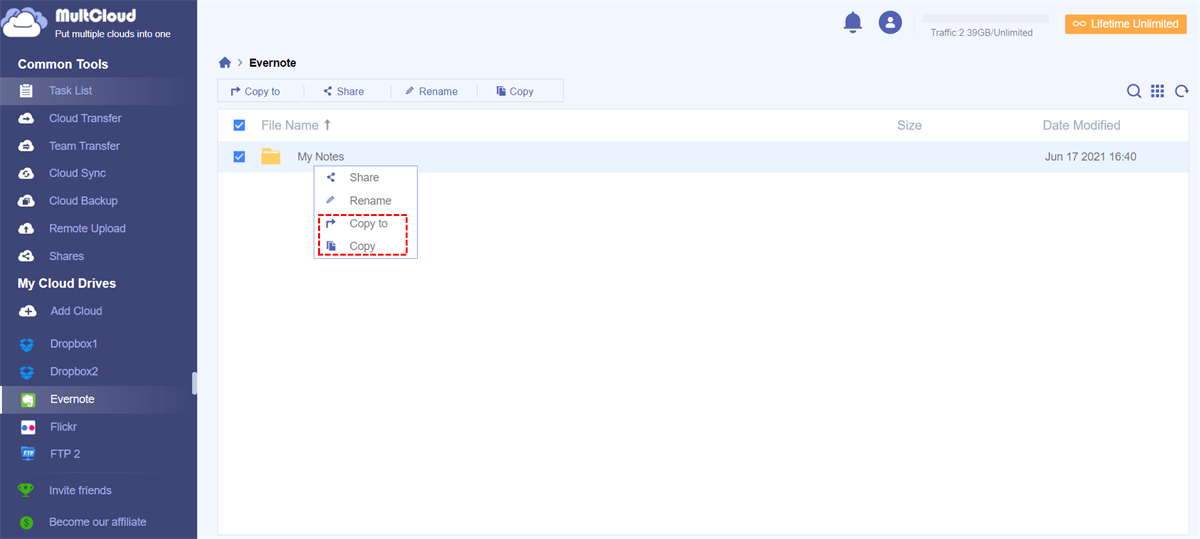Why need export Evernote to Google Drive?
Evernote, designed for note taking, organizing, task management, and archiving, is undoubtedly is one of the best note-taking platforms on the market nowadays. It allows users to sort everything into different categories and subcategories for a better and more intuitive organization. Meanwhile, the Search feature helps find and locate required notes quickly.
If you are a loyal user of Evernote, it is advisable to migrate files from Evernote to Google Drive, which most users have done for a backup. Why backup to Google Drive, not other cloud drive? It is mainly because Google Drive offers users more freedom and flexibity. For example, user can share many types of data, ranging from docs, sheets to slides, and other workspaces in a few seconds.
How to transfer Evernote to Google Drive free?
To migrate notes from Evernote to Google Drive, there are 3 free ways you can select from. The most common one should be manually downloading from the Evernote to the local drive, and then re-uploading to the Google Drive. Or you can turn to some third-party service to make it as easy as a pie. Now, let's look through them one by one.
Way 1. Manually download and upload
If you just want to export a few notes from Evernote to Google Drive on website without changing the file format, you can use this method. Easy for different user groups to finish.
Step 1. Visit and login the Evernote.
Step 2. Select the target notebook that contains the specific note you want to export from Evernote to Google Drive.
Step 3. Click on the target note and choose "Save" (it seems like a download icon).
Step 4. Then it will be downloaded to your computer.
The whole process can be usually done within seconds, but it more depends on the note size. After downloading all the files to your computer, you can create a new folder to put them together. Then login your Google Drive, click "+New" icon, select "File upload" or "Folder upload" according to your needs. Then choose the created folder that contains files downloaded from Evernote, and start transferring to Google Drive.
Way 2. Export as a HTML or XML document
If you want to transfer all your notebooks in Evernote, you can take this method. It is more technical than the first one, but not that difficult as you imagine. This way requires you to download the Evernote App.
Step 1. Download the Evernote app from the official site.
Step 2. Select all notebooks you want to export from Evernote to Google Drive.
Step 3. Click the three dots at the bottom and select "Export..." from the given options.
Step 4. Select the file format as you need and click on "Export". Here we choose "html" format.
All notebooks will be exported as html files in one folder. Then go to Google Drive and upload the Evernote notebooks via the "Folder Upload" option. After upload completed, you can enter the folder, open and view files as you did in Evernote .
Way 3. Directly export Evernote to Google Drive free via third-party service
To make the things more convenient, you can try some third-party clients such as MultCloud - a cloud file manager to put 30+ famous cloud drives in one place and migrate data across them directly without downloading and uploading. With it, you can easily migrate or backup Evernote to Google Drive by 3 simple steps.
Step 1: Visit MultCloud homepage. Create a free account.

Step 2: After signing in, click “Add Cloud” to select Evernote to add, then add Google Drive in the same way.
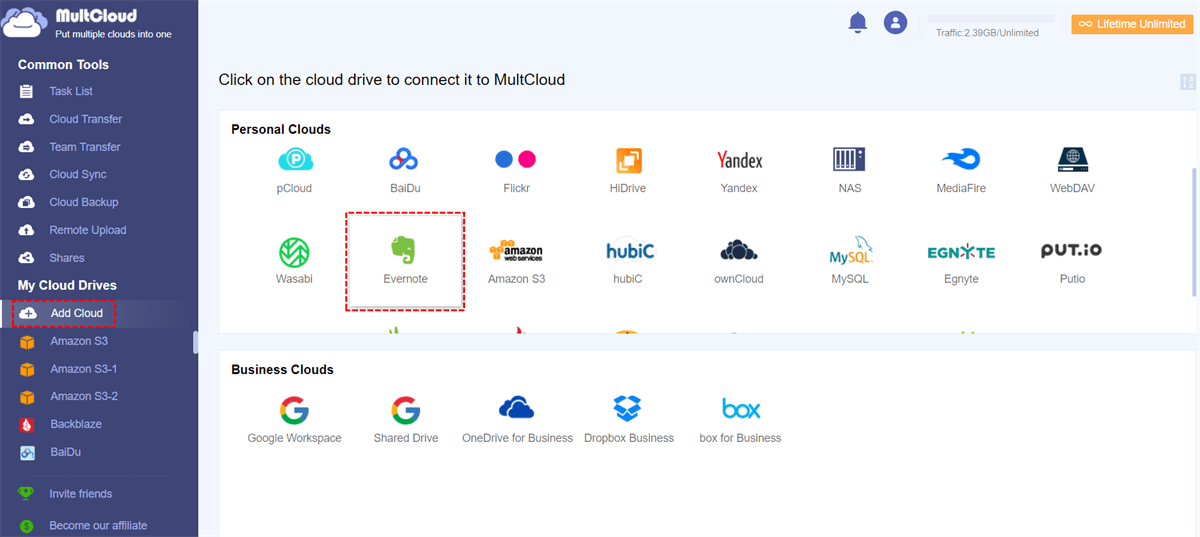
Tip: When adding Evernote, you should authorize your Evernote account by clicking the “Add Evernote” button, and follow the instructions to grant MultCloud access to the account you are connecting to. You can even add two or more Evernote accounts in MultCloud.
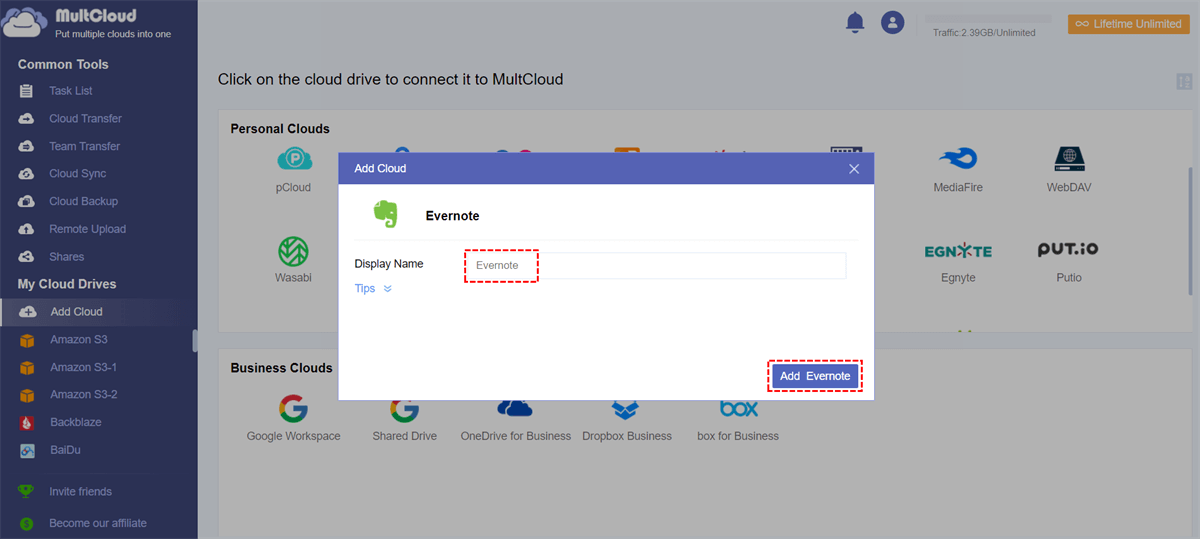
Step 3: After adding Evernote and Google Drive, you can directly export from Evernote to Google Drive by clicking “Copy” or “Copy to”.
Tip: If there are amounts of notes in Evernote needed to be migrated to Google Drive, we suggest you switch to “Cloud Transfer” interface and schedule the task.
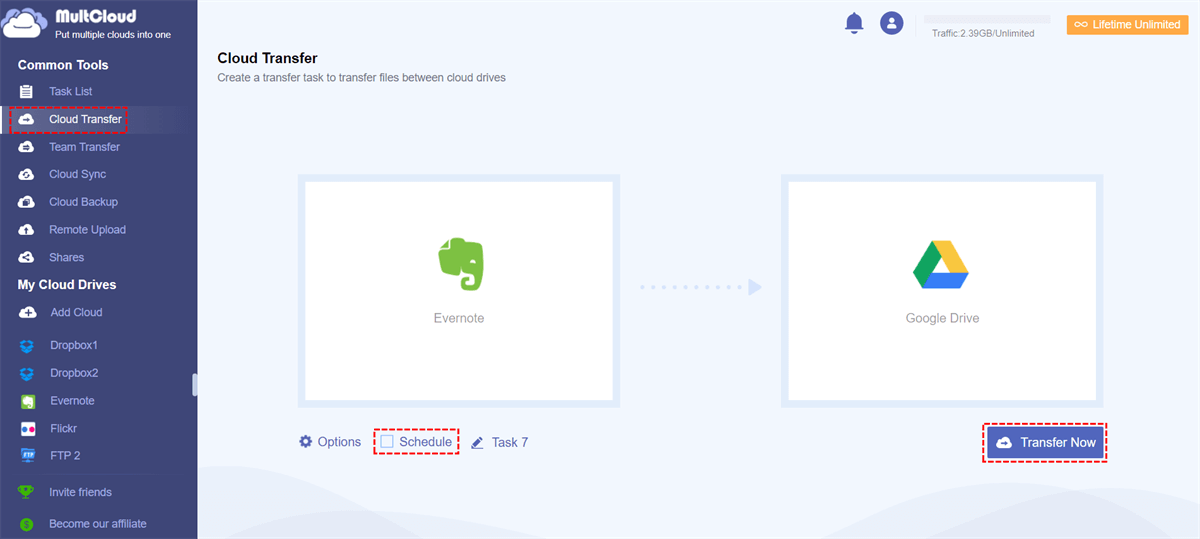
Summary
As you see, MultCloud is a web-based cloud file manager, it can assist you integrate multiple cloud services into one for easier file managing and transferring. In this way, you can use MultCloud to easily export Evernote to Google Drive, or other clouds to Google Drive, like exporting OneDrive to Google Drive. What’s more, you can backup Google Drive to S3 or backup Evernote to OneDrive.
In addition, MultCloud has "Cloud Sync" function. There are 8 sync ways in this feature: Simple Sync, Mirror Sync, Move Sync, Cumulative Sync, Update Sync, Incremental Sync, Full Backup Sync, and Two-way Sync. You can add the MultCloud extension through Google browser to experience multiple sync modes.
MultCloud Supports Clouds
-
Google Drive
-
Google Workspace
-
OneDrive
-
OneDrive for Business
-
SharePoint
-
Dropbox
-
Dropbox Business
-
MEGA
-
Google Photos
-
iCloud Photos
-
FTP
-
box
-
box for Business
-
pCloud
-
Baidu
-
Flickr
-
HiDrive
-
Yandex
-
NAS
-
WebDAV
-
MediaFire
-
iCloud Drive
-
WEB.DE
-
Evernote
-
Amazon S3
-
Wasabi
-
ownCloud
-
MySQL
-
Egnyte
-
Putio
-
ADrive
-
SugarSync
-
Backblaze
-
CloudMe
-
MyDrive
-
Cubby