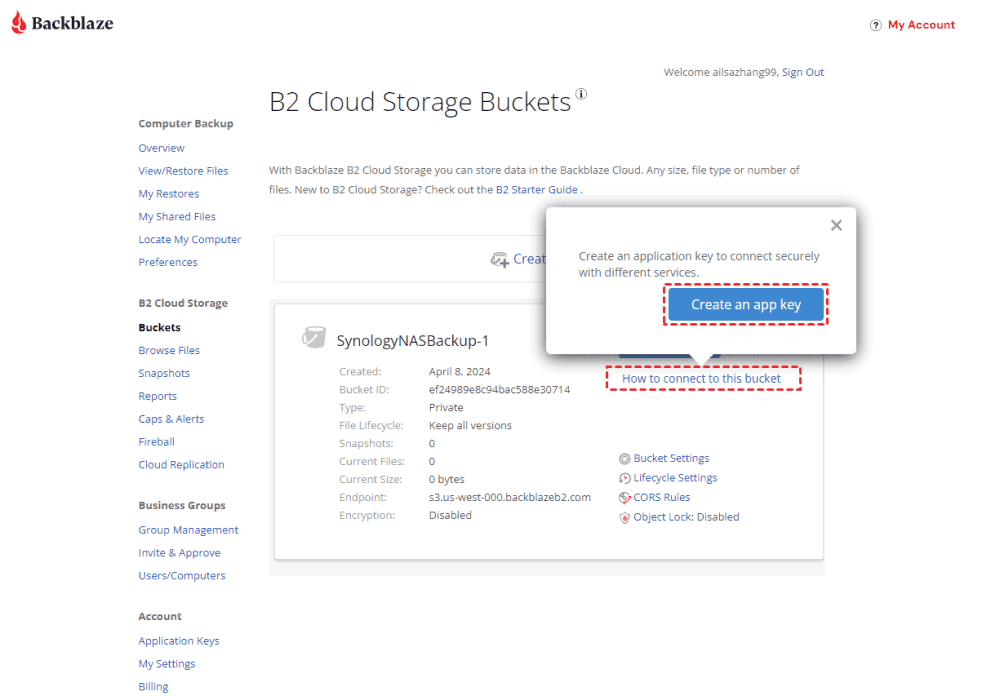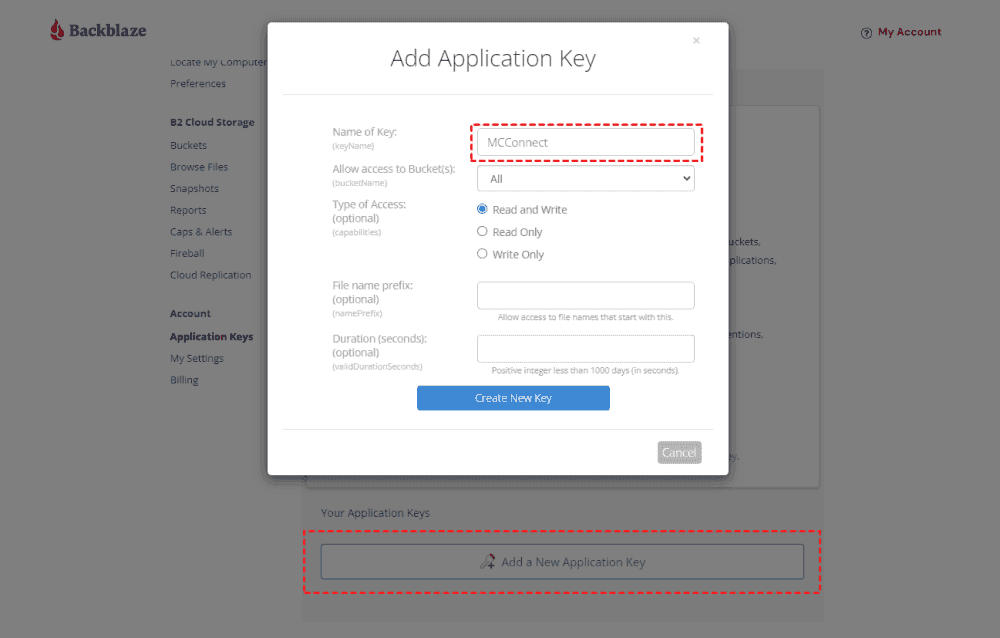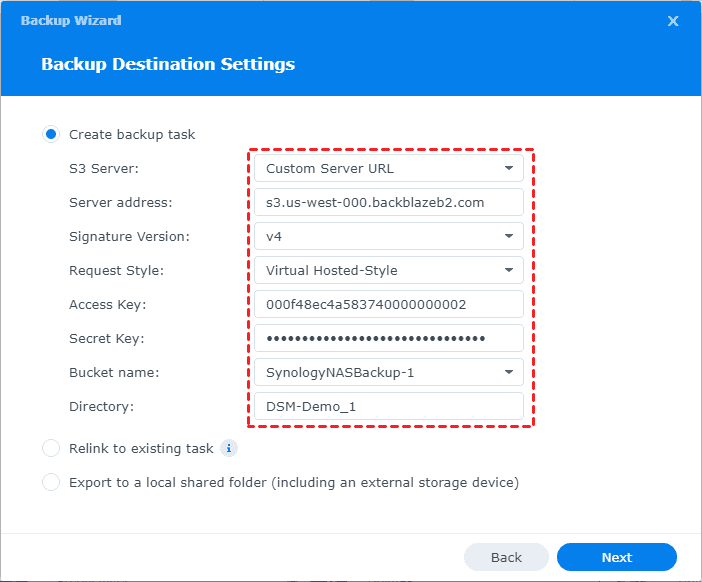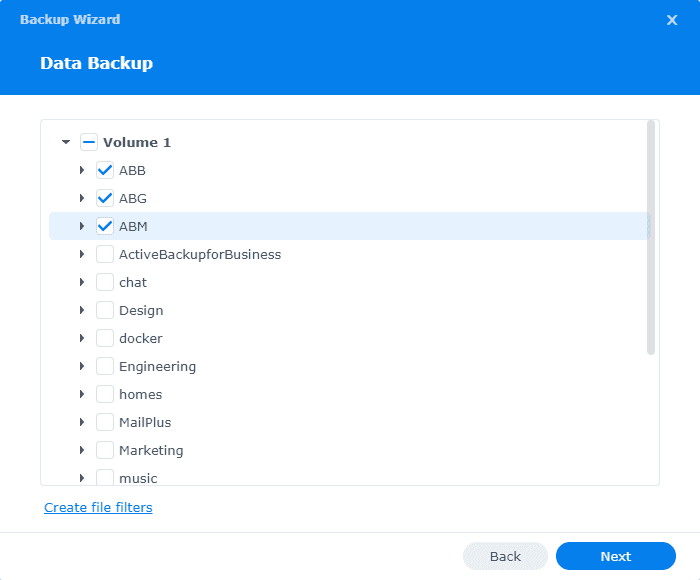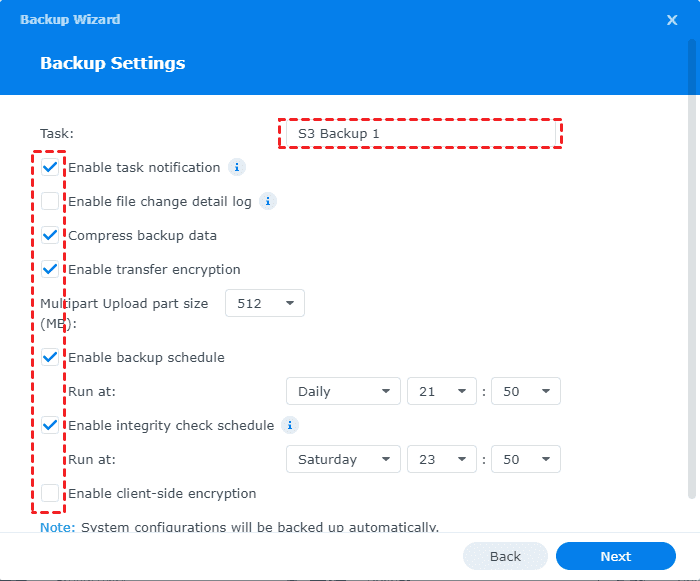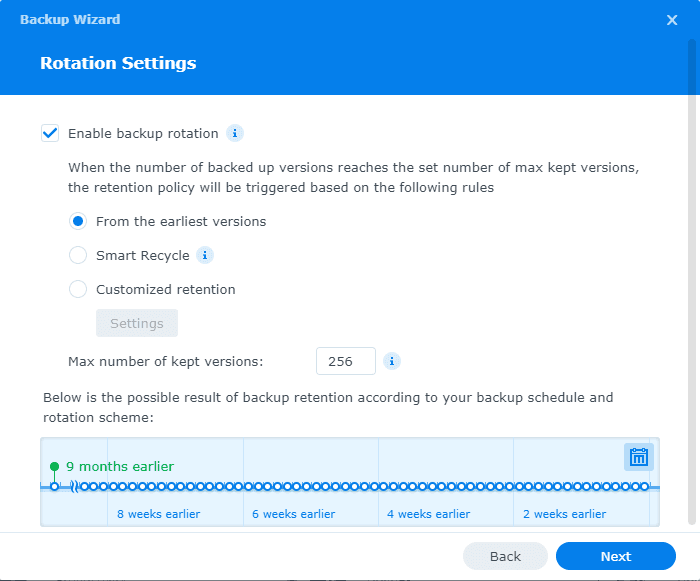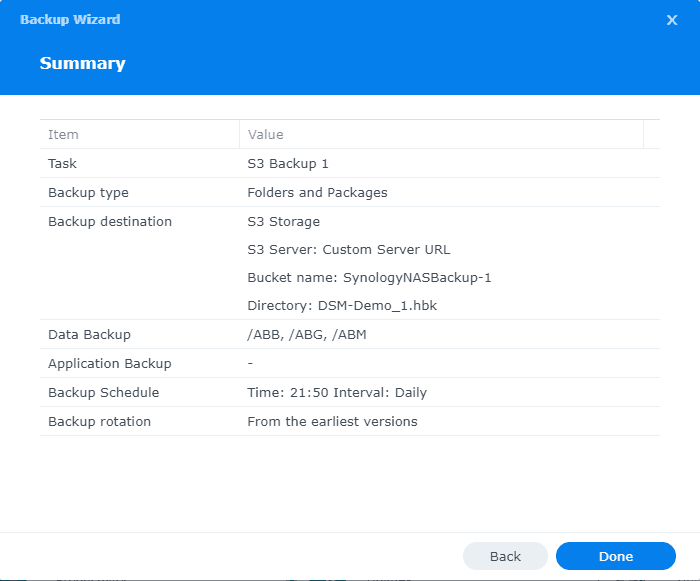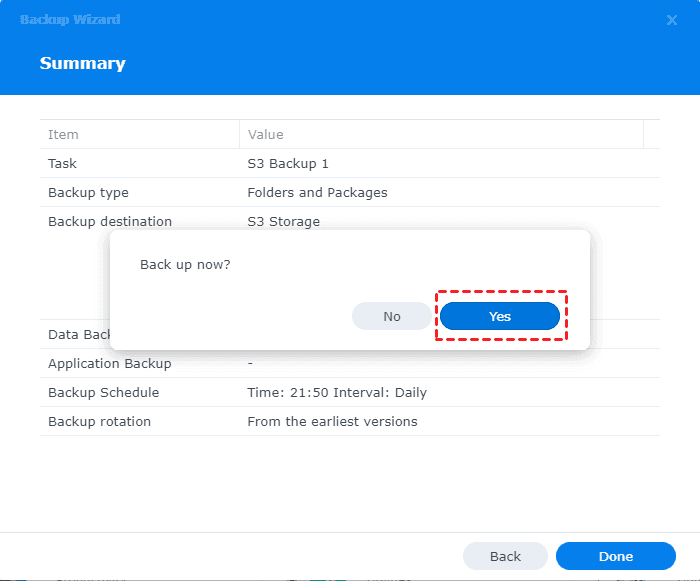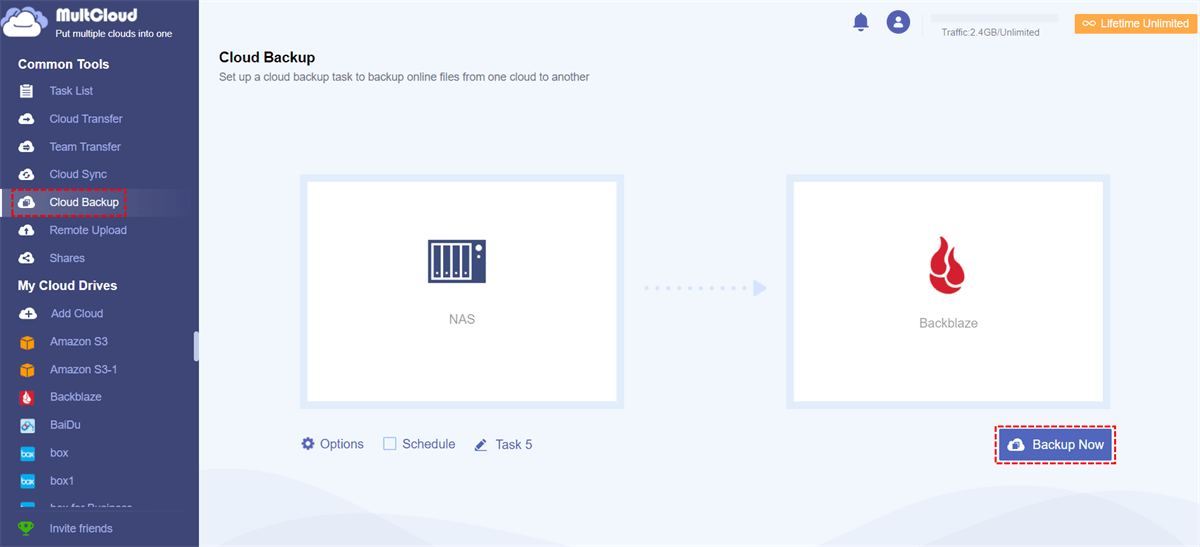Quick Navigation:
Can I Integrate Synology NAS with Backblaze?
Anyone use Synology with BackBlaze and can share their experience?
I am thinking of getting a Synology DS 923+ to use with either BackBlaze or AWS S3 (Glacier). I prefer the former since it is cheaper, but don't know well it integrates with Synology. Thanks in advance!
- Question from reddit.com
If you need to move files between Synology NAS and Backblaze B2, Synology Hyper Backup could be your one of choices. If you want to integrate Synology NAS with Backblaze smoothly, you're in the right place, and here we will show you the step-by-step guide and another way to integrate Synology NAS with Backblaze. Before that, let's get to know more about them.
About Backblaze and Synology
Backblaze is first a data backup solution company, that provides computer backup. Eight years later, they offered an object cloud storage named B2 cloud storage. To use Backblaze B2, you have to enable Backblaze B2 Cloud storage first, then create a bucket to get the app key and app key ID to call the Backblaze API. There are two different APIs you can use: S3-compatible API or Native API. It offers both personal and business solutions to back up files, photos, videos, and other data to the cloud.
Synology is a company that is dedicated to network-attached storage (NAS) solutions. So, you may use Synology NAS to store, share, synchronize files, remote access, multimedia streaming, backup, and application hosting regardless of personal or business use. Synology Hyper Backup is a backup software that Synology NAS provides for you to backup files to different locations, like local shared folders, external hard drives, network directories, or cloud services.
Backup Synology NAS to Backblaze via Hyper Backup
First of all, you have to enable Backblaze B2 Cloud Storage, then create a bucket in Backblaze and get the keyID and applicationKey. Then use Synology Hyper Backup in your Synology NAS to configure the settings to backup files from Synology NAS to Backblaze.
Here are described the detailed steps to backup Synology NAS to Backblaze if you are interested, let's get started:
Step 1. Enable Backblaze B2 Cloud Storage
Please log in to your Backblaze account, tap My Settings from the left, and then tick B2 Cloud Storage under the Enabled Product section.
Tip: All things about B2 Cloud Storage will be listed automatically from the left side after enabling.
Step 2. Create a bucket in Backblaze for data migration
1. Tap Buckets > Create a Bucket.
2. Input a bucket name, choose private or public for files, and other settings, and click Create a Bucket.
Tip: You can get Endpoint here, keep and remember it and you have to use it in the following process.
Step 3. Get Backblaze keyID and applicationKey
1. Tap How to connect to this bucket > Create an app key.
2. Hit Add a New Application Key, input a name, and set up settings, hit Create New Key.
3. Then you can get everything about this bucket, including keyID, keyName, and applicationKey. Copy and keep it safe, because it only appears once.
Step 4. Create a backup task in Synology Hyper Backup
1. Please install Synology Hyper Backup on your Synology NAS, and open it.
2. Tick Folders and Packages, and hit Next.
3. Scroll down to find S3 Storage, choose it, and hit Next.
4. Tick Create backup task, and set up like the following:
- Choose Custom Server URL in S3 server, input the above Endpoint in Server address,
- Choose v4 in Signature Version.
- Input Backblaze B2 keyID as Access Key.
- Input Backblaze B2 applicationKey as Secret Key.
- Input the Bucket name, and hit Next.
Step 5. Choose files in Synology NAS to backup.
Choose the files in Synology NAS to backup, and hit Next.
Tip: you can ignore the application backup if you don't want to back them up.
Step 6. Configure Backblaze Synology Hyper Backup settings.
1. Rename the backup task, and settings like notification, log, compress, encryption, schedule, etc., and then hit Next.
2. Set up backup rotation if required.
Tip: Please keep the versions you like, and you have to know that more backup versions and more Backblaze B2 cloud storage will be needed, which will pay you a lot. Adjust according to your specific needs.
3. Hit Done if you have confirmed all these settings for Backblaze B2 Synology NAS backup.
Step 7. Start the Backblaze B2 Hyper Backup task.
Hit Back Up Now to start backing files from Synology NAS to Backblaze B2 directly.
After this, you might it's a quite complicated process to backup Synology NAS to Backblaze B2, is there any easy way to perform the task? Of course, check it out in the next part.
Easier Way to Move Files Between Backblaze and Synology NAS
There is an easier way for you to backup Backblaze B2 to Synology NAS or vice versa, the powerful web-based multi-cloud storage manager - MultCloud.
- Over 30 clouds and services supported. These clouds and services include Google Drive, Dropbox, OneDrive, Backblaze B2, Synology NAS, pCloud, MEGA, MediaFire, ownCloud, Amazon S3, iCloud Drive, iCloud Photos, Box, Wasabi, SharePoint, Shared Drive, and many more.
- Flexible Ways. Multiple ways for you to backup files between Synology NAS and Backblaze B2, like cloud sync, backup, transfer, copy to, share, and more.
- Strong security. It uses a standard OAuth authorization system and 256-bit AES encryption to safeguard your data.
- Intuitive Interface. You can migrate files from Synology NAS to Backblaze B2 in few clicks even if you're a novice.
Now, check from the following guide to perform Backblaze Synology NAS backup via MultCloud's Cloud Backup feature:
Important: Please ensure you have enabled Backblaze B2 Cloud storage, then create a bucket, and generate the keyID, and applicationKey already. Then try the following steps to move files between Synology NAS and Backblaze B2.
1. Sign up for a MultCloud account for free and login.
2. Select "Add Cloud" and click Backblaze, input the Backbalze B2 bucket keyID and applicationKey to add. Then add Synology NAS.
3. Go to "Cloud Backup", hit FILES TO BACKUP to choose Synology NAS, and hit WHERE TO SAVE BACKUP to choose Backblaze B2.
4. Click on "Backup Now" to initiate the Synology NAS to Backblaze backup.
Tips:
- Utilize Options to configure Email notifications and Filters. Customize Filters to backup specific files to Backblaze B2 Cloud Storage.
- For automated backups, click on "Schedule", enable Daily, Weekly, or Monthly backups, and set the preferred time for regular execution.
- Unlock advanced features by upgrading, including enhanced Filters, scheduling, increased thread count from 2 to 10, and more.
Once the backup task is completed, access your selected files from Backblaze B2 and check it.

- Smart Share: Share cloud files via public, private, or source mode.
- One-key Move: Quick data transfer, sync, and backup among clouds.
- Email Archive: Protect emails to other clouds or local disks.
- Remote upload: Effectively save web files to clouds via URL.
- Safe: Full-time 256-bit AES and OAuth authorization protections.
- Easy: Access and manage all clouds in one place with one login.
- Extensive: 30+ clouds and on-premise services are supported.
On the Bottom Line
After reading here, you might have a clear idea about how to move files from Backblaze B2 to Synology NAS, or vice versa. You can find the detailed instructions to move files from Synology NAS to Backblaze with the help of Synology Hyper Backup, and another easier way to complete the task. Compared with these two solutions, MultCloud is your best free solution to perform Synology Backblaze backup.
Moreover, you can find the fastest way to move files between Synology NAS, save webpages as PNGs, remote upload files to Backblaze, and so on.
MultCloud Supports Clouds
-
Google Drive
-
Google Workspace
-
OneDrive
-
OneDrive for Business
-
SharePoint
-
Dropbox
-
Dropbox Business
-
MEGA
-
Google Photos
-
iCloud Photos
-
FTP
-
box
-
box for Business
-
pCloud
-
Baidu
-
Flickr
-
HiDrive
-
Yandex
-
NAS
-
WebDAV
-
MediaFire
-
iCloud Drive
-
WEB.DE
-
Evernote
-
Amazon S3
-
Wasabi
-
ownCloud
-
MySQL
-
Egnyte
-
Putio
-
ADrive
-
SugarSync
-
Backblaze
-
CloudMe
-
MyDrive
-
Cubby