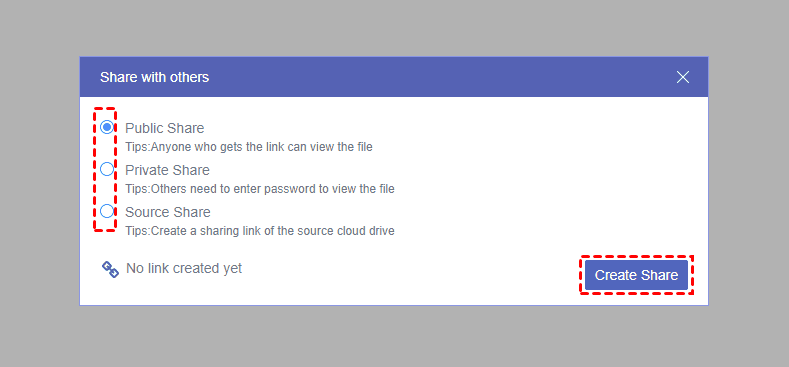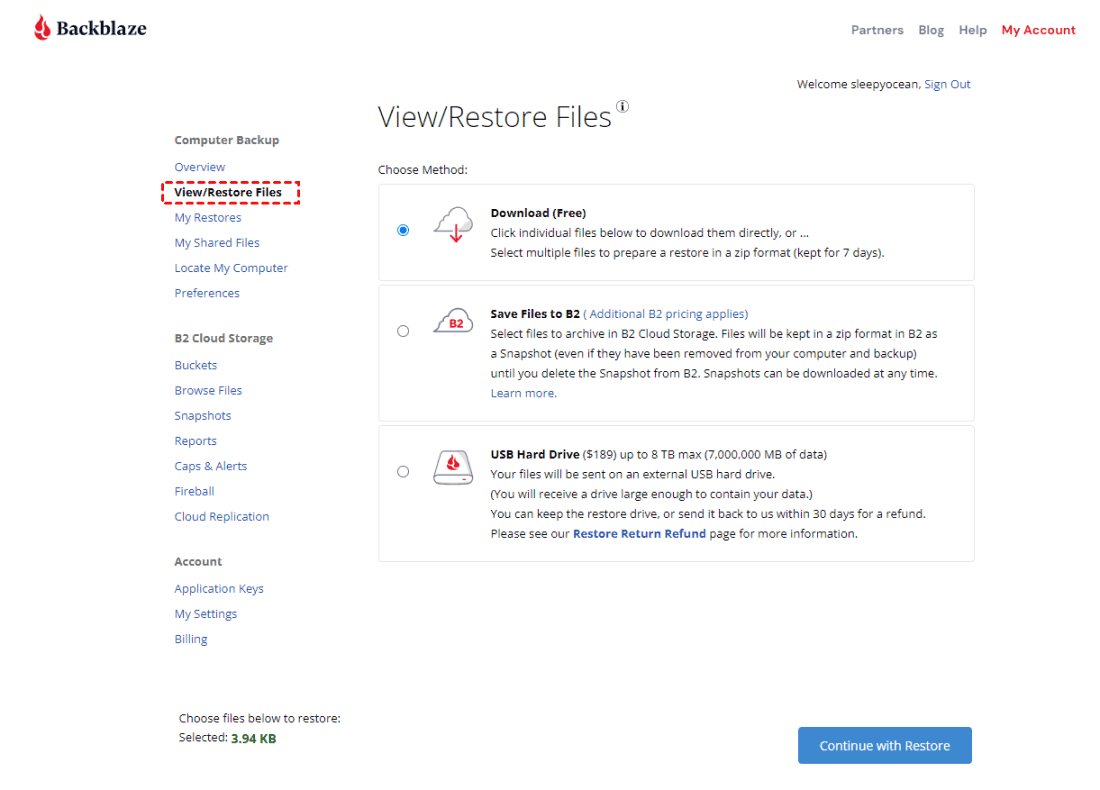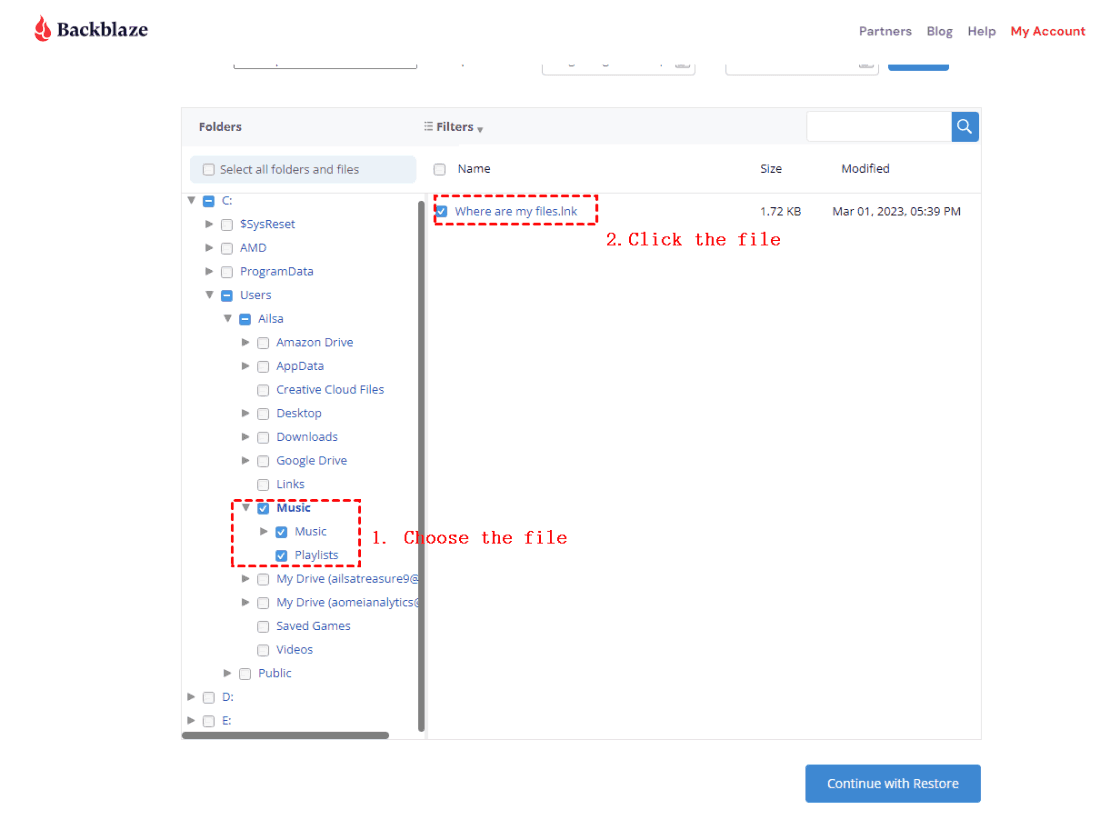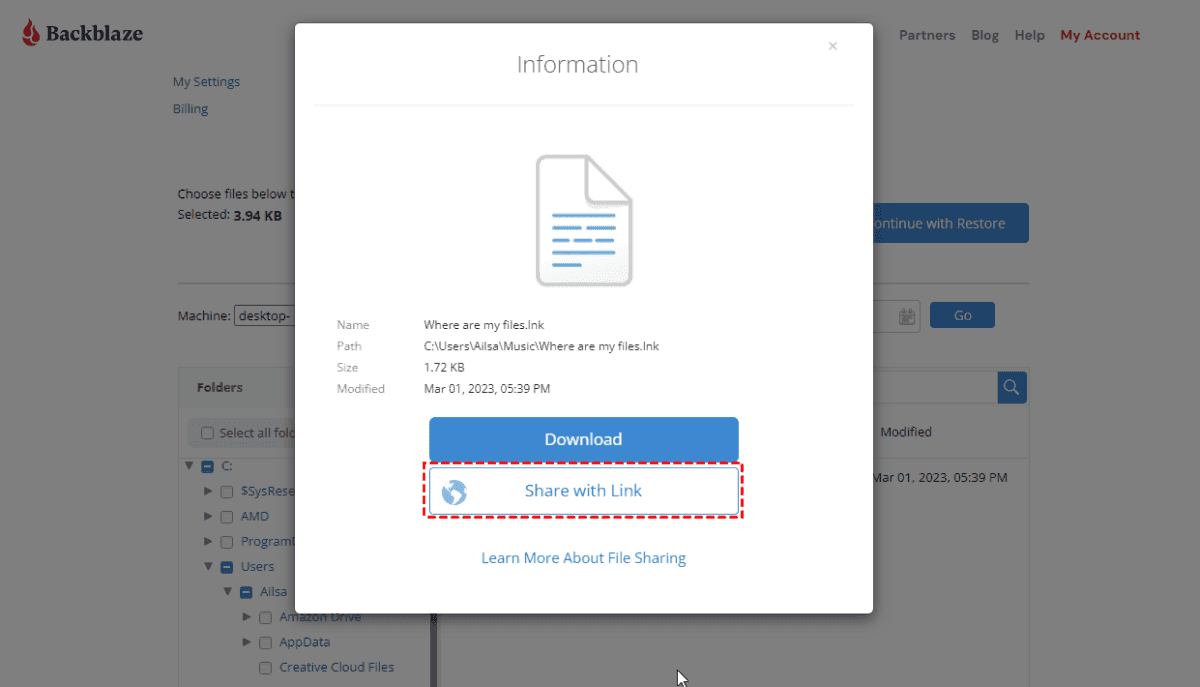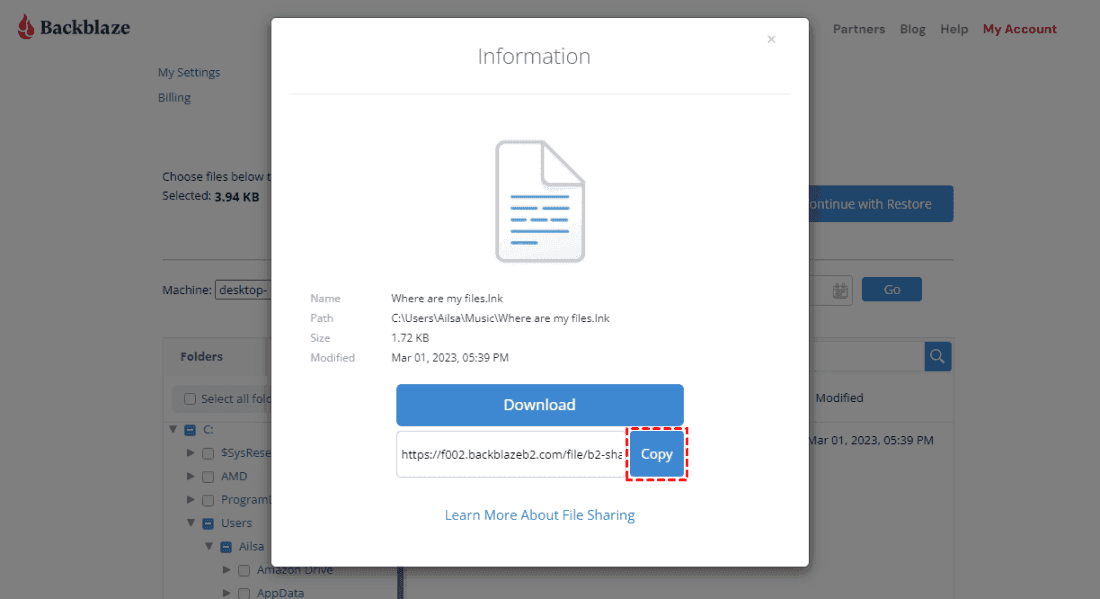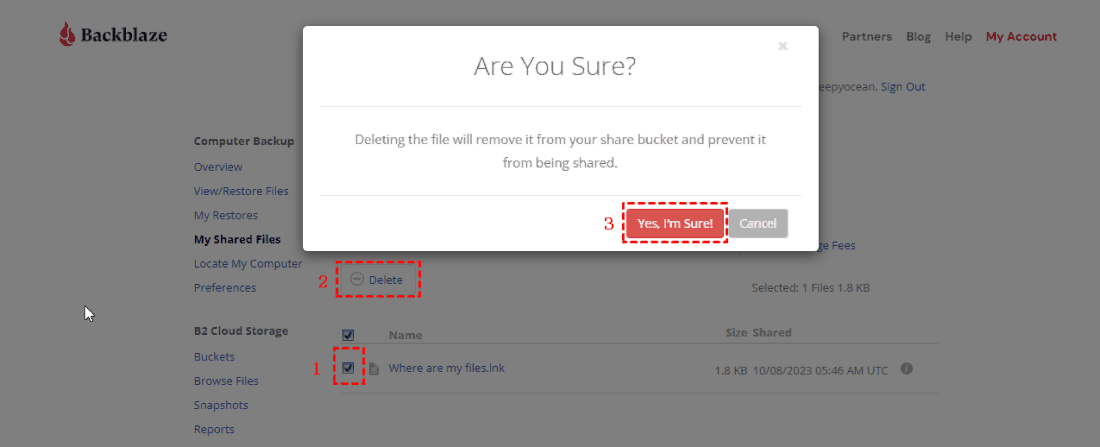Content Overview:
About Backblaze
Backblaze is a cloud storage and backup service known for its simplicity, affordability, and reliability. It offers secure data storage and backup solutions for individuals and businesses alike. With user-friendly interfaces and cost-effective pricing plans, Backblaze provides a convenient way to protect and access your important data. It's a popular choice for those seeking straightforward cloud storage and backup services.
Sometimes, you might need to use Backblaze to share files so that you can work files with others seamlessly.
Why Use Backblaze to Share Files?
You might want to use Backblaze to share files for several reasons:
- Security: Backblaze provides secure and encrypted file sharing, ensuring that your data remains private and protected during transit and storage.
- Ease of Use: The platform offers a user-friendly interface, making it easy for both technical and non-technical users to share files effortlessly.
- Collaboration: Backblaze facilitates collaboration by allowing multiple users to access and edit shared files, making it suitable for team projects.
- Cross-Platform Compatibility: It typically works across various platforms, including Windows, macOS, and mobile devices, ensuring accessibility from anywhere.
- Large File Support: Backblaze can handle the sharing of large files and folders, making it suitable for a wide range of use cases.
So how to share files with Backblaze? See the next part.
Best Free Way to Share Backblaze Files
Here we will show you the best way to share Backblaze files and folders, the comprehensive multi-cloud manager - MultCloud. It not only allows you to share Backblaze files but also share Backblaze folders, which is good at Backblaze file sharing compared with Backblaze's built-in share feature.
MultCloud supports 30+ cloud drives, including Google Drive, Dropbox, OneDrive, Backblaze, pCloud, MEGA, iCloud Drive, iCloud Photos, MediaFire, and more. So you can rest assured to use it to share Backblaze files and folders.
To make it clear for you, we will show you how to perform Backblaze file sharing with MultCloud:
1. Please create a free MultCloud account and log in to your account.
2. Tap Add Cloud > Backblaze, then input the Bucket Name, KeyID, and ApplicationKey to add Backblaze.
3. Backblaze will be listed automatically after adding successfully, choose the Backblaze file or folder, choose Share from the top menu, then choose Share with MultCloud.
4. Tick Private Share, Public Share, or Source Share from the pop-up window, and hit Create Share.
5. Copy the link and paste it to the people you’d like to share. Or you can share the Backblaze file via social networks, like Facebook, Twitter, LinkedIn, Tumblr, or others.
With MultCloud, you can also do the following useful things:
- Remote upload web files to Backblaze directly via a URL.
- Backup files from Dropbox to Backblaze directly without downloading.
- Upload files to Backblaze effectively.
- Use MultCloud to let Backblaze move files between buckets.
- And many more.
Backblaze Share Files with Backblaze Website
If you have made a backup for your computer, you can use the Backblaze website to share files, here are the steps to share files with the Backblaze webpage:
1. Please log in to your Backblaze account on the website.
2. From the Computer Backup menu, click View/Restore Files from the left side. Scroll down to find the file tree.
3. Locate and choose the folder containing the file you want to share.
4. Pick the specific file you wish to share, then click on "Share with Link".
5. Hit Copy then, and the file you've shared is now accessible to anyone using the provided link.
6. Paste the link to the people you’d like to share.
Limitations:
- This process is quite repeated if you have a lot of files to be shared. Because you can only share one file each time with the process.
- If you want to remove a shared file, navigate to "My Shared Files" in the Computer Backup menu. Select the file you want to delete, click "Delete", and confirm by clicking "Yes, I'm Sure!".
- It’s not recommended to use Backblaze to transfer files to new computer, because it will be slow to use the downloading method.
FAQs about Backblaze Share Files
How do I share a file or folder using Backblaze?
To share a file or folder, log in to your Backblaze account, navigate to the file or folder you want to share, and use the "Share with Link" option to generate a shareable link.
Is there a limit to the file size I can share through Backblaze?
Backblaze may have a maximum file size limit for sharing. Be sure to check their documentation for the most up-to-date information on file size limits.
Can I password-protect my shared files or restrict access to specific users?
Backblaze typically allows for public sharing, but it may not offer advanced access control features like password protection or user-specific restrictions.
How long will my shared files be accessible through the generated link?
Your shared files remain accessible through the link unless you delete the shared files. Deleting the shared file will remove it from your share bucket and prevent it from being shared.
Is there a limit to the number of files or folders I can share simultaneously?
Backblaze can only share one file at once and you cannot share a folder with others. You can use another way to share Backblaze files and folders easily if you have many files and folders to share.
Is Backblaze file sharing suitable for sensitive or confidential data?
Shared files on Backblaze are typically accessible to anyone with the link, so exercise caution when sharing sensitive or confidential information.
Can I track who has accessed my shared files?
Backblaze did not offer such features to show you the user access to your files, you can only find the time that the files are to be shared.
What happens if I want to delete a shared file?
You can typically manage shared files by navigating to "My Shared Files" and selecting the file you want to delete. Confirm the deletion to remove the shared link.
Do I need a Backblaze account to access files shared with me?
Recipients of shared files usually do not need a Backblaze account to access the files, as long as the link is accessible.
The End
If you would like to share files in Backblaze B2, please follow the above 2 quick ways to share effortlessly. Except for Backblaze, you can manage all cloud files online with MultCloud, like Google Drive, Dropbox, OneDrive, and more. Besides, you’re able to convert emails from Gmail, and Outlook to PDF in bulk for archiving.
MultCloud Supports Clouds
-
Google Drive
-
Google Workspace
-
OneDrive
-
OneDrive for Business
-
SharePoint
-
Dropbox
-
Dropbox Business
-
MEGA
-
Google Photos
-
iCloud Photos
-
FTP
-
box
-
box for Business
-
pCloud
-
Baidu
-
Flickr
-
HiDrive
-
Yandex
-
NAS
-
WebDAV
-
MediaFire
-
iCloud Drive
-
WEB.DE
-
Evernote
-
Amazon S3
-
Wasabi
-
ownCloud
-
MySQL
-
Egnyte
-
Putio
-
ADrive
-
SugarSync
-
Backblaze
-
CloudMe
-
MyDrive
-
Cubby