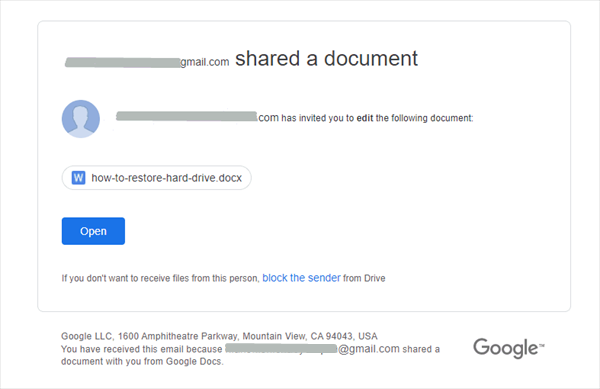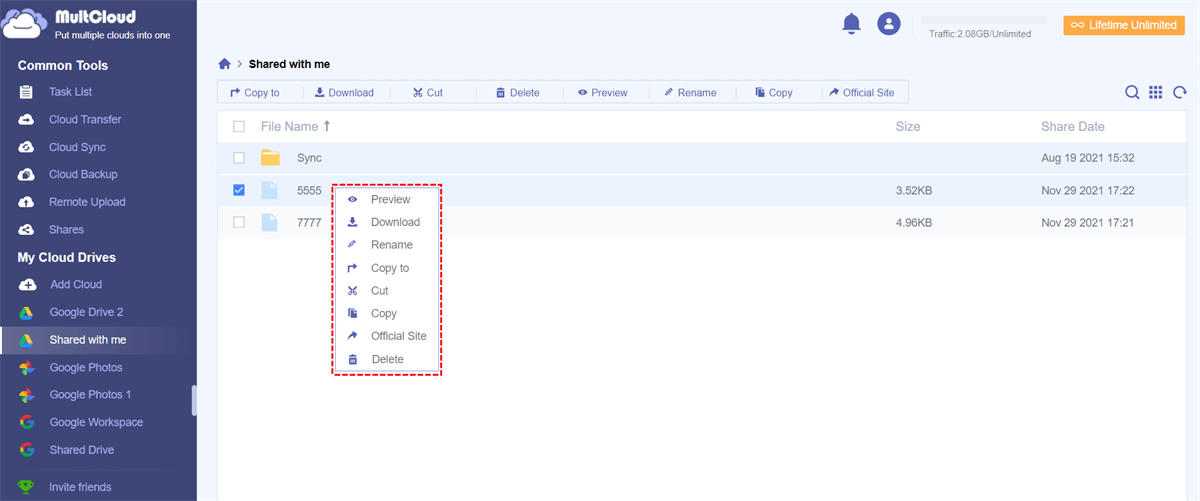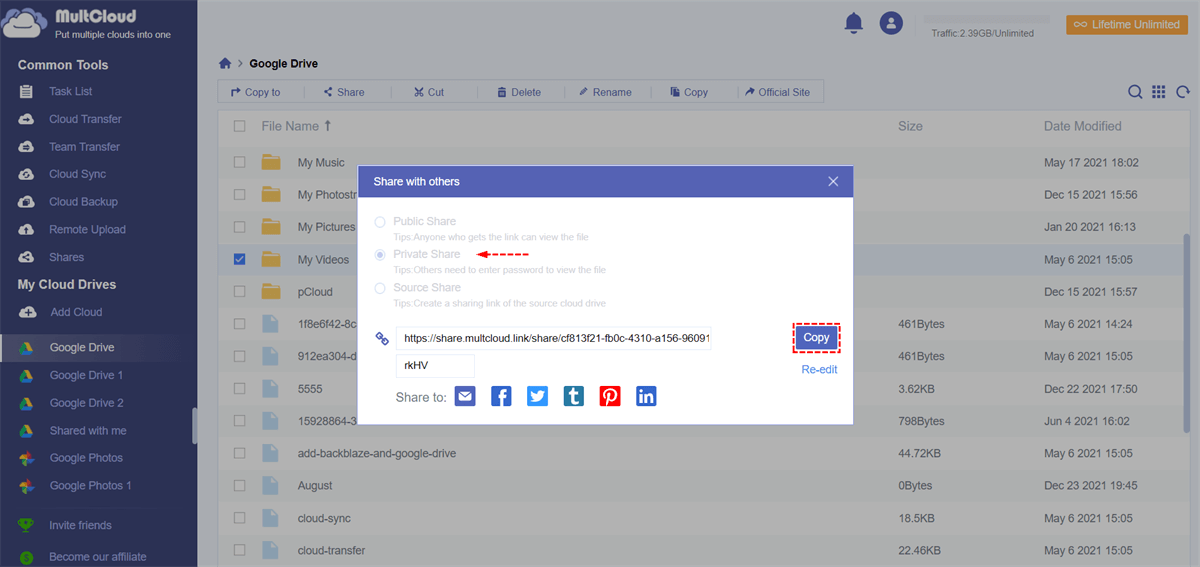Quick Search:
User Case: Can You Access a Shared Google Drive Without Gmail?
I'm trying to access shared files and folders on Google Drive on my tablet, but I don't use Gmail. Is there any way around it? I'm using an Android Samsung Galaxy Tab S7. Any suggestions?
Why Access Google Drive Without a Google Account?
Before diving into the methods, let's consider the reasons why one might want to access shared Google Drive files without a Google account. There are several scenarios in which this need arises:
- Simplified Access: Sometimes, users don't want the complexity of managing yet another online account, which makes accessing shared files without a Google account an appealing option.
- Privacy Concerns: Users may have privacy concerns regarding their data being linked to a Google account.
- Collaborative Work: Collaborating with people who don't use Google services can be made more accessible by allowing access without an account.
- Convenience: A shared link should be all you need to access the information you require.
How to Access Shared Google Drive Without Google Account
Now, let's explore the following 3 methods for accessing shared Google Drive without a Google account.
Method 1 - Using a Shared Link
One of the simplest ways to access shared Google Drive files without an account is by using a shared link. Google Drive allows file owners to generate shareable links, and recipients can open the files with just a click. Here's how to do it:
Step 1. Receive the shared link from the file owner.
Step 2. Click on the link, and it will open the shared file in your web browser.
Step 3. You can view, download, or interact with the file as needed.
This method is straightforward and doesn't require any account credentials.
Method 2 - Using Collaborative Access
Collaborative access is another method for accessing shared Google Drive files. File owners can invite you as a collaborator, allowing you to view and edit the file without needing a Google account. To access files using this method:
Step 1. The file owner should invite you via email.
Step 2. Accept the invitation and sign in with your email address.
Step 3. You can now collaborate on the file with the privileges set by the owner.
Collaborative access is a powerful way to work on shared files without a Google account.
Method 3 - Using a Third-Party Tool [Recommended]
Alternatively, you can use third-party tools designed to facilitate access to Google Drive files without the need for a Google account, such as MultCloud. As a free cloud file manager, MultCloud supports adding Google Drive, Google Workspace, Shared with Me, Shared Drive, and other popular cloud services. So, if you and the file owner have a MultCloud account, both of you can access any files in Google Drive.
For different needs, MultCloud provides different acquisition methods. But the main premise is the same, you need to register and log in to a MultCloud account.
Step 1. Sign up for a MultCloud account with your email. Or, you can use your Google, Facebook or Apple ID to sign in directly.
Step 2. Log in to the MultCloud account you just registered.
1. For People with a Google Account
If you own a Google account, you only need to do the following when obtaining shared Google Drive data:
Step 1. Add Shared with Me or Shared Drive according to the content you need to obtain.
Step 2. Then open the corresponding account directly in MultCloud. You can copy, delete or other operations on the data in Shared with Me or Shared Drive.
Note: If you have added other cloud accounts, you can also migrate data between Shared with Me, Shared Drive and other cloud drives, for example, add Shared with Me to My Drive.
2. For People without a Google Account
If you do not have any Google account and need to obtain the Google Drive content shared by the file owner, you need to do the following:
Step 1. Ask the file owner to add the corresponding account to MultCloud, such as Google Drive and Google Workspace.
Step 2. Ask the owner to create a shared link for the file for you, which can be any of the screenshots.
Step 3. After you obtain the link, you can obtain the corresponding content, and you can choose to download or save it to other cloud accounts.
Correspondingly, you can also use this sharing function to share large files on Google Drive with non-Gmail users. In addition, if you have cloud-to-cloud data migration needs, the core functions provided by MultCloud can help you accomplish your goals easily.

- Cloud Transfer: Transfer data across different cloud accounts in a scheduled manner.
- Team Transfer: Migrate sub-account data between different enterprise storage services in a batch manner.
- Cloud Sync: Automatically sync data across different cloud accounts in real-time.
- Cloud Backup: Back up and restore cloud data to another at any time.
- Email Migration: Easily save emails to a flash drive or cloud account.
- Remote Upload: Directly save data in in URLs, torrent files or magnet links to clouds.
Pros and Cons of Accessing Shared Google Drive Without Google Account
While accessing shared Google Drive files without an account offers convenience, it also comes with advantages and limitations.
| Advantages | √ Streamlined access without the need for account management. √ Simple sharing options, making it accessible for all users. √ Improved collaboration with those who don't use Google services. |
| Limitations | × Reduced control over the file's access and permissions. × Potential privacy concerns when using shared links. × Limited integration with other Google services and features. |
Conclusion
In conclusion, accessing shared Google Drive files without a Google account is indeed possible and can be highly convenient. However, it's essential to weigh the advantages and limitations, as well as consider privacy and security concerns. Always be mindful of how you share and access your files, ensuring that your data remains secure.
MultCloud Supports Clouds
-
Google Drive
-
Google Workspace
-
OneDrive
-
OneDrive for Business
-
SharePoint
-
Dropbox
-
Dropbox Business
-
MEGA
-
Google Photos
-
iCloud Photos
-
FTP
-
box
-
box for Business
-
pCloud
-
Baidu
-
Flickr
-
HiDrive
-
Yandex
-
NAS
-
WebDAV
-
MediaFire
-
iCloud Drive
-
WEB.DE
-
Evernote
-
Amazon S3
-
Wasabi
-
ownCloud
-
MySQL
-
Egnyte
-
Putio
-
ADrive
-
SugarSync
-
Backblaze
-
CloudMe
-
MyDrive
-
Cubby