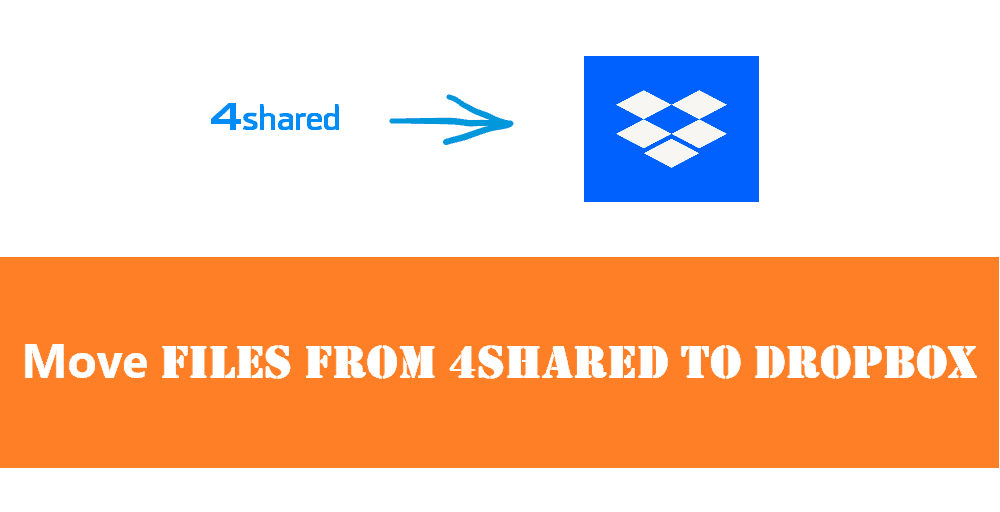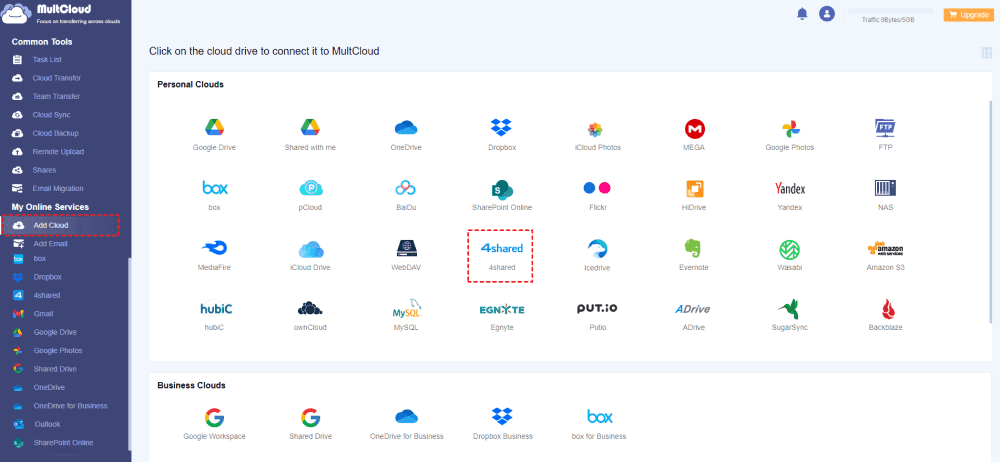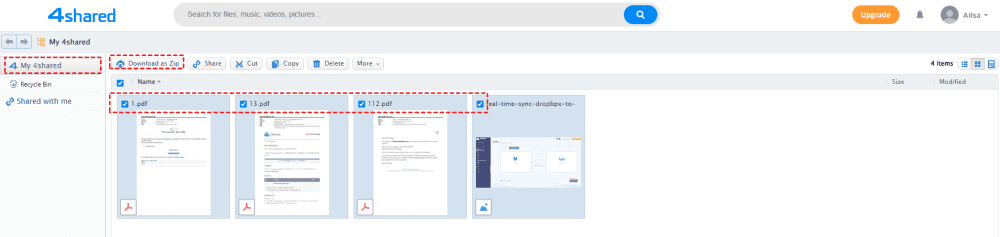About 4shared and Dropbox
Dropbox and 4shared are both popular cloud storage and file-sharing services, each offering its own set of features. Dropbox attracts millions of users due to the block-level sync, and other powerful features, like external hard drive backups, automatic camera upload, Dropbox selective sync, Dropbox Smart sync, and more. It's not only a cloud storage service but also a cloud sync tool, which allows you to sync files among devices so that you can access them on any device as long as you sign in to the same Dropbox account. Besides, you can share files in Dropbox to collaborate with others.
4shared is another cloud service, that allows you to store files in the cloud and share them with others. You can upload various types of files, including documents, music, videos, apps, books, and photos. Although you only have 15 GB of free cloud space, you can upgrade to get the paid 100GB for storage.
Having both accounts for Dropbox and 4shared is not strange, more clouds means more cloud storage space, so you can store more files online. If you need to move files from 4shared to Dropbox, here is the right place because we will show you the ways to transfer 4shared to Dropbox directly.
Why Move Files from 4shared to Dropbox?
There are several reasons why you consider moving files from 4shared to Dropbox, including but not limited:
- Dropbox provides more storage options than 4shared. Dropbox offers you 2TB, 3TB, 9TB, and 15TB while 4shared offers only 15GB of free cloud space, and the paid 100GB of cloud space.
- Dropbox offers block-level sync while 4shared uses file-level sync. In this way, Dropbox is faster than 4shared to sync files among devices.
- Dropbox uses 256-bit AES Encryption, 2-step verification, and 2-factor authentication to safeguard your data while 4shared only use SSL data encryption to protect your files. Thus, Dropbox is much safer than 4shared.
- Keep a backup copy in Dropbox. Any files should have a backup copy just in case of data loss, and then you can restore them quickly once they get lost or damaged.
- Dropbox offers more powerful features for you to manage files not just, download, upload, share, and FTP upload in 4shared, you can save local disk space by selective sync or smart sync.
For other reasons, if you would like to move files from 4shared to Dropbox, please find the following solutions to make the right decision.
Best Free Cloud Data Migration Tool - MultCloud
To move everything from 4shared to Dropbox, here comes the powerful web-based multi-cloud storage manager - MultCloud to help. Why MultCloud can help you a lot? Check the following reasons:
- It’s not only a cloud transfer service but also a file-sharing service, you can easily manage all your 4shared files.
- It supports 30+ clouds and services, including Dropbox, 4shared, OneDrive, Google Drive, Google Photos, Google Workspace, Box, Box for business, OneDrive for Business, SharePoint Online, pCloud, Amazon S3, Wasabi, Backblaze, MEGA, MediaFire, iCloud Drive, iCloud Photos, FTP/SFTP, NAS, MySQL, and others. So you can manage all clouds in one place.
- Multiple functions are provided, like cloud sync, cloud backup, cloud transfer, team transfer, copy to, share and more to move files between clouds directly.
- Flexible selection. You can migrate all or certain files from 4shared to Dropbox directly as you want according to your situation.
- It uses 256-bit AES encryption, End-to-End encryption, a standard OAuth authorization system to prevent files from losing, data leakage, or others.
So, it's a piece of cake for MultCloud to move files from 4shared to Dropbox, let’s find out how it works from the next part.
Move Files from 4shared to Dropbox in 4 Steps
Here we will show you how to transfer 4shared to Dropbox with Cloud Transfer, this way allows you to free up 4shared space automatically once the task gets finished if you configured. Here is how:
1. Please log in to your MultCloud Dashboard after registering.
2. Click Add Cloud under My Online Services on the left, choose 4shared from the list, then follow the instructions to add. Add Dropbox accordingly.
3. Tap Cloud Transfer under Common Tools, hit FROM to tick 4shared to select all files, and hit TO to select a directory in Dropbox.
4. (Optional) Hit Options > Transfer > Delete all source files after transfer is complete to free up space for 4shared automatically.
Tips:
- In Options, you can also set up Email and Filter. If you configured Email and you will get an email about the task once finished. Filter helps you to migrate certain files types from 4shared to Dropbox.
- If you want to perform automatic 4shared to Dropbox data migration, hit Schedule > Daily, Weekly, or Monthly, and set it up to enjoy a scheduled transfer.
- Unlock to enjoy all the premium features, such as faster transfer speed (10 threads instead of 2), filter, schedule, and all others.
5. Press the Transfer Now button to start moving all files from 4shared to Dropbox directly.
Wait for a while, the 4shared to Dropbox migration can be finished quickly. You can find the progress in the Task List.

- Smart Share: Share cloud files via public, private, or source mode.
- One-key Move: Quick data transfer, sync, and backup among clouds.
- Email Archive: Protect emails to other clouds or local disks.
- Remote upload: Effectively save web files to clouds via URL.
- Safe: Full-time 256-bit AES and OAuth authorization protections.
- Easy: Access and manage all clouds in one place with one login.
- Extensive: 30+ clouds and on-premise services are supported.
1 Manual Way to Transfer 4shared Files to Dropbox
If you don't want to migrate files from 4shared to Dropbox in an automatic way, here is a way for you to migrate, download and upload. That is to say, download files from 4shared and then upload them to Dropbox manually. Check the following steps if you’re interested in:
1. Locate Your 4shared Files.
- Visit the 4shared website and log in. Tap "My 4shared" on the left to show all files.
- Open the folder containing the files you wish to transfer to Dropbox.
2. Download 4shared Files Manually.
- Select all the files and click on the "Download as Zip" button located in the top menu.
- Adjust the download settings as needed and tap Download.
- Once the download is complete, a pop-up window will appear. Click "Download" and wait for the 4shared files to download to your computer.
3. Access the Dropbox Website.
Visit the Dropbox website and log in to your Dropbox account.
4. Upload 4shared Files to Dropbox.
- Click on the "Upload" button on the top menu and select either "File" or "Folder".
- Select the downloaded 4shared files on your computer and click "Open" to manually transfer them to Dropbox.
Note: This method is manual and requires local hard disk space. It may take longer for large amounts of files to transfer. Therefore, it's not the most efficient way to transfer files.
In Conclusion
How to move files from 4shared to Dropbox? Until now, you have got two ways to migrate 4shared to Dropbo, one is taking advantage of MultCloud, a powerful cloud file manager, which is mostly recommended, and another is downloading and uploading way. Compared with these two ways, MultCloud is the best free way to achieve your goal.
Besides, you can upload files to 4shared, remote upload files from URL, Magnets, and Torrent to the cloud you have without downloading first, share Dropbox files, save webpages as PDF, or PNG, and archive Gmail or Outlook emails to PDF with all attachments, etc. So, why not give it a try?
MultCloud Supports Clouds
-
Google Drive
-
Google Workspace
-
OneDrive
-
OneDrive for Business
-
SharePoint
-
Dropbox
-
Dropbox Business
-
MEGA
-
Google Photos
-
iCloud Photos
-
FTP
-
box
-
box for Business
-
pCloud
-
Baidu
-
Flickr
-
HiDrive
-
Yandex
-
NAS
-
WebDAV
-
MediaFire
-
iCloud Drive
-
WEB.DE
-
Evernote
-
Amazon S3
-
Wasabi
-
ownCloud
-
MySQL
-
Egnyte
-
Putio
-
ADrive
-
SugarSync
-
Backblaze
-
CloudMe
-
MyDrive
-
Cubby