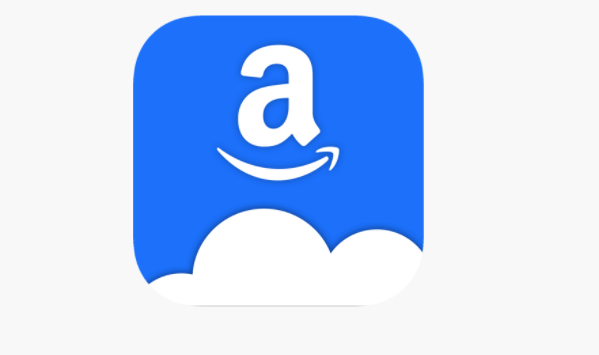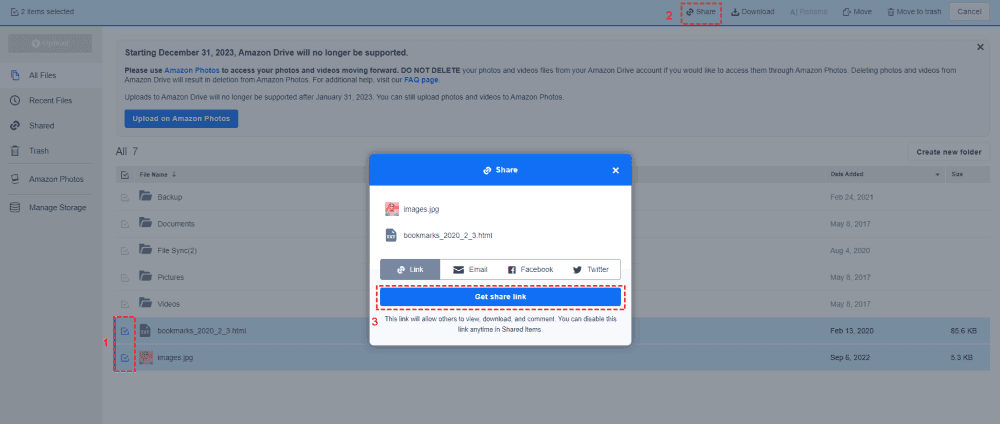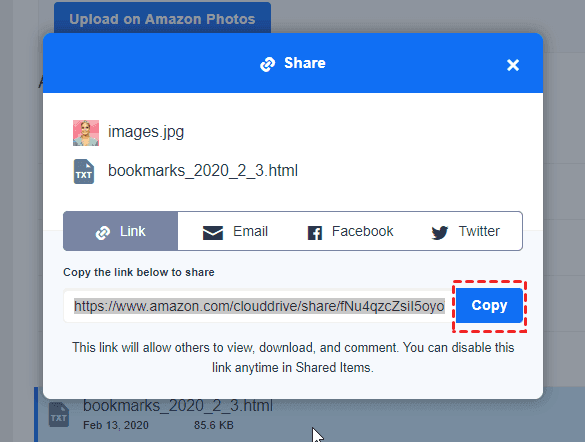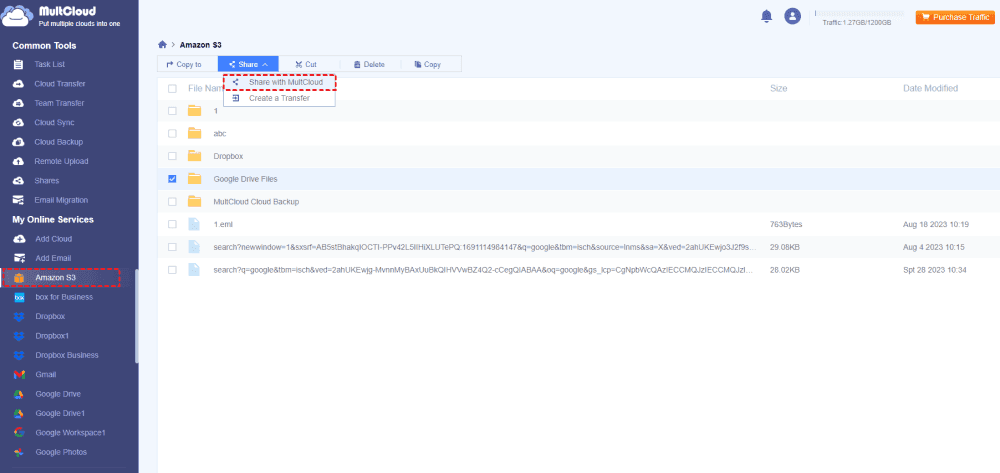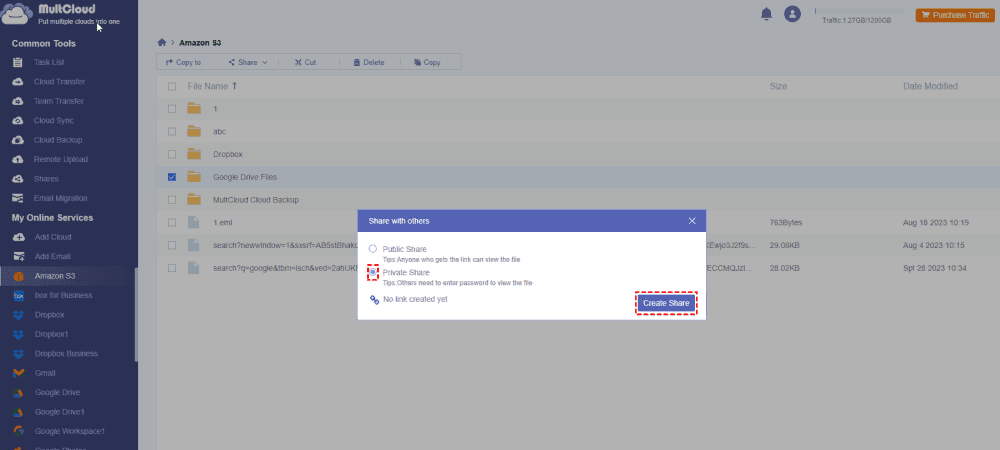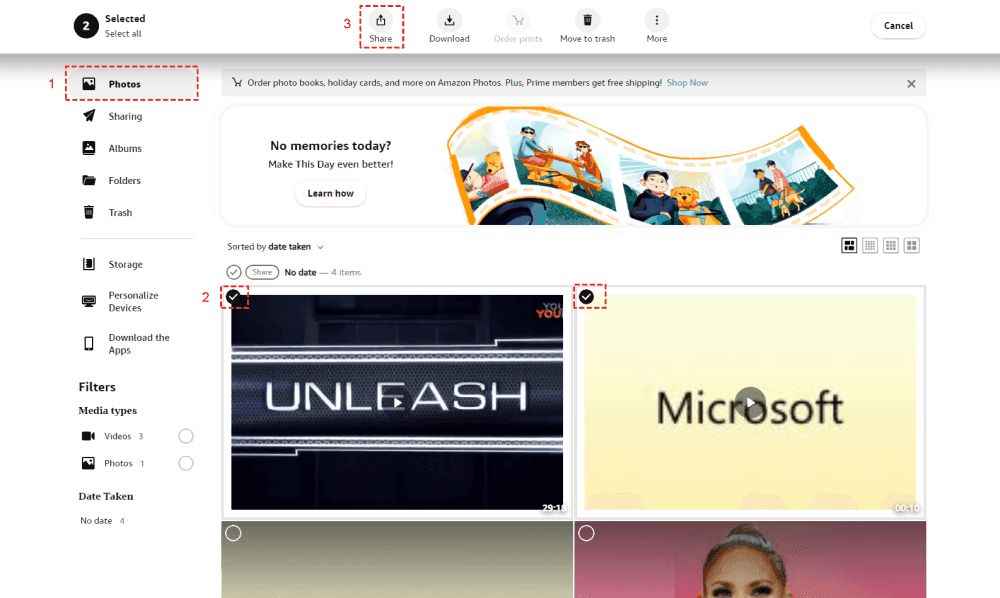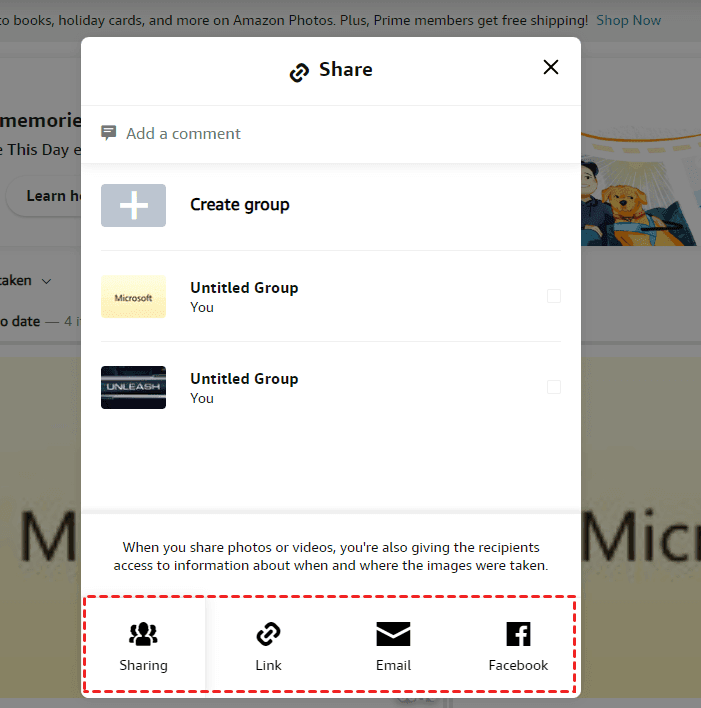Content at a Glance:
About Amazon Cloud Drive
Amazon Cloud Drive (also named Amazon Drive) was a cloud storage service offered by Amazon that was primarily designed for individual consumers to store and manage their personal files, photos, videos, and documents in the cloud. It provides a convenient way to back up and access your digital content from various devices.
Some key features of Amazon Cloud Drive include:
- Automatic Photo and Video Backup: Users could set up an automatic backup of their photos and videos from mobile devices, ensuring that their precious memories were safely stored in the cloud.
- File Synchronization: It allows users to synchronize their files across different devices, making it easy to access and edit their content from smartphones, tablets, and computers.
- Integration with Amazon Photos: Amazon Cloud Drive was often integrated with Amazon Photos, a service that focused on photo storage and organization, allowing you to manage and share your photo collections easily. Amazon Drive and Amazon Photos share 5GB of free cloud space.
However, Amazon Drive is shutting down on December 31, 2023, and uploads to Amazon Drive will no longer be supported after January 31, 2023. After that, you cannot use Amazon Drive to protect your files but on Amazon Photos, because it’s integrated with Amazon Photos. Thus, you can use Amazon Photos to manage your files from Amazon Drive. For business use, Amazon S3 is the best option. How does Amazon Cloud Drive share files work? before that, check the differences between Amazon Cloud Drive, Amazon Photos, and Amazon S3.
Amazon Cloud Drive vs. Amazon S3 vs. Amazon Photos
Amazon Cloud Drive, Amazon Photos, and Amazon S3 (Simple Storage Service) are three different cloud storage services offered by Amazon Web Services (AWS), but they serve different purposes and have distinct features:
The main differences are listed in the below chart:
| Feature | Amazon S3 | Amazon (Cloud) Drive | Amazon Photos |
|---|---|---|---|
| Purpose | Enterprise-grade storage | Personal cloud storage | Photo storage & organization |
| Target Audience | Developers, businesses | Individual consumers | Individuals and families |
| Scalability | Highly scalable | Limited scalability | Limited scalability |
| Access Control | Fine-grained access control | Limited access control | Limited access control |
| Integration | Integrates with AWS services | Primarily standalone | Integrates with Amazon services |
| Data Types | Supports diverse data types | General file storage | Primarily photos and videos |
| Backup Features | No automatic backups | Automatic files backups | Automatic photo and video backups |
| File Synchronization | - | √ | √ |
| Free Cloud Storage | - | 5GB | 5GB |
As you can see from the above table, Amazon Cloud Drive and Amazon Photos are designed for personal consumers to store personal files and media content while Amazon S3 provides professional enterprise features to manage team files.
Back to the topic, how to perform Amazon Cloud Drive share files? Here you can find different ways to make it.
By the way, you might need to know the differences between Google Drive and Amazon S3, Amazon S3, and iCloud, check them all.
Amazon Cloud Drive Share Files Full Guide
If you’re using the Amazon Cloud Drive right now, it’s highly recommended to take files out of Amazon Cloud Drive to Amazon Photos, then your files will be safe.
Still want to use Amazon Cloud Drive Share files? Here you can follow the below steps to share with the built-in feature:
1. Navigate to Amazon Cloud Drive and log in to your account.
2. Click All Files from the left side, and tick the files you’d like to share, hit Share from the top menu.
3. Select Link > Get Share Link.
4. Hit Copy to get the link for these files.
5. The recipients can open the link just like the below image.
6. They can download the shared files to their computers as well except for view and comment.
Amazon Drive share folder is the same process, and you have the same options to operate.
Amazon S3 Secure File Sharing in the Best Way
To keep files safe with Amazon S3, here you can find the best way to perform Amazon S3 secure file sharing with MultCloud. MultCloud is a powerful web-based multi-cloud manager, that allows you to transfer files between clouds and share Amazon S3 files inside or outside the organization.
- It offers you different ways to share files to meet your different demands, like public share, private share, and source share.
- Public share means that you can make all your cloud files public to everyone as long as they have the link.
- Private share means that it will share your files with a password to securely share your files. Only the person who has the password can see these files, maximizing the safety of your files.
- Source share can share your files from your cloud official site instead of MultCloud.
5 Steps to Perform Amazon S3 Secure File Sharing
So, you can perform Amazon file sharing easily with MultCloud, here you can learn how it works:
1. Please register an account for MultCloud, and log in.
2. Select Add Cloud under My Online Services (the left side), choose Amazon S3, and follow the guide to add.
3. Choose the Amazon S3 file or folder, and choose Share > Share with MultCloud.
4. Tick Private Share, and hit Create Share.
5. Press Copy to get the Amazon S3 file link, then paste it to your coworkers, or others to share privately.
Tips:
- You can also share the file or folder to social networks, like Facebook, Twitter, LinkedIn, Pinterest, and more.
- Here, you only have two share methods, Public Share, and Private Share for choosing.
- If you want to collect files from others in this folder, click Shares after sharing, and enable the Allow to Upload option. Then the recipients can upload files to that Amazon S3 folder.
With MultCloud, you’re able to do the following useful operations for Amazon Drive, or Amazon S3:
- Upload files to Amazon S3 quickly in bulk.
- Remote upload webpages, files from URL to Amazon S3 without downloading and taking up local resources.
- Transfer files from FTP server to AWS S3 bucket directly with data intact.
- Automatically backup MySQL database to Amazon S3 in case of data loss due to disk failure and other situations.
- Integrate Google Drive and Amazon S3 to use them together.
- ...

- Smart Share: Share cloud files via public, private, or source mode.
- One-key Move: Quick data transfer, sync, and backup among clouds.
- Email Archive: Protect emails to other clouds or local disks.
- Remote upload: Effectively save web files to clouds via URL.
- Safe: Full-time 256-bit AES and OAuth authorization protections.
- Easy: Access and manage all clouds in one place with one login.
- Extensive: 30+ clouds and on-premise services are supported.
Amazon Photos Share Files in 4 Steps
Amazon Photos provides you with the share feature to manage your photos and videos easily. You can share photos and videos via link, email, or Facebook. So, you can get the following steps to share Amazon Photos quickly and safely.
1. Please log in to your Amazon Photos website.
2. Click Photos from the left side, tick the photos and videos you’d like to share, and hit Share from the top menu.
Tip: You can also choose "Photos" or "Videos" in the Media types section under Filters on the left to access your media files intentionally.
3. Decide how you'd like to share: Sharing, Link, Email and Facebook.
- Sharing: the shared items will be added to the Sharing section.
- Link: Generate a shareable link.
- Email: Send files directly via email.
- Facebook: Share the selected items with your Facebook friends.
4. Follow the steps to complete your Amazon Photos sharing.
That's it! Your chosen files will be shared using your selected method. The recipient will have the ability to view, download, or comment on the media.
If you'd like to share entire albums or folders from Amazon Photos, do the same operations in the above to share photos and videos in Amazon Photos.
The Epilogue
Until now, you might have found the best way to perform Amazon Cloud Drive share files, Just find the solutions and the step-by-step guide to get it completed. Besides, you’re able to move files from OneDrive for Business to Amazon S3, migrate files between Amazon S3 accounts, and other useful features, try and enjoy.
MultCloud Supports Clouds
-
Google Drive
-
Google Workspace
-
OneDrive
-
OneDrive for Business
-
SharePoint
-
Dropbox
-
Dropbox Business
-
MEGA
-
Google Photos
-
iCloud Photos
-
FTP
-
box
-
box for Business
-
pCloud
-
Baidu
-
Flickr
-
HiDrive
-
Yandex
-
NAS
-
WebDAV
-
MediaFire
-
iCloud Drive
-
WEB.DE
-
Evernote
-
Amazon S3
-
Wasabi
-
ownCloud
-
MySQL
-
Egnyte
-
Putio
-
ADrive
-
SugarSync
-
Backblaze
-
CloudMe
-
MyDrive
-
Cubby