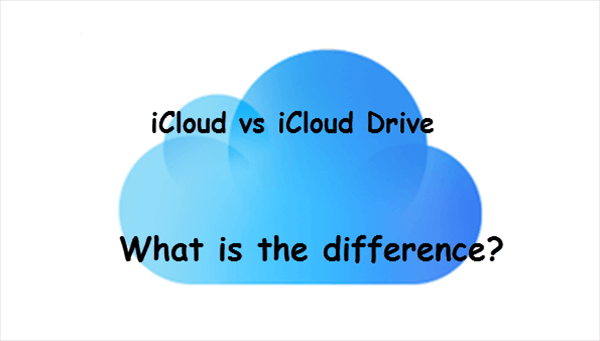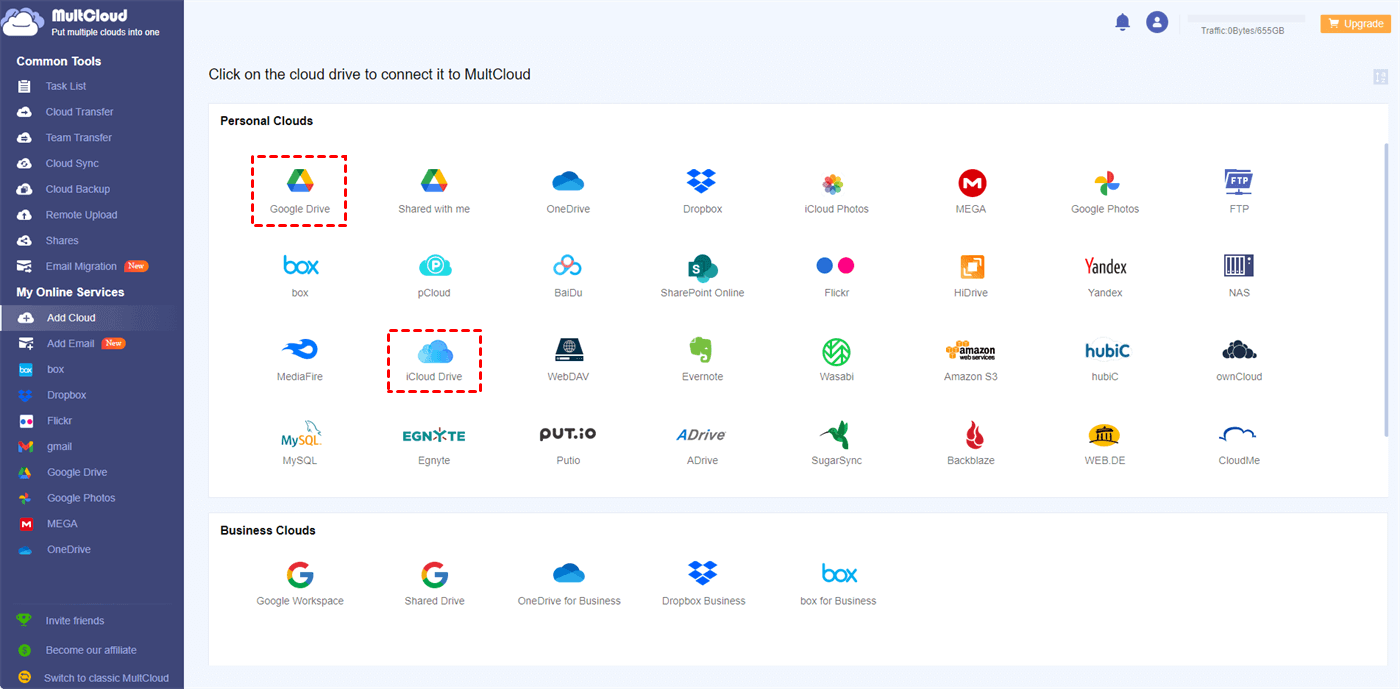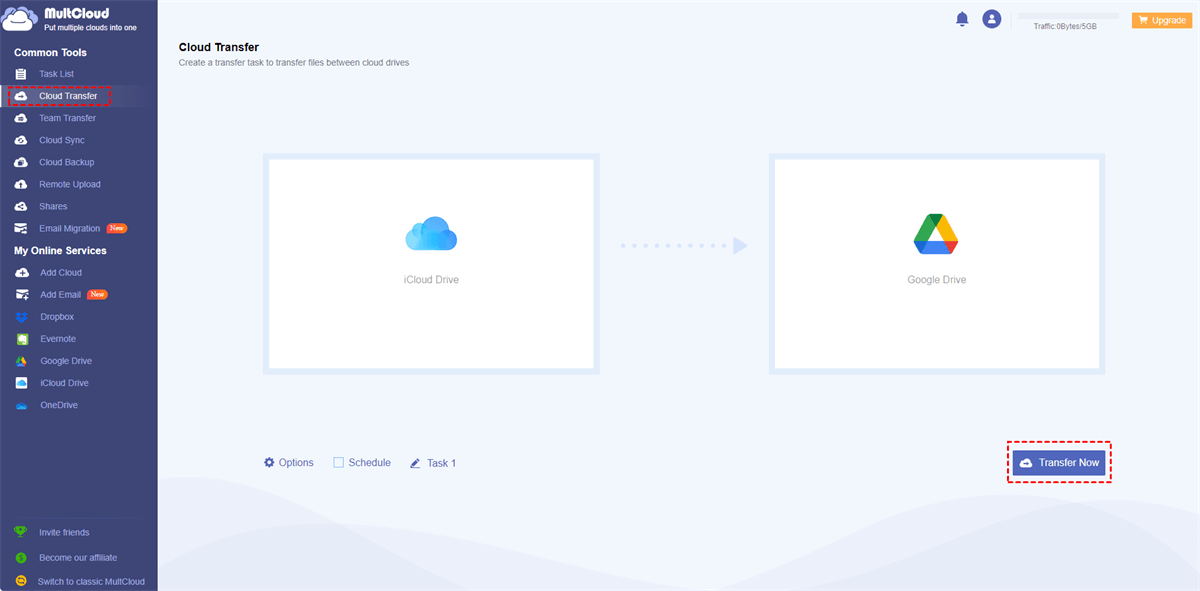iCloud vs iCloud Drive: Introduction
When considering cloud services for your iOS device, iCloud and iCloud Drive emerge as the top choices due to their widespread availability and convenience. However, it is understandable to feel a bit perplexed by their similar names when starting to explore these services.
What is iCloud?
iCloud is Apple's cloud storage and cloud computing service, designed to seamlessly integrate with Apple devices and the broader Apple ecosystem. It offers a range of features that make it a convenient choice for Apple users. With iCloud, you can store various types of data, including photos, videos, documents, contacts, and more. These files are securely stored in the cloud, ensuring you have access to them from any device with an internet connection.
One of the significant advantages of using iCloud is its seamless integration with Apple devices. Whether you have an iPhone, iPad, Mac, or Apple Watch, iCloud keeps all your data in sync across these devices. This means that any changes made to a file on one device will automatically reflect on other devices connected to your iCloud account. Additionally, iCloud allows you to easily back up your devices, ensuring your data remains safe even if you lose or replace your device.
What is iCloud Drive?
While iCloud focuses on syncing and storing data across Apple devices, iCloud Drive is primarily a file storage and synchronization service. It offers similar features to iCloud but with a greater emphasis on file organization and management. iCloud Drive allows you to store files of any type and access them from your Apple devices or even a web browser.
Unlike iCloud, iCloud Drive provides a more flexible and customizable approach to file organization. It enables you to create folders, subfolders, and tags, making it easier to categorize and locate your files. This enhanced organization system is particularly useful for individuals or businesses dealing with a large number of files and documents.
What is the Difference between iCloud and iCloud Drive?
To better understand the differences between iCloud and iCloud Drive, let's explore some key aspects.
iCloud vs iCloud Drive: Storage and Pricing
iCloud offers 5GB of free storage for all Apple users, with options to upgrade to higher storage tiers for a monthly fee. On the other hand, iCloud Drive provides 5GB of free storage as well, but it offers more affordable paid plans compared to iCloud. iCloud Drive's paid plans start with 50GB of storage.
iCloud Drive vs iCloud: File Management
iCloud primarily focuses on automatic syncing and organizing files based on the applications they belong to. In contrast, iCloud Drive offers a more granular approach to file organization. You can create custom folders and subfolders within iCloud Drive, allowing you to categorize your files based on your preferences.
iCloud vs iCloud Drive: Collaboration
Both iCloud and iCloud Drive support collaboration, but iCloud Drive provides more advanced collaboration features. With iCloud Drive, you can share files and folders with others, allowing them to view, edit, and comment on your files in real time. This makes iCloud Drive a suitable choice for individuals or teams working on projects together.
iCloud Drive vs iCloud: Non-Apple Compatibility
iCloud is primarily designed for Apple users, and while you can access some iCloud features on Windows PCs, the functionality is limited. On the other hand, iCloud Drive offers better cross-platform compatibility. You can access your iCloud Drive files on Windows PCs through a web browser or use the iCloud Drive app available for Windows.
iCloud vs iCloud Drive: Sync and Backup
iCloud focuses on seamlessly syncing your data across Apple devices, ensuring you have the latest version of your files available at all times. It also provides automatic device backups, which can be useful when transitioning to a new device or recovering from a data loss situation. In contrast, iCloud Drive's syncing capabilities are more file-specific, allowing you to choose which files and folders to sync across devices.
iCloud vs iCloud Drive: Which One is Better for You?
Both iCloud and iCloud Drive offer valuable cloud storage solutions for Apple users. iCloud focuses on seamless integration with Apple devices and provides automatic syncing and backup capabilities. On the other hand, iCloud Drive offers a more file-centric approach, with advanced file organization features and better cross-platform compatibility.
When choosing between iCloud and iCloud Drive, consider your specific needs and preferences. If you primarily use Apple devices and want a seamless experience across all your devices, iCloud is the way to go. However, iCloud Drive might be the better choice if you require more flexibility in file organization and compatibility with non-Apple devices.
How to Transfer Files from iCloud Drive to Another Cloud - MultCloud
Whether you use iCloud or only iCloud Drive for online synchronization and cloud storage, both of them only offer 5 GB of free data traffic. And the premium plan for iCloud Drive is a little more expensive than other cloud storage services. Therefore, if your iCloud storage is nearly crowded, you can find a proper way to transfer files like photos and videos which occupy most of your iCloud storage to another cloud drive that offers more free storage.
To do so, all you need is a professional cloud-to-cloud data transfer service, MultCloud. This third-party web service allows you to access all your clouds in one place and transfer data across all clouds without downloading or uploading. Here we take transferring files from iCloud Drive to Google Drive as an example.
Transfer from iCloud Drive to Google Drive via Cloud Transfer
Step 1. Sign up on the MultCloud website.
Step 2. Click “Add Cloud” and choose iCloud Drive. Then log in with your Apple ID. After that, choose Google Drive or Google Workspace to add as well.
Step 3. Go to the Cloud Transfer function, select files or folders in iCloud Drive as the source, and select a place in Google Drive as the destination. Then click the button “Transfer Now” to let MultCloud immediately transfer iCloud files to Google Drive without any risk of data loss.
Tip: MultCloud offers daily, weekly, and monthly plans for you to set up automatic Cloud Transfer tasks.
In the End
After reading through the comparison between iCloud vs iCloud Drive, whether you choose iCloud, iCloud Drive, or other cloud storage services, the key is to find a solution that meets your storage needs and integrates well with your workflow. What’s more, if you use more than one cloud at the same time, using MultCloud to manage all clouds in one place would significantly save you time and effort.

- Cloud Transfer: Transfer data across clouds with a single click.
- Cloud Sync: Sync files between clouds in 10 excellent modes.
- Cloud Backup: Backup and directly restore between clouds.
- Team Transfer: Bulk migration between business clouds.
- Email Migration: Convert emails to PDFs and save them to clouds.
- Cloud Management: Manage 30+ clouds in one safe place.
MultCloud Supports Clouds
-
Google Drive
-
Google Workspace
-
OneDrive
-
OneDrive for Business
-
SharePoint
-
Dropbox
-
Dropbox Business
-
MEGA
-
Google Photos
-
iCloud Photos
-
FTP
-
box
-
box for Business
-
pCloud
-
Baidu
-
Flickr
-
HiDrive
-
Yandex
-
NAS
-
WebDAV
-
MediaFire
-
iCloud Drive
-
WEB.DE
-
Evernote
-
Amazon S3
-
Wasabi
-
ownCloud
-
MySQL
-
Egnyte
-
Putio
-
ADrive
-
SugarSync
-
Backblaze
-
CloudMe
-
MyDrive
-
Cubby