User Case: Can’t See My Files in Dropbox on the Device, Why?
I have the Dropbox app installed on a number of devices, including my iPhone, iPads, and the different laptops in the family. For some reason, I am unable to see all of the files that I KNOW are in my Dropbox when I log into the ones I don't use frequently. How can I get the most recent version of my Dropbox files to appear on the device I use for work?
Why Are Files Not Showing Up in Dropbox?
It is quite annoying when you find your files stored in Dropbbox not showing up. What leads to this situation? There are some common causes:
1. Syncing Issues
- Files are still uploading: Large files or slow internet may delay syncing.
- Paused syncing: You may manually stop Dropbox from syncing or there are other reasons that cause Dropbox not syncing.
- Selective Sync is enabled: Some folders may be excluded from syncing.
2. Files Are Hidden or Deleted
- Files were deleted: You may accidentally delete some files from Dropbox. Or, others stop sharing the Dropbox files with you.
- Files were moved: You may move the files to other folders.
- Hidden files/folders: Some system files, like .DS_Store on Mac or desktop.ini on Windows, may be hidden by default.
3. Account Issues
- Logged into the wrong account: You may have multiple Dropbox accounts and log in to the wrong one on the device.
- Team folder permissions: If using Dropbox Business, you may lack access to certain files.
- Storage limit exceeded: A free user can have 2 GB of storage to store files. If your Dropbox is full and you do not upgrade the plan, Dropbox may stop syncing.
4. App or System Errors
- Outdated Dropbox app: If the version of Dropbox is too old, some functions may not work well.
- Corrupted cache: If you use Dropbox frequently, the cache may be corrupted which leads to Dropbox not syncing.
- Conflicts with antivirus/firewall: Some apps may block the normal activities of Dropbox.
5. Files Only Online (Smart Sync)
If you enable Smart Sync and make files "Online Only", they won’t take up local space but are still accessible via the web.
6. Network or Server Issues
Dropbox servers may be down or experience issue. Or, your device may not be connected to a network because of VPN or Proxy interference, network restrictions (School/Work Wi-Fi), or other reasons.
How to Fix Dropbox Files Not Showing up
Now, you may find out the cause of your “Why are files not showing up in Dropbox” issue. It is time to see the specific steps for fixing this issue.
1. Check if Dropbox is Syncing
Step 1. Look at the Dropbox icon in your system tray (Windows) or menu bar (Mac) to tell the file status:
- Blue circle = Syncing in progress (wait for it to finish).
- Red "X" = Sync error (click to see details).
- Gray "Paused" = Sync is paused (click "Resume syncing").
Step 2. Resume syncing if you find the sync process is paused. If the syncing is stuck, right-click on the Dropbox icon and choose “Quit Dropbox”. Then, reopen it.
2. Ensure Files Aren’t Hidden or Deleted
Step 1. If you cannot see the files on the Dropbox app, you can open the website to check your files.
- If they appear online but not locally, it’s a sync issue.
- If missing online, check Deleted files (Dropbox keeps deleted files for 30 days).
Step 2. Recover the missing files with the Restore or Rewind features.
► Restore: go to Dropbox website > choose “Deleted files” > select the files you want to recover > click “Restore”.
► Rewind: Go to Dropbox website > select the desired folder > click the 3-dot icon > select "Activity" > choose “Rewind this folder” > click “Try Rewind” > choose the version you want to rewind > tap “Rewind”.
3. Verify Selective Sync Settings
If folders are missing, they might be excluded from syncing.
Step 1. Click the Dropbox icon on the taskbar > your profile picture > Preferences.
Step 2. Go to Sync > Selective Sync. Then, ensure all needed folders are checked.
Step 3. Click “Update” to re-sync.
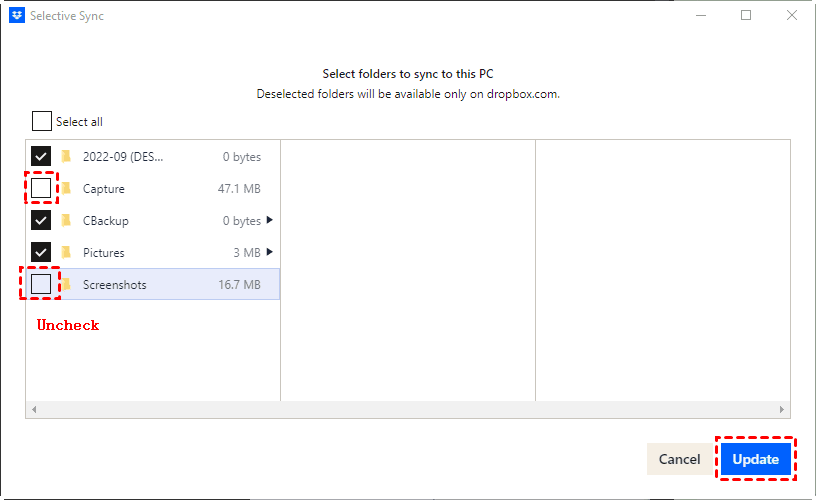
4. Check Smart Sync (Files "Online Only")
If you find files have a cloud icon beside them, they’re stored online only to save space. To change this status:
Step 1. Right-click the file or folder.
Step 2. Choose Smart Sync in the dropdown menu.
Step 3. Select “Make available offline”.
5. Restart Dropbox & Clear Cache
Step 1. Right-click on the Dropbox icon in the taskbar and choose “Quit Dropbox”.
Step 2. Clear the cache (helps fix sync glitches):
Windows: Press “Win+R” on your keyboard > enter %APPDATA%\Dropbox > delete the cache folder.
Bonus Tip: Best Way to Back up and Restore Dropbox Files
If you store lots of important files on Dropbox, you can consider backing up some to another place like another cloud storage. But how to quickly transfer files from Dropbox to another cloud? Use MultCloud! It is a web-based cloud file transfer service that supports Dropbox, Google Drive, OneDrive, iCloud Drive, SharePoint, etc.
If you prefer the Restore feature, MultCloud Cloud Backup is recommended to you. It can automatically back up files from Dropbox to another cloud. Then, when you want to restore files, you can choose versions to restore. Moreover, you can schedule the backup task so that the backup task can auto-start at a fixed frequency.
Let’s take backing up Dropbox to Google Drive as an example to show you how to use Cloud Backup.
Step 1. Enter the MultCloud website and click “Get started for free” to get an account.
Step 2. Click “Add Cloud” and the Dropbox logo. Then, log in to your Dropbox account and allow MultCloud to access it. Also, repeat the step to add Google Drive to MultCloud.
Step 3. Choose the “Cloud Backup” function in the left sidebar and choose Dropbox as the source and Google Drive as the target. Then, tap “Backup Now” to start this task.
Step 4. When you want to restore files to Dropbox, find the task in “Task List” and click the 3-line button next to it. Then, choose “Restore” and select the file version and restoration destination. Finally, click “Restore”.
Conclusion
Why are files not showing up in Dropbox? The post gives 6 common causes, including syncing issues, account issues, and app or system errors. To fix this problem, you can try the 5 quick solutions which are also shown above.
Moreover, if you save important files on Dropbox, you can back them up to another cloud using MultCloud. The process will be automatic and you can restore from different file versions.
MultCloud Supports Clouds
-
Google Drive
-
Google Workspace
-
OneDrive
-
OneDrive for Business
-
SharePoint
-
Dropbox
-
Dropbox Business
-
MEGA
-
Google Photos
-
iCloud Photos
-
FTP
-
box
-
box for Business
-
pCloud
-
Baidu
-
Flickr
-
HiDrive
-
Yandex
-
NAS
-
WebDAV
-
MediaFire
-
iCloud Drive
-
WEB.DE
-
Evernote
-
Amazon S3
-
Wasabi
-
ownCloud
-
MySQL
-
Egnyte
-
Putio
-
ADrive
-
SugarSync
-
Backblaze
-
CloudMe
-
MyDrive
-
Cubby
