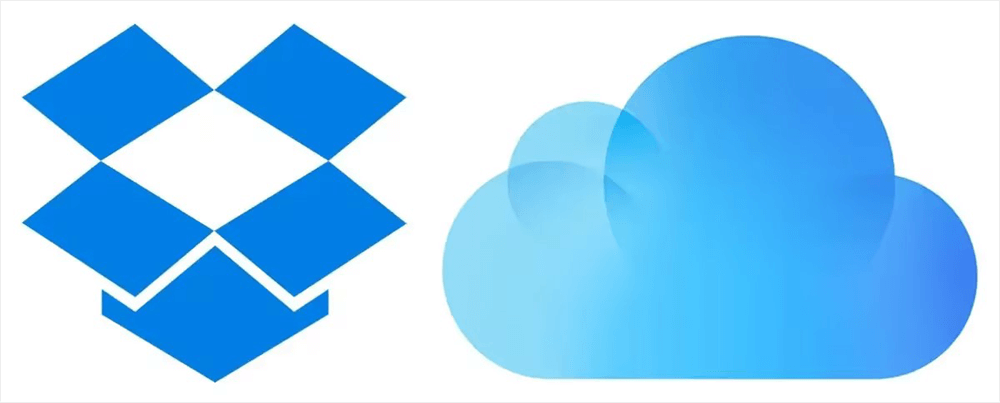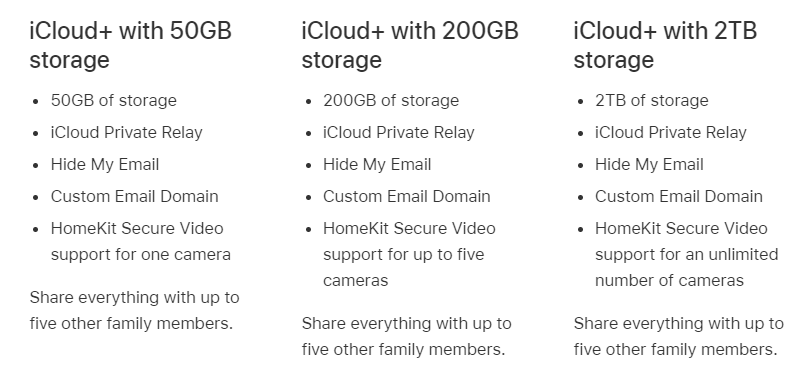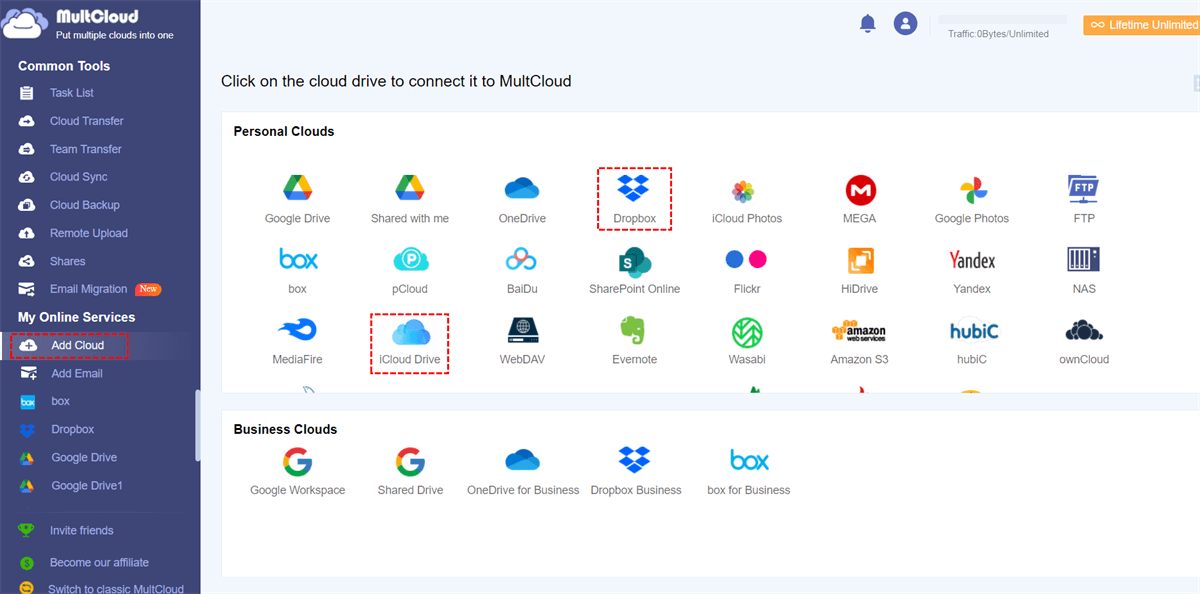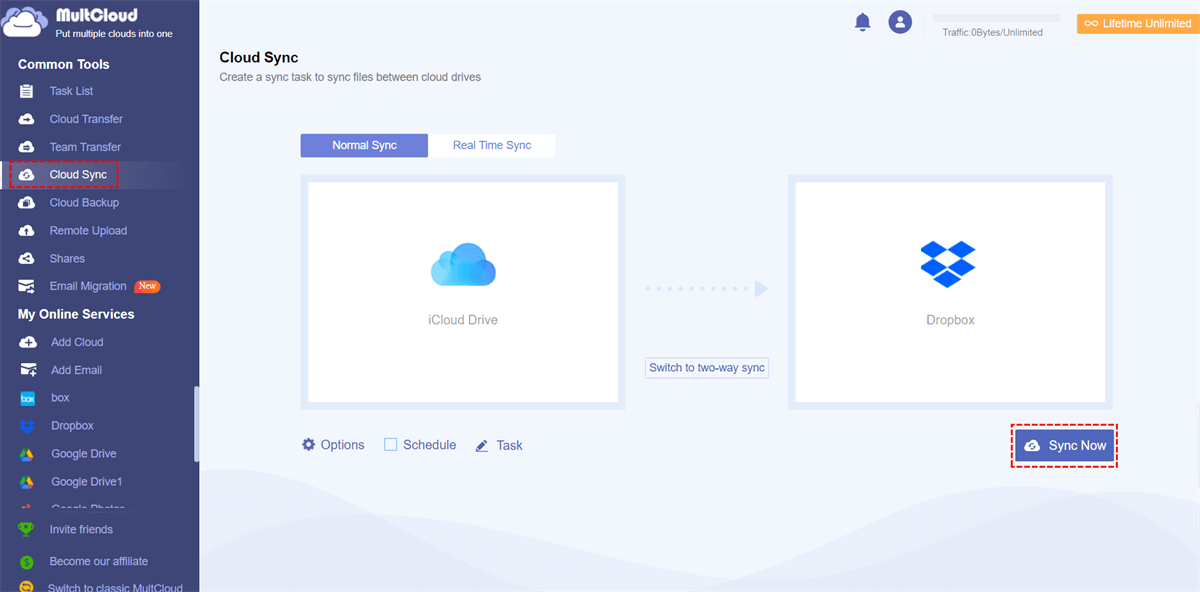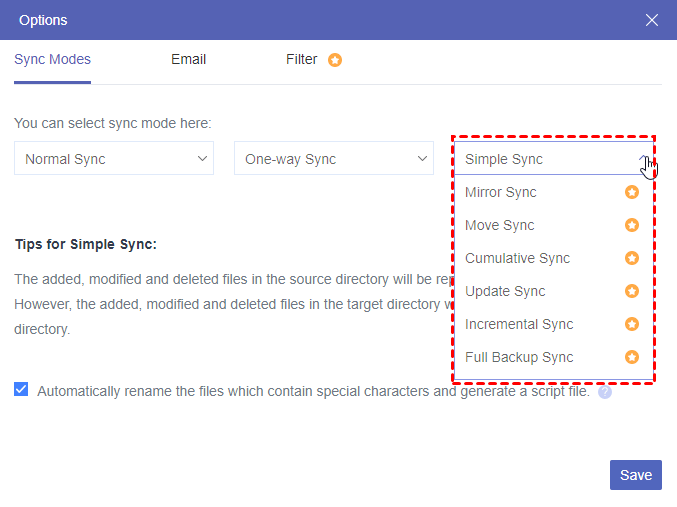iCloud and Dropbox Overview
iCloud is one of the Apple services. It is used to store your photos, memos, documents, or other content on the cloud and update them on all your devices automatically. You can also share the content with your family and friends easily through iCloud. Besides, iCloud has more features, such as iCloud Photos which is used to save and sync photos and videos across different Apple devices.
Dropbox is a cloud-based file storage and sharing service. It allows its users to access the files that are saved on Dropbox on any device with the same Dropbox account. Others can upload files to your Dropbox through the Dropbox File Requests. You can also use Signatures on Dropbox to add a signature on the documents.
iCloud vs Dropbox: Which One is the Best?
The comparison between iCloud and Dropbox will be analyzed from 5 aspects, including the price & storage, accessible devices, syncing & sharing, productivity tools, and security & privacy.
iCloud vs Dropbox: Price & Storage
Both iCloud and Dropbox have their paid plans and the price, storage, and features of these plans are various.
You can get 5 GB of free storage as a new iCloud user. However, if you want to get more storage, it is necessary to upgrade to iCloud+ (iCloud’s paid plan). iCloud+ offers 3 choices.
The price of iCloud+ varies with the countries and districts. For the United States, the storage and price are showed in this chart.
| iCloud+ Storage/month | iCloud+ Price/month |
|---|---|
| 50 GB | $0.99 |
| 200 GB | $2.99 |
| 2 TB | $9.99 |
On the other hand, Dropbox gives every Basic user 2 GB of free storage to store files. Also, you have to upgrade to its paid plan to get more storage. There are 6 kinds of plans in Dropbox and the storage spreads from 2 TB to unlimited per month.
| Dropbox Plans | Price/month | Storage/month |
|---|---|---|
| Plus | $11.99 | 2 TB (1 user) |
| Family | $19.99 | 2 TB (up to 6 users) |
| Professional | $19.99 | 3 TB (1 user) |
| Professional | $18 | 5 TB (3+ users) |
| Advanced | $30 | Unlimited (3+users) |
| Enterprise | Customizable | Customizable |
iCloud vs Dropbox: Accessible Devices
Since iCloud is designed to seamlessly collaborate with Apple devices, you can use iCloud only if you are an iOS or macOS user. As an Apple user, you can use iCloud on your iPhone, iPad, iPod Touch, Mac, or PC.
But Dropbox can be used more widely. It supports Android and iOS devices, as well as Windows and macOS computers. That means people who have any device can use Dropbox as long as their devices can be connected to a network.
iCloud vs Dropbox: Syncing & Sharing
If you turn on iCloud on your Apple devices, content like photos, contacts, and calendars will be synced from your devices to iCloud automatically when iCloud has enough storage. So, you can access the content on any device that you log in to the same iCloud account. For file-sharing, iCloud can be used to share files and folders with others. Also, you can decide whether the recipient can view and edit the shared files.
Unlike iCloud syncing content generally, Dropbox users can choose a specific file or folder to sync. But when you want to sync your computer or other devices to Dropbox, you have to go to its website or download the Dropbox app. To share files, Dropbox provides you with more sharing options, such as tracking changes made by collaborators in real time.
iCloud vs Dropbox: Productivity Tools
iCloud mainly integrates with the iWork suites of apps and these apps are free to use. iWork can be used to create documents, built spreadsheets, and design presentations on your Apple devices or PC. The content you created by iWork will be stored on iCloud and you can access or edit it on the iCloud website.
However, Dropbox integrates with Microsoft Office 365. In this regard, the documents, sheets, or other content edited on Office 365 can be stored on Dropbox instantly. Also, Dropbox allows multiple users to work on the same document simultaneously without switching websites between Dropbox and Office 365.
iCloud vs Dropbox: Security and Privacy
iCloud ensures security with end-to-end encryption for user data, both in transit and storage. Apple's privacy stance restricts their access, fostering trust. However, limited control within Apple's ecosystem might concern some users.
Dropbox prioritizes collaboration, using AES 256-bit encryption for data at rest. Encryption key control by Dropbox raises privacy questions. Its sharing features offer convenience, but careful management is crucial for data privacy.
iCloud vs Dropbox: Summary
The summary is given in accordance with the advantages and disadvantages of iCloud and Dropbox from the above 5 perspectives.
iCloud:
- Advantages: iCloud offers seamless integration with Apple devices, ideal for users within the Apple ecosystem. It provides 5GB of free storage and reasonable paid plans up to 2TB, great for Apple enthusiasts. The syncing of data across Apple apps is smooth and effortless.
- Disadvantages: iCloud can be costly for higher storage tiers compared to competitors. Its accessibility is limited to Apple devices, excluding other platforms. While security is a priority, cross-platform syncing and sharing can be less effective. Productivity tools are geared towards Apple's ecosystem, limiting utility for non-Apple users.
Dropbox:
- Advantages: Dropbox is platform-agnostic and accessible from various devices and operating systems. It offers flexible sharing options, making collaboration easy. Generous free storage of 2GB and paid plans up to 3TB cater to a range of users. Its robust syncing capabilities ensure files are up-to-date across devices.
- Disadvantages: Dropbox's pricing can become expensive for larger storage needs. While it excels in cross-platform functionality, it might not integrate as seamlessly into specific ecosystems. Although it provides essential productivity tools, it might not be as extensive as dedicated office suites. Security is a concern, requiring trust in Dropbox's encryption practices.
Bonus Tip: How to Manage iCloud and Dropbox Together
After introducing iCloud and Dropbox and comparing Dropbox vs iCloud Drive, if you still can’t make a decision to use which one for photos, you can try both of them for a period and then decide. For convenient file management, you can use MultCloud. It is a professional multiple-cloud management service. You can add your iCloud Drive, iCloud Photos, Dropbox Personal, and Dropbox Business accounts to it and manage all the files on just one website.
If you prefer more seamless integration between iCloud and Dropbox, you can use MultCloud Cloud Sync. It can sync files from iCloud Drive/iCloud Photos to Dropbox easily without downloading and uploading. There are steps for using this function to connect iCloud Drive with Dropbox.
Step 1: Enter MultCloud and get started with a free account.
Step 2: Click “Add Cloud” and tap the iCloud Drive and Dropbox icons to add them to MultCloud. To log in to iCloud Drive, you have to go through the two-factor authentication and make sure that you have switched on iCloud Drive on the device.
Step 3: Tap “Cloud Sync” in the left sidebar and select the cloud drives you want to sync from/to. Or you can switch to two-way sync and the synchronization will run back and forth. Then click “Sync Now” and iCloud Drive is synced with Dropbox.
Notes:
- If you want iCloud Drive to auto-sync with Dropbox, you can choose Real Time Sync instead of Normal Sync. With Real Time Sync, iCloud Drive files can be constantly updated to Dropbox.
- There is a "Filter" feature that you can use to batch-select the files you want or don't want to sync with the file extensions.
- You may have masses of files on iCloud Drive and if you want to transfer them all to Dropbox at once, you can upgrade to a paid MultCloud plan so that you can get more data traffic more than the free 5 GB.
Conclusion
In summary, iCloud's strength lies in its integration with Apple devices and apps, though it can be limiting and pricey. Dropbox offers wider accessibility, robust syncing, and versatile sharing but may lack the deep integration some ecosystems offer. Each service has its niche, catering to different user preferences and requirements. If you still can't decide which one to use, you can try the method shown in the bonus tip to sync iCloud with Dropbox by MultCloud Cloud Sync and make them work together.
Additionally, MultCloud has other functions such as Cloud Transfer, Cloud Backup, Share, and Remote Upload. If you don’t need to sync photos but only transfer from iCloud to Dropbox, you can also use MultCloud.
MultCloud Supports Clouds
-
Google Drive
-
Google Workspace
-
OneDrive
-
OneDrive for Business
-
SharePoint
-
Dropbox
-
Dropbox Business
-
MEGA
-
Google Photos
-
iCloud Photos
-
FTP
-
box
-
box for Business
-
pCloud
-
Baidu
-
Flickr
-
HiDrive
-
Yandex
-
NAS
-
WebDAV
-
MediaFire
-
iCloud Drive
-
WEB.DE
-
Evernote
-
Amazon S3
-
Wasabi
-
ownCloud
-
MySQL
-
Egnyte
-
Putio
-
ADrive
-
SugarSync
-
Backblaze
-
CloudMe
-
MyDrive
-
Cubby