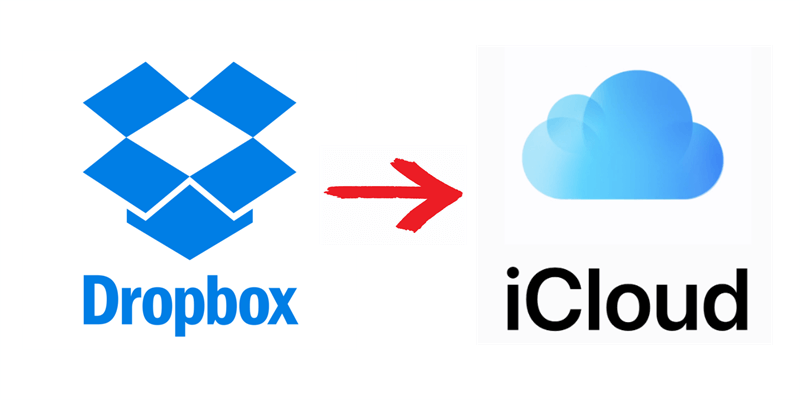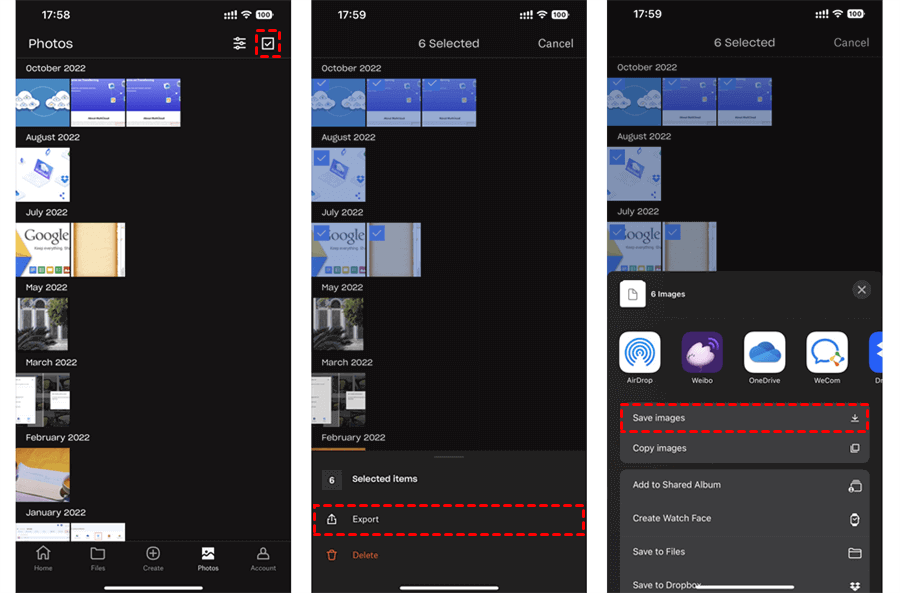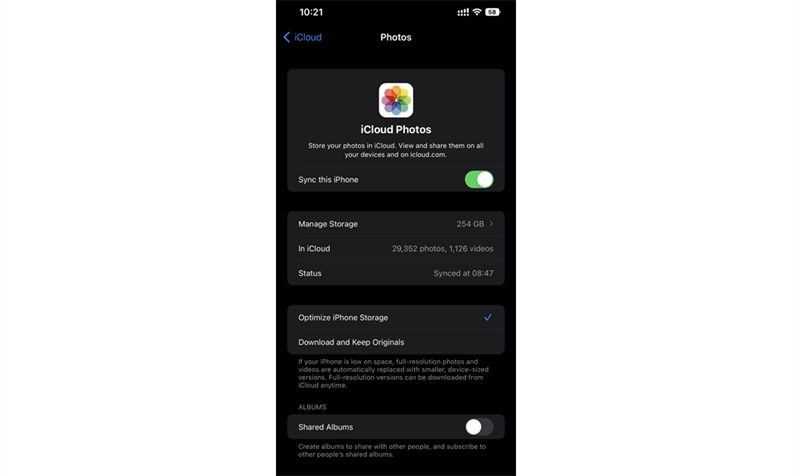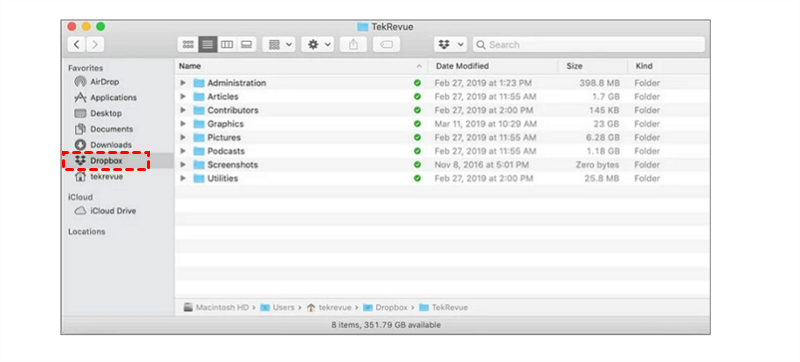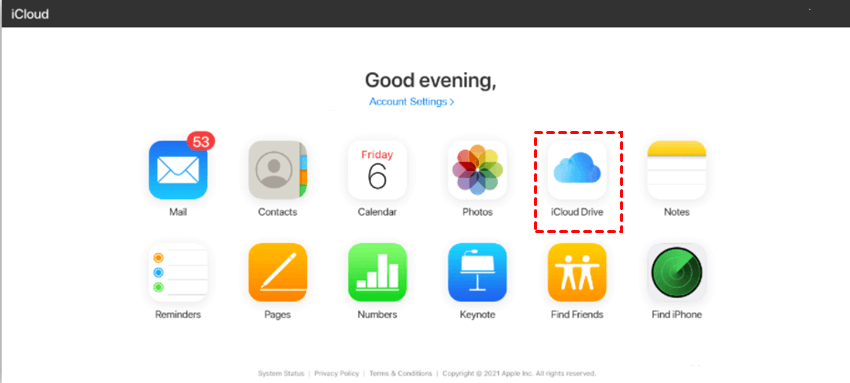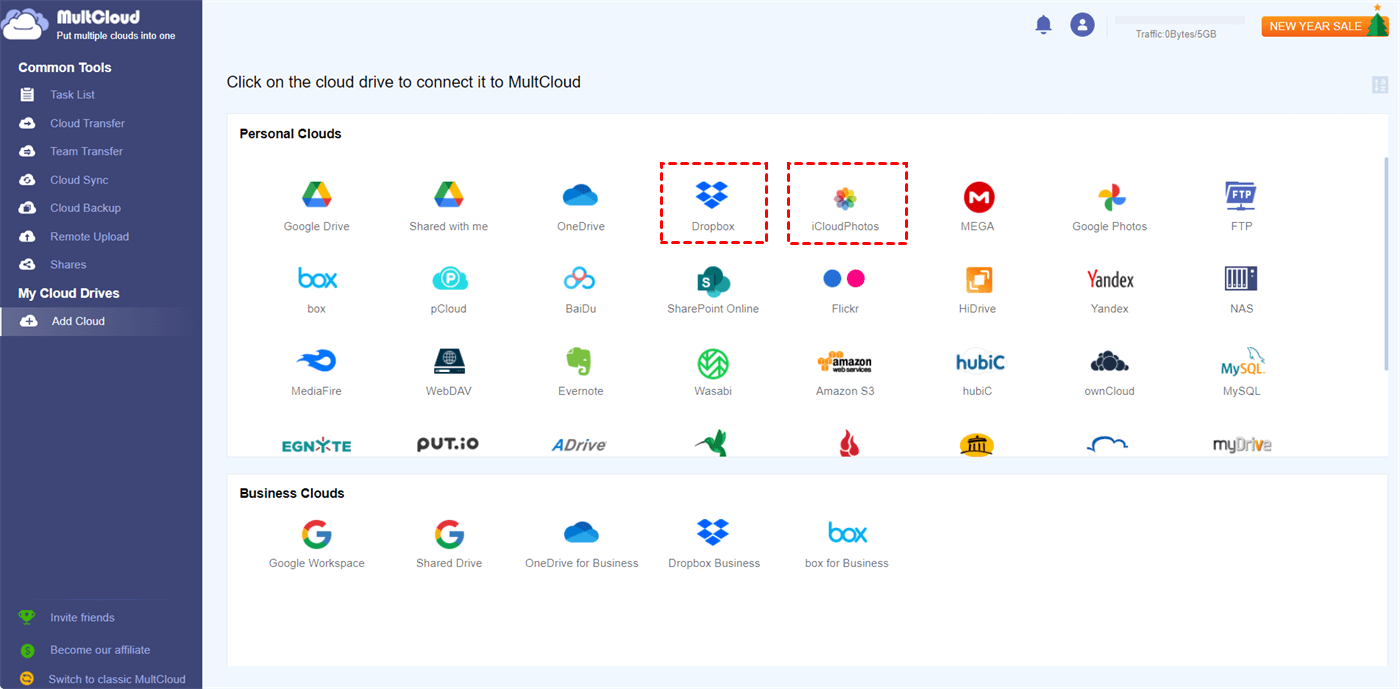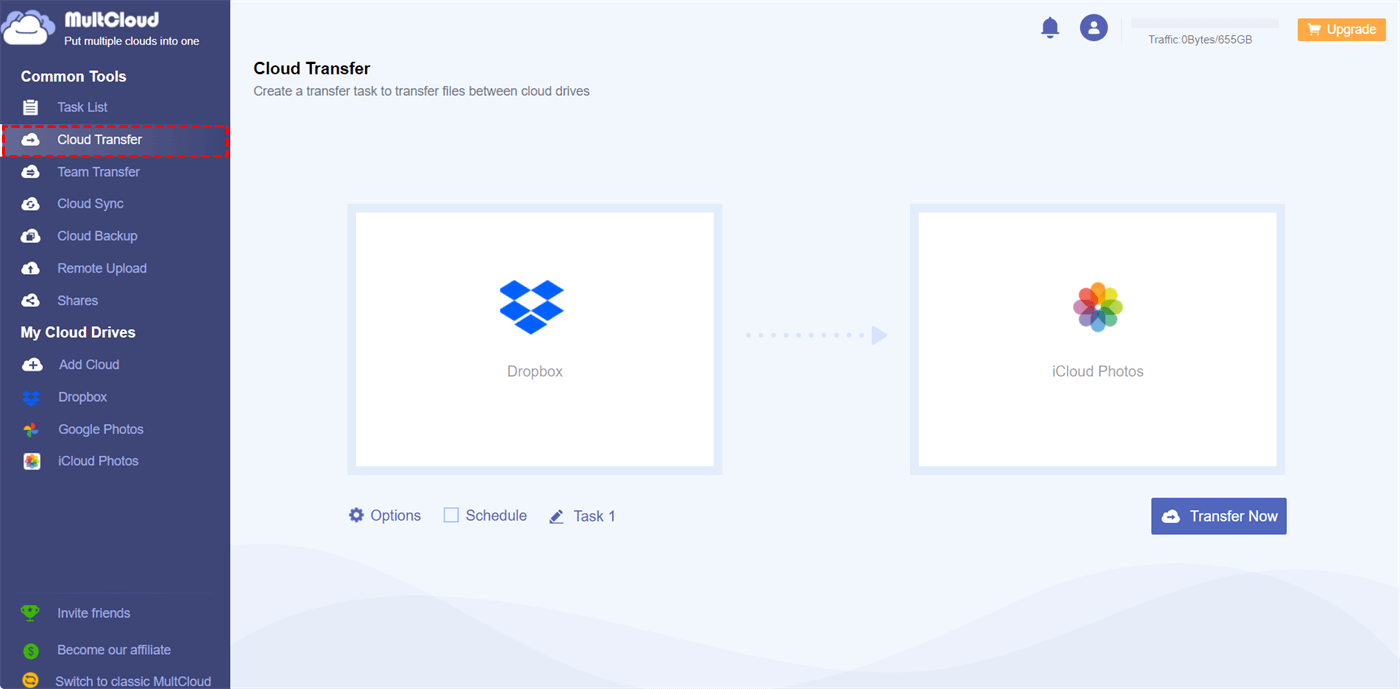Can I Transfer Photos from Dropbox to iCloud?
User Case:
I bought a new iPhone and I want to move all my Dropbox photos and videos to iCloud and empty them from Dropbox. Therefore, I would like to find the easiest way to transfer Dropbox to iCloud.
You might try to move photos and videos from Dropbox to iCloud due to the larger free space the latter offers. iCloud offers 5 GB of free storage space while Dropbox only provides 2 GB. With iCloud, you can store a few more photos without purchasing.
On the other hand, you may migrate photos from Dropbox to iCloud because of the excellent Apple support provided by iCloud. iCloud allows you to seamlessly store and share data across all the iOS and macOS devices like iPhone, iPad, and Mac.
So, can you move your Dropbox photos to iCloud? Well, In this guide, we round up 4 methods in total to assist you with transferring photos from Dropbox to iCloud on different devices.
How to Move Photos from Dropbox to iCloud?
Whether you are an iPhone, iPad, Mac, or Windows PC user, you can always transfer pictures from Dropbox to iCloud in different ways with the help of the Dropbox desktop and mobile apps. Continue reading to get the details of every method.
Section 1. Move Photos from Dropbox to iCloud on iPhone/iPad
If you use Dropbox and iCloud mostly on iPhone or iPad devices, you can easily copy your Dropbox photos to iCloud using the sync function of iCloud Photos.
Step 1. Open the Dropbox mobile app on your iOS device and move to the Photos page.
Step 2. Select the Dropbox photos and videos that you want to transfer to iCloud and click the three-dot icon in the lower-right corner.
Step 3. Click “Export” in the pop-up menu and choose “Save images”. Then the photos will be downloaded to the Photos app of your iPhone.
Step 4. Go to the Settings of your iPhone and choose “Photos”.
Step 5. Turn on the “Sync this iPhone” function and your saved Dropbox photos will be synced to iCloud.
Section 2. Transfer Dropbox Photos to iCloud on Mac
As a Mac user, you can download the Dropbox app and use a simple drag-and-drop action to directly move from Dropbox to iCloud through Finder.
Step 1. Download and install the Dropbox app on Mac.
Step 2. When the installation is done, a shortcut of Dropbox will appear in the sidebar of your Finder. Click Dropbox and select photos and videos that you want to transfer to your iCloud.
Step 3. Drag and drop the selected data to the iCloud in the Finder sidebar.
Section 3. Move Dropbox Photos to iCloud on Windows PC
Since iCloud isn’t a default location in Windows File Explorer, you can transfer Dropbox photos from PC to iCloud using the web browser.
Step 1. Open the iCloud website on your browser and log in with your Apple ID.
Step 2. Click “iCloud Drive” and create or select a folder to store your Dropbox photos.
Step 3. Open the File Explorer and select the photos and videos in the Dropbox folder, then drag and drop the selected data to iCloud Drive in the browser window.
Tip: This method requires you to install the Dropbox desktop app on your PC before the transfer operation. If you don't want to install anything, you could download photos from Dropbox and upload them to iCloud. Or, you could use the most efficient way below to save your time and energy.
MultCloud: Transfer Dropbox Photos to iCloud on All Devices
User Case:
Is there a way to transfer photos and videos from Dropbox to iCloud online without downloading and uploading? There is not enough local storage left on my computer and my iPhone.
Instead of using the Dropbox desktop app, mobile app, or the iCloud website to manually send photos and videos from Dropbox to iCloud through local devices, here’s an easier and more efficient way for you to quickly transfer your photos to iCloud from Dropbox without taking up your local storage or costing cellular data traffic. That is to use a professional cloud-to-cloud data transfer service, MultCloud.

- Efficient: One-key data transfer, backup, and sync between clouds.
- Fast: 10 high-speed threads without costing cellular data traffic.
- Secure: 256-bit AES encryption and OAuth authorization system.
- Automatic: Daily, weekly, and monthly schedules for offline data.
- Extensive: 30+ clouds and on-premise services are supported.
MultCloud offers a secure web interface for you to transfer data across clouds no matter what device or operating system you use. As long as you can open a browser, you can access MultCloud service and set up cloud to cloud transfer, sync or backup task. Only through 3 simple steps and you can easily transfer anything you want from Dropbox to iCloud without any risk of data loss.
Transfer Photos from Dropbox to iCloud via Cloud Transfer
Step 1. Sign up for MultCloud on the website or in the app. (Here we take the MultCloud website as an example.)
Step 2. Click “Add Cloud” and choose the Dropbox or Dropbox Business icon, then log in with your Dropbox account to add it to MultCloud. After that, add iCloud Photos to MultCloud as well.
Step 3. Open the Cloud Transfer page, select photos and videos in Dropbox as the source, and select a location in iCloud Photos as the destination. Then click “Transfer Now” and MultCloud will transfer the selected photos and videos from Dropbox to iCloud as soon as possible.
Tips:
- Every month you will get 5 GB of free data traffic. If that’s not enough for your Dropbox to iCloud photos transfer, you can upgrade your account to get lightning-fast transfer speed and more data traffic.
- You can click “Schedule” to set up automatic photo transfer from Dropbox to iCloud.
In the End
How do I transfer photos from Dropbox to iCloud? This question can be solved now since you have got 4 different options to transfer photos, videos, or other files from Dropbox to iCloud.
Besides, if you want to use Dropbox and iCloud Photos simultaneously, you can also use the Cloud Backup function of MultCloud to backup iCloud Photos to Dropbox or vice versa and quickly restore your backups from up to 200 versions.
MultCloud Supports Clouds
-
Google Drive
-
Google Workspace
-
OneDrive
-
OneDrive for Business
-
SharePoint
-
Dropbox
-
Dropbox Business
-
MEGA
-
Google Photos
-
iCloud Photos
-
FTP
-
box
-
box for Business
-
pCloud
-
Baidu
-
Flickr
-
HiDrive
-
Yandex
-
NAS
-
WebDAV
-
MediaFire
-
iCloud Drive
-
WEB.DE
-
Evernote
-
Amazon S3
-
Wasabi
-
ownCloud
-
MySQL
-
Egnyte
-
Putio
-
ADrive
-
SugarSync
-
Backblaze
-
CloudMe
-
MyDrive
-
Cubby