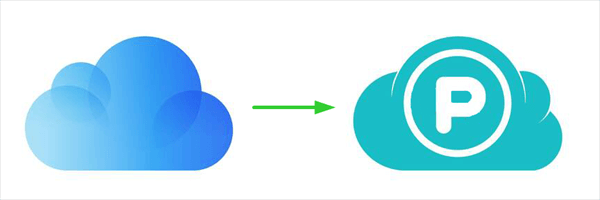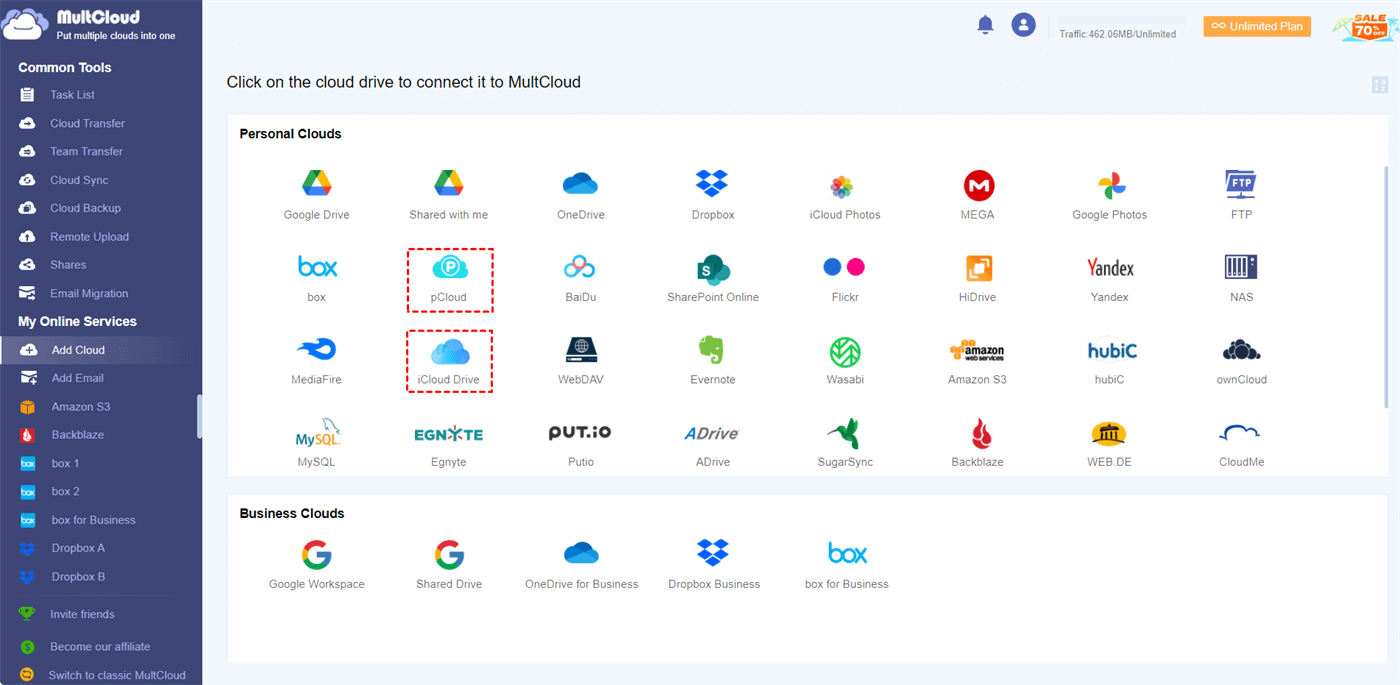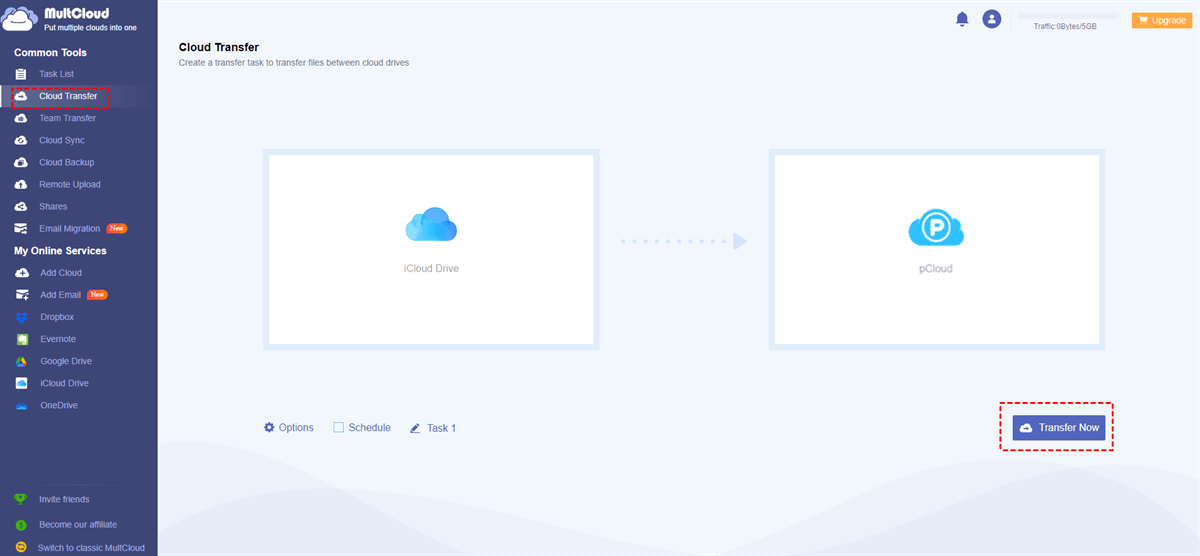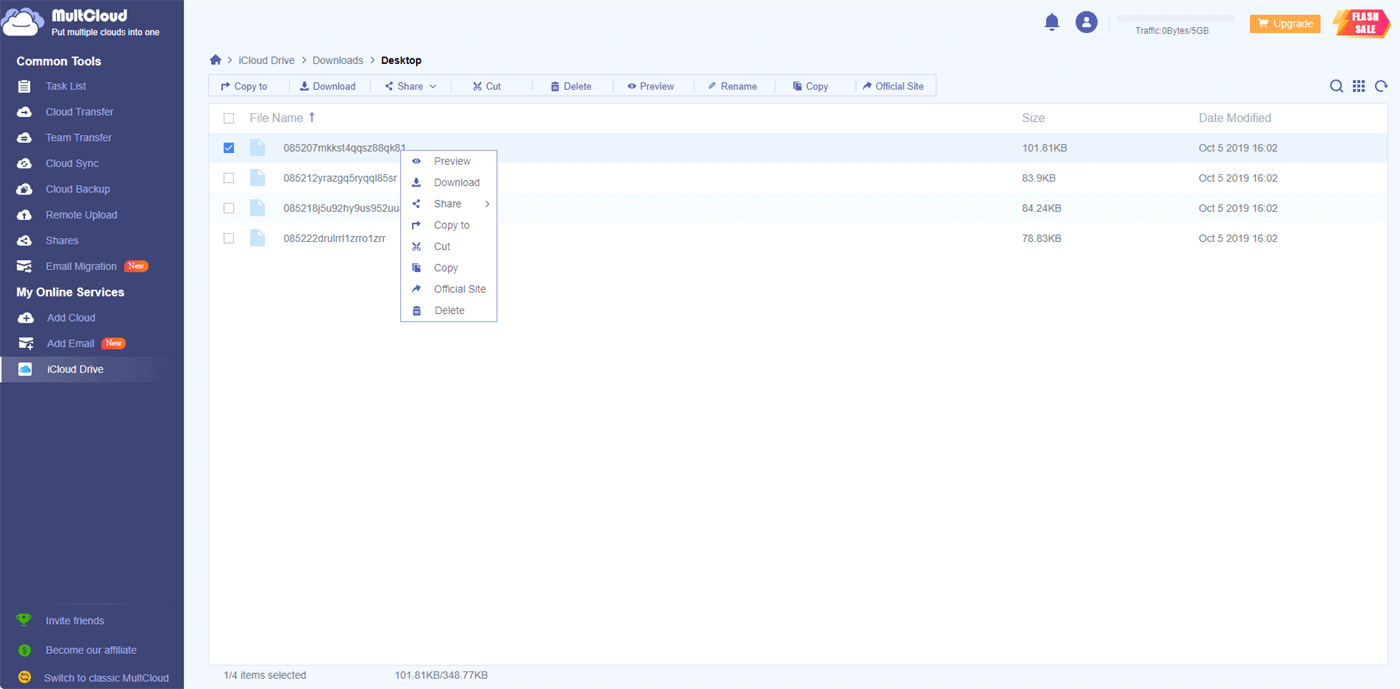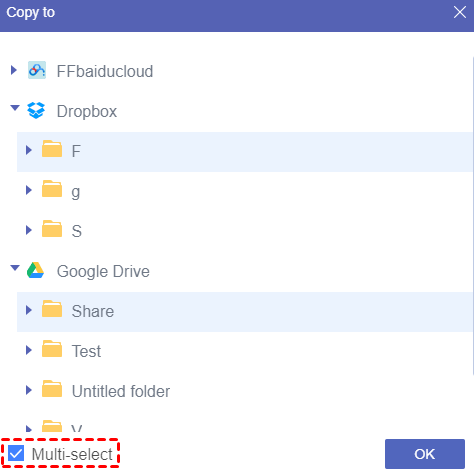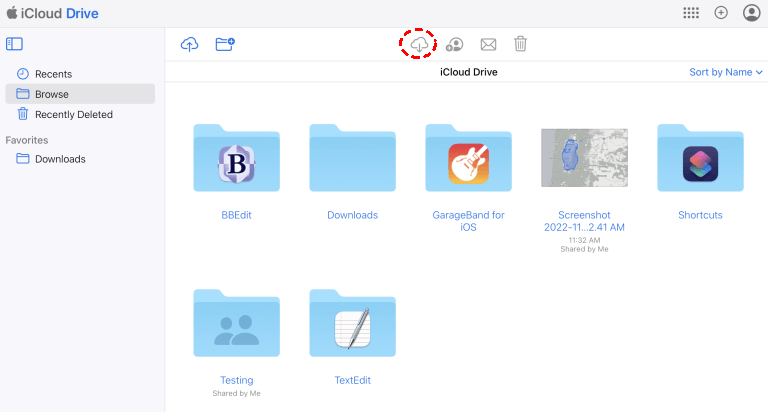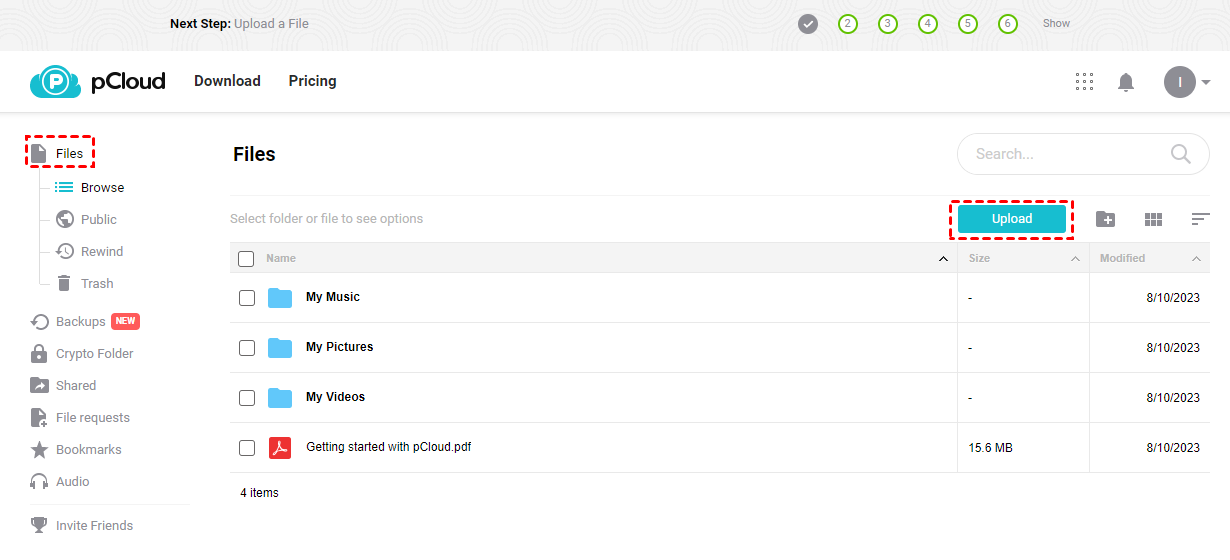Why Transfer Files from iCloud to pCloud?
While iCloud is often the go-to option for synchronizing documents, photos, and data across your Apple devices, it's essential to explore other alternatives. One such lesser-known option is pCloud, which boasts an extensive array of features and is compatible not only with iOS and macOS devices but also with Windows and Android platforms. You may try to transfer from iCloud to pCloud due to the following reasons.
- More Storage Space: pCloud offers generous storage options, giving you the place you need for all your files, photos, and videos without constantly worrying about running out of space.
- Cross-Platform Compatibility: With pCloud, you can access your files from various devices, including smartphones, tablets, and desktop computers, seamlessly.
- Enhanced Collaboration: The file-sharing and collaboration features of pCloud make it easier to work with others on documents and projects.
- Better Privacy and Security: With advanced encryption and security features, pCloud ensures your data remains private and secure.
If you want to move data from iCloud to pCloud, there are two different methods waiting for you to try. One is through a professional cloud-to-cloud migration service, MultCloud, and the other is to manually download and upload between iCloud and pCloud websites. Keep reading to find your favorite solution.
Transfer Files from iCloud to pCloud Efficiently - MultCloud
MultCloud is a powerful online cloud file manager that allows you to manage multiple cloud storage services and move files between them effortlessly. Simply connect your iCloud and pCloud accounts to MultCloud, and it will handle the transfer with just a few clicks.

- Efficient: One-key data transfer, sync, and backup between clouds.
- Fast & Safe: 10 data transfer threads are protected by 256-bit AES.
- Automatic: Flexible task schedules and customizable file filters.
- Wide Support: More than 30 leading clouds can be added for free.
There are two simple features in MultCloud that can help you move files from iCloud to pCloud without downloading or uploading, that are Cloud Transfer and “Copy to”. You can choose according to your needs.
- Cloud Transfer: Directly transfer data from one cloud to another on one screen with schedules and other options.
- "Copy to": Copy files and folders from one cloud to one or multiple clouds at once.
Transfer from iCloud Drive to pCloud by Cloud Transfer
- Options: Helpful options like “Delete all source files after transfer is complete.”, email notifications, and file filters.
- Schedule: Daily, weekly, and monthly Cloud Transfer plans are all available for you to try.
Copy Files from iCloud to pCloud by “Copy to”
Step 1. After logging in to MultCloud and adding your clouds to MultCloud, you can open your iCloud Drive in MultCloud and tick files or folders that you want to copy to your pCloud.
Step 2. Click “Copy to” in the feature bar and choose pCloud in the pop-up window. Then click “OK”.
Tip 1: You can tick “Multi-Select” to choose more destinations to copy your iCloud files to.
Tip 2: You can also use "Cloud Transfer" and "Copy to" to transfer files from other clouds to pCloud like Google Drive to pCloud since MultCloud supports 30+ major cloud storage services.
Transfer Files from iCloud to pCloud Manually- Upload & Download
If you only need to transfer a small number of files between iCloud and pCloud, the most common method, downloading files from iCloud and uploading them to pCloud, is also helpful to some degree.
Step 1. Log in to your iCloud Drive on the official website.
Step 2. Select files in iCloud Drive and click the Download button to download your iCloud files to your computer.
Step 3. Log in to your pCloud in a new browser window.
Step 4. Click “Upload” and navigate to your downloaded iCloud files in the pop-ups, then click “Open” to upload them to your pCloud.
In the End
Learning how to transfer files from iCloud to pCloud is a smart move for anyone looking for more storage space, enhanced accessibility, and improved collaboration options. By following the steps outlined in this guide, you can seamlessly make the transition and enjoy the benefits of pCloud.
Besides, don't hesitate to explore further and make use of tools like MultCloud to simplify the process even further. If you want to use iCloud and pCloud together, the Cloud Sync function of MultCloud will also give you some help. It offers 10 excellent cloud-to-cloud sync modes like Real Time Sync and Two-way Sync.
Can I transfer files from iCloud to pCloud without a computer?
Does MultCloud cost money to use?
How long does it take to transfer files from iCloud to pCloud using MultCloud?
MultCloud Supports Clouds
-
Google Drive
-
Google Workspace
-
OneDrive
-
OneDrive for Business
-
SharePoint
-
Dropbox
-
Dropbox Business
-
MEGA
-
Google Photos
-
iCloud Photos
-
FTP
-
box
-
box for Business
-
pCloud
-
Baidu
-
Flickr
-
HiDrive
-
Yandex
-
NAS
-
WebDAV
-
MediaFire
-
iCloud Drive
-
WEB.DE
-
Evernote
-
Amazon S3
-
Wasabi
-
ownCloud
-
MySQL
-
Egnyte
-
Putio
-
ADrive
-
SugarSync
-
Backblaze
-
CloudMe
-
MyDrive
-
Cubby