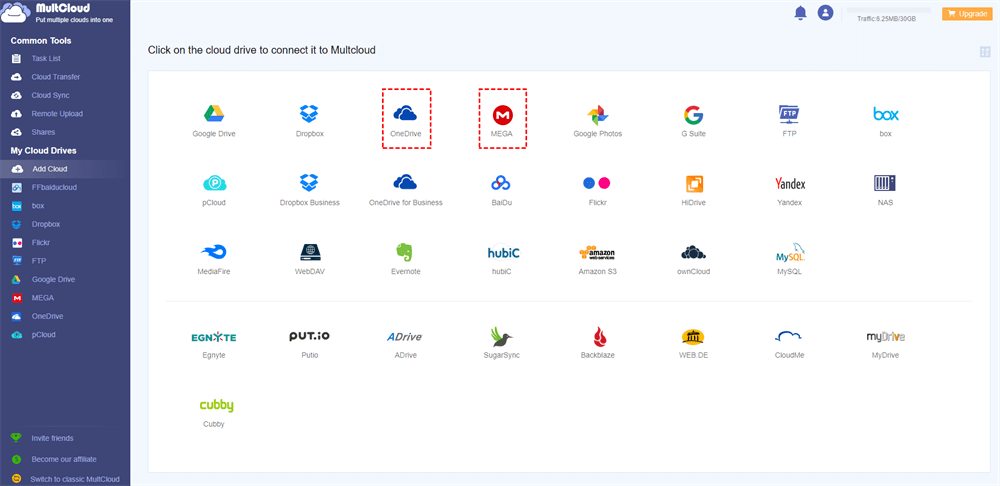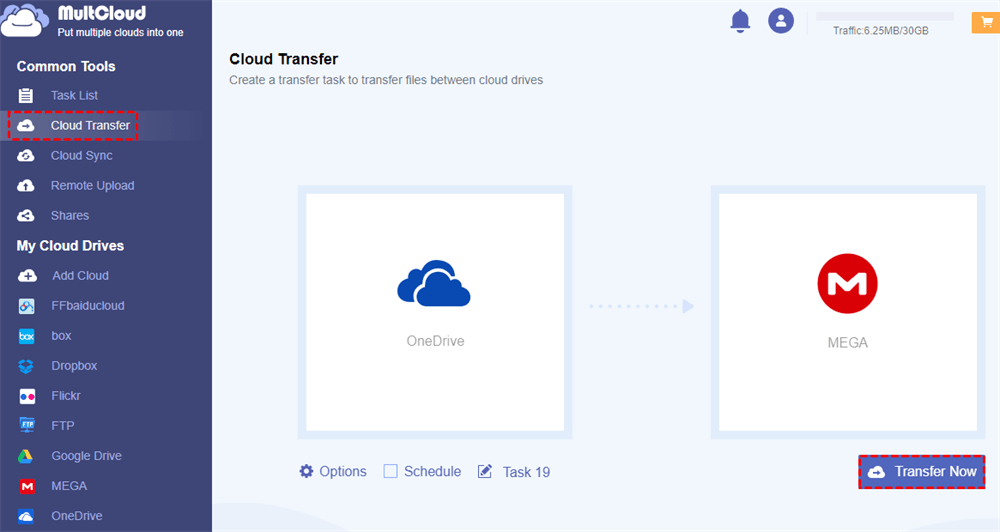Can I Transfer From One Cloud to Another?
User Case: “Is it possible to transfer files from one cloud storage to another directly without downloading? (Like moving files from Google Drive to Dropbox).”
By using some great third-party applications to help you move files between cloud storage services, of course, you could transfer files from one cloud to another without manually downloading and uploading.
Why Need Cloud-to-Cloud Data Migration?
A cloud migration could entail moving files like documents, photos, or videos from one cloud drive or provider to another. It’s also a model known as cloud-to-cloud migration.
- Better organization of cloud files: Sometimes the business documents are mixed together with your personal files. Therefore, you may want to migrate those business documents to an empty cloud drive account to better manage these files.
- Share files to the different clouds easily: Perhaps your team is used to using another cloud drive service that is not the one that you commonly use to achieve online collaboration. Under this situation, you may need a great cloud transfer service to transfer the files which you need to share with your team first from one of your clouds to another.
Which is the Best Free Cloud Data Migration App?
The best cloud-to-cloud transfer service not only helps you securely transfer from cloud to cloud, including Google Drive, OneDrive, Dropbox, MEGA, Flickr, etc. but also helps you manage multiple cloud storage accounts with quick speed and no cost.
Since connectivity is the essential feature of the best useful cloud data transfer app, MultCloud already supports more than 30 leading cloud drive services including those clouds mentioned above.
Generous Offers: Besides, considering the subscription plan and price of a cost-effective cloud storage transfer service, MultCloud may be the best choice for you. Because you can get 5 GB traffic per month as a free user, 100 GB traffic per month as a $9.9 monthly paid user, and unlimited traffic as a yearly paid user. What’s more, unlike other cloud file managers, MultCloud sets no limit on the number of clouds that you are going to add and manage in it.
Powerful Functions: Another point to consider in an excellent cloud data migration app is its unique cloud file transfer functions which can give you lots of help. MultCloud offers you distinctive cloud-to-cloud transfer functions like Cloud Transfer, Cloud Sync, Cloud Backup, and Team Transfer to help you transfer, sync, or backup data from cloud to cloud without switching accounts. When it comes to managing multiple cloud storage accounts in a single interface, MultCloud will show its professional capabilities and let you manage your clouds with Upload, Download, Copy, Cut, Preview, and Rename functions.
How to Move Files from Cloud to Cloud Using MultCloud
Here we are going to show you how to use the best cloud data migration service called MultCloud to transfer files between cloud storage services and also manage your clouds better in MultCloud. To make the instruction clearer, we take how to transfer files from OneDrive to MEGA as a brief example.
Step 1: Sign up MultCloud for free.
Step 2: Add your cloud drives to MultCloud.
Click “Add Cloud” and choose the OneDrive icon. Then follow the pop-up window to allow MultCloud to access your OneDrive account. After that, repeat this step to add other cloud accounts to MultCloud.
Step 3: Create a Cloud Transfer task.
Enter the Cloud Transfer page in MultCloud. Choose your OneDrive account as the source and MEGA as the destination in the two blank squares.
Step 4: Start the Cloud Transfer task.
Click the purple button “Transfer Now” in the lower right corner. And the files will be successfully transferred.
Tips: You could close the website or your device even if the cloud transfer isn’t completed yet. Because all the data transfer tasks in MultCloud are run in its background but neither your network nor your device.
Tips:
- If you need, MultCloud can send an email notification to you when the Cloud Transfer task is done.
- If you want to know detailed information about the process, you can enter the “Task List” of MultCloud.
- You can set daily, weekly, or monthly scheduled cloud file transfer tasks to transfer files from cloud to cloud automatically and periodically.
- You could open the “Options” window and choose the settings like “Delete all source files after transfer is completed.”
- As a free user of MultCloud, you are able to transfer data from cloud to cloud fast. But if you upgrade your subscription plan to a higher level, you could transfer data at an extremely fast speed.
- What’s more, you could let MultCloud ignore or only transfer files with certain extensions by setting the “Filter” function.
Conclusion
Now you may realize how simple it is to use a great cloud data migration tool like MultCloud to transfer files between cloud storage services. Apart from the Cloud Transfer function, actually, MultCloud can also help you to directly share Dropbox folders and files with your friends in MultCloud through one of the three different sharing options, including Public Share, Private Share, and Source Share as long as you add your clouds to MultCloud.
Is cloud file transfer suitable for all types of businesses?
Cloud file transfer can benefit businesses of all sizes and industries. However, the decision to migrate should be based on the specific needs and goals of each organization.
How long does a typical cloud-to-cloud data transfer take?
The duration of a cloud-to-cloud data transfer varies depending on factors such as the volume of data, network speed, and complexity of the migration. It can range from a few hours to several days.
What precautions should I take to ensure data security during the transfer?
To ensure data security, use encryption during the transfer, authenticate users, and restrict access to authorized personnel only.
MultCloud Supports Clouds
-
Google Drive
-
Google Workspace
-
OneDrive
-
OneDrive for Business
-
SharePoint
-
Dropbox
-
Dropbox Business
-
MEGA
-
Google Photos
-
iCloud Photos
-
FTP
-
box
-
box for Business
-
pCloud
-
Baidu
-
Flickr
-
HiDrive
-
Yandex
-
NAS
-
WebDAV
-
MediaFire
-
iCloud Drive
-
WEB.DE
-
Evernote
-
Amazon S3
-
Wasabi
-
ownCloud
-
MySQL
-
Egnyte
-
Putio
-
ADrive
-
SugarSync
-
Backblaze
-
CloudMe
-
MyDrive
-
Cubby
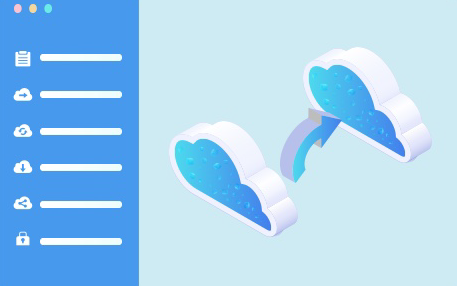
.png)