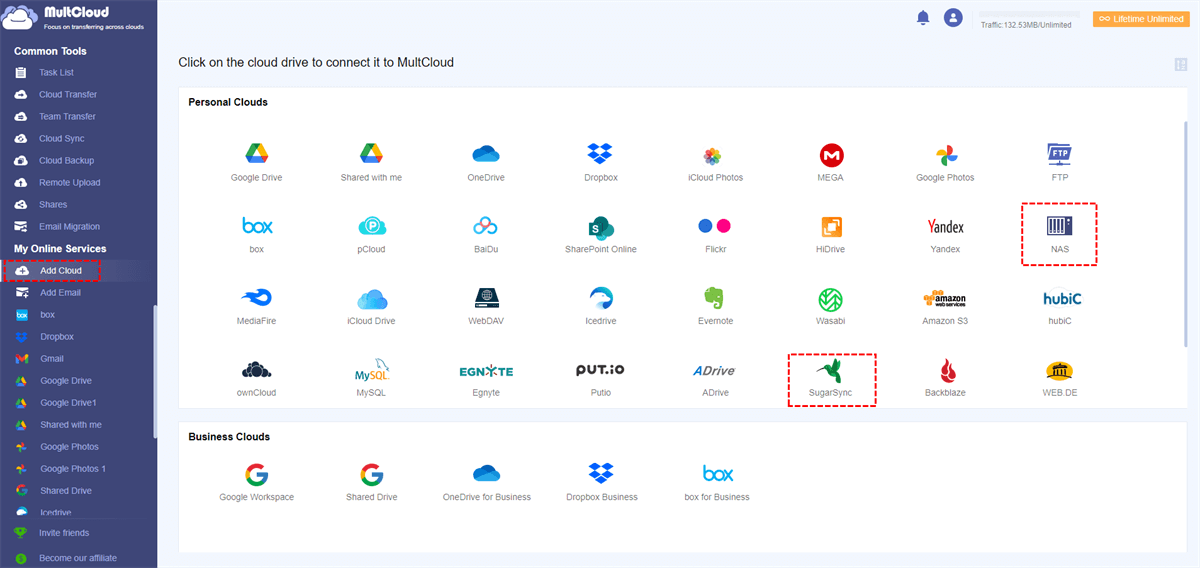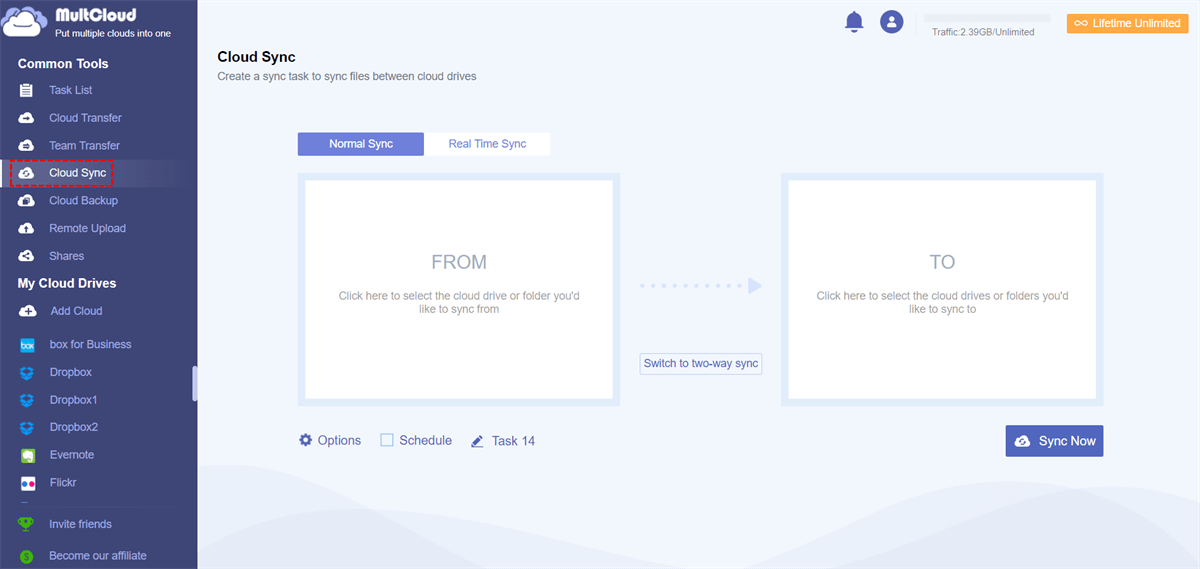Quick Search:
User Demands: How Do I Perform SugarSync Synology NAS Integration?
I've got a Synology NAS at home, and I'm looking to sync it up with SugarSync. Has anybody done this before? What's the process like?
- Question from the community
Understanding SugarSync
SugarSync is a cloud storage service that allows users to sync files and folders across various devices seamlessly. It provides features such as file backup, file sharing, and remote access to data.
Features of SugarSync
- File Syncing: SugarSync automatically syncs files and folders across devices, ensuring that the latest version is always available.
- File Backup: Users can backup their files to the cloud, protecting them from data loss.
- File Sharing: SugarSync allows users to share files and folders with others securely.
- Remote Access: Users can access their files from anywhere using the SugarSync mobile app or web interface.
>> Look here to move or transfer files from SugarSync to Dropbox.
Synology NAS Devices
Synology NAS is a storage device that connects to a network, allowing multiple users to access and share files. It offers various features such as data backup, file sharing, multimedia streaming, and more.
Benefits of Synology NAS
- Centralized Storage: Synology NAS provides centralized storage for all your files, making it easy to access and manage them.
- Data Protection: With features like RAID and backup solutions, Synology NAS ensures data protection against hardware failures and other risks.
- Remote Access: Users can access their files stored on Synology NAS from anywhere using the internet.
>> If you can’t connect to Synology NAS, look here to learn how to solve it.
Why People Need Synology SugarSync Integration?
SugarSync can be integrated with Synology NAS to provide additional cloud storage capabilities. By linking SugarSync with Synology NAS, users can leverage the benefits of both platforms simultaneously.
Advantages of using SugarSync with Synology NAS
- Expanded Storage: Integrating SugarSync with Synology NAS allows users to expand their storage capacity by leveraging cloud storage.
- Automatic Syncing: Files stored on Synology NAS can be automatically synced with SugarSync, ensuring that data is always up to date across devices.
- Enhanced Data Accessibility: Users can access their files stored on Synology NAS through SugarSync's web interface or mobile app, even when away from the NAS device.
[Full Guide] How to Achieve Synology SugarSync Integration?
Currently, Synology does not support connecting to SugarSync accounts, so you need to use the help of a third-party tool---MultCloud. This tool allows users to connect Synology SugarSync accounts simultaneously and synchronize, transfer or back up data between them. In addition, you can also connect to other supported cloud storage services and easily manage your cloud data.
✅Simple: The whole process is simple and easy to operate.
✅Efficient: You can easily transfer, sync or backup data between accounts.
✅Automatic: The data transfer process can automatically run at a set time.
To integrate SugarSync with Synology NAS, follow these steps:
Step 1. Sign up to MultCloud
Go to the MultCloud homepage and register an account using your email and password. Alternatively, you can authorize login directly using Google, Facebook or Apple ID.
Step 2. Link SugarSync and NAS Account
Log in to your registered MultCloud account, click "Add Cloud", then select SugarSync and follow the prompts to connect your SugarSync account. After that, connect your Synology NAS account in the same way.
Step 3. Select Folders to Sync
Enter the "Cloud Sync" interface and choose the folders on Synology NAS that you want to sync with SugarSync.
Step 4. Configure Sync Settings
Customize the sync settings according to your preferences, such as sync time and sync modes.
Step 5. Start Syncing Synology SugarSync
Once configured, MultCloud will start syncing the selected folders from Synology NAS with SugarSync automatically.
If synchronization time is set, changes made to files stored on Synology NAS or SugarSync are automatically synced between the two platforms, ensuring that users always have access to the latest version of their data.
In addition to the abovementioned cloud sync feature, you can also use other core features in MultCloud to organize your data smoothly.

- Cloud Transfer: Easily perform Google Photos to QNAP migration.
- Team Transfer: Merge or migrate Google Workspace to another account or other business accounts.
- Cloud Backup: Back up important data, such as backup QNAP to pCloud.
- Email Migration: Save emails or attachments to local devices or cloud storage accounts.
- Remote Upload: Use the cloud torrenting function to directly download data from URLs, torrents or magnets.
Conclusion
Integrating SugarSync with Synology NAS provides users with a powerful solution for managing and accessing their data across multiple devices. By combining the features of both platforms, users can enjoy enhanced storage capacity, seamless syncing, and improved data accessibility. Follow the steps outlined in this guide to set up SugarSync on Synology NAS and unlock the full potential of these two robust storage solutions.
FAQs
1. Can I access files stored on SugarSync from my Synology NAS remotely?
Yes, you can access SugarSync files from Synology NAS remotely using the SugarSync web interface or mobile app.
2. Is there a limit to the amount of data I can sync between SugarSync and Synology NAS?
The amount of data you can sync depends on your SugarSync subscription plan and the storage capacity of your Synology NAS.
3. Can I sync specific folders only between SugarSync and Synology NAS?
Yes, you can choose which folders to sync between SugarSync and Synology NAS during the setup process.
4. Does integrating SugarSync with Synology NAS affect the performance of the NAS device?
The performance impact is minimal, as SugarSync runs as a background process on Synology NAS.
5. Are there any additional costs associated with integrating SugarSync with Synology NAS?
While SugarSync may require a subscription fee, there are no additional costs for integrating it with Synology NAS.
MultCloud Supports Clouds
-
Google Drive
-
Google Workspace
-
OneDrive
-
OneDrive for Business
-
SharePoint
-
Dropbox
-
Dropbox Business
-
MEGA
-
Google Photos
-
iCloud Photos
-
FTP
-
box
-
box for Business
-
pCloud
-
Baidu
-
Flickr
-
HiDrive
-
Yandex
-
NAS
-
WebDAV
-
MediaFire
-
iCloud Drive
-
WEB.DE
-
Evernote
-
Amazon S3
-
Wasabi
-
ownCloud
-
MySQL
-
Egnyte
-
Putio
-
ADrive
-
SugarSync
-
Backblaze
-
CloudMe
-
MyDrive
-
Cubby