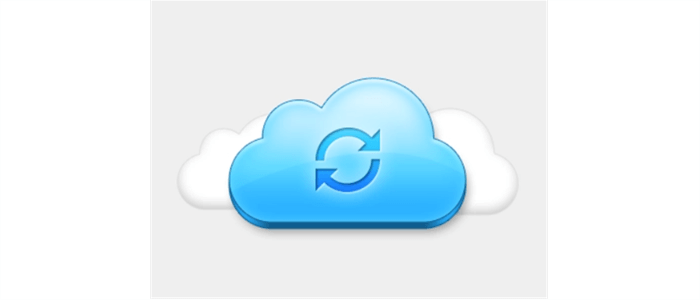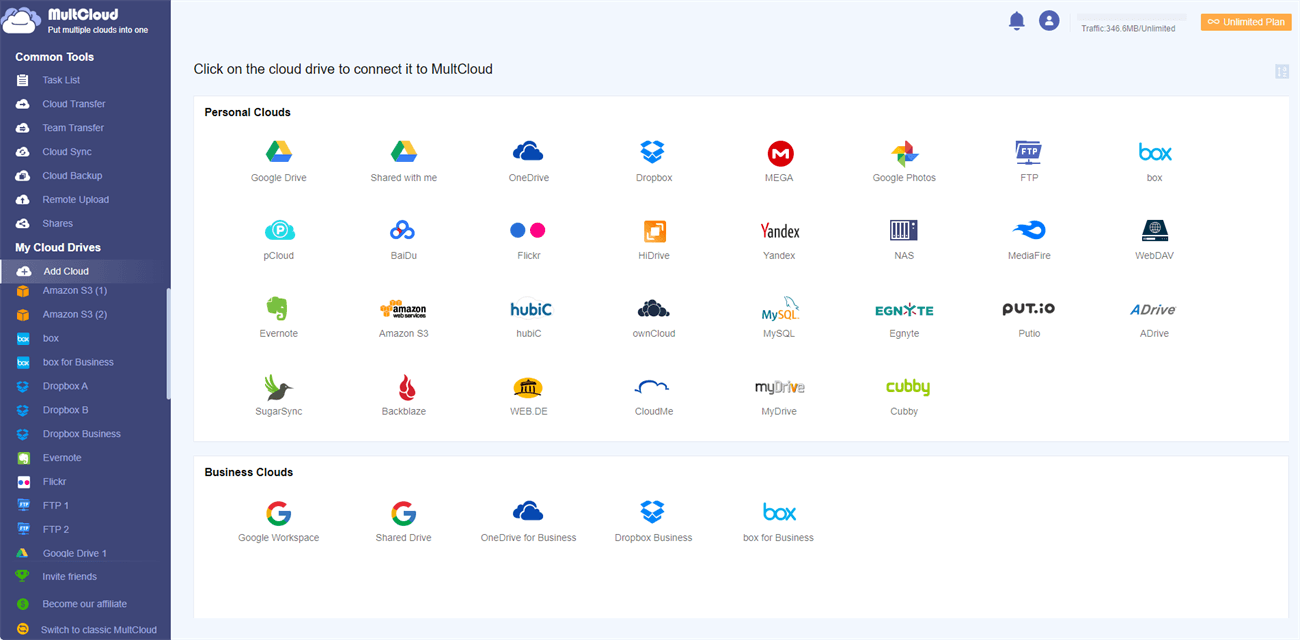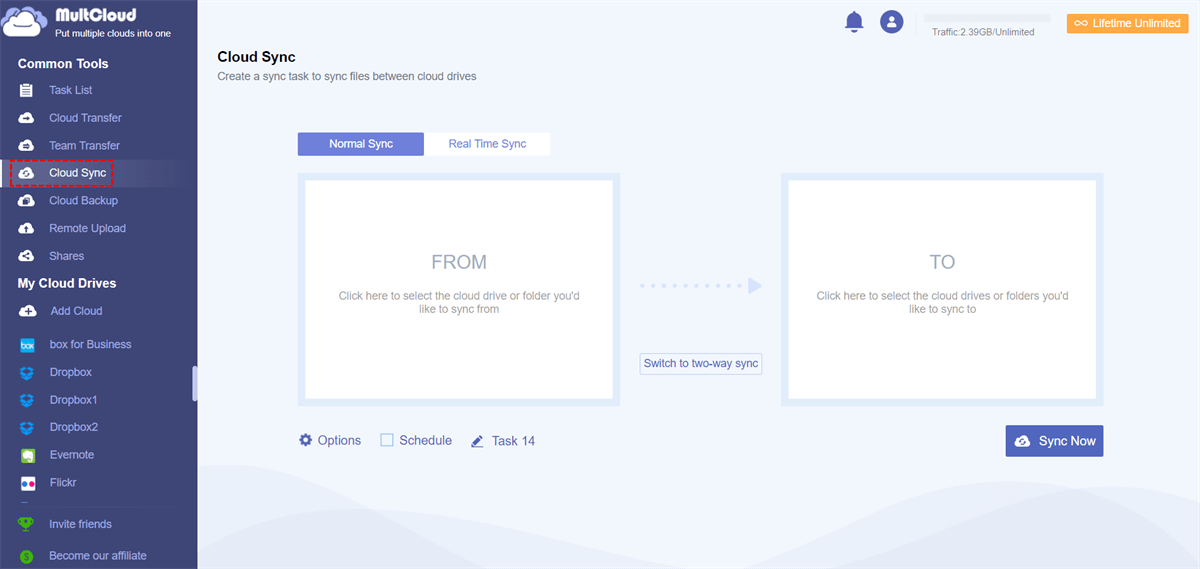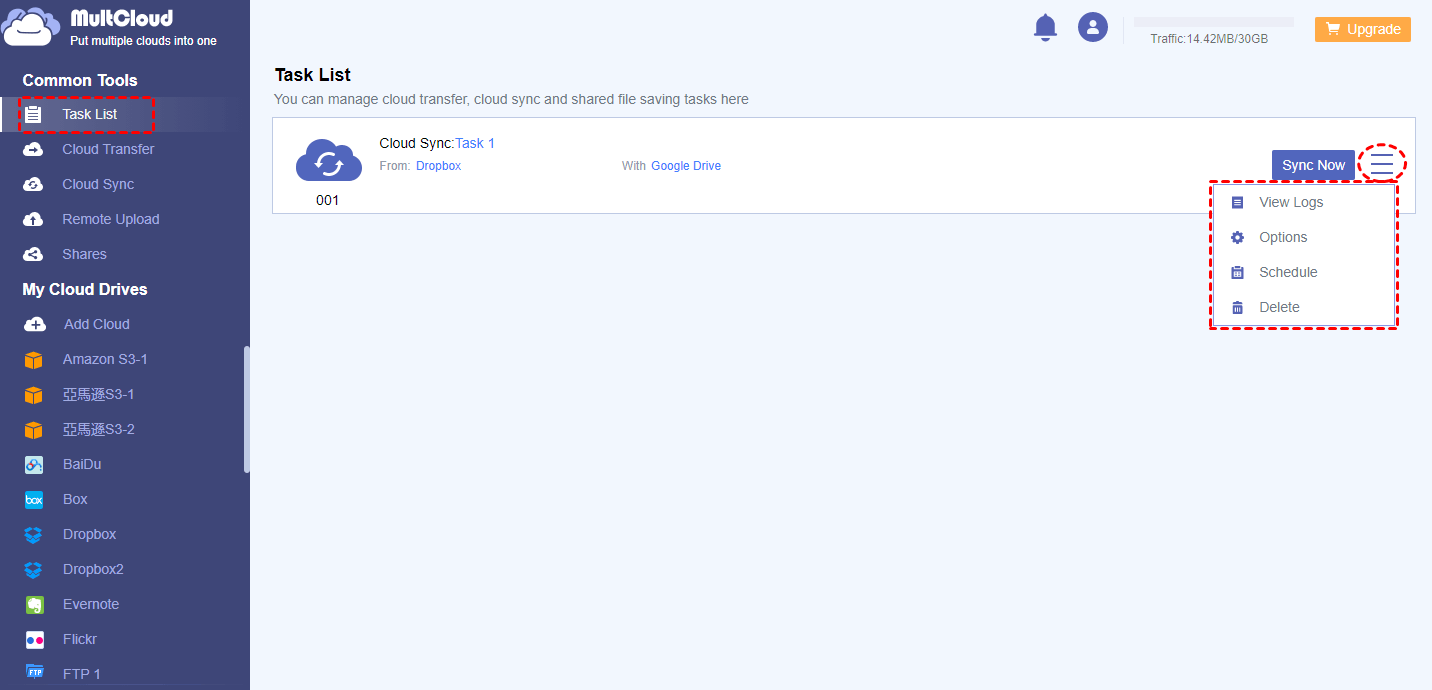What Does It Mean to Sync to Cloud?
The simplest definition of a cloud-to-cloud sync is an exact copy. To be more specific, syncing cloud storage is to sync data between different cloud storage so that any changes or updates to data and new uploads are all available across different clouds. It allows users to access the same files across different cloud drives seamlessly. When changes are made to files in one cloud drive, the same modifications are reflected in all synchronized drives.
Usually, we have no official tool to sync two or more clouds of different brands directly. But with the help of some excellent multiple cloud storage managers, you will be able to sync between cloud services with the most ease.
What is the Purpose of Syncing between Clouds?
Having your files synced seamlessly across cloud drives offers several benefits. Firstly, it allows you to access the same files from different devices without manual uploads or downloads. Secondly, it serves as an effective backup strategy, safeguarding your data from potential hardware failures or accidents. Lastly, it streamlines collaboration, enabling multiple users to work on shared files in real time. You can find so many advantages listed below if you try to sync between cloud storage services.
? Save Local Device Space
Today, our work and life can’t live without computers, laptops, and pads. We create many documents, download videos, and movies, take photos and store all of them on the hard disk. As time flies, the storage of our hard drives becomes crowded and crowded. Luckily, with the development of computer technology, cloud drive comes! It is the cloud computing era now. Although our local drives are crowded, we may save our data to the cloud without stress.
? Access Cloud Drive Everywhere
The greatest advantage of a cloud drive is that we can visit our data everywhere through the Internet. Not only computers can connect to the Internet, but also mobile devices, such as iPhones, Android phones, pads, handheld game players, and so on. With these devices, you can easily access cloud files without any barriers.
? Put Double Security to Cloud File
When you can’t enter one cloud drive (forget a password or the service is during maintenance), you can get still access those data by entering another cloud drive that you have synced before.
? Use the Same File on Different Cloud Easily
If you prefer to use Google Drive (with a Google account, you can be free to log in to all Google services), while your company requires you to use OneDrive, which has a public account for you, you can sync Google Drive with OneDrive to conveniently access same files from different clouds.
Best Tool to Sync Cloud Drives Securely & Free
There are many solutions for cloud-to-cloud data sync. But some are efficient and some are cumbersome.
Challenges with Manual Syncing
Manually syncing files between various cloud drives can be a cumbersome and error-prone task. Imagine having to upload a file to each cloud drive individually whenever you make changes - it's time-consuming and counterproductive. Moreover, manually tracking and managing files on multiple platforms can lead to accidental deletions or data inconsistencies.
This is where MultCloud comes to the rescue - an efficient and user-friendly cloud synchronization solution that simplifies the process of managing multiple cloud drives.
Introducing MultCloud: A Synchronization Powerhouse
MultCloud is one of the best cloud sync services to help you sync files and folders between all your clouds in one well-designed interface for free. It supports more than 30+ clouds, most of them are cloud drives like OneDrive, Google Drive, Dropbox, and iCloud Drive, while others are FTP/SFTP, WebDAV, and so on. To achieve cloud drive sync easily, MultCloud offers the "Cloud Sync" function for you to sync online storage with a single click and 10 multifunctional sync modes.
✅Simple Sync: The added, modified, and deleted files in the source will be replicated to the destination.
✅Real Time Sync: Same as Simple Sync, but all selected files and folders in the source will be synced to the destination as soon as any modification happens in the source.
✅Mirror Sync: Always keep the source and destination files the same.
✅Move Sync: After the sync, MultCloud will delete all the files in the source.
✅Cumulative Sync: When a file in the source is deleted, it won’t happen to the destination.
✅Update Sync: Delete all files in the target directory first, then the added, modified, and deleted files in the source will be transferred to the destination.
✅Incremental Sync: In every synchronization, MultCloud will create a new subdirectory in the destination to transfer the added, and modified files from the source to the subdirectory.
✅Full Backup Sync: In every synchronization, MultCloud will create a new subdirectory in the destination to transfer all the files from the source to the subdirectory.
Tips:
- If I'm a free user of MultCloud, I can use the basic 4 sync modes like Simple Sync and Real Time Sync in one-way and two-way.
- But as a MultCloud subscriber, I could then enjoy the 4 basic modes and another 6 advanced sync modes like Mirror Sync, Move Sync, Cumulative Sync, Update Sync, Incremental Sync, and Full Backup Sync.
How to Sync Cloud Drives by MultCloud Cloud Sync
It is so simple for you to sync cloud services by using MultCloud, all you have to do is to add all your clouds to MultCloud and use the “Cloud Sync” function to sync files from cloud to cloud with a suitable cloud file syncing mode. Here’s how to operate the cloud storage synchronization with MultCloud.
Step 1. Create a MultCloud account.
Step 2. Click "Add Cloud" and choose cloud drives you have to add them to MultCloud respectively.
Tip: I find that we are allowed to add all our clouds to MultCloud for free.
Step 3. Enter the "Cloud Sync" page in MultCloud, select a cloud drive or files and folders in it as the source, then select another cloud drive or a folder in it as the destination.
Step 4. Choose a sync mode you need in the pop-up window of "Options".
Step 5. Click the purple button "Sync Now" in the lower right corner and MultCloud will sync secure cloud storage services immediately.
Tips:
- I turned on "email notification" in "Options" and I had been informed right after the Cloud Sync task was done.
- I set up "Filter" in "Options" so MultCloud will ignore or only sync files with certain extensions.
- When I want MultCloud to automatically sync files between clouds, I will click "Schedule" to choose a daily, weekly, or monthly plan.
What's more, once you set up a Cloud Sync task, you can commit it again from the "Task List". Or you can re-edit, delete, and view logs of the task as you want.
More about MultCloud
Don’t worry about safety when using MultCloud to help you sync cloud drive services. MultCloud does not save or record your data and applies the 256-bit AES Encryption for SSL to protect your data during transfer. Therefore, you can feel free to use MultCloud to achieve cloud storage sync. In addition, MultCloud costs traffic only when transferring files between cloud storage services. You can obtain extra traffic by sharing MultCloud on your SNS or becoming a subscriber.
Don't let the complexity of managing multiple cloud drives hold you back - try MultCloud today and experience the ultimate solution for hassle-free cloud drive synchronization.
FAQs
Q1. Can I sync my personal and business cloud drives simultaneously?
Yes, MultCloud enables you to sync both personal and business cloud drives concurrently. You can set up separate sync tasks for different cloud drives, ensuring all your files stay updated in real time.
Q2. Is cloud drive syncing secure?
Cloud drive syncing can be secure if you choose a reputable service that implements robust security measures like encryption and authentication.
Q3. Can cloud drive syncing improve team collaboration?
Absolutely! Cloud drive syncing facilitates easy file sharing and collaboration among team members, boosting productivity.
MultCloud Supports Clouds
-
Google Drive
-
Google Workspace
-
OneDrive
-
OneDrive for Business
-
SharePoint
-
Dropbox
-
Dropbox Business
-
MEGA
-
Google Photos
-
iCloud Photos
-
FTP
-
box
-
box for Business
-
pCloud
-
Baidu
-
Flickr
-
HiDrive
-
Yandex
-
NAS
-
WebDAV
-
MediaFire
-
iCloud Drive
-
WEB.DE
-
Evernote
-
Amazon S3
-
Wasabi
-
ownCloud
-
MySQL
-
Egnyte
-
Putio
-
ADrive
-
SugarSync
-
Backblaze
-
CloudMe
-
MyDrive
-
Cubby