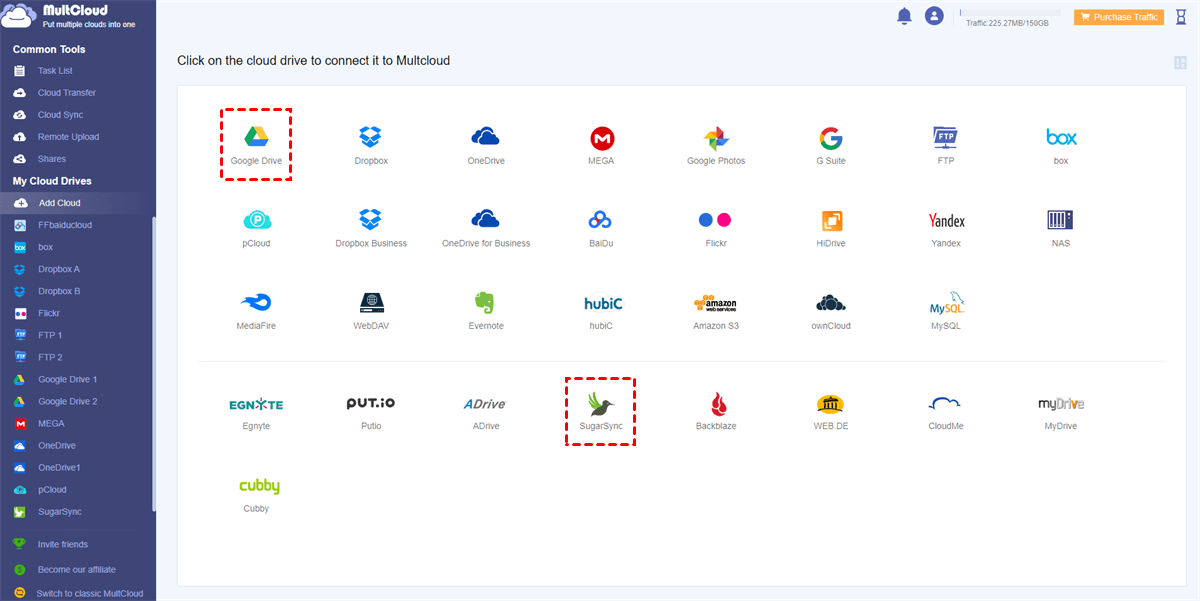Quick Search:
Why Make SugarSync Online Backup?
SugarSync offers online backup, making it efficient to safeguard your digital assets. With its user-friendly interface and robust features, SugarSync ensures that your files, photos, and documents are securely backed up in the cloud. The real-time syncing feature keeps your data updated across devices, providing seamless access anytime, anywhere.
Despite the advancements in backup technology, users often encounter challenges in the data backup process. Issues like data loss, slow backup speeds, and compatibility problems can be frustrating. Recognizing these challenges is the first step towards finding effective solutions.
In this guide, we will show you how to backup to SugarSync and how to backup SugarSync to another cloud for data security. If you happen to need this, continue to read.
How to Backup Data to SugarSync
The SugarSync desktop application is visually appealing, offers satisfactory versioning features, and enables seamless data streaming among SugarSync apps. Now, you can refer to the following part to learn the detailed steps:
Step 1: Launch your SugarSync on your computer.
Step 2: Hit Select folders to sync. Then choose the folders you want to sync. Later, the selected folders will be synced and backed up to SugarSync directly.
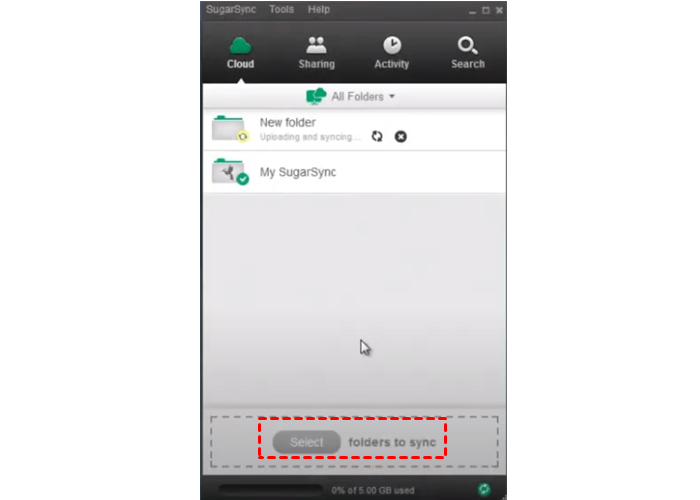
This is how do I backup online. Although SugarSync is a smart backup service, it has some limitations. For example, the absence of certain features, a cumbersome web interface, high pricing plans, and the lack of zero-knowledge encryption cast a shadow over its positive aspects.
Bonus Tip: How to Backup SugarSync to Another Cloud
To save cost and make better data management, you can backup SugarSync to another cloud like Google Drive. Read SugarSync vs Google Drive in terms of pricing, features, and so on. And you will know that Google Drive works better in many aspects. So, how to backup files and folders from SugarSync to Google Drive? Utilize MultCloud, a smart and reliable cloud backup service.
MultCloud supports a wide range of popular cloud storage providers, such as Google Drive, Dropbox, OneDrive, Amazon S3, pCloud, SugarSync, SharePoint, Google Workspace, iCloud Drive, iCloud Photos, OneDrive for Business, Dropbox Business, Box, and many more. This enables users to consolidate their data from different platforms into a centralized backup solution.
Why use MultCloud to backup files between SugarSync to another cloud? There are some detailed virtues:
- Effortless Data Backup: Users can easily backup files between different cloud accounts, making it convenient to create backups or move data seamlessly. MultCloud's intuitive interface simplifies the backup process.
- Security and Encryption: The platform prioritizes the security of user data by employing encryption protocols during the backup process. This ensures that sensitive information remains protected and confidential.
- Scheduled and Automatic Backups: MultCloud allows users to schedule regular backups of their data. This automated approach ensures that important files are consistently backed up, reducing the risk of data loss due to unexpected events. For instance, you can backup Dropbox to OneDrive daily.
- Restore Files Easily and Directly: Once you have used MultCloud to back up files between cloud drives, you can easily recover them without costing a penny. Also, it offers file versioning, meaning that you can choose the right version to restore.
It’s time to backup SugarSync to another cloud via MultCloud now. Please follow the steps below and we will take Google Drive as the destination.
Step 1: If you don’t have an account on MultCloud, you can sign up one for free. Or, you can sign in directly with Google or Facebook account.
Step 2: Press the Add Cloud button on the left. Then hit the icon of SugarSync to add your credentials. Next, follow the on-screen tips to permit MultCloud. Later, use the same way to add Google Drive.
Step 3: Tap on Cloud Backup on the left navigation bar. Choose SugarSync as the source cloud and Google Drive as the target cloud. Finally, start the process by hitting the Backup Now button.
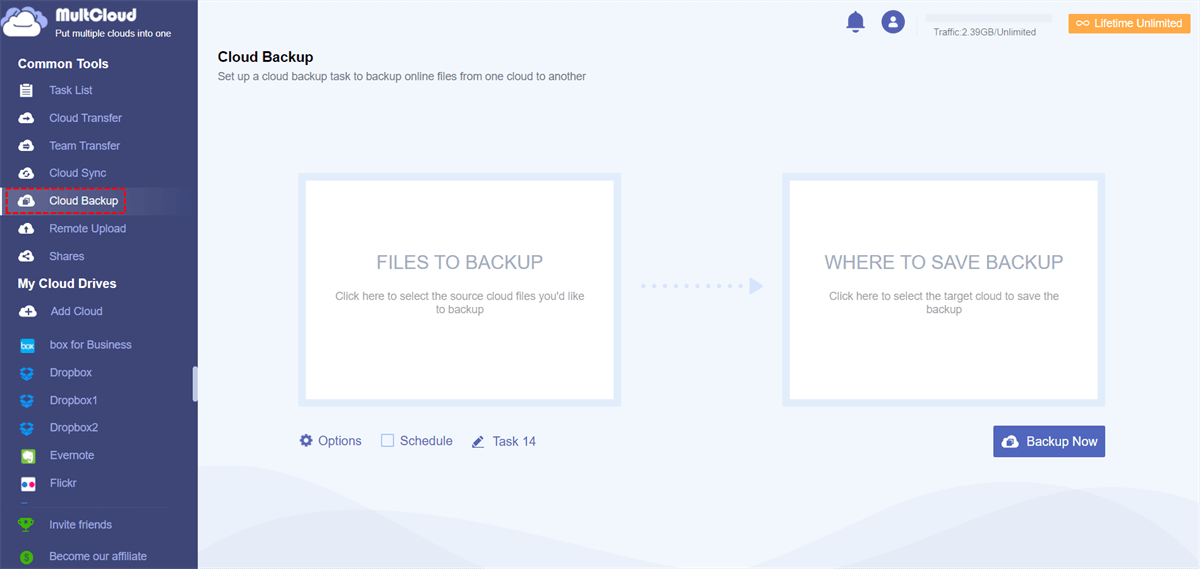
This is how to backup SugarSync to another cloud directly without downloading and uploading via MultCloud. Similarly, you can back up files between other cloud drives as well. All you need to change is the target and destination cloud. In addition to backing up data across cloud drives, you can also transfer and sync data from one cloud to another.

- Cloud Transfer.MultCloud supports transfers between a wide range of cloud storage providers, allowing you to move data effortlessly between different platforms with a leading migration speed.
- Cloud Sync. 9 reliable and smart syncing methods are available on MultCloud, including one-way and two-way sync, making sync data between clouds easily and quickly.
In the End
In conclusion, the digital landscape demands proactive measures to protect our valuable data. You can backup data to your SugarSync and access them wherever and whenever you want. Also, when you want to back up SugarSync to another cloud, you can take advantage of MultCloud. This service can help you ease the process to some extent.
Anyway, MultCloud is a professional and versatile cloud management service that allows you to transfer, sync, and back up files across cloud drives. In addition, you can download or upload files from torrent files, magnet link, and URLs to cloud drives directly. No matter what cloud drive you use, you can take advantage of them together via MultCloud.
MultCloud Supports Clouds
-
Google Drive
-
Google Workspace
-
OneDrive
-
OneDrive for Business
-
SharePoint
-
Dropbox
-
Dropbox Business
-
MEGA
-
Google Photos
-
iCloud Photos
-
FTP
-
box
-
box for Business
-
pCloud
-
Baidu
-
Flickr
-
HiDrive
-
Yandex
-
NAS
-
WebDAV
-
MediaFire
-
iCloud Drive
-
WEB.DE
-
Evernote
-
Amazon S3
-
Wasabi
-
ownCloud
-
MySQL
-
Egnyte
-
Putio
-
ADrive
-
SugarSync
-
Backblaze
-
CloudMe
-
MyDrive
-
Cubby