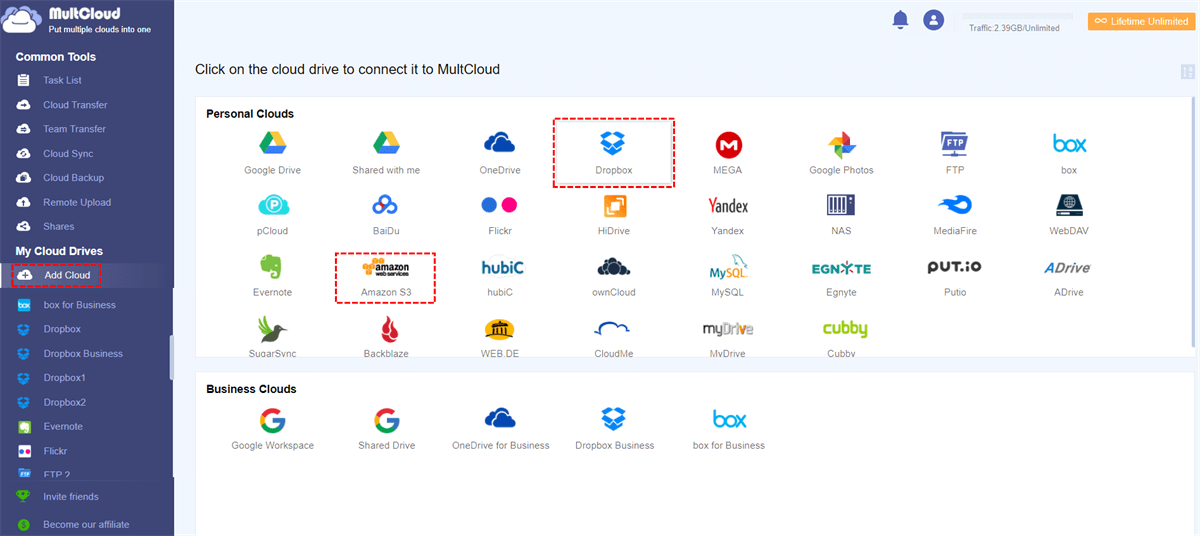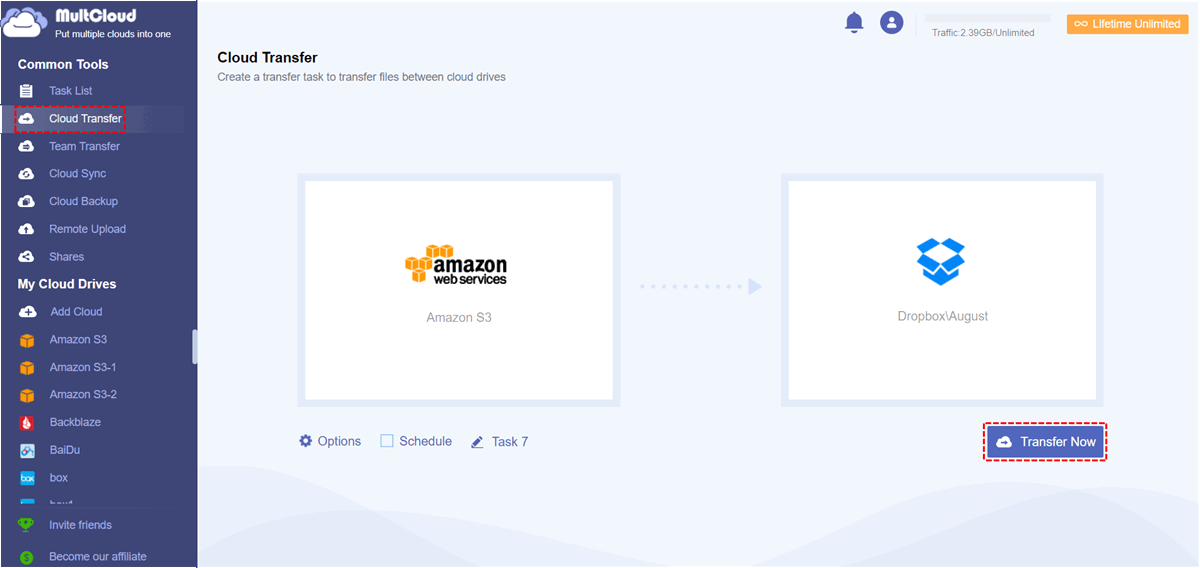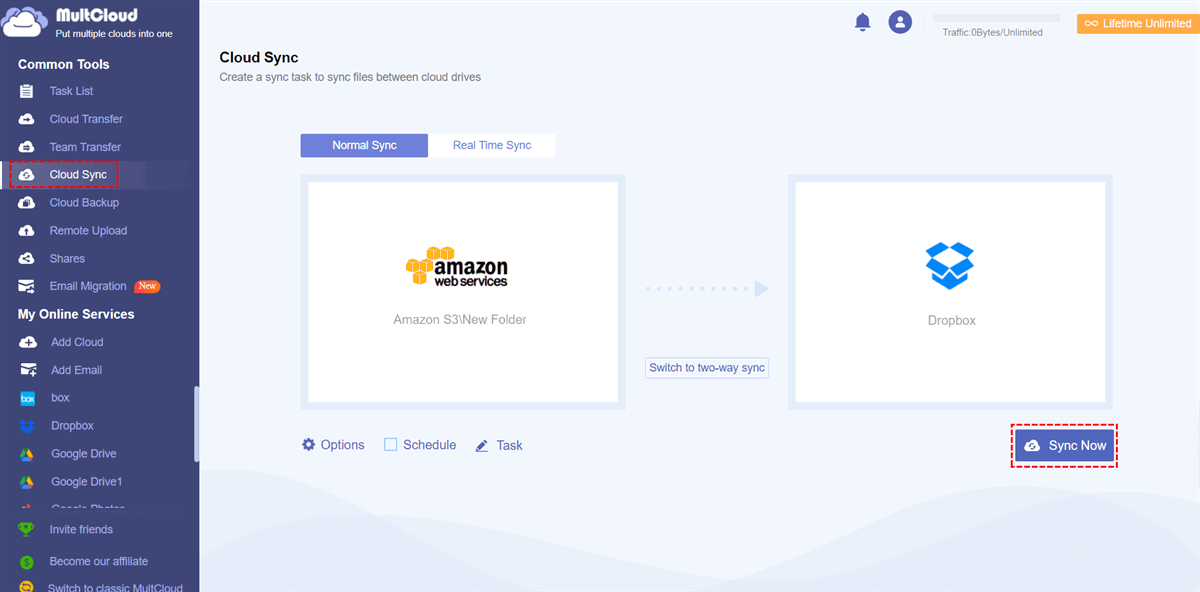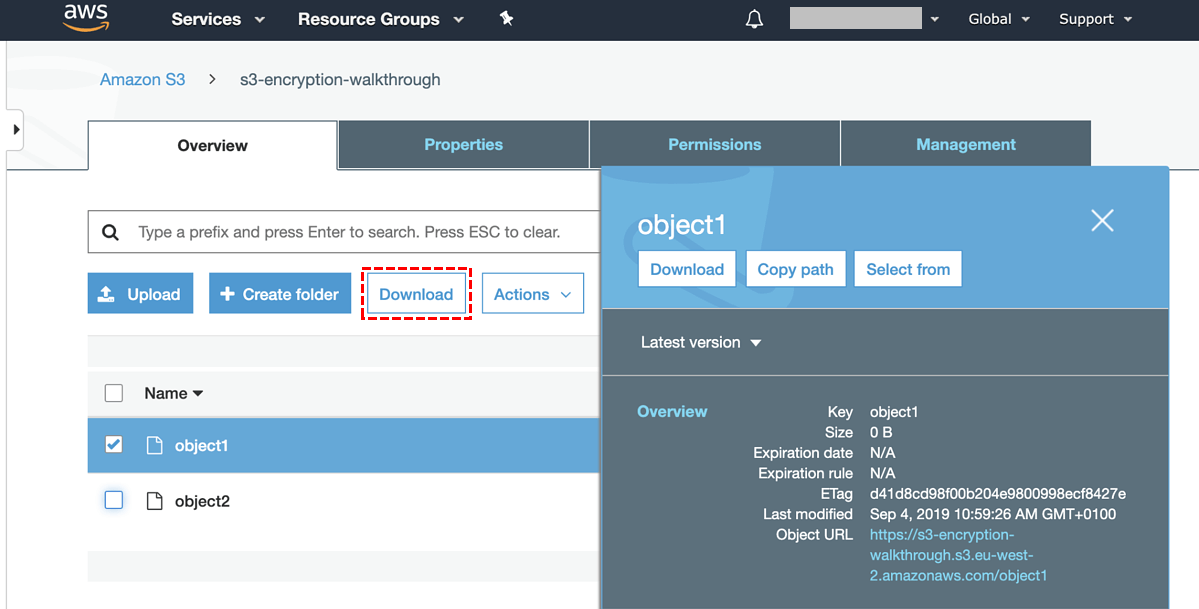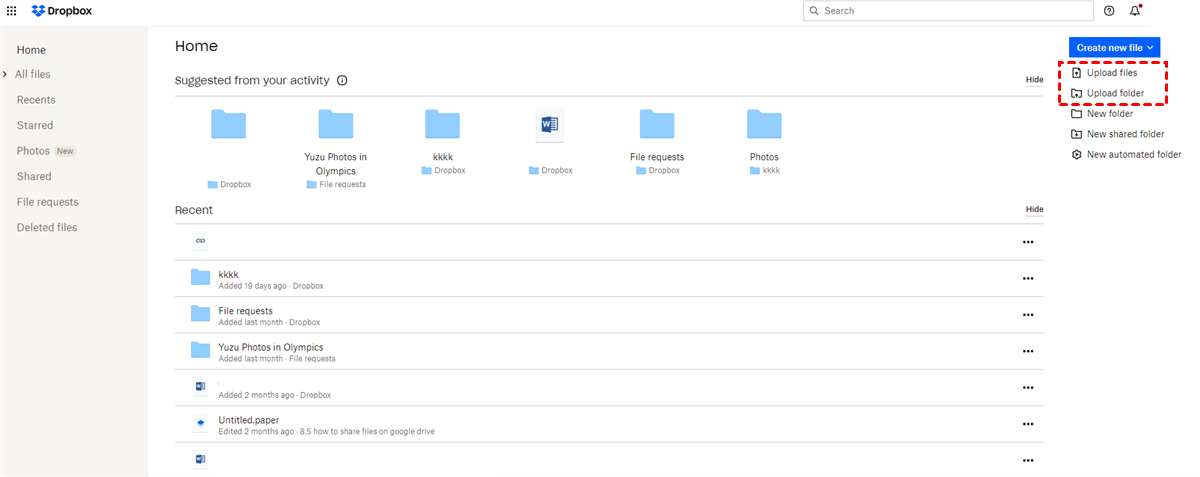Quick Search:
User Expectations: Transfer Data between Dropbox and S3
Case 1: "Hi, I have a newbie question: is it possible to transfer data from S3 to Dropbox and vice versa, ideally programmatically in Python? It would be great, if possible, to achieve it without the need to download to a local machine and then sync/upload, as the files might be huge. If it is doable, what is the best plan? Does Dropbox Plus work fine? Thank you very much!"
Case 2: "I have a huge database (total size is more than 200T), which is stored on Amazon AWS S3, and I want to transfer that data from AWS S3 to Dropbox business. Is there any effective and efficient way to achieve it?"
- Question from https://www.dropboxforum.com/
Challenges in Moving S3 to Dropbox
Moving data from Amazon S3 to Dropbox comes with its fair share of hurdles.
- Compatibility: One major challenge lies in dealing with incompatible data formats, making it tricky to seamlessly transition the information from one platform to another.
- Security: Additionally, ensuring the security of the data during this transfer is a critical concern, as it could be susceptible to vulnerabilities if not handled with care.
- Complexity: Moreover, navigating the complexities of the migration process itself poses another obstacle, requiring meticulous planning and execution to ensure a smooth and successful transition.
Before initiating the migration process, you need to carefully consider the above challenges and evaluate the volume and types of data slated for transfer. Developing a comprehensive migration plan and implementing stringent security measures are fundamental to a successful migration.
🎈You may be interested in Amazon S3 vs Dropbox.
[2 Ways] How to Move S3 to Dropbox or Vice Versa
When considering the migration of data from S3 to Dropbox or vice versa, several approaches exist. These range from manual methods to automated solutions, each with its pros and cons.
1. Utilizing Third-Party Tools for S3 to Dropbox Migration
MultCloud stands out among the array of third-party tools designed to streamline the migration process between Amazon S3 and Dropbox. This versatile cloud file manager acts as a bridge between multiple storage accounts, enabling seamless data transfer, synchronization, and backup operations. Its intuitive interface empowers you to effortlessly connect your S3 and Dropbox accounts, facilitating the smooth movement of files and folders between these platforms.
Additionally, MultCloud offers advanced functionalities like scheduled transfers, allowing you to automate migration tasks at preferred times, and robust capabilities to manage large volumes of data efficiently. These features collectively contribute to a hassle-free and efficient migration experience for you seeking to transfer your data between S3 and Dropbox securely.
✔️Fast: You can enable multiple transfer threads at the same time.
✔️Easy: The whole process is simple to operate and friendly to novices.
✔️Efficient: You can directly migrate large amounts of data without uploading or downloading.
✔️Automatic: The system automatically starts the task at the set time.
✔️Custom: You can set transfer preferences, file filtering, etc.
With "Cloud Transfer", you can move data from S3 to Dropbox or vice versa smoothly. The following are simple steps.
Step 1. Go to the MultCloud homepage and enter the relevant information to register an account.
Step 2. Log in to MultCloud, select "Add Cloud" and select Amazon S3 and Dropbox to add.
Step 3. Select "Cloud Transfer" in MultCloud. In the " FROM " field, select the entire Amazon S3 or a file or folder within it as the source. In the "TO" field, select Dropbox or a subdirectory within it to receive the content.
Step 4. After setting your transfer preferences in "Options" and setting the time in "Schedule", click "Transfer Now".
Notes:
- You can also transfer Dropbox to S3 after replacing the source and destination.
- Depending on the cloud account you add, you can also perform Google Drive to S3 or SharePoint to S3 migration.
- If there are not many files, you can choose "Copy to" to copy S3 to Dropbox.
How Do I Sync My S3 Bucket to Dropbox?
If you want to sync S3 to Dropbox in real-time, you can set up sync tasks in MultCloud. First, you need to enter the "Cloud Sync" interface, then select the source and destination respectively, and finally click "Sync Now". In this feature, you can customize the synchronization modes and also set options such as file filtering and automatic synchronization.
2. Steps to Transfer Files from S3 to Dropbox Manually
For those preferring a hands-on approach, manually transferring files involves accessing the S3 console, downloading the desired files, and subsequently uploading them to Dropbox. This method offers control but can be time-consuming for extensive data transfers.
If you prefer this hassle-free approach, here are the steps.
Step 1. Sign in to your S3 and Dropbox accounts.
Step 2. Locate and select the files you want to transfer. Then, download the files from Amazon S3 to your computer.
Step 3. Open Dropbox in a web browser or the app.
Step 4. Find where you want to store the files in Dropbox and upload them. Then, ensure the files are fully uploaded and accessible in Dropbox.
Conclusion
Efficiently moving data from Amazon S3 to Dropbox or vice versa requires understanding the available methods, choosing the right approach based on needs, and considering the volume and frequency of data transfers. Whether opting for manual or third-party tools, a seamless transfer ensures enhanced productivity and effective data management.
FAQs
1. Is MultCloud a free service?
Yes, MultCloud offers a free plan with limited functionalities. However, premium plans provide additional features and higher data transfer limits.
2. Are my files secure during the migration process?
MultCloud employs robust encryption protocols, ensuring the security of your data during transfers between cloud services.
3. Does MultCloud support other cloud storage services apart from S3 and Dropbox?
Yes, MultCloud supports a wide range of cloud storage providers, enabling users to manage multiple accounts from various services. iCloud Drive and iCloud Photos are supported now, so you can transfer from iCloud to Dropbox or iCloud Photos to Dropbox.
4. How long does it take to transfer data from S3 to Dropbox using MultCloud?
The transfer speed depends on various factors such as file size, internet speed, and server load. Generally, smaller files transfer faster compared to larger ones.
MultCloud Supports Clouds
-
Google Drive
-
Google Workspace
-
OneDrive
-
OneDrive for Business
-
SharePoint
-
Dropbox
-
Dropbox Business
-
MEGA
-
Google Photos
-
iCloud Photos
-
FTP
-
box
-
box for Business
-
pCloud
-
Baidu
-
Flickr
-
HiDrive
-
Yandex
-
NAS
-
WebDAV
-
MediaFire
-
iCloud Drive
-
WEB.DE
-
Evernote
-
Amazon S3
-
Wasabi
-
ownCloud
-
MySQL
-
Egnyte
-
Putio
-
ADrive
-
SugarSync
-
Backblaze
-
CloudMe
-
MyDrive
-
Cubby