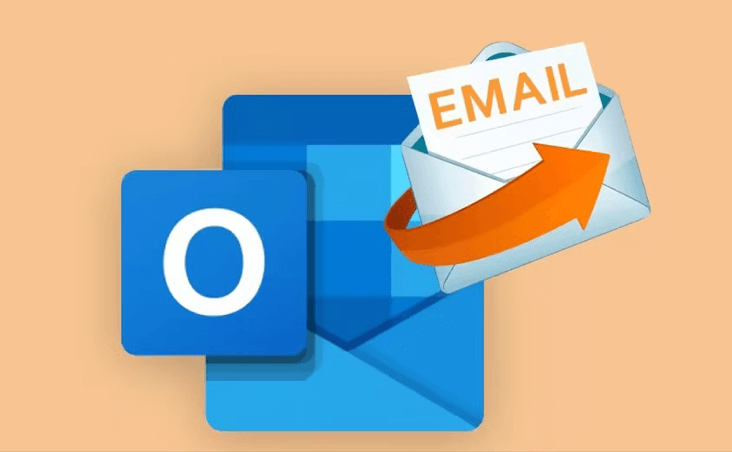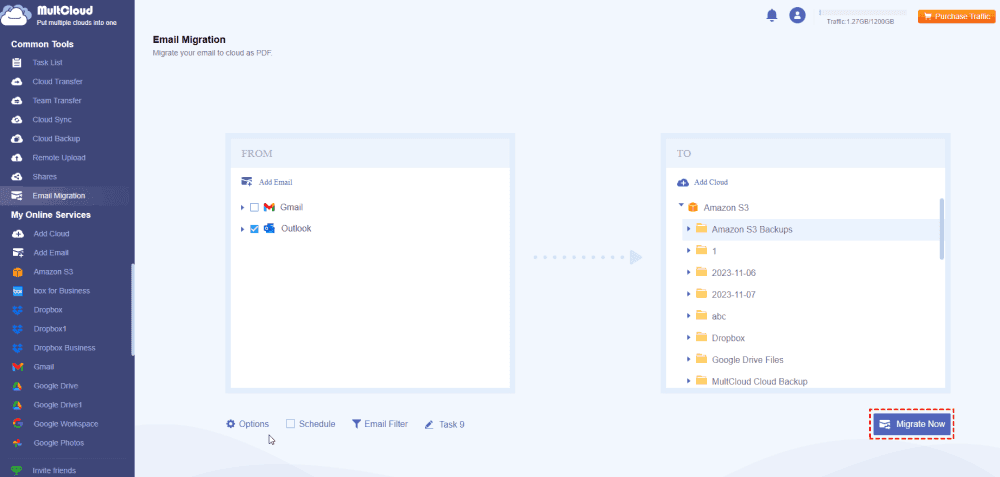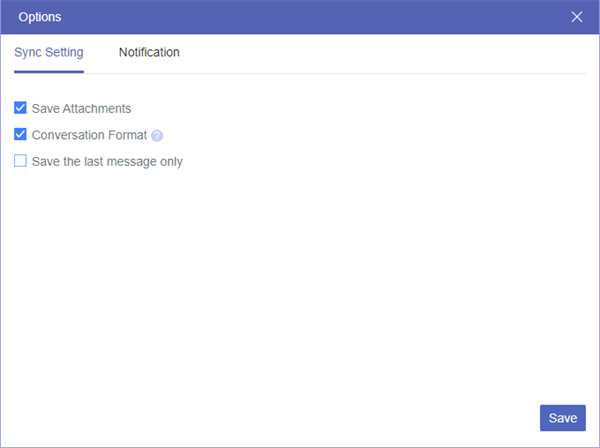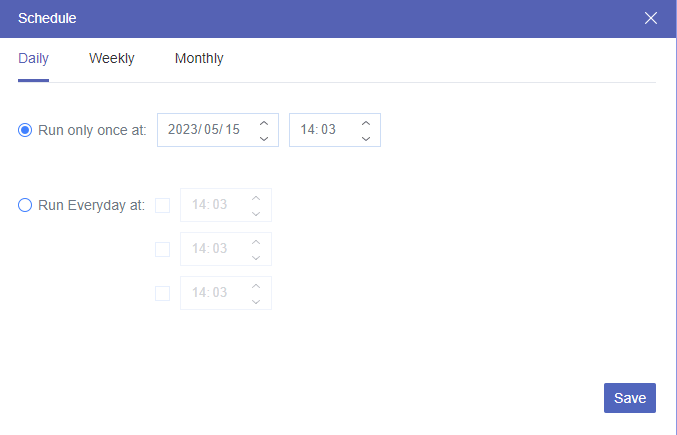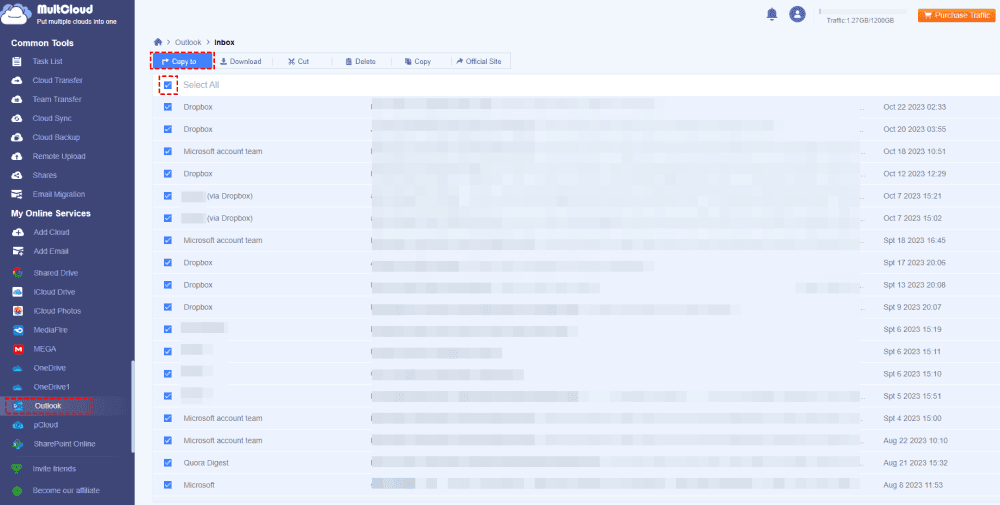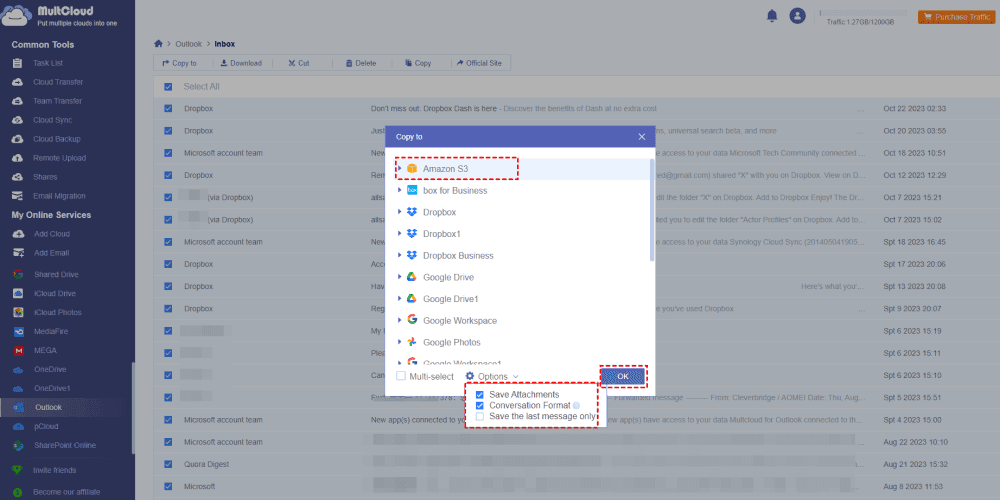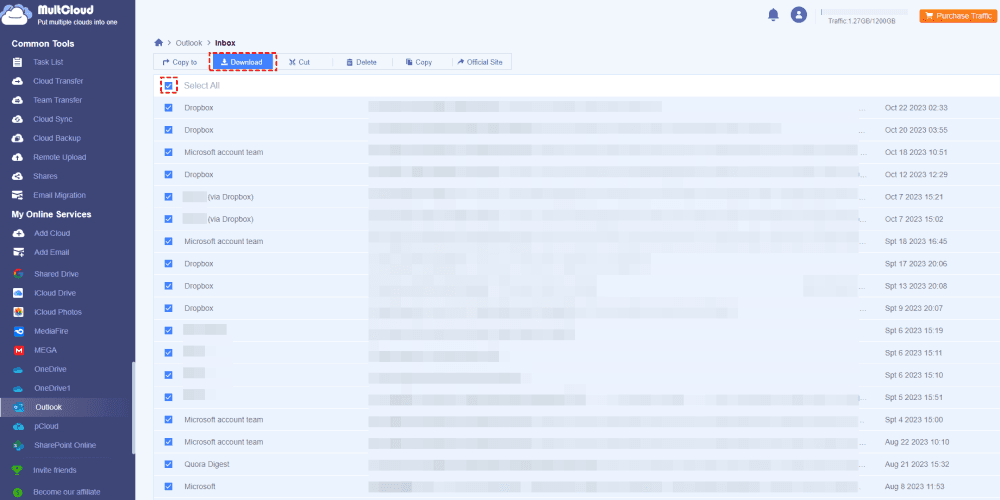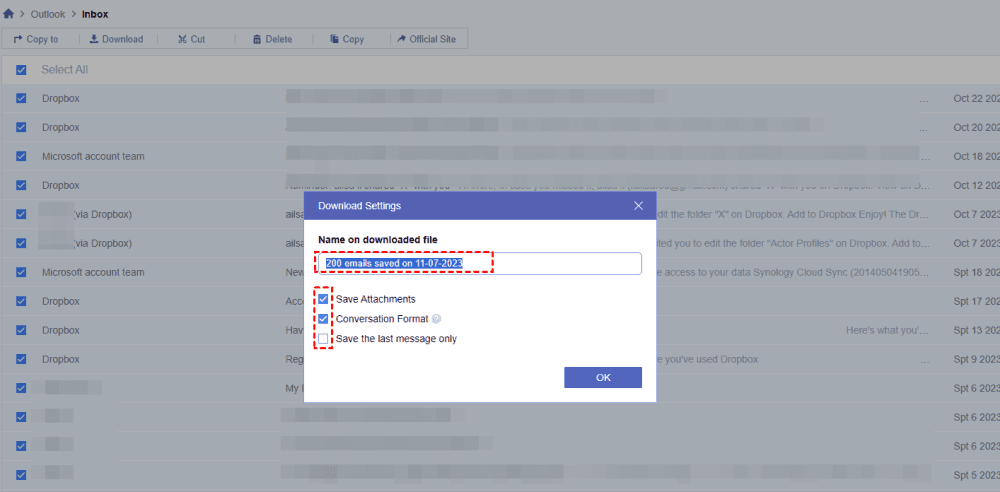Quick Navigation for Content:
Can I Save Outlook Email Attachments to S3?
Outlook Email Attachment to AWS S3
how to sync Office 365 Outlook emails with attachments to AWS S3 automatically? it must be on a server or some Microsoft app or some lambda function. I don't want to do it via pc. I tried to find some connectors but without luck.
- Question from stackoverflow.com
If you want to archive your Outlook email attachments to S3 automatically to keep them all safe, you’re in the right place to find a solution.
Although you can use Power Automate to save Outlook email attachments to Amazon S3, it’s complex to configure and not friendly for all of us, especially for new users. So, here we will introduce you to the best free way to save Outlook email attachments to S3 with the user manual on how to save Outlook email attachments to S3.
Best Outlook Email Migration Tool
Without any complex operations and configurations, the Outlook email migration tool - MultCloud would do you a big favor, which allows you to migrate Outlook emails and attachments to AWS S3 with simple clicks.
- MultCloud is not only an email migration tool but also a cloud migration tool, which permits you to transfer files between clouds directly without downloading and uploading manually.
- It supports almost all clouds and services (30+), including Outlook, Gmail, Google Drive, Amazon S3, Dropbox, OneDrive, MEGA, iCloud Drive, iCloud Photos, MediaFire, and many more.
- It not only migrates Outlook emails to another cloud with all attachments but also downloads all emails from Outlook to archive locally.
- Your Outlook emails will be converted into PDF file format, which is frequently used in many situations, not like the inconvenience of PST, or EML file format.
- You can migrate all emails from Outlook, including Inbox, Archive, labels folder, and other emails you'd like to backup.
Best Way to Automatically Save Outlook Email Attachments to S3
To demonstrate the simple steps to generate Outlook email attachments to Amazon S3, here are the quick steps with MultCloud.
3 Steps to Save Outlook Email Attachments to S3
1. Sign up for a MultCloud Account.
Please sign up for a MultCloud account, and then sign in. Or you can sign in with your Google account, Facebook, or Apple account.
2. Add Amazon S3 and Outlook both to MultCloud.
Tap Add Cloud > Amazon S3, then follow the guide to add. Hit Add Email > Outlook and add accordingly.
Tip: You might need to know how to get the AWS Access Key ID and Secret Access Key, check here for more details.
3. Migrate Outlook Email Attachments to Amazon S3 Automatically.
Select Email Migration from the left control panel.
Then choose Outlook emails as the destination, and Amazon S3 as the destination.
Tap Options > Save attachments, and tick Schedule, choose Daily, Weekly, or Monthly, and hit Save.
Press the Migrate Now button to move Outlook email attachments to S3 automatically.
Tips:
- In Options, you’re able to set up to use Conversation Format while converting, Save the last message only, automatically rename the files that contain special characters, and generate a script file.
- If you would like to migrate all emails from one person in Outlook, hit Email Filter, and use From to filter these Outlook emails to migrate. Besides, other filters are also available for you, To, Date, Has Attachment, and Is Unread.
- Please subscribe to enjoy all advanced features, as well as the fast migration speed (up to 10 threads instead of 2), and unlimited email-to-PDF conversions (you only have 50 conversions for free by default).
Besides, you can use MultCloud to save Outlook emails to Google Drive, download Outlook emails as PDF, and many more. Just explore and enjoy.
Copy Outlook Email Attachments to Amazon S3 Bucket
Besides using the email migration feature of MultCloud to archive email attachments, you have another quick way to upload Outlook email attachments to Amazon S3 bucket, the Copy to feature is a great assistant.
1. Please add Outlook and Amazon S3 in the same way according to the above steps.
2. Click Outlook from the left side, open the Inbox folder, and select all emails that you'd like to upload.
3. Select Copy to from the top menu, and choose Amazon S3 bucket as the destination.
4. When hovering over Options, tick Save Attachments, and hit OK to upload Outlook email attachments to Amazon S3 bucket manually.
Tip: You can also copy Outlook email attachments to other locations while uploading to S3 if you enable Multi-select.
This way is applied to the situation where only a few emails and attachments to moved to S3. It’s highly recommended to try Email Migration to migrate a large number of emails or even all emails.
Download Outlook Emails And Attachments and Upload to Amazon S3 Bucket
Although you can download Outlook emails from broswer, it does not download email attachments to your computer. So, download Outlook emails and attachments with MultCloud, then upload them to Amazon S3 bucket.
4 Steps to Download and Upload Outlook Email Attachments to S3 Bucket
1. Click Outlook from the left after adding, open the Inbox folder, and choose emails to download.
2. Tap Download from the top menu, tick Save attachments, and (or) other options, and hit OK.
3. Wait for a while, you might find that all your Outlook emails and attachments will be saved in the Downloads folder.
4. Click Amazon S3 from the left side, click Upload File to select the downloaded Outlook emails and attachments file, and hit Open to upload Outlook email attachments to Amazon S3 bucket.
Tips:
- Your downloaded Outlook emails and attachments are saved in a ZIP file, you can unzip it before uploading, or leave it alone. If you did not uncompress the file, you might not be able to preview the emails and attachments, so it’s highly recommended to unzip it first before uploading it to S3.
- After uploading Outlook emails and attachments to Amazon S3, you can manage them easily, like preview, download, share, cut, and more. So, you can share Amazon S3 files and collect files from others just like Amazon File requests.
- You can perform Amazon S3 remote upload by Remote Upload while hovering over the Upload File option.
Wrapping Things Up
How to get Outlook email attachments to S3 directly? Here you can find 3 ways to move Outlook emails with attachments to Amazon S3 bucket, email migration, copy to, and download Outlook emails and attachments, and then uploading. Obviously, Email Migration is the best free way for you to save Outlook email attachments to S3.
MultCloud Supports Clouds
-
Google Drive
-
Google Workspace
-
OneDrive
-
OneDrive for Business
-
SharePoint
-
Dropbox
-
Dropbox Business
-
MEGA
-
Google Photos
-
iCloud Photos
-
FTP
-
box
-
box for Business
-
pCloud
-
Baidu
-
Flickr
-
HiDrive
-
Yandex
-
NAS
-
WebDAV
-
MediaFire
-
iCloud Drive
-
WEB.DE
-
Evernote
-
Amazon S3
-
Wasabi
-
ownCloud
-
MySQL
-
Egnyte
-
Putio
-
ADrive
-
SugarSync
-
Backblaze
-
CloudMe
-
MyDrive
-
Cubby