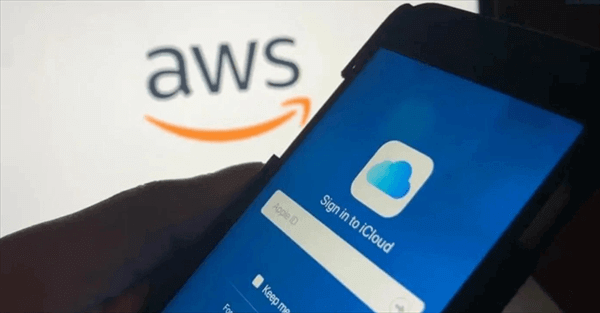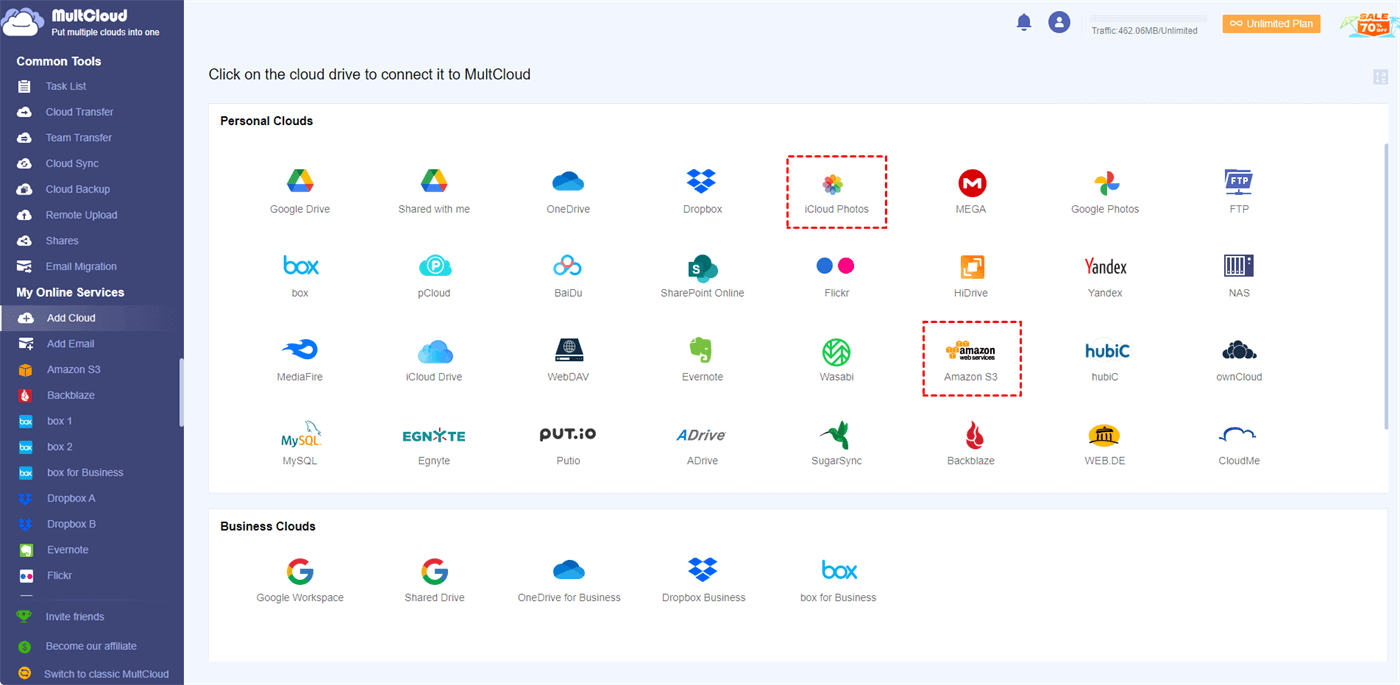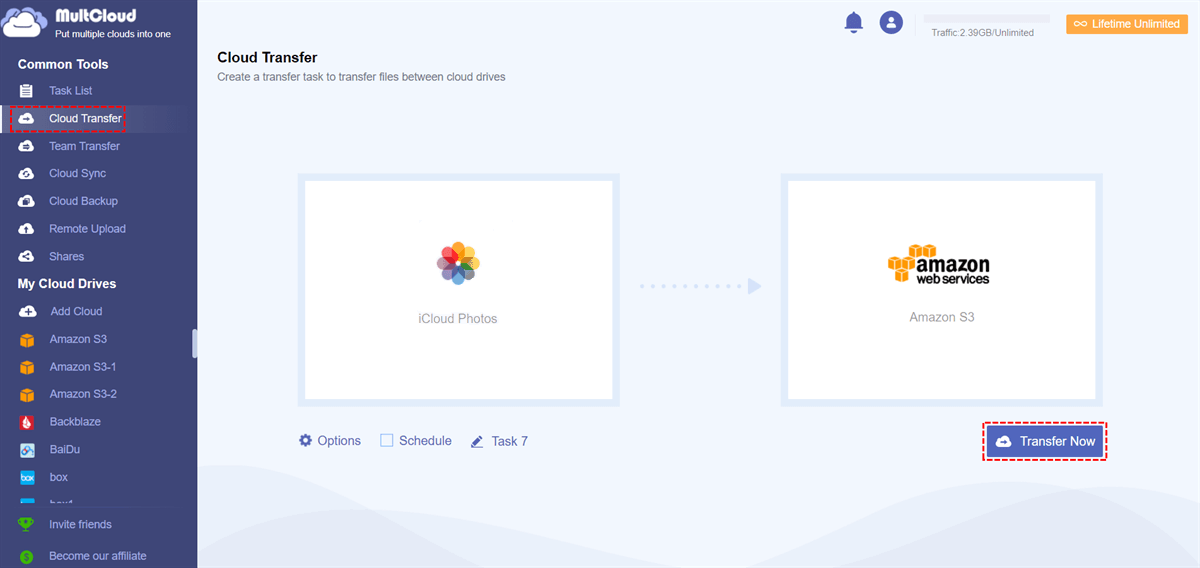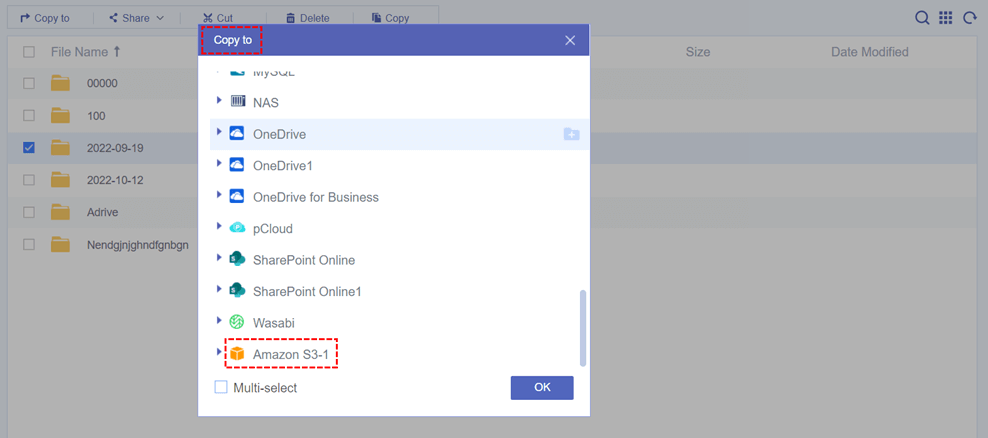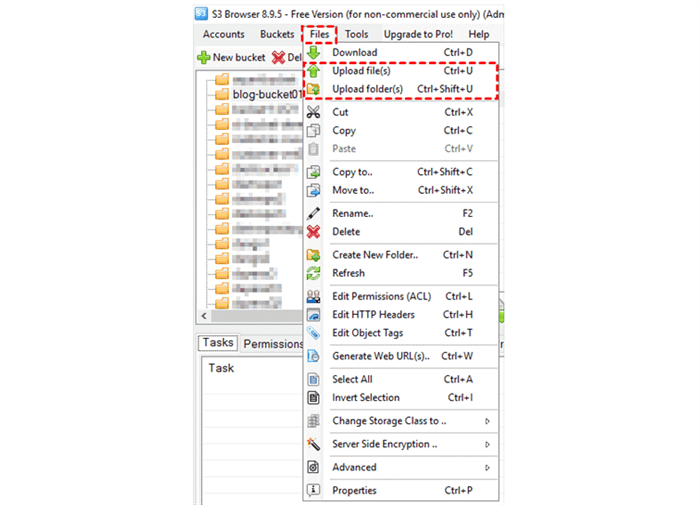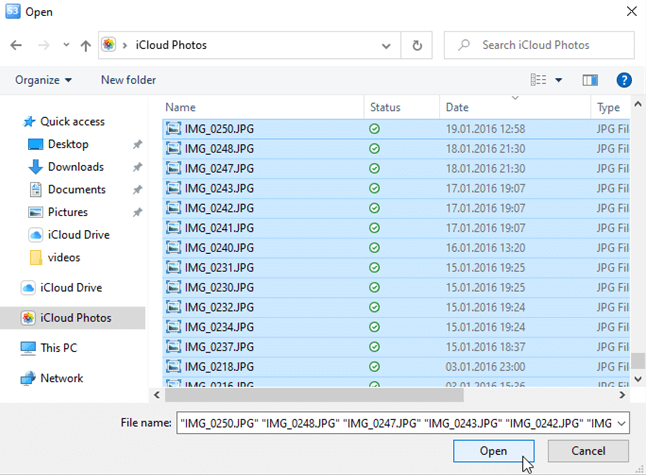Why Move Photos from iCloud to Amazon S3?
Your digital life is a treasure trove of photos, videos, and documents, all of which can vanish in an instant due to a technical glitch, device loss, or accidental deletion. By moving your photos from iCloud to Amazon S3, you're adding an extra layer of protection to your cherished memories.
Amazon S3, part of Amazon Web Services (AWS), is renowned for its reliability, scalability, and durability. It's designed to provide industry-leading uptime, making it an ideal choice for storing your valuable photos. Plus, its data redundancy ensures that your images remain safe even in the face of hardware failures.
Move Photos from iCloud to Amazon S3 Efficiently - MultCloud
As a professional cloud-to-cloud data transfer service, MultCloud lets you manage multiple cloud drives from a single platform, making data migration a breeze. It supports a wide range of cloud storage services, including iCloud and Amazon S3, and offers an intuitive interface that even beginners can navigate with ease.
- Convenience and Efficiency: MultCloud streamlines the photo transfer process, saving you time and effort. No more manual downloading and uploading; MultCloud handles it all.
- Cross-Platform Compatibility: Whether using a Windows PC, Mac, or mobile device, MultCloud is accessible on various platforms, ensuring flexibility and convenience.
- Data Security: MultCloud takes data security seriously. Your photos are encrypted during transfer, and your credentials are kept secure.
MultCloud offers two easy functions to help you move files like documents, photos, or videos from your iCloud to AWS S3. One is Cloud Transfer, and the other is “Copy to”.

- Cloud Transfer: Transfer data across clouds with schedules and file filters by clicking one button.
- Copy to: Copy files from one cloud to another or multiple clouds at once.
Transfer Photos from iCloud to Amazon S3 by Cloud Transfer
Step 1. Create a MultCloud account on the official website.
Step 2. Click “Add Cloud” and choose the iCloud Photos icon. You need to log in to your Apple ID to add. After that, add your Amazon S3 in the same way.
Tip: You can add your iCloud Drive to MultCloud as well if you want to move other files from iCloud to S3.
Step 3. Open the Cloud Transfer function, choose photos, videos, or albums in iCloud Photos as the source, and choose a bucket in Amazon S3 as the destination. Then click “Transfer Now” and MultCloud will immediately transfer from iCloud to AWS S3.
- Options: The “Delete all source files after transfer is complete.” option can clear your iCloud storage after the task. And you can use Filter to only transfer files with certain file extensions.
- Schedule: There are daily, weekly, and monthly plans for you to set up an automatic iCloud to Amazon S3 transfer task.
Copy Files from iCloud to Amazon S3 by “Copy to”
Step 1. After adding iCloud and Amazon S3 to MultCloud, open your iCloud Photos and tick the file that you want to move to Amazon S3.
Step 2. Click “Copy to” in the feature bar and choose Amazon S3 in the pop-up window. Then click “OK” to easily copy from iCloud to Amazon S3.
Tip: Click “Multi-select” and you can choose more clouds as the destination.
Move Photos from iCloud to Amazon S3 Manually – S3 Browser
S3 Browser is a software application designed to help users manage and interact with Amazon S3. It offers a user-friendly graphical interface that simplifies tasks related to Amazon S3. Therefore, you can use it to transfer data from iCloud to S3 as well. However, this manual operation requires you to install apps on your computer before moving.
Step 1. Install the S3 Browser app and the iCloud Drive app on your computer.
Step 2. Log in to the iCloud Drive and it will create an iCloud folder in File Explorer/Finder.
Step 3. Open the S3 Browser and click Accounts > Add New Account.
Step 4. Provide the necessary information, including the Account name, Access Key ID, and Secret Access Key, and then click the "Add new account" button again.
Step 5. Open the “Files” tab and click the Upload button.
Step 6. Then navigate to your iCloud folder and choose photos that you want to move to Amazon S3. Then click “OK” to upload iCloud Photos to Amazon S3.
In the End
Safeguarding your memories is a non-negotiable task. Using MultCloud to move photos from iCloud to Amazon S3 is a smart choice that ensures the longevity and accessibility of your precious images. Don't leave your memories to chance; take control and enjoy peace of mind.
Besides, if you want to backup iCloud to another cloud, MultCloud also offers you the Cloud Sync function to sync iCloud with Google Drive and other 30+ clouds in 10 excellent sync modes, including Real Time Sync and Two-way Sync.
Can I move pictures from iCloud to Amazon S3 for free?
Is it safe to use MultCloud for transferring photos?
Can I transfer photos from iCloud to Amazon S3 on a mobile device?
MultCloud Supports Clouds
-
Google Drive
-
Google Workspace
-
OneDrive
-
OneDrive for Business
-
SharePoint
-
Dropbox
-
Dropbox Business
-
MEGA
-
Google Photos
-
iCloud Photos
-
FTP
-
box
-
box for Business
-
pCloud
-
Baidu
-
Flickr
-
HiDrive
-
Yandex
-
NAS
-
WebDAV
-
MediaFire
-
iCloud Drive
-
WEB.DE
-
Evernote
-
Amazon S3
-
Wasabi
-
ownCloud
-
MySQL
-
Egnyte
-
Putio
-
ADrive
-
SugarSync
-
Backblaze
-
CloudMe
-
MyDrive
-
Cubby