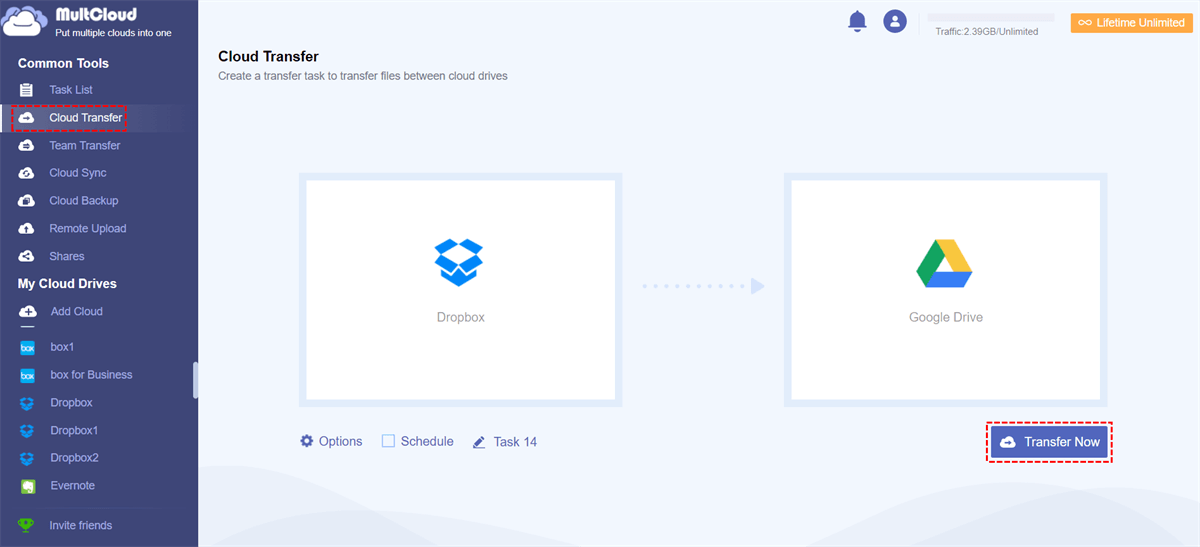User Case
“Hi, in my company we decided to migrate from dropbox cloud to Gdrive. We have a large amount of files on Dropbox(about 3.5 TB of data) consolidated under one account. We need a fast transition from this account to another (single) account Gdrive (possile days, not weeks: faster is better). After that, we leave dropbox and stay on Gdrive. So it will be one short operation.
As the data is very large, downloading and uploading way to migrate Dropbox to Gdrive is not the best way because it will take stimes to complete and it will take a lot of energy to do this work. Is there any way that can transfer large data from Dropbox to Gdrive directly?”
I saw this problem online. If you just want to transfer a small amount of data, then downloading and uploading can still be used. However, for such a large amount of data, it is obvious that other transfer methods are needed to complete the data migration quickly.
Luckily, we will recommend a FREE cloud to cloud file transfer manager tool, MultCloud to you.
About MultCloud
MultCloud is a web-based free file transfer tool that can transfer, backup, and sync files from one cloud to other clouds directly from one platform without downloading and uploading. MultCloud has below advantages:
- It won’t save any cache of your files and data on the servers.
- It won’t save any account and password on the servers.
- It accesses cloud drives with OAuth authorization.
- It transfers files using 256-bit AES encryption for SSL.
- It supports transferring large data in one go.
It supports more than 30 cloud drives at present and it has three key features: “Cloud Explorer”, “Cloud Transfer” and “Cloud Sync”.
For “Cloud Explorer”, you can do “Upload”, “Cut”, “Copy”, and “Download”, etc operations like you are doing the operations via the cloud drive itself. For example, if you want to upload to Google from URL, you can use this feature.
For “Cloud Transfer”, can help you transfer large data in one go across cloud drives without downloading and uploading. It’s like a “Copy” feature that can help you copy one drive to another drive directly if needed. For example, you can copy MEGA to Google Drive with it.
Cloud Sync can create a sync relationship between cloud drives. It supports “One-Way Sync” and “Two-Way Sync”. If you want to sync Google Drive with OneDrive free, you can make full use of it.
How to Migrate from Dropbox to Gdrive with MultCloud?
In this article, we will use “Cloud Transfer” to help transfer from Dropbox to Gdrive. Let’s see how it works.
Step 1. Create one MultCloud account.
Step 2. Click “Add Clouds” to add Dropbox and Gdrive accounts to MultCloud.
Step 3. Create one “Cloud Transfer” task to copy from Dropbox to Gdrive. When creating the task, select “Dropbox” as the source, select “Google Drive” as the destination, click “Transfer Now” and wait for the process to complete.
Tips:
- Even though the data is very large, you can close the page and even turn off your PC because MultCloud supports transferring files in the background.
- MultCloud does not have any limit on the data size you transfer. If you encounter problems during the transfer process, confirm if your destination cloud drive has enough free space to store files sent from the source.
The Bottom Line
As you can see, you can migrate from Dropbox to Gdrive in just 3 steps with the help of MultCloud. It is not difficult to see that MultCloud has solved transferring large data in one go problem perfectly.
MultCloud Supports Clouds
-
Google Drive
-
Google Workspace
-
OneDrive
-
OneDrive for Business
-
SharePoint
-
Dropbox
-
Dropbox Business
-
MEGA
-
Google Photos
-
iCloud Photos
-
FTP
-
box
-
box for Business
-
pCloud
-
Baidu
-
Flickr
-
HiDrive
-
Yandex
-
NAS
-
WebDAV
-
MediaFire
-
iCloud Drive
-
WEB.DE
-
Evernote
-
Amazon S3
-
Wasabi
-
ownCloud
-
MySQL
-
Egnyte
-
Putio
-
ADrive
-
SugarSync
-
Backblaze
-
CloudMe
-
MyDrive
-
Cubby