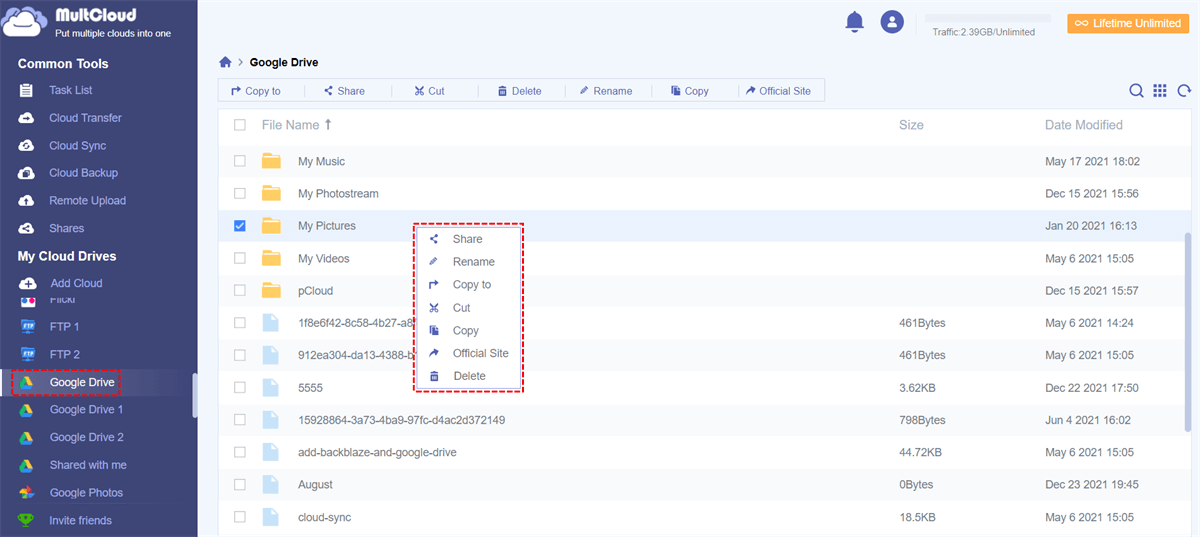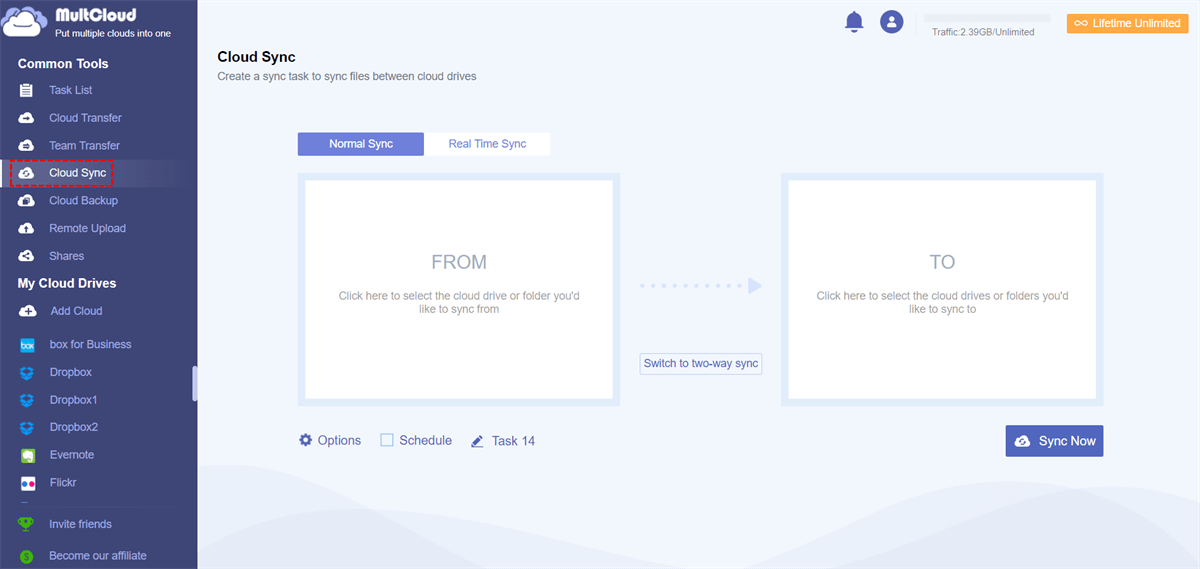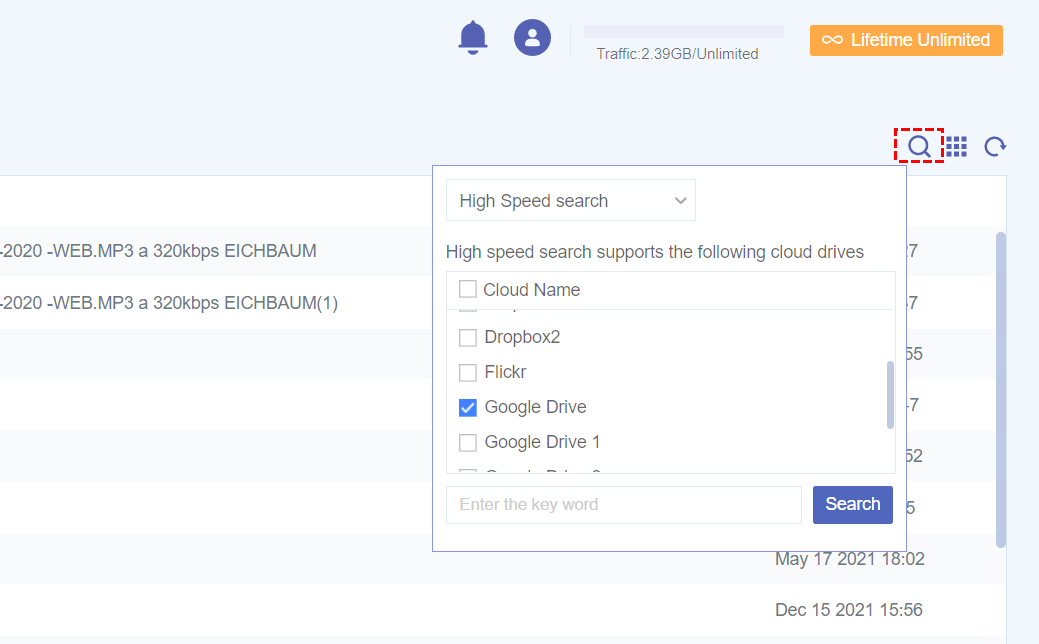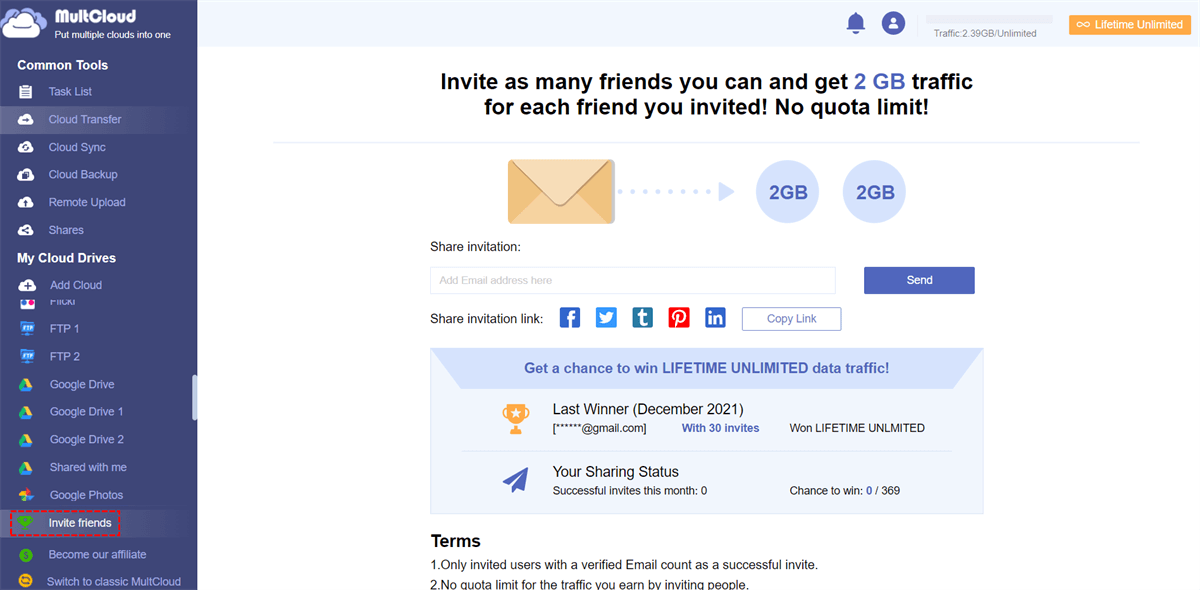Quick Search:
Preface
Because the cloud drive service has the advantage of being accessible at any time. More and more users are now using cloud space to store their files or data, and there are also many users who use multiple cloud drives at the same time, because different cloud drives often provide different features.
However, if users want to transfer data between different cloud drives, it is time-consuming and labor-intensive, and usually needs to be downloaded locally and then uploaded.
One App to Manage Multiple Dropbox/OneDrive/Google Drive Accounts
Luckily, if we use MultCloud, a multiple cloud manager, we can manage multiple cloud drive accounts through one app, such as a combination and management between OneDrive, Dropbox, Google Drive, and file transfer in different online spaces.
As a cross-cloud integration tool, MultCloud can connect different cloud spaces in series, and users only need to log in to MultCloud once, and can integrate and manage multiple cloud storage accounts, so that users do not have to switch between different cloud storage accounts.
Currently, the cloud drive services supported by MultCloud are: Dropbox, Dropbox Business, Google Drive, Google Workspace, Google Photos, iCloud Photos, iCloud Drive, OneDrive, SharePoint Online, OneDrive for Business, MEGA, Flickr, Box, Box for Business, pCloud, Amazon S3, Wasabi, SugarSync, 4shared, Icedrive, Evernote, CloudMe, Cubby, MyDrive, WEB.DE, Yandex, HiDrive, MySQL, Egnyte, Putio, Backblaze, MediaFire, ownCloud, ADrive, Baidu, even NAS, WebDAV, FTP/SFTP, Shared with me and Shared Drive.
So, how to use this tool to integrate multiple accounts, the specific steps have been listed below.
Step 1. Sign Up
Open MultCloud to register an account, open the mailbox and click the link in the confirmation letter to complete the activation.
Step 2. Add Your Cloud Accounts
Log in to MultCloud, select the cloud drive to be bound to the platform, namely Google Drive, OneDrive, Dropbox, and permit MultCloud to access these accounts respectively.
Step 3. Manage Multiple Dropbox/OneDrive/Google Drive Accounts
When you bind all the accounts of the cloud drive to MultCloud, you can switch and select from the left side, and you can also manage Google Drive files, such as uploading, deleting, renaming or copying, etc.
Note: To manage multiple OneDriveaccounts or multiple Dropbox accounts, you can simply add multiple OneDrive and Dropbox accounts to MultCloud.
More than Just Managing Multiple Dropbox/OneDrive/Google Drive Accounts
In addition to integrating multiple cloud accounts, you can also use the core functions provided by MultCloud to complete the following operations:
► Transfer Files Between Cloud Storage
With MultCloud, you can move files between cloud services as simple as "Copy (Cut)" + "Paste" in Windows. In addition, you can also create a "Cloud Transfer" task, which is scheduled by default to regularly copy files from one cloud drive to another.
► Sync Between Cloud Storage
MultCloud provides 9 customized sync modes to perform scheduled data sync between clouds, such as Dropbox to Google Drive sync. The sync modes include "Real Time Sync", "Two-way Sync", "Simple Sync", "Mirror Sync", "Move Sync", "Cumulative Sync", "Update Sync", "Incremental Sync", "Full Backup Sync".
As long as there are modifications and other changes in the files in one account, MultCloud will sync to another account in real-time.
► Search Files Across Cloud Storage
Just enter the keywords you want to search for files in the quick search bar and click on the cloud drive account you want to search, MultCloud will display related files distributed in different cloud accounts through an interface, if you want to know more about information, please click here.
► Take Your Cloud Security and Privacy Seriously
When you use MultCloud to transfer files across cloud drives, MultCloud uses 256-bit AES encryption technology, which is an advanced encryption technology that can effectively protect your online space files and prevent them from being tampered with, intercepted, and cracked.
When you connect your cloud drive account to MultCloud, the server uses OAuth authorization, which is a common authorization method that allows third-party applications to link your cloud drive without having to use an account and password. Dropbox, Google Drive, and OneDrive all support OAuth authorization.
► Unlimited Free Data Transfer Across Clouds
This is also the biggest advantage of MultCloud over other multiple cloud storage management tools. Once you create a MultCloud account, you will immediately receive 30GB of free data. What's more, if you refer MultCloud to your friends, you can theoretically get unlimited traffic in this way.
Conclusion
As you can see, as long as you integrate OneDrive, Dropbox, and Google Drive through MultCloud together, each cloud storage account will become more convenient and efficient to use, so that you can easily manage multiple Dropbox accounts, manage multiple OneDrive accounts, or manage multiple Google Drive accounts.
If you are a Google Chrome browser user, you can add the MultCloud extension to your Google Chrome in the Chrome Web Store, so that you can easily view and manage each ongoing transfer task across cloud drives.
MultCloud Supports Clouds
-
Google Drive
-
Google Workspace
-
OneDrive
-
OneDrive for Business
-
SharePoint
-
Dropbox
-
Dropbox Business
-
MEGA
-
Google Photos
-
iCloud Photos
-
FTP
-
box
-
box for Business
-
pCloud
-
Baidu
-
Flickr
-
HiDrive
-
Yandex
-
NAS
-
WebDAV
-
MediaFire
-
iCloud Drive
-
WEB.DE
-
Evernote
-
Amazon S3
-
Wasabi
-
ownCloud
-
MySQL
-
Egnyte
-
Putio
-
ADrive
-
SugarSync
-
Backblaze
-
CloudMe
-
MyDrive
-
Cubby
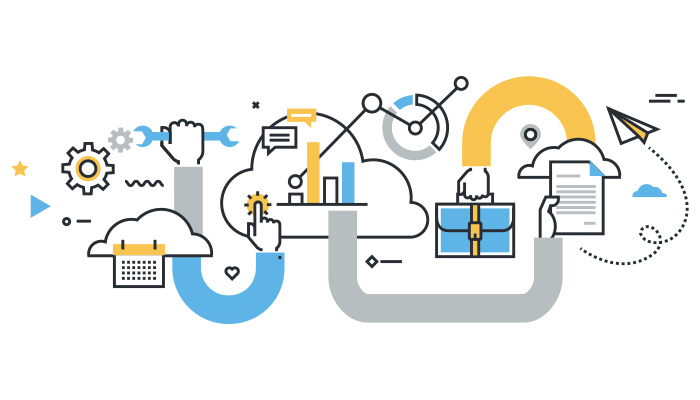
.png)