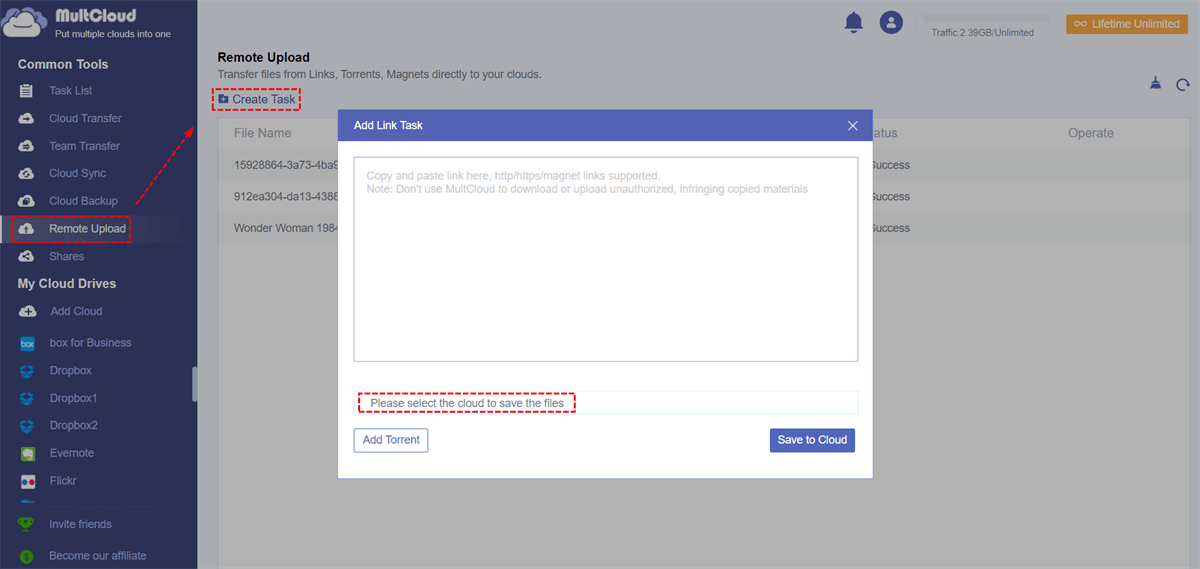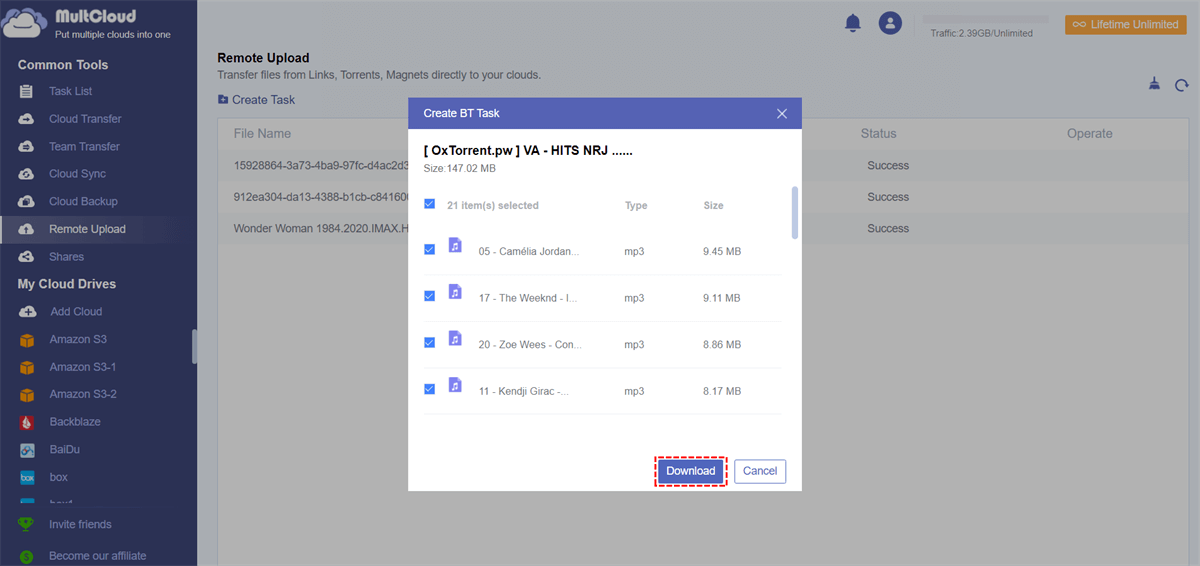Quick Search:
User Case: Is It Possible to Download Magnet Links to Google Photos Directly?
"Can the pictures and videos in the magnet link be downloaded to my Google Photos account? I saw some interesting photos on the Internet, but the download links are all magnet links. Now I don't know how to download these contents to the Google Photos account."
"I often see netizens sharing magnet links to some movies. How can I download the contents of these links to my Google account? Is there a shortcut?"
Solution 1: Parse Magnet Links to Google Photos with uTorrent
If you have the above user needs, you can use a third-party parsing tool to download data from the magnet link to your computer, and then upload photos or upload videos to Google Photos.
Step 1: Open the uTorrent app on your device and click the "Add torrent +" button.
Step 2: Copy and paste the magnet link to the popup to add the magnet link to uTorrent. Then click "Add torrent".
Step 3: Select the exact file to download from the magnet link.
Step 4: Go to the Google Photos web page and manually upload the downloaded files to Google Photos.
Although the above method works, many users may encounter some difficulties when using regular torrent clients (such as uTorrent, BitTorrent, etc.) to download torrents.
- Torrenting wastes your data while seeding.
- Some ISPs block or slow down Internet speeds while torrenting.
- Some networks (eg university networks, and office networks) have blocked torrenting.
- Your torrenting client (such as uTorrent) may sometimes have issues associating with your browser's magnet links.
- With BitTorrent, magnet links may not work due to your firewall and antivirus software.
Solution 2: Directly Parse Magnet Links to Google Photos with MultCloud
So, if you have a way to download torrents directly to your Google Photos, you'll save a lot of time and energy doing other things. To directly add magnet links to download files to Google Photos, you can try MultCoud, which is a handy tool. You can use MultCoud to transfer files from URLs, torrent files, magnet links or other sources directly to your cloud account.
Cloud drives that can be added: Dropbox, Dropbox Business, Google Drive, Google Workspace, Google Photos, OneDrive, SharePoint Online, OneDrive for Business, MEGA, Flickr, Box, Box for Business, pCloud, Amazon S3, Wasabi, SugarSync, Evernote, CloudMe, Cubby, MyDrive, WEB.DE, Yandex, HiDrive, MySQL, Egnyte, Putio, Backblaze, MediaFire, ownCloud, ADrive, Baidu, even NAS, WebDAV, FTP/SFTP, Shared with me and Shared Drive.
- Directly download movies, music, pictures, etc.: Directly parse all types of files to the cloud drive!
- Ease of management and use: Easy to use and works with all web browsers.
- Any transfer: Once a file is downloaded to Google Photos, you can transfer it to another account, such as transferring Google Photos to Flickr.
- Quick sharing: Use the sharing mode provided by MultCloud to easily share data.
- No need to occupy space: The whole procedure can be operated directly on the web page without installing any tools.
Next are the detailed operation steps.
Step 1. Register. Visit MultCloud and create a free account. You will need to enter your preferred email and password. Then click "Create Account".
Step 2. Add your Google Photos account to MultCloud. Click "Add Cloud" to select the OneDrive you want to add, then follow the prompts to grant MultCloud access to the account you want to connect.
Notes:
- For the same cloud provider, there is no limit to the number of cloud drives that can be added.
- Through the above, you already know that MultCloud supports many cloud storage services, so if you have cloud storage accounts other than Google Photos, you can also add them to MultCloud for free to better manage multiple cloud storage accounts.
Step 3. Transfer files from the magnet link to Google Photos. Click "Remote Upload" on the left side of the interface, and then click the "Create Task" button. In the popup, copy the magnet link you downloaded into the appropriate box, then select Google Photos to save the file. Then click "Save to Cloud".
After successfully parsing the magnet link, select the file to download, and finally click the "Download" button to complete this task.
Notes:
- During the process of downloading magnet links, the speed may be affected by network conditions.
- In addition, MultCloud will not affect your download speed, another factor that slows down download speed is too few users downloading the magnet link and the link is not active enough.
- If some users like torrent downloading, such as downloading torrents to Dropbox, MultCloud also supports this operation.
With MultCloud, the data contained in the magnet link will be easily parsed and the file can be transferred directly to the corresponding cloud drive. This simple operation is more friendly to novices, and it also avoids virus infection caused by downloading other applications. Compared with other methods, you can download the required files without downloading the magnet link downloader, which saves the operation of uploading files to the cloud drive.
Conclusion
With the method above, you can transfer files from magnet links to Google Photos, such as your favorite movies and pictures. For any data you want to save to the cloud, you can find the corresponding magnet link to download to Google Photos.
In addition, you can also use the Cloud Transfer, Team Transfer, Cloud Sync, and Cloud Backup functions provided by MultCloud to complete cloud-to-cloud migration, sync, or backup operations. Adding multiple accounts to MultCloud also facilitates data management and migration.
MultCloud Supports Clouds
-
Google Drive
-
Google Workspace
-
OneDrive
-
OneDrive for Business
-
SharePoint
-
Dropbox
-
Dropbox Business
-
MEGA
-
Google Photos
-
iCloud Photos
-
FTP
-
box
-
box for Business
-
pCloud
-
Baidu
-
Flickr
-
HiDrive
-
Yandex
-
NAS
-
WebDAV
-
MediaFire
-
iCloud Drive
-
WEB.DE
-
Evernote
-
Amazon S3
-
Wasabi
-
ownCloud
-
MySQL
-
Egnyte
-
Putio
-
ADrive
-
SugarSync
-
Backblaze
-
CloudMe
-
MyDrive
-
Cubby
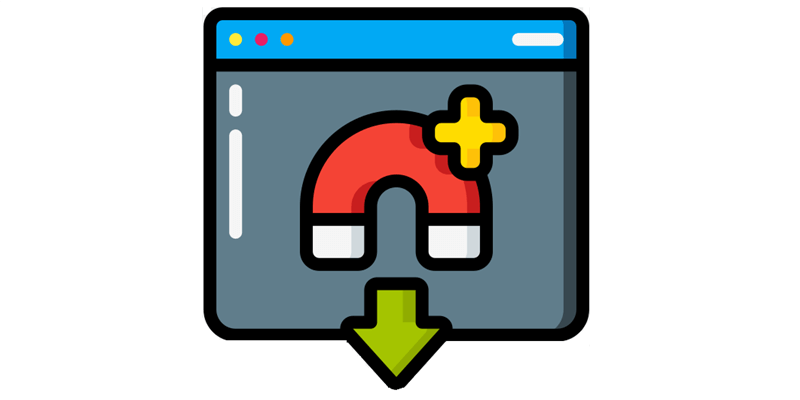
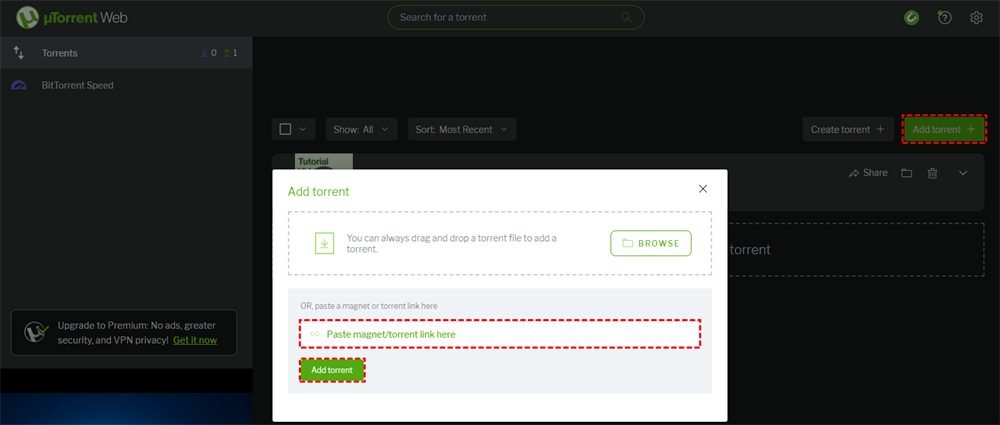
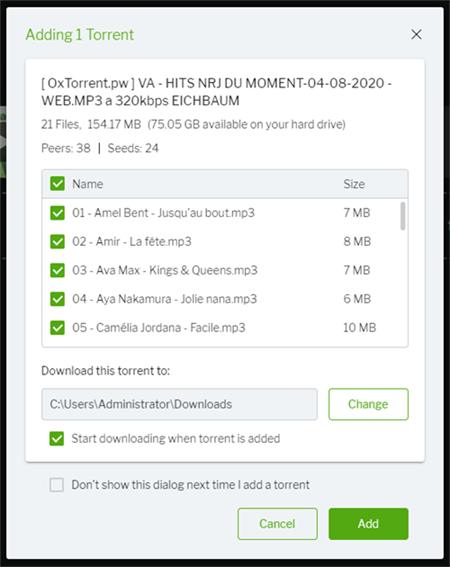
.png)