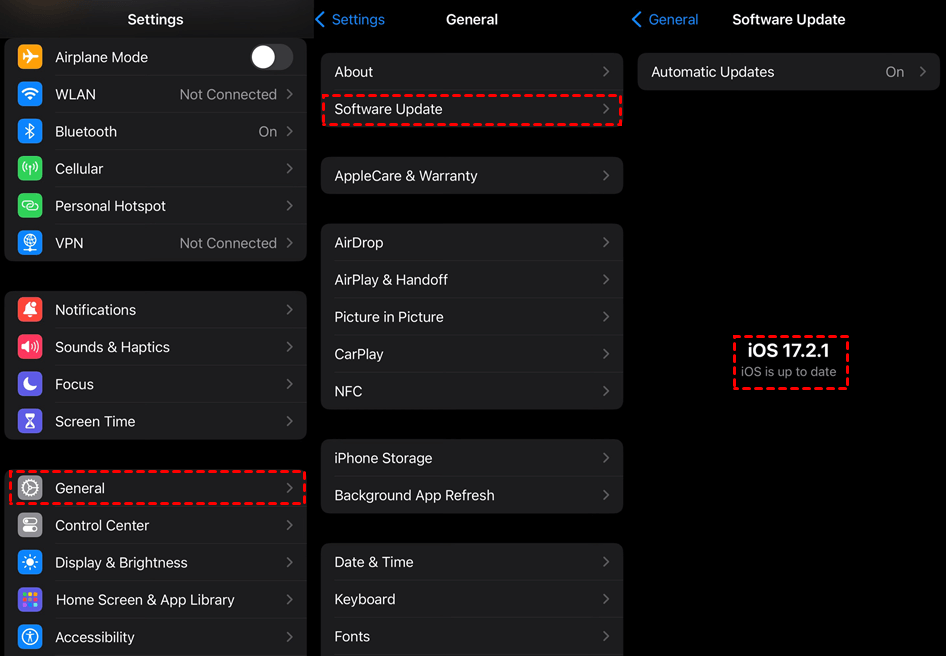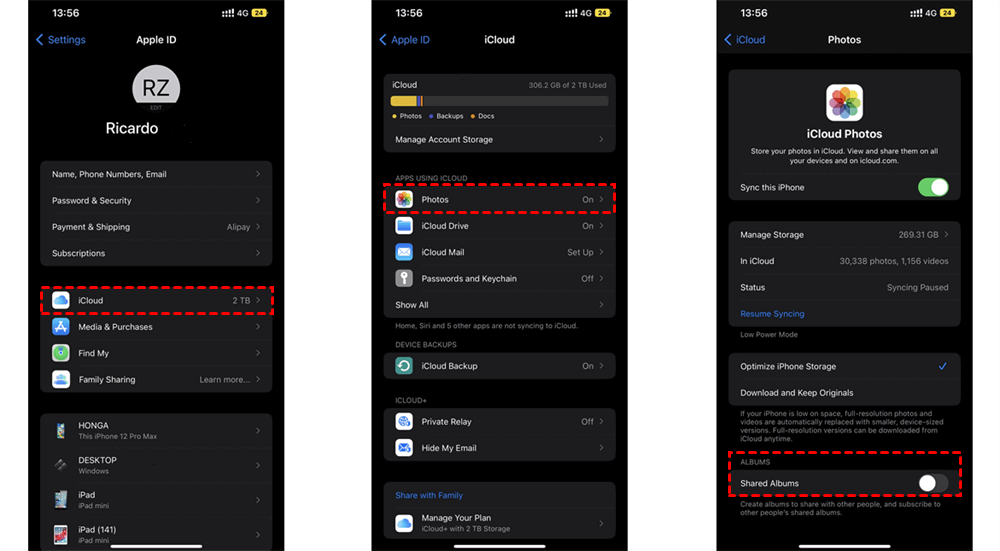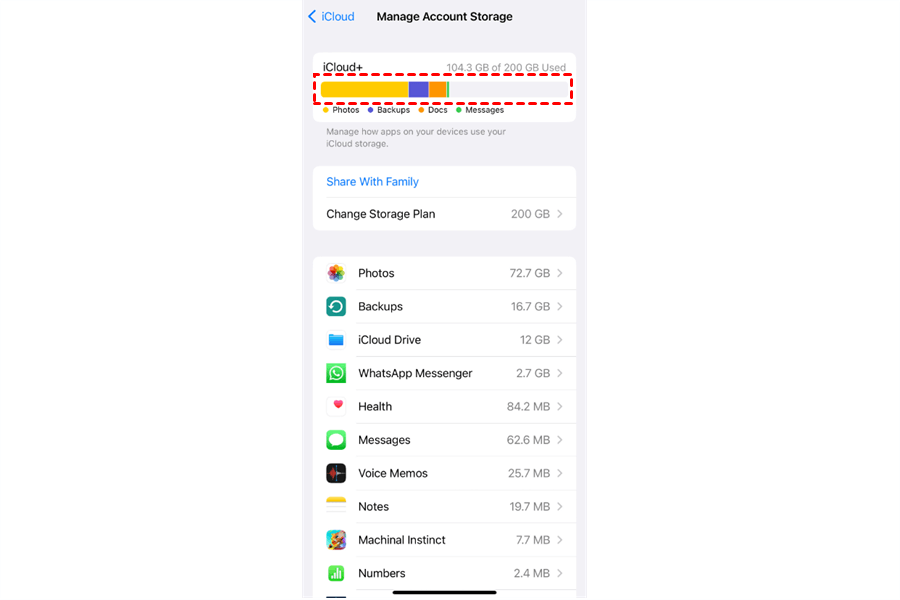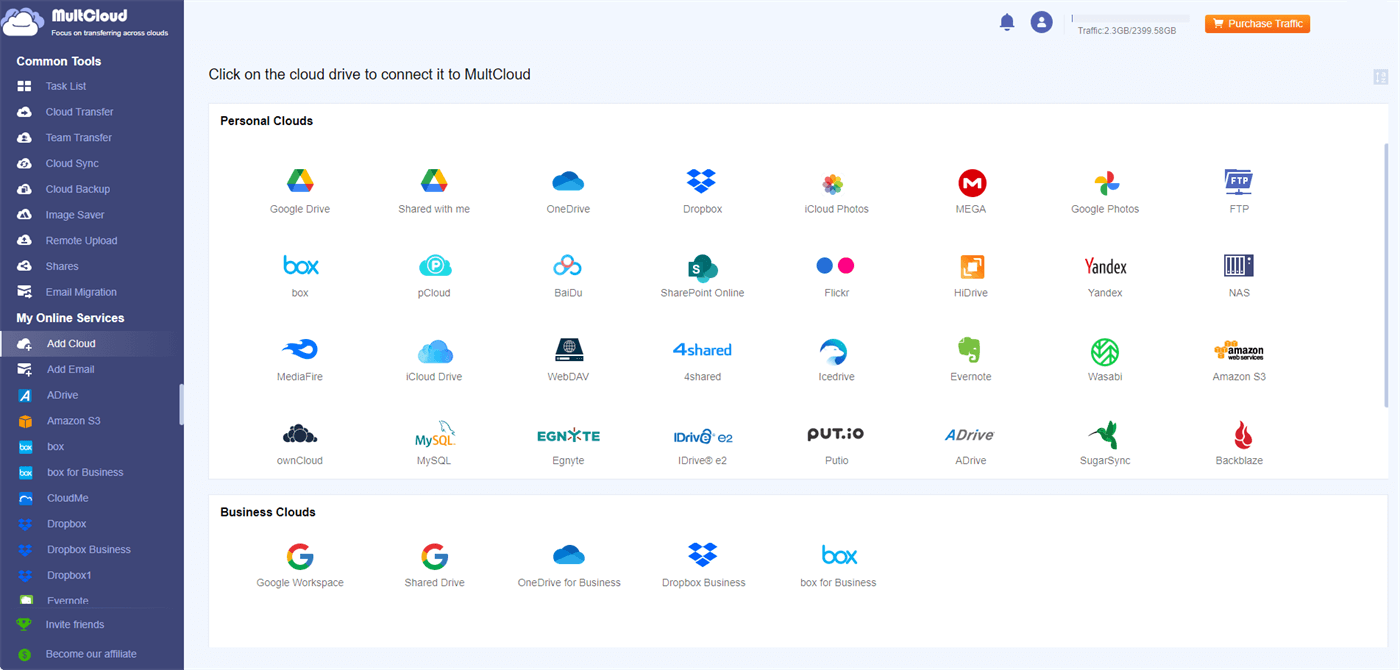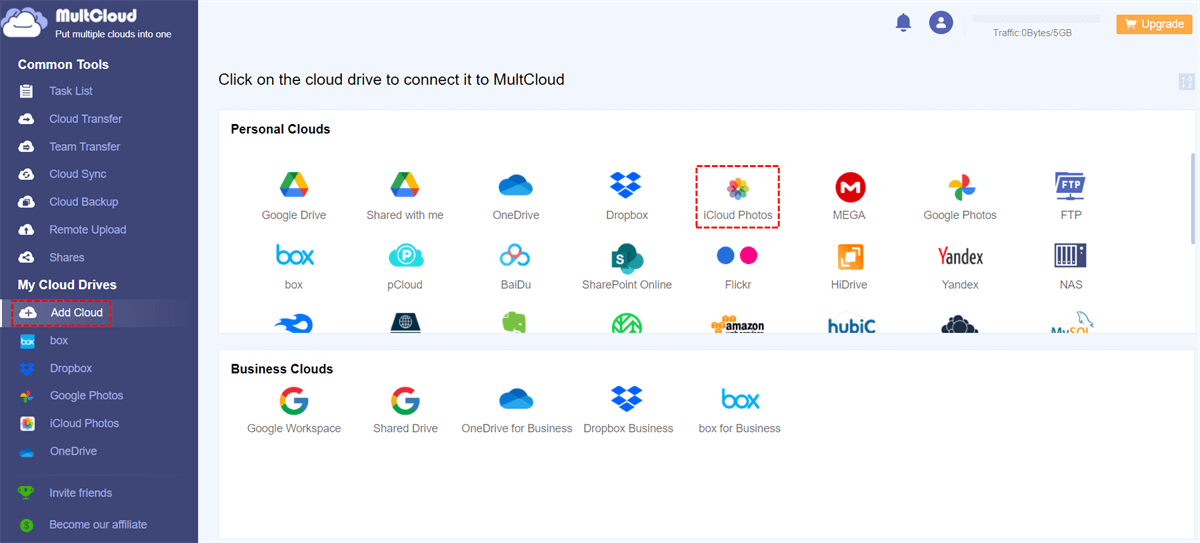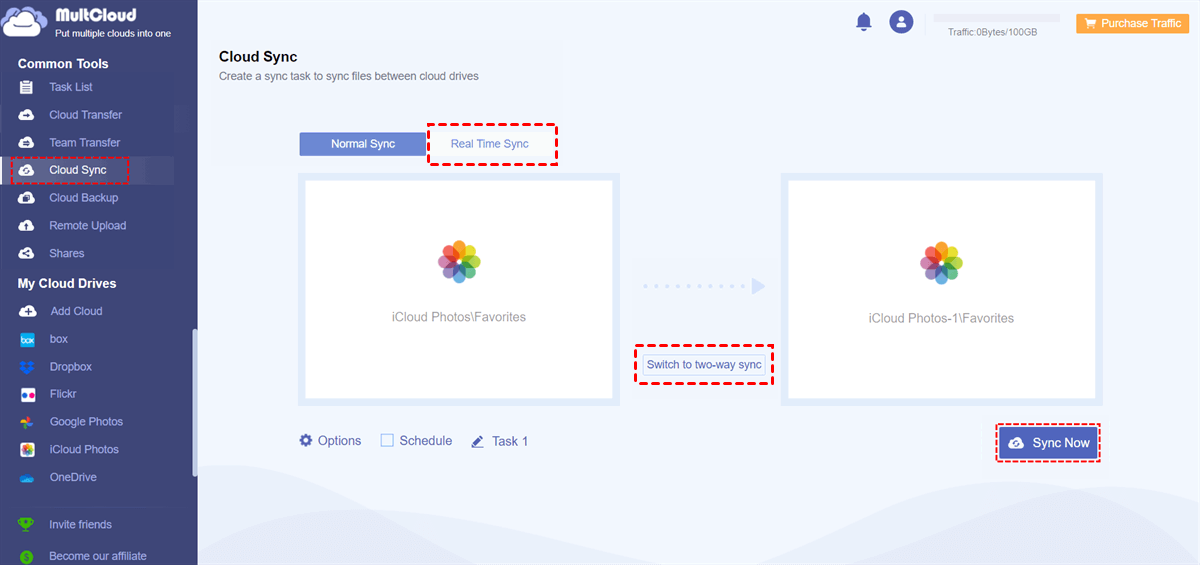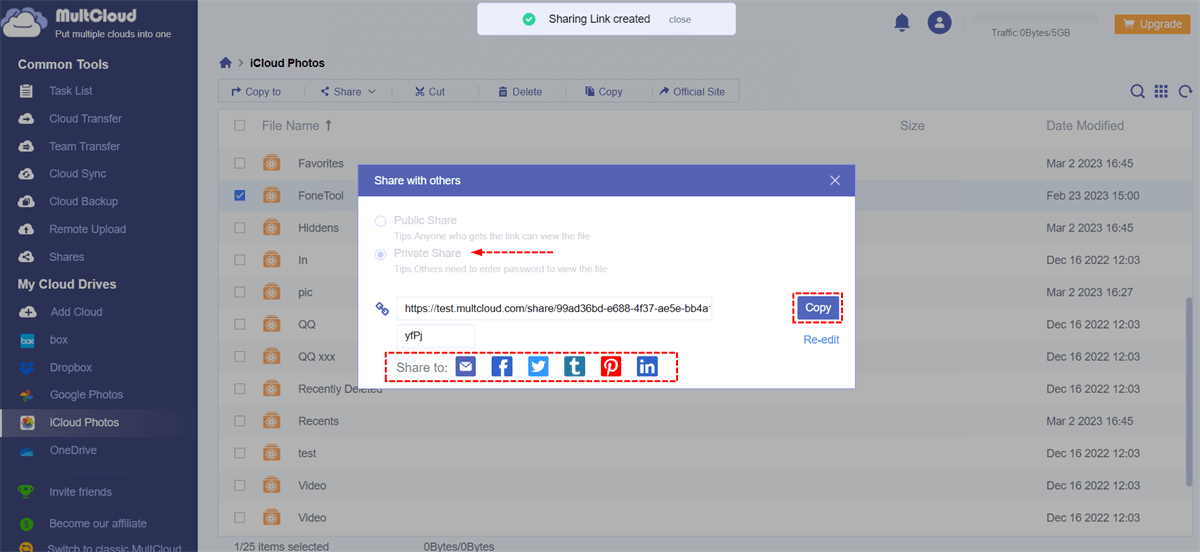User Case
I have several shared iCloud photo albums created via Photos on my laptop. Recently, photos added from the laptop don't appear on the laptop's shared album but do on the phone. Other users can see them. A new shared album created on the laptop appears empty on the phone and isn't visible on the laptop. How can I sync these devices to view photos on both? I prefer to use the laptop for updates and edits.
Why is iCloud Shared Album Not Updating?
iCloud Shared Albums allow users to collaboratively share iCloud photos and videos with friends and family, providing a seamless platform for viewing, commenting, and liking content across multiple devices. Users can invite others to contribute to the album, creating a shared space for collecting and preserving memories together. If you find the shared albums not updating, there are several probable reasons why aren't photos showing in a shared album.
- Internet Connection: Ensure that your device has a stable internet connection. If the connection is weak or intermittent, updates to the shared album may fail.
- Settings: Check the settings on your device to ensure that iCloud Photo Sharing is enabled or you may encounter the iCloud Shared Album not updating issue.
- Permissions: Verify that you have permission to add photos or videos to the shared album. The owner of the shared album can control who can add content to it. If you're not the owner, you may need to request permission from them.
- Storage: Check if you have enough iCloud storage space available. If your iCloud storage is full, you may not be able to add more content to the shared album.
- Syncing Delay: Sometimes, updates to shared albums can experience delays due to syncing processes between devices and iCloud servers.
- Software Update: Ensure that your device's operating system and the Photos app are up-to-date. Sometimes, software bugs or compatibility issues can prevent proper syncing of shared albums.
How to Fix iCloud Shared Album Not Updating – 9 Quick Fixes
You must be annoyed about the iCloud Shared Albums not working issue. Try to get rid of this trouble with the following easy solutions.
1. Check iCloud Status
Sometimes, iCloud services may experience temporary outages or issues. You can check the status of iCloud services on Apple's System Status page. If there's an ongoing issue with iCloud Photos or Shared Albums, you might need to wait until it's resolved.
2. Ensure Internet Connection
Make sure your device has a stable Internet connection. iCloud updates rely on Internet connectivity, so if your connection is slow or intermittent, it might lead to the iCloud Shared Album not updating.
3. Restart the Device
Sometimes, a simple restart can fix temporary glitches. Try restarting the device (iPhone, iPad, Mac, etc.) and see if that resolves the problem of shared album photos not showing up.
4. Update Software
Make sure your device's operating system (iOS, macOS) and iCloud Photo settings are up-to-date. Sometimes, software updates contain bug fixes that can address issues, such as the shared album not showing all photos, with iCloud functionality.
You can check if your iOS needs to be updated by opening Settings > General > Software Update. There you can see whether your iOS is up to date.
5. Check iCloud Photo Settings
Verify that iCloud Photos is turned on for all devices involved in the shared album. On iOS devices, you can check this in Settings > [Your Name] > iCloud > Photos. On Mac, go to System Preferences > iCloud > Photos.
6. Check Shared Album Settings
Ensure that the Shared Album settings are configured correctly. Open the Shared Album in the Photos app and check if any specific options, such as Subscriptions or Notifications, need adjustment.
7. Rejoin Shared Album
If you're experiencing issues with a specific shared album, try leaving the album and rejoining it. This can sometimes refresh the connection and resolve synchronization problems.
8. Check Storage
Make sure you have enough iCloud storage available. If your iCloud storage is full, it might prevent updates from being synced properly. You can manage your iCloud storage in Settings on iOS devices or System Preferences on Mac.
On iPhone, you can check your iCloud storage by opening Settings > [Your Name] > iCloud.
9. Contact Apple Support
If none of the above steps resolve the issue, you may need to contact Apple Support for further assistance. They can provide more personalized troubleshooting and help you resolve any underlying issues with your iCloud account or devices.
Shared Album Alternative – Sync Photos from One iCloud to Another via MultCloud
If you are using iCloud Shared Albums for syncing photos between different Apple IDs, you can try a workaround if iCloud Shared Album not updating. The alternative is the MultCloud Cloud Sync. MultCloud is professional in managing multiple cloud storage accounts. You can add different cloud storage services and accounts to it for centralizing. For each cloud, you are allowed to add unlimited accounts.
Cloud Sync is designed for syncing files between different clouds and accounts. After you add the 2 iCloud Photos accounts to MultCloud, you can take advantage of Cloud Sync to sync files between them so that photos can be updated in real time. What’s more, the steps for using this tool are quite comprehensible.
Step 1: Click "Get Started Free" to sign up for a free account on MultCloud’s website.
Step 2: Click “Add Cloud” and the iCloud Photos logo. Then, go through the two-factor authentication to log in to the iCloud Photos account. Also, repeat the operations to add another iCloud Photos account.
Step 3: Choose “Cloud Sync” and select the source and target iCloud Photos accounts. Then, open “Options” to choose “Two-way Sync” and “Real Time Sync” (or select the “Real Time Sync” and “Switch to two-way sync” buttons).
Step 4: Click on “Sync Now” and the sync process will go in both ways and in real-time.
Notes:
- Apart from Real Time Sync and Two-way Sync, you can also try other sync modes if you need them.
- MultCloud offers 5 GB of free traffic every month and you can use it to sync photos. If you want more traffic, you can upgrade your plan.
Except for Cloud Sync, you can also share your iCloud Photos with others on MultCloud. MultCloud Share can help you share photos with a shared link and a password (selective).
Conclusion
The 9 easy fixes deserve trying to the iCloud Shared Album not updating issue. You can follow each fix until your problem is handled. Moreover, if you want to sync photos between iCloud accounts, give a chance to MultCloud Cloud Sync. It can sync photos between the 2 accounts in real time and you can create a sync task for free.
MultCloud Supports Clouds
-
Google Drive
-
Google Workspace
-
OneDrive
-
OneDrive for Business
-
SharePoint
-
Dropbox
-
Dropbox Business
-
MEGA
-
Google Photos
-
iCloud Photos
-
FTP
-
box
-
box for Business
-
pCloud
-
Baidu
-
Flickr
-
HiDrive
-
Yandex
-
NAS
-
WebDAV
-
MediaFire
-
iCloud Drive
-
WEB.DE
-
Evernote
-
Amazon S3
-
Wasabi
-
ownCloud
-
MySQL
-
Egnyte
-
Putio
-
ADrive
-
SugarSync
-
Backblaze
-
CloudMe
-
MyDrive
-
Cubby