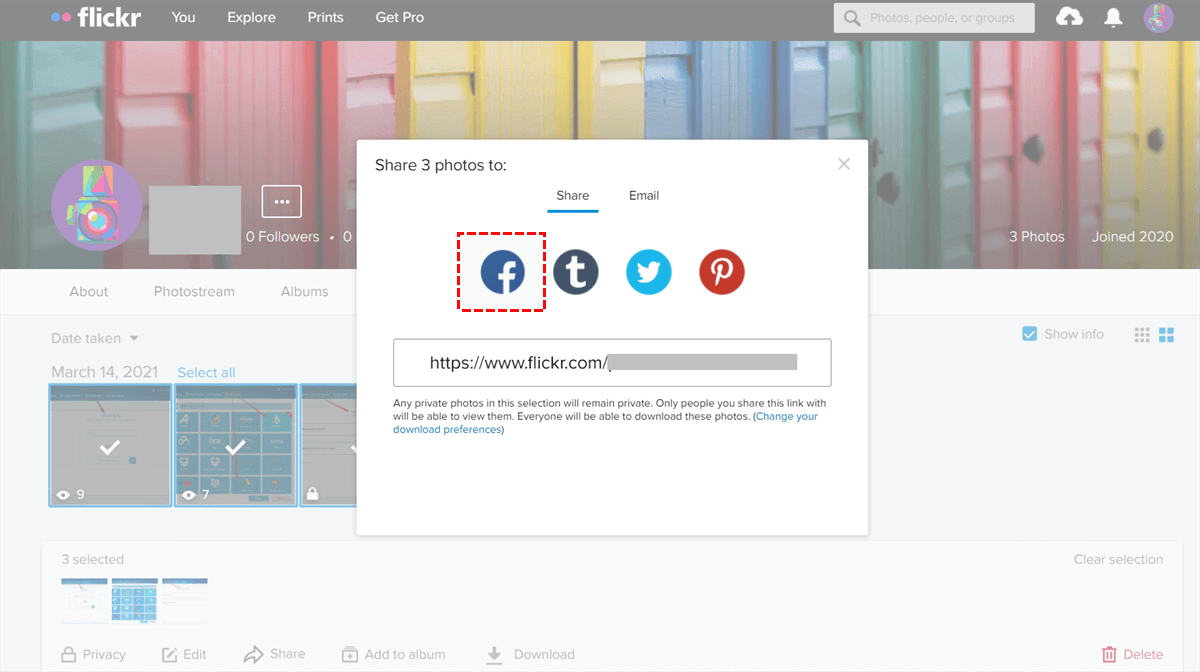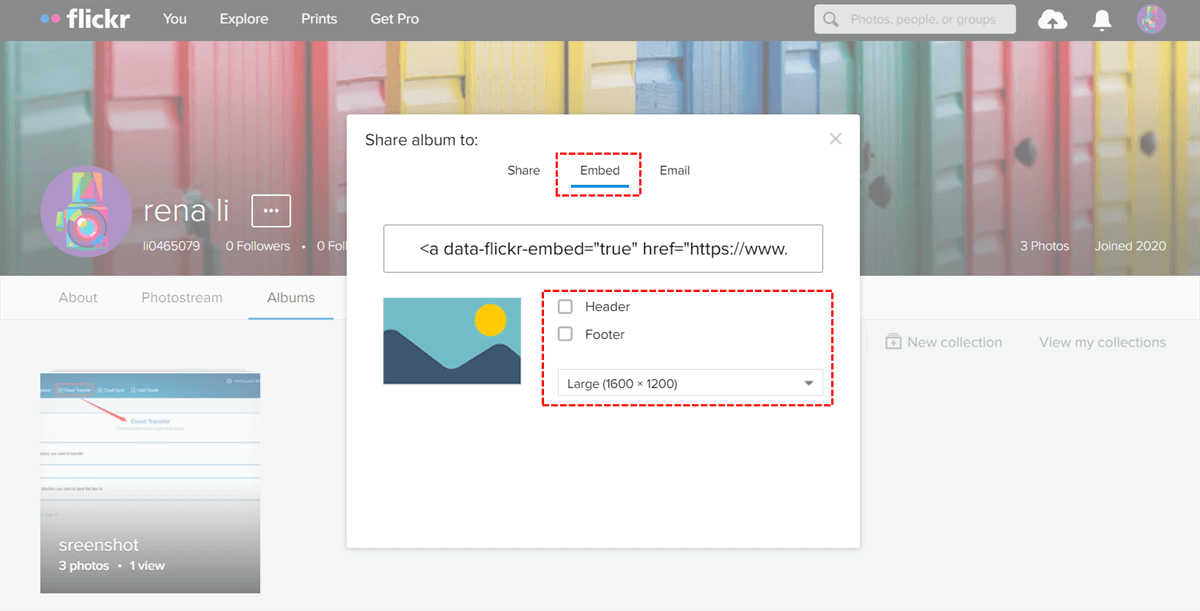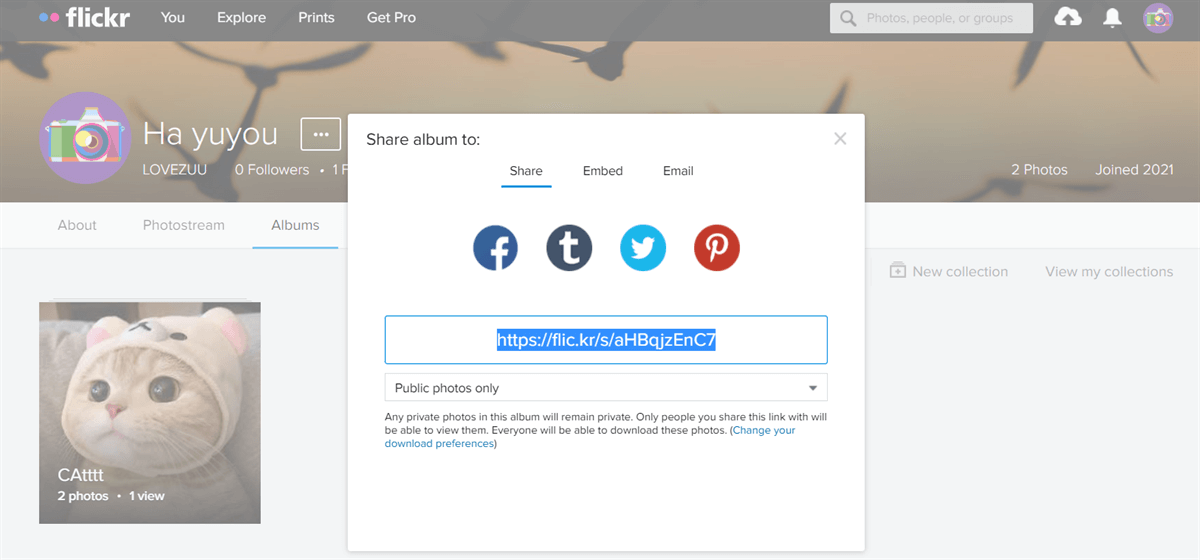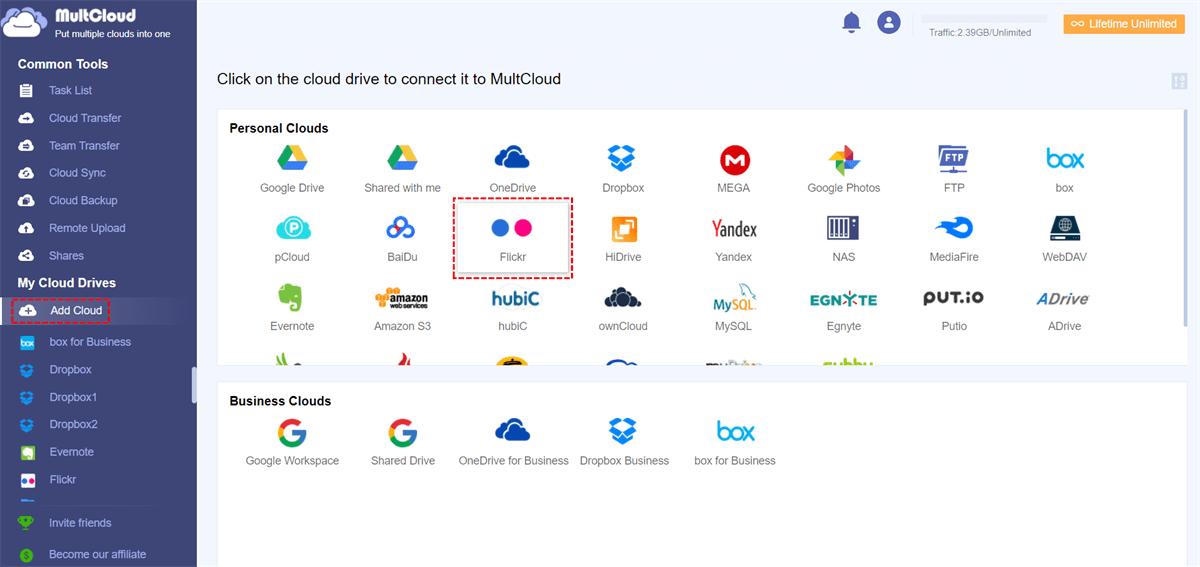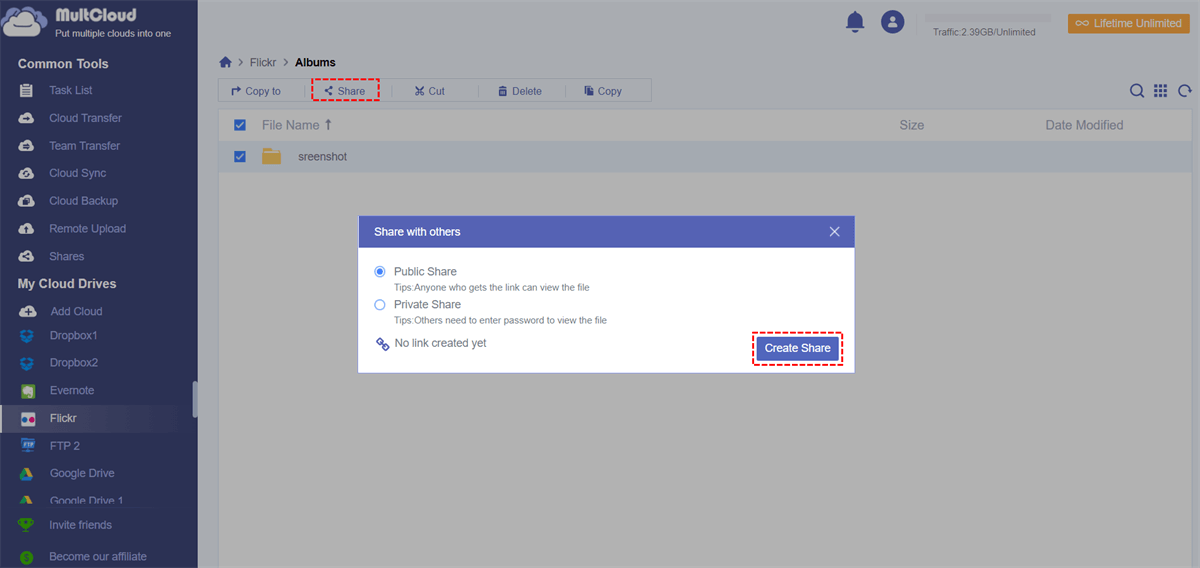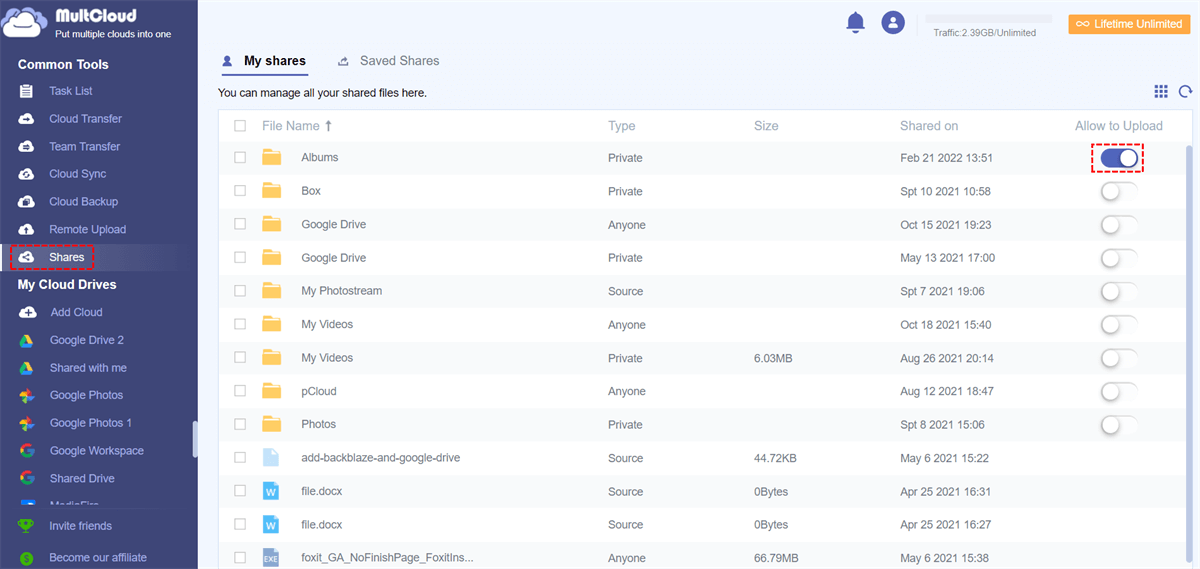Quick Search:
Flickr is Good for Sharing Photos
Flickr, founded in 2004, is a widely popular online photo management and sharing platform. Acquired by Yahoo in 2005 and later by SmugMug, Flickr has remained a go-to platform for amateur and professional photographers alike. Its intuitive interface, robust features, and vibrant community make it an ideal choice for sharing and discovering captivating imagery. Sharing your photos on Flickr offers numerous benefits.
- Community Engagement: Flickr boasts a vibrant community of photographers and enthusiasts who appreciate and comment on each other's work, fostering a sense of camaraderie.
- Creative Inspiration: Flickr serves as a source of creative inspiration, as you can explore a vast array of photos uploaded by users worldwide.
- Storage and Backup: With generous storage space, Flickr serves as a reliable platform for storing and backing up your precious memories.
- Professional Showcase: Whether you're an amateur or professional photographer, Flickr offers a platform to showcase your talent and gain exposure.
>> To know about other best free online photo album sharing sites or services.
[3 Ways] How to Share Pictures on Flickr via Built-in Features
If you use Flickr's built-in sharing options directly, there are three ways to share your photos.
Way 1. Sharing Flickr Photos on Social Media
One of the simplest ways to share your Flickr photos is by leveraging social media platforms. With just a few clicks, you can post your photos on Facebook, Twitter, Instagram, and other popular networks, reaching a wider audience and garnering feedback from friends and followers.
1. Step-by-step Guide for Sharing on Facebook
To share a Flickr photo on Facebook, follow these steps:
Step 1. Navigate to the photo you wish to share on Flickr.
Step 2. Click on the "Share" button located below the photo.
Step 3. Select the Facebook icon from the sharing options.
Step 4. Add a caption or message if desired.
Step 5. Click "Post" to share the photo on your Facebook timeline.
2. Tips for Sharing on Twitter
When sharing on Twitter, consider the following tips to maximize engagement:
- Use relevant hashtags to increase discoverability.
- Tag other users or brands mentioned in the photo.
- Share a brief description or story alongside the photo to capture attention.
3. Sharing on Instagram: Best Practices
To share your Flickr photos on Instagram, you can either download the image and upload it manually or use third-party apps that facilitate cross-platform sharing. Remember to maintain consistency in your Instagram feed's aesthetic and style to enhance your branding.
Way 2. Embedding Flickr Photos
Another effective way to share your Flickr photos is by embedding them on websites or blogs. This allows you to showcase your work to a broader audience while maintaining control over its presentation and context.
How to Embed Photos on Websites or Blogs
To embed a Flickr photo on a website or blog, follow these steps:
Step 1. Open the photo you wish to embed on Flickr.
Step 2. Click on the "Share" button below the photo.
Step 3. Select the "Embed" option from the sharing menu.
Step 4. Customize the embed options, such as size and alignment.
Step 5. Copy the embed code provided.
Step 6. Paste the embed code into the HTML of your website or blog post.
During the embedding procedure, Flickr offers various customization options for embedded photos, allowing you to adjust the size, layout, and appearance to suit your preferences and the requirements of your website or blog.
Benefits of Embedding for Photographers
Embedding Flickr photos provides photographers with a convenient way to showcase their work while retaining control over its distribution and presentation. It also facilitates engagement and interaction with viewers, as embedded photos can be viewed and shared directly from the hosting website or blog.
Way 3. Creating Albums and Sharing Links
In addition to sharing individual photos, Flickr allows users to organize their photos into albums and share them as curated collections. This feature is particularly useful for storytelling or thematic presentations.
Part 1. Organizing Photos into Albums
To create an album on Flickr, follow these steps:
Step 1. Navigate to the "Albums" tab on your Flickr profile.
Step 2. Click on the "Create New Album" button.
Step 3. Give your album a title and description.
Step 4. Select the photos you want to add to the album.
Step 5. Click "Save" to create the album.
Part 2. Sharing Your Albums
After organizing your photos into albums, you can share your albums in 2 ways.
1. Generating Shareable Links: Once you've created an album, you can generate a shareable link to distribute it to others. This allows recipients to view the entire album without requiring a Flickr account.
2. Collaborative Album Sharing: Flickr also supports collaborative album sharing, allowing multiple users to contribute photos to the same album. This feature is ideal for group projects, events, or collaborations.
Best Way to Share Pictures on Flickr with Friends or Non-Members
In addition to Flickr's built-in sharing options, you can use MultCloud, a third-party cloud file manager, to safely and easily share your Flickr photos. In addition, you can add and manage multiple cloud accounts, and even transfer, back up or sync between cloud storage accounts without manual uploading and downloading.
Compared with the above methods, this method can provide you with the following benefits:
✅No device restrictions: You can share your Flickr images on any device, as long as you have a browser.
✅Sharing encryption: When sharing Flickr images, you can set a password to share them securely with others.
✅Easy management: MultCloud provides more advanced options to better manage Flickr images.
Step 1: Sign up and log in to MultCloud for free.
Step 2: Click "Add Cloud" and select Flickr. Then grant MultCloud permission to connect to your Flickr account.
Note: You can also add Google Photos or iCloud Photos to easily:
Step 3: Go to Flickr on the left, then click "Album" to select the photos you want to share. Then, select "Public Share" or "Private Share" depending on your needs. Finally, click "Create Share".
Notes:
- If you choose to "Public Share", a sharing link will be created that you can copy and paste to anyone/where you want. Anyone with the link can view the file.
- If you choose "Private Share", you can get a shareable link with a password. Users need to enter a password to view files in shared links.
- You can manage users' upload permissions in "Shares".
Conclusion
In conclusion, sharing your photos on Flickr opens up a world of possibilities for connecting with others, gaining inspiration, and showcasing your talent. Whether you choose to share via social media, embed photos on your website, or create curated albums, Flickr offers versatile tools and features to help you share your vision with the world. Or, you can choose MultCloud to share your Flickr photos privately.
FAQs
1. How can I make my Flickr photos private?
To make your photos private on Flickr, navigate to the photo's privacy settings and choose the appropriate option (e.g., private, visible to friends and family, or public).
2. Can I share my Flickr photos without an account?
While Flickr does allow users to browse and view photos without an account, you'll need to create an account to upload, share, or interact with photos on the platform.
3. Are there any restrictions on sharing Flickr photos commercially?
Flickr's terms of service outline guidelines for commercial use of photos uploaded to the platform. Be sure to review these guidelines and obtain any necessary permissions or licenses before using Flickr photos for commercial purposes.
MultCloud Supports Clouds
-
Google Drive
-
Google Workspace
-
OneDrive
-
OneDrive for Business
-
SharePoint
-
Dropbox
-
Dropbox Business
-
MEGA
-
Google Photos
-
iCloud Photos
-
FTP
-
box
-
box for Business
-
pCloud
-
Baidu
-
Flickr
-
HiDrive
-
Yandex
-
NAS
-
WebDAV
-
MediaFire
-
iCloud Drive
-
WEB.DE
-
Evernote
-
Amazon S3
-
Wasabi
-
ownCloud
-
MySQL
-
Egnyte
-
Putio
-
ADrive
-
SugarSync
-
Backblaze
-
CloudMe
-
MyDrive
-
Cubby