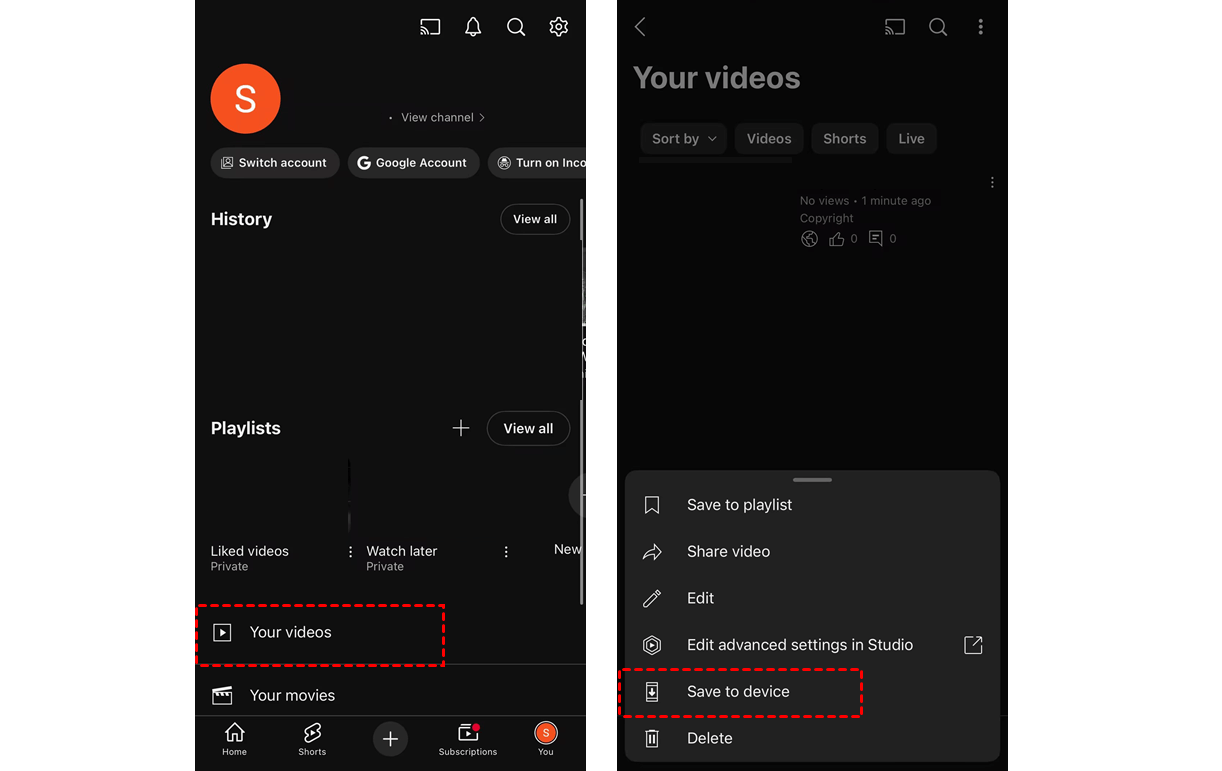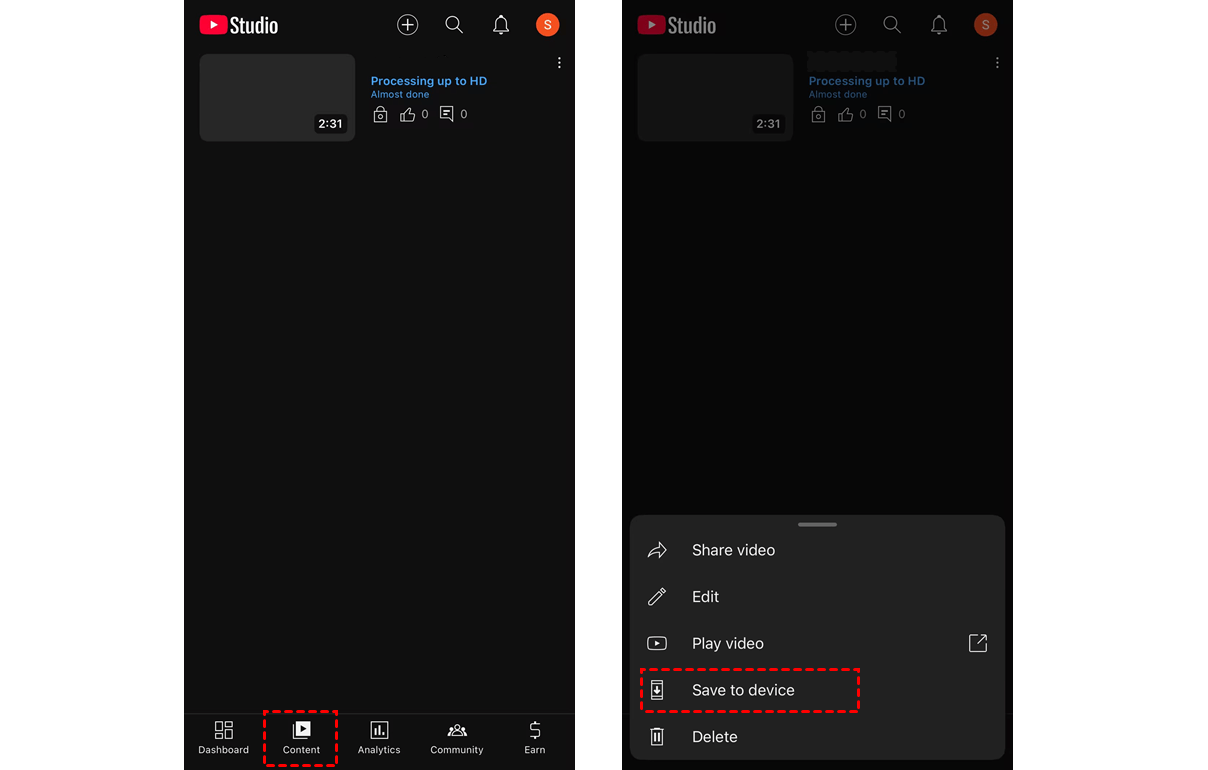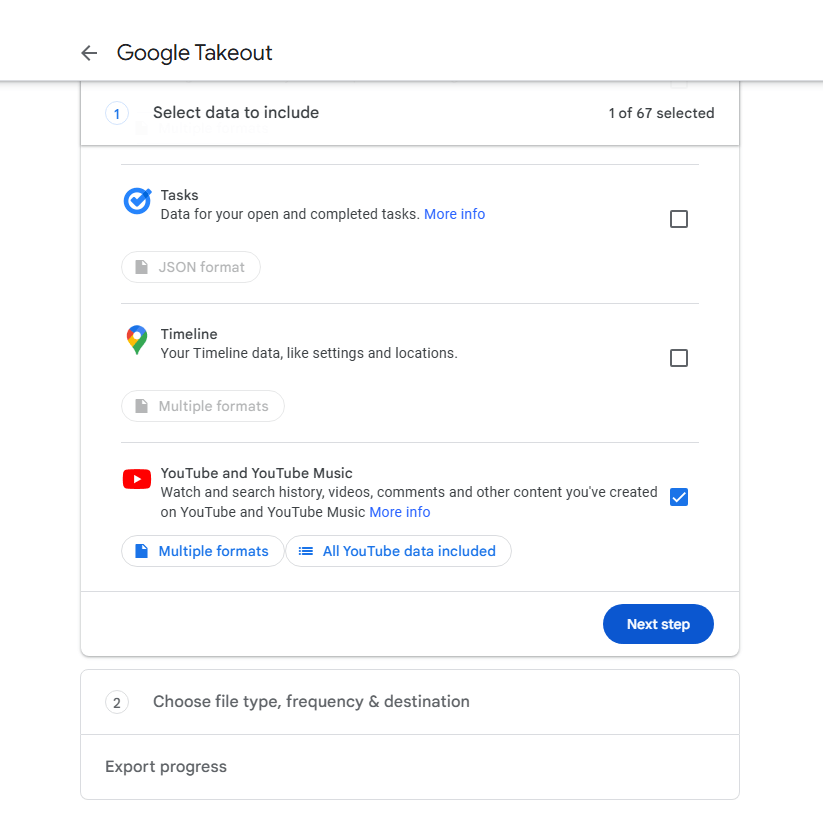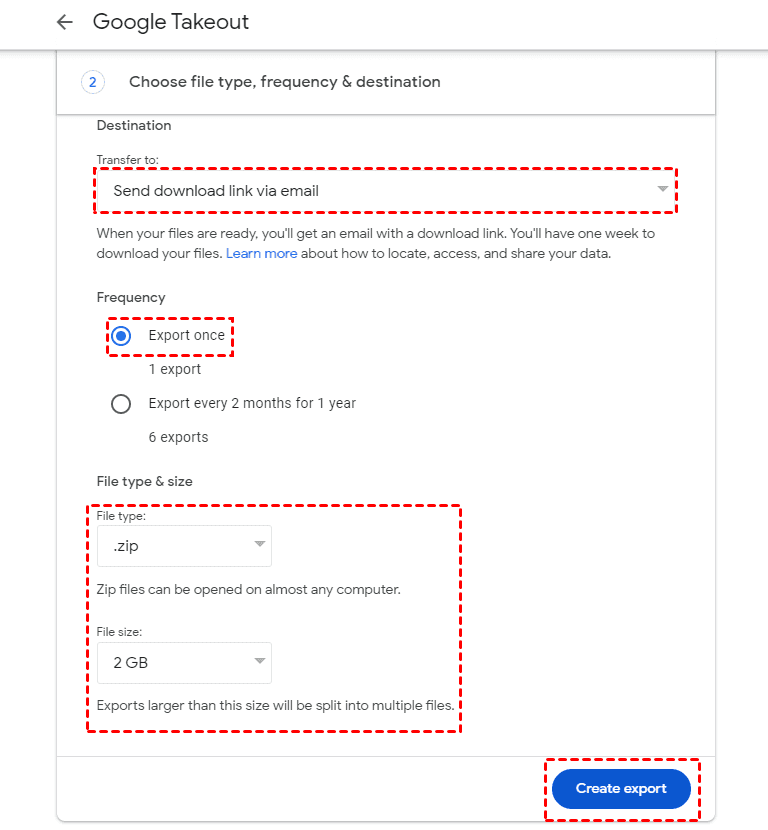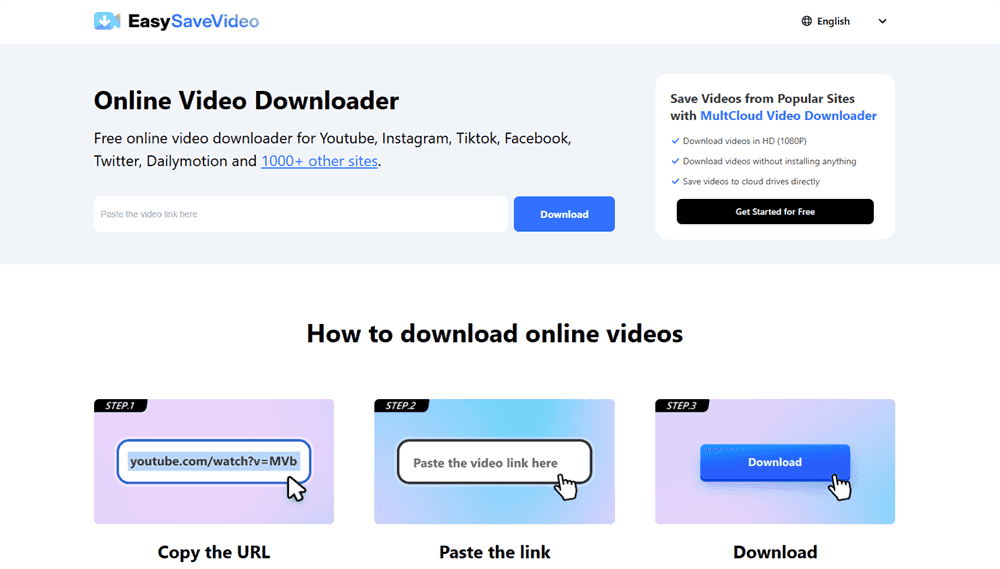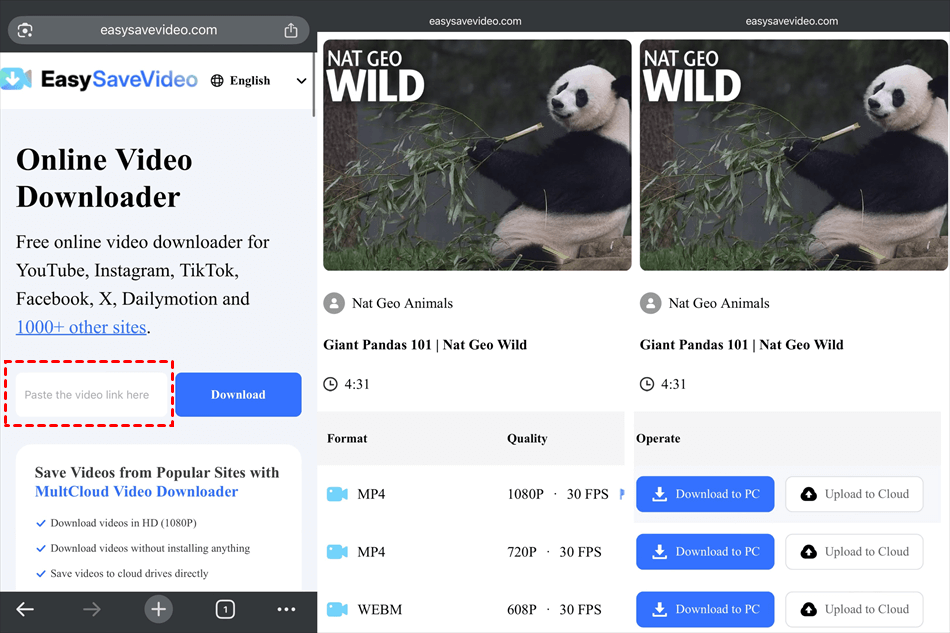How to Download YouTube Video on iPhone or iPad [Your Videos]
Downloading your uploaded videos from YouTube to your iPhone or iPad can be quite easy. You can use the built-in save button on the YouTube app or the YouTube Studio app. If you want to export all your YouTube videos, you can take advantage of Google Takeout to reach your goal.
However, you are not allowed to download others’ videos in an official way. Even if you are a premium user, you can only keep the videos on YouTube for offline viewing, not keep them on your device storage.
1. Download from the YouTube App
Step 1. Open the YouTube app on your iPhone or iPad.
Step 2. Go to your profile page.
Step 3. Click "Your videos" to open it.
Step 4. Choose the video you want to download and click the 3-dot icon next to it.
Step 5. Select "Save to device" to download this uploaded video from YouTube to your iPhone or iPad gallery.
2. Download from the YouTube Studio App
YouTube Studio is the official platform provided by YouTube for creators to manage their channels and content. It includes tools and analytics to help you upload, organize, and monitor your videos, interact with your audience, and grow your channel. You can also view and download your videos there.
Step 1. Download and install the YouTube Studio app on your iPhone or iPad.
Step 2. Go to the "Content" tab. Then, navigate to your desired video and click the 3-dot icon next to it.
Step 3. Choose "Save to device" to download this YouTube video to your device.
3. Download All Videos via Google Takeout
Step 1. Go to Google Takeout and sign in to the account. This account should be the same as your YouTube account.
Step 2. Click the “Deselect all” button in the upper-right corner. Then, scroll down the page, check "YouTube", and tap "Next step".
Step 3. Choose “Send download link via email” in the “Transfer to” option. Then, you can choose the download frequency, file type, and file size.
Step 4. Tap “Create export” and your Gmail Inbox will receive a download link that contains all your YouTube videos.
Bonus Tip: Why Can’t I Download My YouTube Videos
You may come across issues that do not allow you to download your videos. Here are some probable reasons:
- YouTube has deleted your video.
- Either a copyright or Community Guidelines strike has been applied to your video.
- A pre-approved audio track is used in your video.
- In the past 24 hours, you have already downloaded your video five times. A single video may only be downloaded five times every day. You will be given the choice to download the video once more after a day.
How to Download YouTube Video on iPhone or iPad [All Videos]
As mentioned before, you can only save videos from others to the YouTube Downloads folder, not your device. There is a “Download video” button that you can use for the direct download. However, how to download YouTube video to iPhone camera roll? You have to use a third-party YouTube video downloader. Among all the downloaders, EasySaveVideo is the one you can use with ease.
EasySaveVideo is an online video downloader that can be used on any device. It allows you to download videos from TikTok, X, Instagram, YouTube, or Vimeo with a link. Besides, it is totally free to use, no matter how many videos you download. There will not be any advertisements or redirect links to lead to other websites. Let’s see how to use EasySaveVideo to download YouTube videos without signing up.
Step 1. Go to the EasySaveVideo website.
Step 2. Enter the YouTube video link in the blank.
Note: To get the video link on YouTube, you can navigate to your desired video > click the "Share" icon > copy the link.
Step 3. Choose your preferred format and quality and tap "Download to PC" to download this YouTube video to your device.
Conclusion
There are 4 solutions on how to download YouTube video on iPhone to help you download your single/all videos and save others' videos to your device. If you want to have an all-rounded way, EasySaveVideo deserves trying. It can be used to download any video from YouTube, Instagram, TikTok, or over 1000 video servers for free.
Moreover, if you want to save YouTube videos to cloud storage like Google Photos, iCloud Photos, or OneDrive, you can use MultCloud Video Downloader to realize it. Besides, MultCloud can automate the photo/video transfer process between clouds (such as Google Photos to iCloud Photos) with its Cloud Transfer, Cloud Sync, or Cloud Backup function.

- Cloud Transfer: Transfer iCloud Drive or iCloud Photos to another cloud without downloading and uploading.
- Cloud Sync: Real-Time sync iCloud with OneDrive or other clouds to update the added or modified content constantly.
- Cloud Backup: Directly back up documents or photos from iCloud to other clouds. When you want to restore the backups, you can choose different versions to make it.
- Offline Transfer: MultCloud tasks can run offline. Therefore, after creating a transfer/sync/backup task, you can just close the task window or your device and let the task run in the background.
- Schedule: If you want a task to run daily/weekly/monthly at a fixed time, you can schedule the task.
FAQs
How do I download a YouTube video to my iPhone?
If you want to download your video, you can directly download it with the “Save to device” button on YouTube. However, if you want to download others’, you can use an online video downloader, EasySaveVideo, to reach your goal without paying or signing up.
How do I directly download a YouTube video?
If you want to directly download a YouTube video, you can only download your uploaded videos. You can click the “Save to device” on the YouTube app or the YouTube Studio app.
Can I download YouTube videos to watch offline on iPhone?
If you are a YouTube Premium user, you can download videos to the YouTube folder with the “Download” button, and then you can watch them offline. However, they are not kept on your device.
MultCloud Supports Clouds
-
Google Drive
-
Google Workspace
-
OneDrive
-
OneDrive for Business
-
SharePoint
-
Dropbox
-
Dropbox Business
-
MEGA
-
Google Photos
-
iCloud Photos
-
FTP
-
box
-
box for Business
-
pCloud
-
Baidu
-
Flickr
-
HiDrive
-
Yandex
-
NAS
-
WebDAV
-
MediaFire
-
iCloud Drive
-
WEB.DE
-
Evernote
-
Amazon S3
-
Wasabi
-
ownCloud
-
MySQL
-
Egnyte
-
Putio
-
ADrive
-
SugarSync
-
Backblaze
-
CloudMe
-
MyDrive
-
Cubby