Quick Seach:
Why Download Videos from Google Drive?

Google Drive is a famous data storage and sync application. This service is regarded as one of the safest places where you can store your data such as photos, audio files, and videos. After saving files and folders on Google Drive, users can access their stored data as long as the internet is connected to their devices like computers, Macs, and phones. Google Drive is an intelligent service, making file migration easy from Google Drive to local devices and vice versa.
Most users choose Google Drive as their first choice when saving data on the cloud because of the generous 15GB of free storage space. Can Google Drive save videos? Certainly YES! However, Google Drive shares the 15GB with Google Photos and Gmail. As the end of unlimited storage space for uncompressed photos on Google Photos, users inevitably run out of that free storage space.
As we all know, videos count towards more space on the cloud. If you don’t plan to upgrade your account to get more storage and want to continue using this service, downloading videos from Google Drive to local devices is the easiest way to save your Google Drive storage. Meanwhile, it’s a good way to back up your data.
So, how should we download videos from Google Drive to different local devices? If you are interested, please keep reading!
Download Video from Google Drive to Computer/Mac
In this section, 2 useful ways are provided for you to transfer videos from Google Drive to computer or Mac. You can choose the best one according to different situations. Now, refer to the content below to help you download videos to computer/Mac from Google Drive.
Common Way: By Using Google Drive Web App
If you only have a video or a few small size videos, you can easily go to the official website of Google Drive to download the video in a few simple steps. Here’s what you should do:
Step 1: Sign in to your Google Drive with your Google account on your Windows PC/Mac.
Step 2: Locate the video you decide to download to your local PC.
Step 3: Right-click it and then select Download.
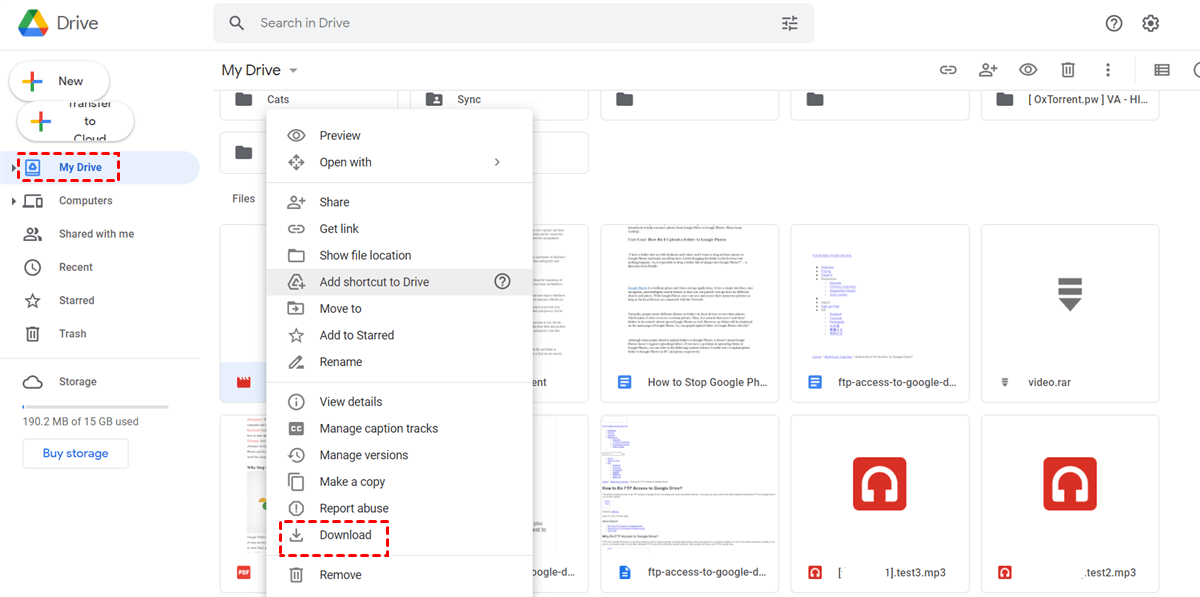
Note: When using this method, you need to make sure that the network connection remains good during the downloading process. Or, the process will stop and even restart all over again.
Efficient Way: By using MultCloud
However, sometimes you just can’t download videos from Google Drive because of two main reasons: one is that Google Drive limits the number of downloads of the video. The other is that in 24 hours, many people access that video. So, how to download videos from Google Drive now?
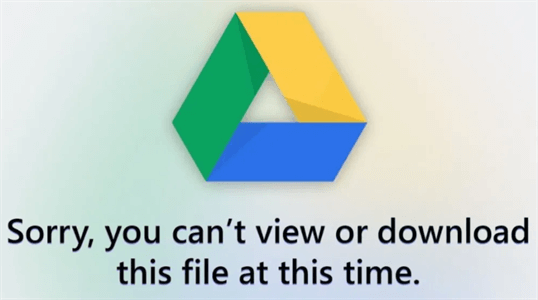
You can simply depend on a third-party service – MultCloud. MultCloud is an intelligent cloud file manager, which can work well when users have many cloud services such as iCloud Drive, iCloud Photos, Box, Box for Business, Google Drive, Google Photos, OneDrive, Dropbox, MEGA, pCloud, Baidu, Flickr, and FTP, and can help you manage those clouds efficiently in only one platform with only one login.

- Integrated: MultCloud allows you to manage and organize multiple cloud drives/accounts in one place without frequent account shifting.
- Smart: You can perform both basic and advanced features on MultCloud, including downloading, sharing, cloud-to-cloud transfer, sync, backup, and so on.
- Efficient: MultCloud offers an industry-leading migration speed, making it quick to transfer files between cloud drives.
So, with the help of MultCloud, you can directly download videos from Google Drive to your computer/Mac with ease. Here are the detailed steps you can follow:
Step 1: Go to MultCloud to sign up for an account. Alternatively, you can log in with your Google or Facebook account.

Step 2: Head to Add Cloud and add Google Drive to MultCloud by following the guidance shown in the next window.

Step 3: Click Google Drive now, and then locate the video you want to download from Google Drive. Then tick the video to select Download.
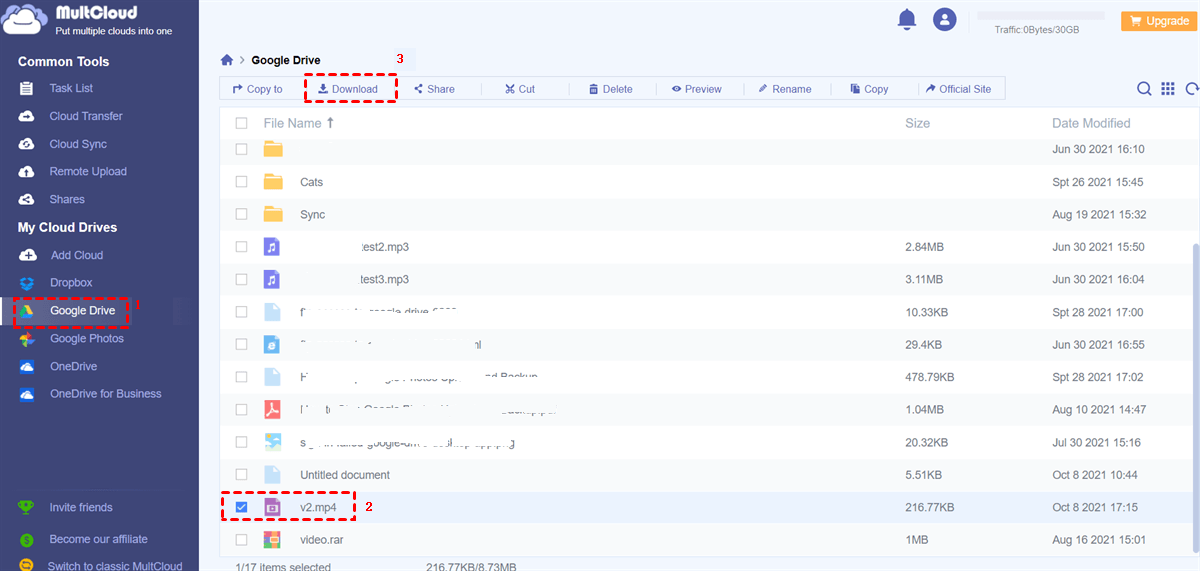
Tips:
1. If you are wondering how to share a folder on Google Drive, MultCloud can do you a favor as well.
2. MultCloud is a web-based service, so you don’t need to install any application on your device. In addition to downloading videos and other files such as photos and documents, MultCloud can also help you upload and share. Meanwhile, the Cloud Transfer feature can help transfer files between cloud storage, which could make data migration more quickly and easily.
Download Video from Google Drive to iPhone
Then, how to download videos from Google Drive to phone? There are a large number of people who use iPhones. If you are an iPhone user and are wondering how to transfer videos from Google Drive to iPhone, you can keep reading the following content to learn the step-by-step operations.
Note: If you don’t have that app, you should install the Google Drive app on your iPhone at first.
Step 1: Go to your Google Drive app on your iPhone and log in with your Google account.
Step 2: Locate and select the video you want to download from Google Drive and click the 3-dots button that is beside the video.
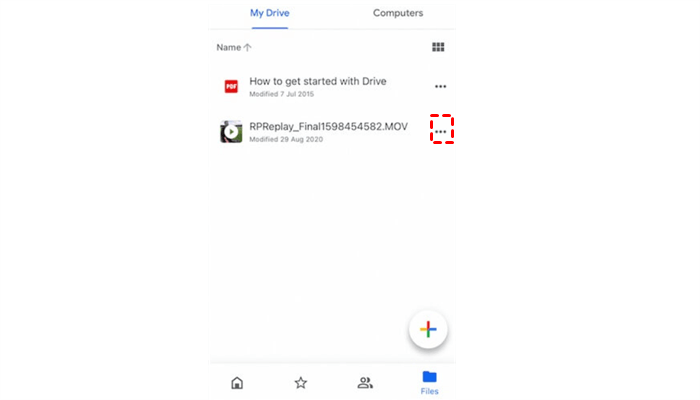
Step 3: Then, scroll down on the menu list to tap the Send a copy button.
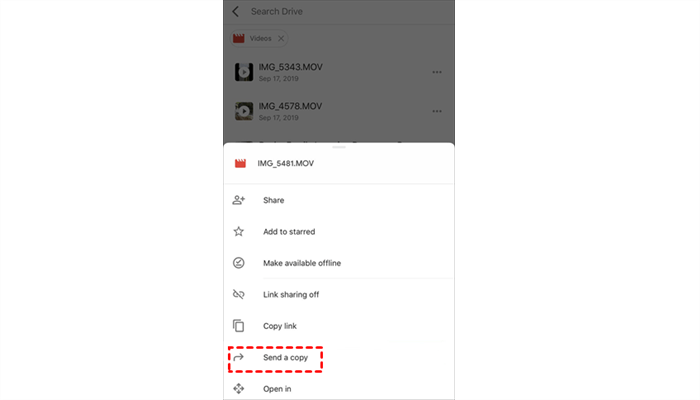
Step 4: Click the Save Video button, and the video will be downloaded to your iPhone.
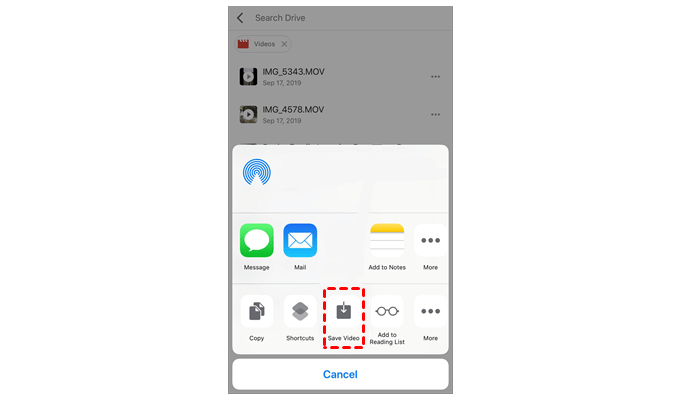
Download Video from Google Drive to Android
Likewise, if you are an Android phone user, then you can follow the operations below to save videos from Google Drive to your Android phone.
Step 1: Since Google Drive comes by default with the Android operating system, you don’t need to install the app anymore. Now, go to your Google Drive app on your phone, and sign in with your Google account.
Step 2: Select the video you want to download, and press the 3-dots icon that is just right to that video. Next, select Download from the menu list. Then the video will be downloaded to your phone.
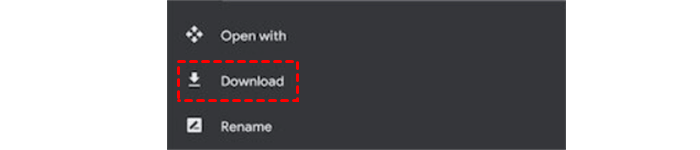
Why Can't I Download a Video from Google Drive?
Why is there no download option in Google Drive? Well, that might be caused by permission. "Sorry, the owner hasn't granted you permission to download this file. Only the owner and editors can download this file. If you wish to download it, please contact the owner." This is the note you might encounter. Then, how to download videos from Google Drive without permission? You can use the Browser Extensions:
Step 1: Please download the Chrome extension (e.g., Video Downloader Pro) and add it to your browser.
Step 2: Open the URL of the video on Google Drive. Afterward, the extension will signal the detection of a video file when you play the video. You can readily download that video by clicking on the extension. Then, your downloading will start.
Alternatively, you can also take advantage of MultCloud, which allows you to download videos from URLs, torrent files, and magnet links. So, you can download it from a Google Drive link. For instance, you can download directly to Google Drive.
The Bottom Line
As you can see from this tutorial, the way to download videos from Google Drive to local devices is simple and easy. By learning the solutions above, you can now choose the one that suits you most according to your situation. In a word, if you are using a computer/Mac, you can choose to download videos from its web app directly. If you can’t download videos from Google Drive, you can ask a third-party service, MultCloud, for help.
Conversely, if you want to upload a folder to Google Drive but find the "Google Drive upload failed" problem happens, MultCloud can work it out easily. On top of that, you can also benefit from the Cloud Sync and the Cloud Backup feature of MultCloud. To sync files, you can 9 syncing methods to choose from. And when you backup data between clouds via MultCloud, you can restore them easily without any effort.
MultCloud Supports Clouds
-
Google Drive
-
Google Workspace
-
OneDrive
-
OneDrive for Business
-
SharePoint
-
Dropbox
-
Dropbox Business
-
MEGA
-
Google Photos
-
iCloud Photos
-
FTP
-
box
-
box for Business
-
pCloud
-
Baidu
-
Flickr
-
HiDrive
-
Yandex
-
NAS
-
WebDAV
-
MediaFire
-
iCloud Drive
-
WEB.DE
-
Evernote
-
Amazon S3
-
Wasabi
-
ownCloud
-
MySQL
-
Egnyte
-
Putio
-
ADrive
-
SugarSync
-
Backblaze
-
CloudMe
-
MyDrive
-
Cubby
