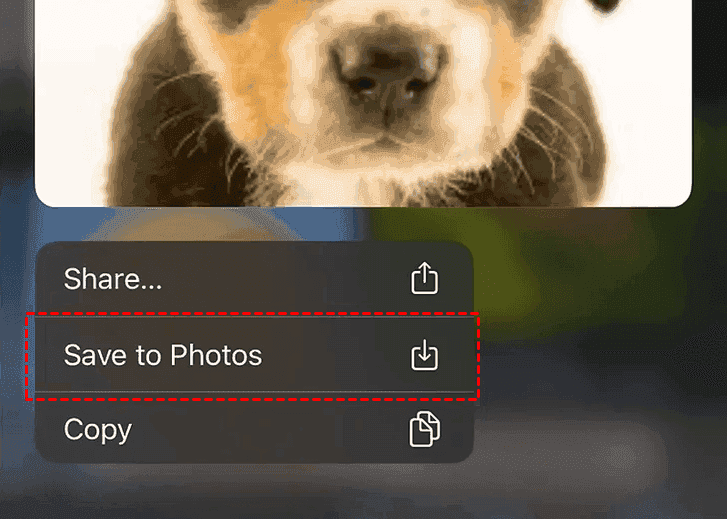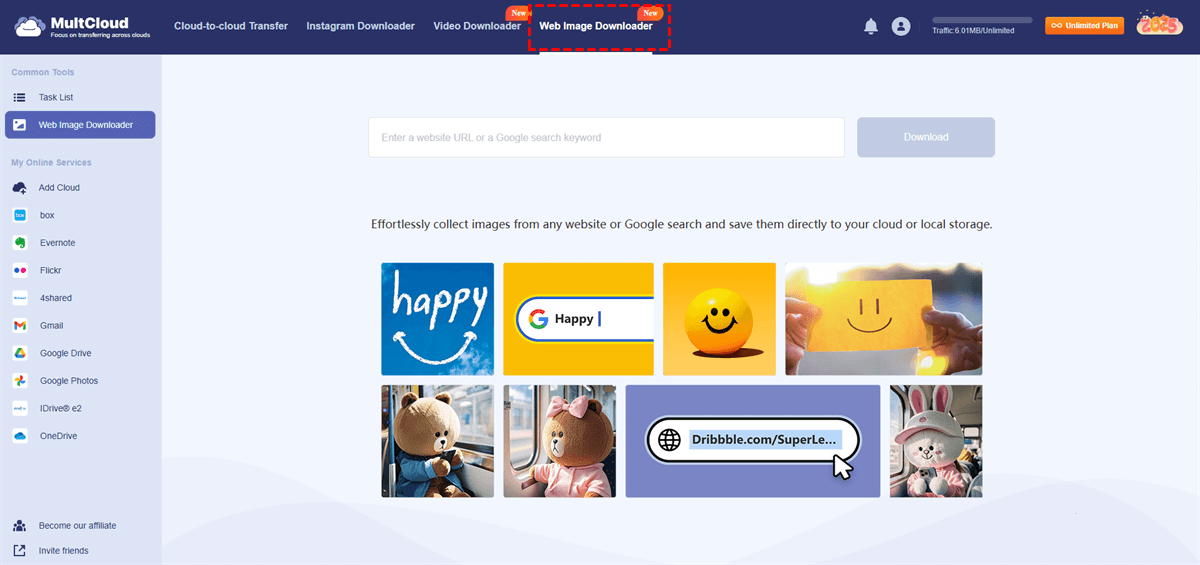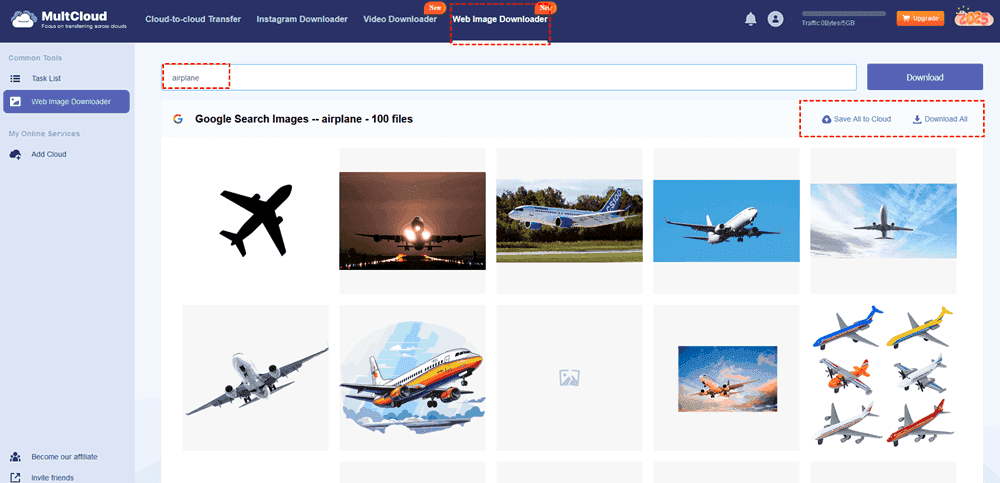Quick Navigation:
Can’t Save Images from Google on iPhone!
Can’t save google images to photos anymore
Since the iOS 13.3.1 update, when I’m browsing google images, I can no longer just press and hold until the ‘save image’ button comes up. I can no longer tap the image to view it in full screen either. Does anyone know how to do either of these things? When I press and hold, most of the time it just highlights the image and nothing else happens. Sometimes the options to copy or share pop up but when I tap ‘share’ there’s no option to save to photos. It’s really frustrating. There’s so many other problems but I’ll not get into all of them right now. The iPad used to be so intuitive and easy to use. This update has made it as bad as an old PC.
- Question from reddit.com
Trying to download Google images on iPhone and encounter problems? So, how to download images from Google easily on your iPhone. Don’t worry, you still have solutions to download smoothly even though the Google image download rule has changed.
Why Save Google Images on iPhone?
Before jumping into the steps, let’s talk about why this skill matters. We have conclude some reasons why save Google images on iPhone:
- Reference for Creative Projects – Artists, designers, and students often save images for inspiration.
- Offline Access – Need images for a presentation but won’t have internet? Download them in advance.
- Sharing with Friends – Instead of sending links (which can break), save and send the actual image.
- Wallpaper Collection – Found a stunning landscape? Make it your iPhone wallpaper instantly.
- Educational Use – Teachers and students save diagrams, charts, and historical photos for study materials.
- Avoiding Broken Links – Websites change, but downloaded images stay in your Photos app forever.
Now that you know why it’s useful, let’s dive into the best ways to save images from Google on phone—even when you can’t save images from Google on iPhone.
Can’t I Save Images from Google on iPhone?
If you’ve tried everything but still can’t save images from Google on iPhone, here’s what might be happening:
- The website blocks downloads (common on stock photo sites). Google images has changed the rule of downloading images since 2019.
- iOS restrictions (check if "Screen Recording" or "Content Blockers" are interfering).
- Storage issues (if your iPhone is full, downloads fail silently).
Now you’re equipped with three foolproof ways to how to download Google image on iPhone, no matter what obstacles pop up.
Method 1: Downloading Through Safari (The Easiest Way)
Most iPhone users rely on Safari for browsing, and luckily, it’s the simplest way to download a picture from Google on iPhone. However, sometimes, long-pressing an image does nothing—this usually happens when the website blocks direct downloads. Here’s how to bypass that:
1. Open Safari and go to Google Images.
2. Search for your desired image and tap to open the full-size version.
3. Press and hold the image until a menu pops up.
4. Select "Add to Photos" - this saves it directly to your camera roll.
Tip: If the image won’t save, try opening it in "Desktop Mode" (tap the "AA" icon in the address bar and select "Request Desktop Website").
Besides, if you click the highlight inside image on the bottom left and then exit out it lets you hold and save the image like normal. On the other hand, you can use Safari to download Google images. Here is how to do that: before you even click on the picture to open it, press and hold there and it will give you the option to save it(Once you click on the image and open it you no longer can hold press and save, but it has low resolution).
Method 2: Using the Google App (When Safari Fails)
Sometimes, Safari acts up, but the Google app works flawlessly. If you can’t save images from Google on iPhone via Safari, this method is your backup. The Google app treats images differently, often allowing downloads even when Safari blocks them.
1. Open the Google app (download it from the App Store if you don’t have it).
2. Search for images and tap the one you want.
3. Tap the three dots (⋮) in the top-right corner.
4. Select "Download"—this saves the image to your Photos app instantly.
Tip: If the download option is missing, try opening the image in Chrome instead.
Method 3: Screenshot & Crop (The Last Resort)
When all else fails—maybe the website has strict download restrictions—taking a screenshot is a quick fix. Sure, it’s not perfect, but it gets the job done in a pinch.
1. Open the image in full-screen mode (zoom in if needed for better quality).
2. Press the Side + Volume Up buttons to take a screenshot.
3. Open Photos, edit the screenshot, and crop out unnecessary parts.
Tip: For higher quality, zoom in before screenshotting and use the "Markup" tool to refine edges. but it’s low on quality.
Bonus Tip: How to Download Images from Google on Computer
If you still have problems downloading images from Google, you can try to download images from Google on your computer, and move them to your iPhone. To download images from Google effortlessly, here comes the powerful multiple cloud storage manager - MultCloud.
- It provides the exclusive feature, called Web Image Downloader, which allows you to download images from Google search results, and any website directly.
- Or you can input a keyword to find the Google images directly without needing a link.
- On the other hand, you can save these Google images on a cloud, such as export Google images to OneDrive, etc.
- It supports 40+ clouds and services, like Google Drive, Google Photos, Dropbox, OneDrive, Dropbox for Business, Box, Box for Business, pCloud, WebDAV, Wasabi, FTP/SFTP, NAS, etc.
Here is how to download Google images on computer with MultCloud:
Note: Prepare a Google link that contains the images you’d like to download.
1. Log in to your MultCloud after signing up.
2. Click Web Image Downloader on the top menu, input the Google image link and it will start automatically crawl images.
Tip: You can also input the keywords to search Google images, then download them all at once.
3. Hit Download when hovering over them or hit Download All to download all Google images at once.

- Smart Share: Share cloud files via public, private, or source mode.
- One-key Move: Quick data transfer, sync, and backup among clouds.
- Email Archive: Protect emails to other clouds or local disks.
- Remote upload: Effectively save web files to clouds via URL.
- Save Webpages as PDF/PNG: Keep them locally or online.
- Instagram Download: Archive Instagram materials locally or online.
- Easy: Access and manage all clouds in one place with one login.
- Extensive: 30+ clouds and on-premise services are supported.
The End
Until now, you have mastered how to download Google images on iPhone or computer. Find the best way to download Google images effortlessly. Moreover, you can use MultCloud to move files between clouds directly without downloading, like migrate Dropbox to Google Drive, merge iCloud accounts, and so on.
MultCloud Supports Clouds
-
Google Drive
-
Google Workspace
-
OneDrive
-
OneDrive for Business
-
SharePoint
-
Dropbox
-
Dropbox Business
-
MEGA
-
Google Photos
-
iCloud Photos
-
FTP
-
box
-
box for Business
-
pCloud
-
Baidu
-
Flickr
-
HiDrive
-
Yandex
-
NAS
-
WebDAV
-
MediaFire
-
iCloud Drive
-
WEB.DE
-
Evernote
-
Amazon S3
-
Wasabi
-
ownCloud
-
MySQL
-
Egnyte
-
Putio
-
ADrive
-
SugarSync
-
Backblaze
-
CloudMe
-
MyDrive
-
Cubby