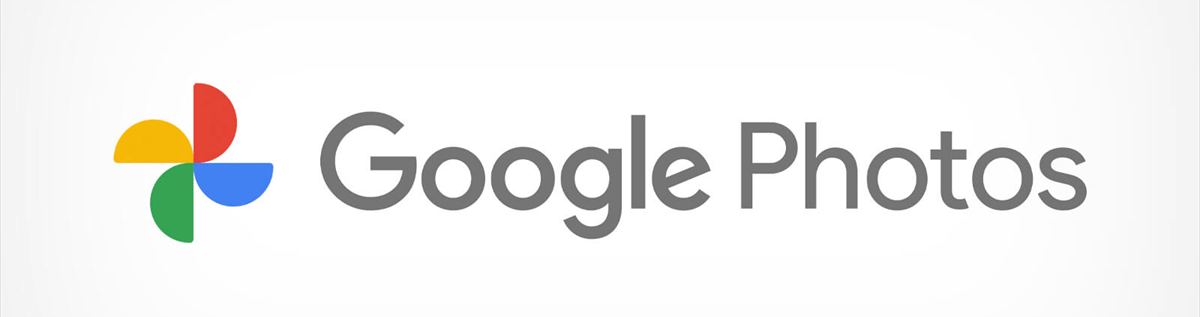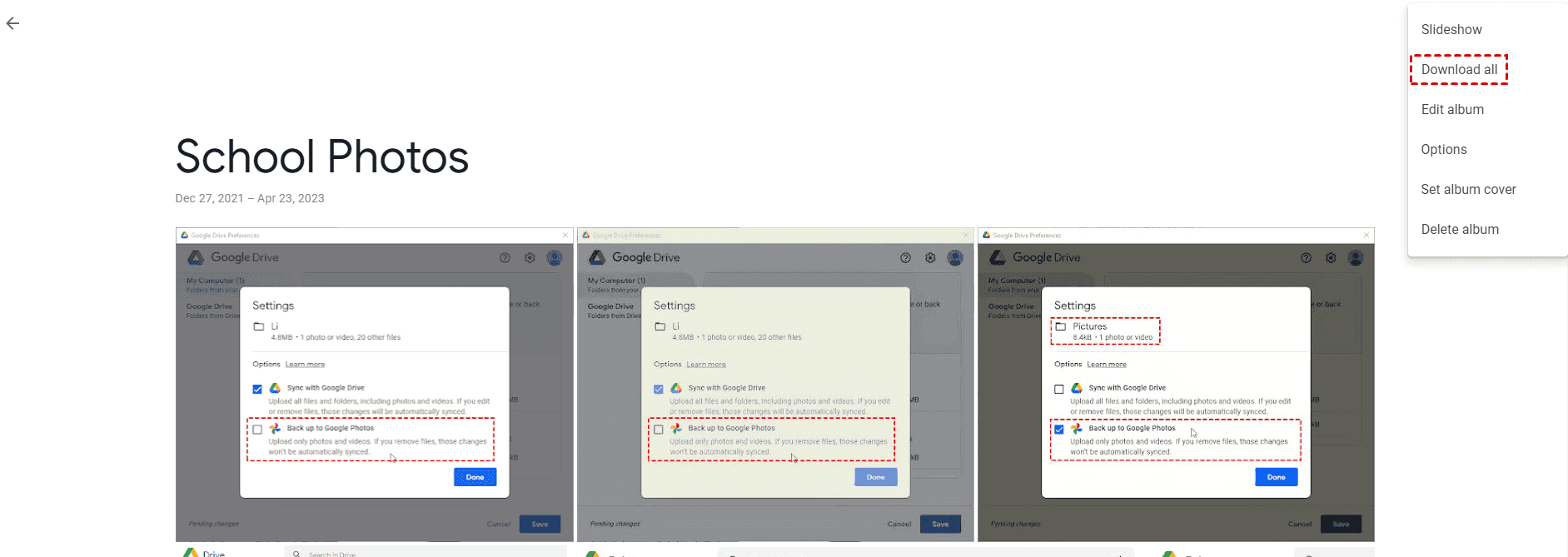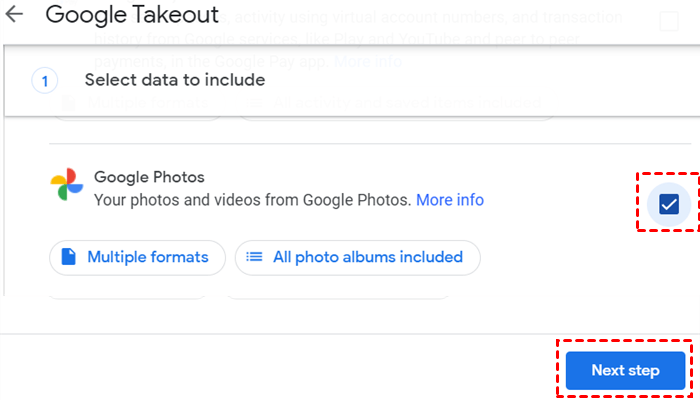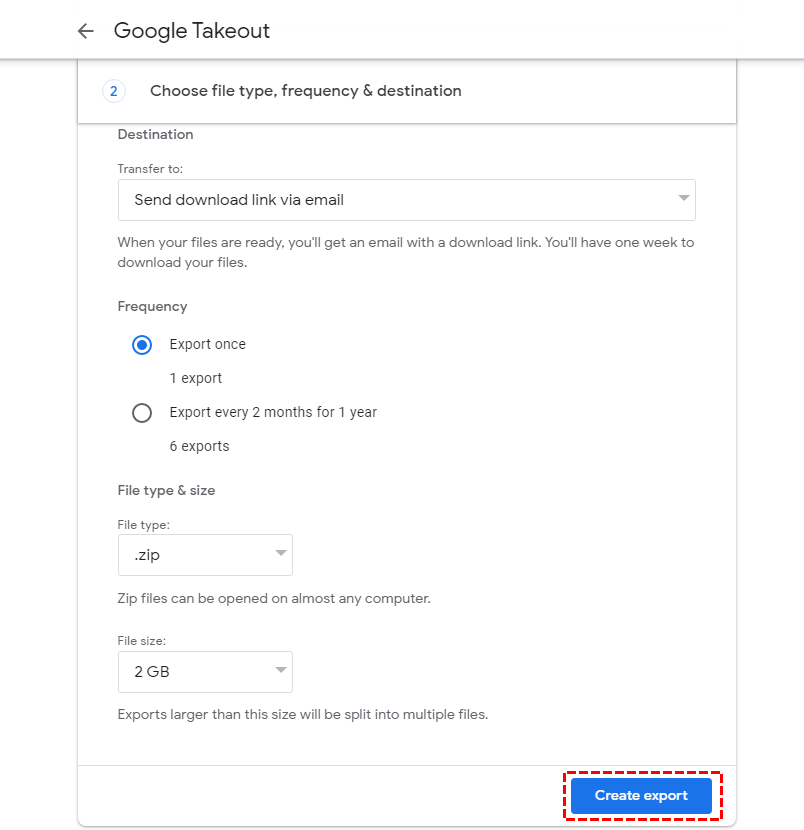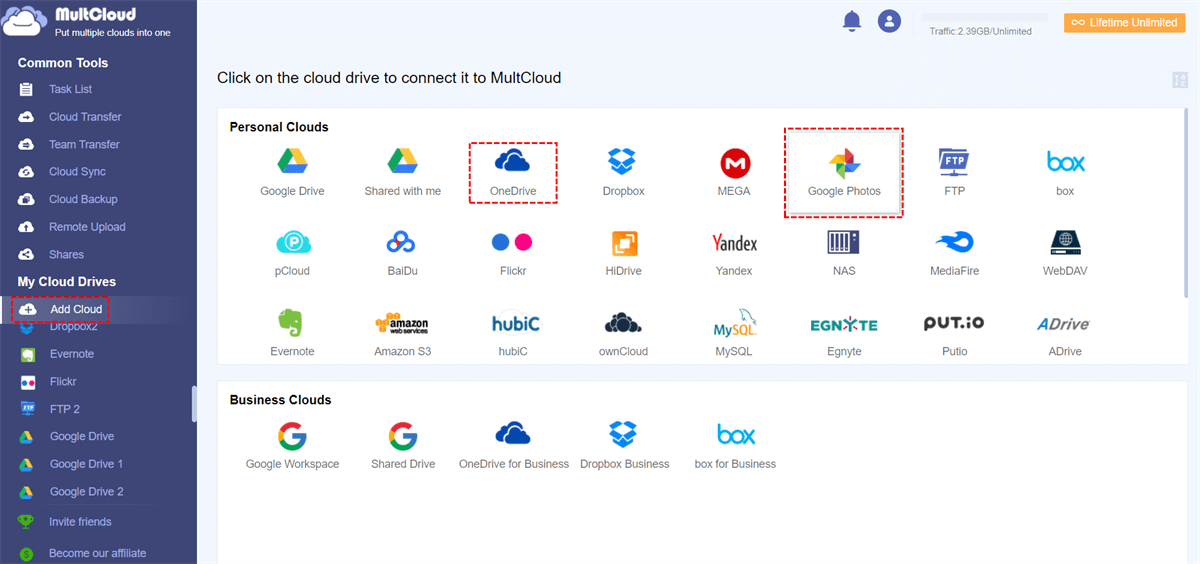Quick Navigation:
Google Photos Download All Not Working!
Trying “download all” in my google photos album - not working
I need some help. I have a large album that I need to download all the photos from. I click “download all” and I am receiving a “network error.” It will not download all the way. I sent it to another person and she also cannot download the album however her error is that she can’t unzip the file.
These are massive photos and we are both photographers trying to edit a shoot back and fourth. Does anyone know of any way to get the files to her or for her and me to be able to download the album? The individual photos will download but there are SO many it would take FOREVER!
Is this a google photos problem? She has another editor that she works with and her album downloads fine. Please help!
- Question from reddit.com
If you stuck in this problem, don‘t panic, you can get the problem solved with easy solutions and show you the best way to protect Google Photos.
Whether you're trying to transfer photos to your PC, download them to your Android device, or just wondering "can I download all Google photos at once?", this guide will walk you through every possible solution. From troubleshooting failed downloads to using alternative methods like MultCloud, we've got you covered.
Why Is Google Photos Download All Not Working?
Before diving into fixes, let’s understand why this happens. Google Photos is usually reliable, but sometimes, downloads fail—leaving you stuck with errors, missing buttons, or incomplete transfers.
⭕ Browser Problems – Cache, extensions, or outdated browsers can break downloads.
⭕ Large File Sizes – Trying to download thousands of photos at once may time out.
⭕ Account Restrictions – Storage limits or suspicious activity flags can block downloads.
⭕ App Glitches – The Google Photos app may freeze or crash during bulk downloads.
⭕ Server-Side Issues Affecting Bulk Downloads -Sometimes, the problem isn’t on your end. Google Photos occasionally throttles downloads during high traffic or maintenance.
Can I Download All Google Photos at Once?
Yes! Google provides multiple ways to download your entire library—though some methods work better than others.
Way 1. Select All + Download (Works for small libraries)
How to download all photos from Google Photos at once to PC? Try the following steps to download all photos in Google Photos album:
1. Go to the Google Photos website and open an album.
2. Select all photos in Google Photos to download.
3. Click Download All (if available) to download photos from Google Photos.
If Google Photos not showing download option, you have to try other ways to download.
Way 2. Google Takeout (Best for full backups)
1. Visit Google Takeout.
2. Select Google Photos and hit Next.
3. Choose Send download link via email in the Destination field.
4. Select frequency, file type and size, and hit Create Export to takeout all Google Photos at once.
Wait for Google to prepare your files (may take hours or days). Takeout is the most reliable way to download everything in original quality, but it has quirks:
- Large exports split into multiple ZIPs (may be cumbersome).
- No selective downloads—it’s all or nothing.
Way 3. Partner Sharing + Save to Account (For shared libraries)
If you share albums, the recipient can save them to their account and download. Learn how to use Google Photos partner sharing if required.
How to Download All Photos from Google Photos at Once in Android
Mobile downloads can be trickier, but these steps usually work. You can use the Google Photos App to make it work: Open an album, tap ⋮ and choose Download All.
Backup and sync to another device is another choice, you have to enable sync on a PC, then download from there.
Fixing Download Issues on Android Devices
- Update the App – Old versions may malfunction.
- Check Storage – Android blocks downloads if storage is full.
- Restart Your Phone – Fixes temporary glitches.
When Google Photos Not Showing Download Option
If the download button is missing entirely, here’s why—and how to get it back.
- Album Too Large – Google limits bulk downloads.
- Shared Album Restrictions – Owner may have disabled downloads.
- App Bug – Force-stop and reopen the app.
How to Restore Missing Download Features
- Use a Web Browser Instead – The option may appear there.
- Check Album Permissions – Ensure you have download rights.
- Reinstall Google Photos – Resets hidden settings.
FAQs About Google Photos Download All Not Working
Why Won't Google Photos Let Me Download Multiple Items?
A: Google sometimes blocks bulk downloads to prevent server overload. Try smaller batches or use Google Takeout.
How Long Does It Take to Download All Google Photos?
A: Depends on your library size. Takeout exports can take 24+ hours for large collections.
Is There a Limit to How Many Photos I Can Download?
A: Officially, no—but browsers may crash with 10,000+ photos. Takeout handles large libraries better.
Why Are Some Photos Missing When I Try to Download?
A: Check your filters—archived or shared photos may be excluded. Also, verify sync completed properly.
How Can I Download Original Quality Photos?
A: If you uploaded in "high quality" (compressed), you can’t get originals back unless you used "original quality" storage.
What to Do When Downloads Keep Failing?
A: Switch browsers, clear cache, or try downloading at off-peak hours. If all else fails, use MultCloud (see below).
Further Reading: Always Backup Google Photos in Advance
To protect Google Photos easily, here comes the multiple cloud storage manager - MultCloud, you can enjoy the following benefits from MultCloud:
- 40+ clouds. You can add as many as clouds you have to MultCloud and manage them all in one place.
- Safe. It uses 356-bit AES encryption and a standard OAuth authorization system to safeguard your files and privacy.
- Powerful. It offers multiple functions to protect Google Photos and other clouds, like cloud to cloud backup, sync, and transfer, team transfer, share, copy to and many more.
- Useful. It provides many useful settings, including schedule, filter, 10 sync modes, transfer methods, and many more.
So how to protect Google Photos with MultCloud easily, check the below steps to sync Google Photos to OneDrive in real time:
Step 1: Sign Up for MultCloud
Go to MultCloud and create a free account. Then log in.
Step 2: Add Google Photos and OneDrive
Click Add Cloud → Google Photos, then follow the guide to add. Add OneDrive in the same process.
Step 3: Sync Google Photos to OneDrive in Real Time
Click Cloud Sync > Real Time Sync, choose Google Photos as the source and a location in OneDrive as the destination. Hit Sync Now to sync Google Photos to OneDrive in real time.
Tips:
- Sync methods (10 modes) such as one-way, two-way, complete backup, move, mirror, incremental, real-time, and more can be configured with the help of the Options.
- Additionally, to make job management easier, you may configure Email and Filter in Options. By employing a filter, you can sync only the most important files rather than all of them, with whatever file extension you choose.
- Unlock all premium features, such as scheduling, filter, faster sync (10 threads instead of 2), and all sync modes. To perform Google Photos sync on a regular basis, the Schedule feature allows you to run the sync on a daily, weekly, or monthly basis.
Any changes to Google Photos will be reflected to OneDrive, make files always up to date.

- Smart Share: Share cloud files via public, private, or source mode.
- One-key Move: Quick data transfer, sync, and backup among clouds.
- Email Archive: Protect emails to other clouds or local disks.
- Remote upload: Effectively save web files to clouds via URL.
- Save Webpages as PDF/PNG: Keep them locally or online.
- Instagram Download: Archive Instagram materials locally or online.
- Easy: Access and manage all clouds in one place with one login.
- Extensive: 30+ clouds and on-premise services are supported.
On the Bottom Line
The "Google Photos download all not working" issue can be frustrating, but with these fixes—from Takeout to MultCloud—you’ll get your photos back. If one method fails, try another until it works.
MultCloud Supports Clouds
-
Google Drive
-
Google Workspace
-
OneDrive
-
OneDrive for Business
-
SharePoint
-
Dropbox
-
Dropbox Business
-
MEGA
-
Google Photos
-
iCloud Photos
-
FTP
-
box
-
box for Business
-
pCloud
-
Baidu
-
Flickr
-
HiDrive
-
Yandex
-
NAS
-
WebDAV
-
MediaFire
-
iCloud Drive
-
WEB.DE
-
Evernote
-
Amazon S3
-
Wasabi
-
ownCloud
-
MySQL
-
Egnyte
-
Putio
-
ADrive
-
SugarSync
-
Backblaze
-
CloudMe
-
MyDrive
-
Cubby