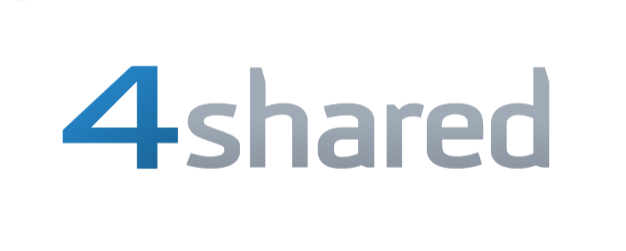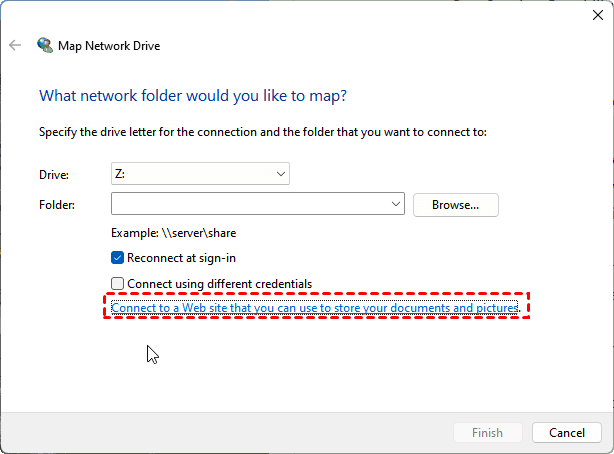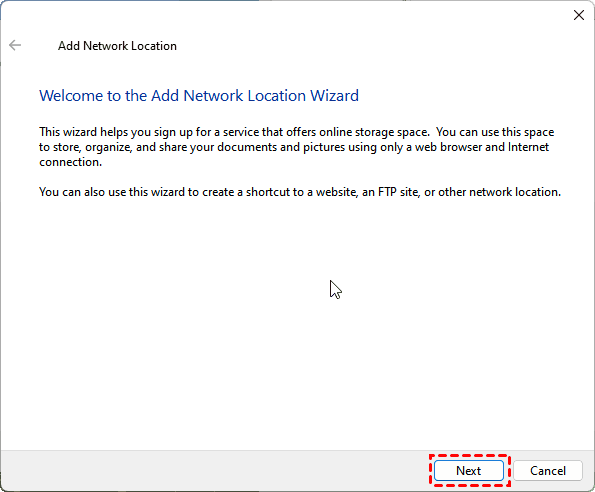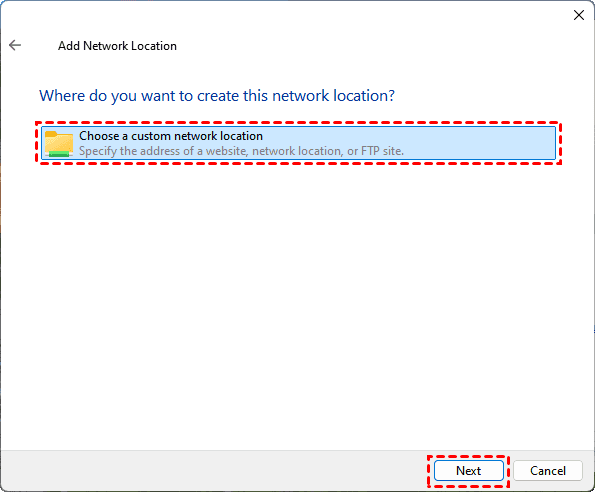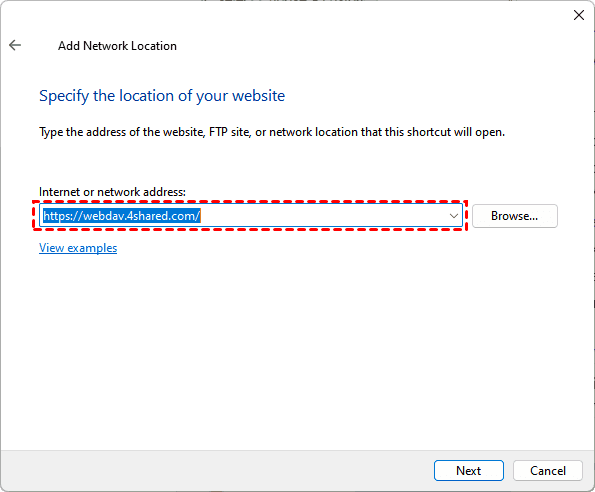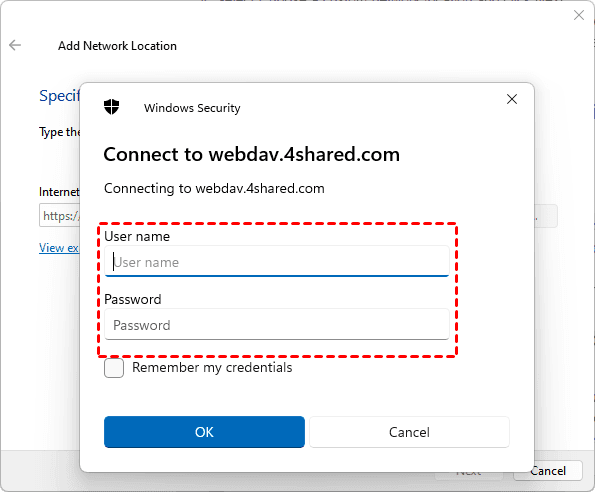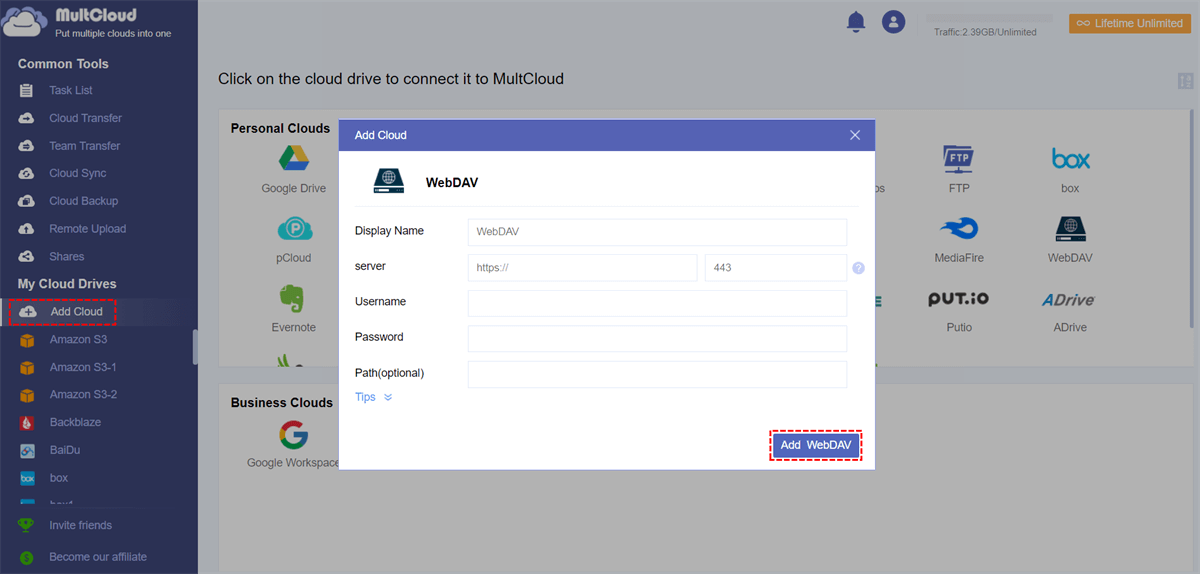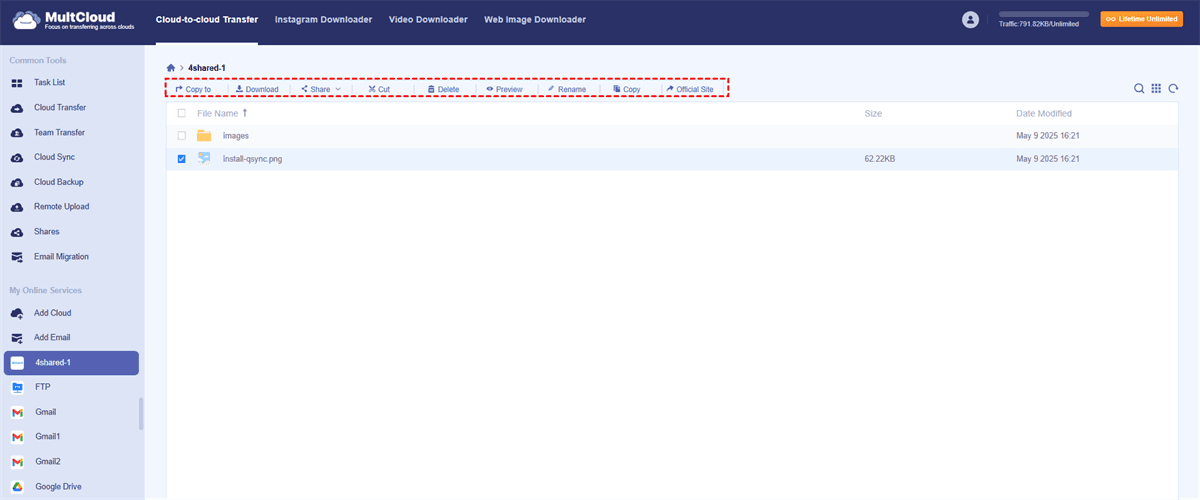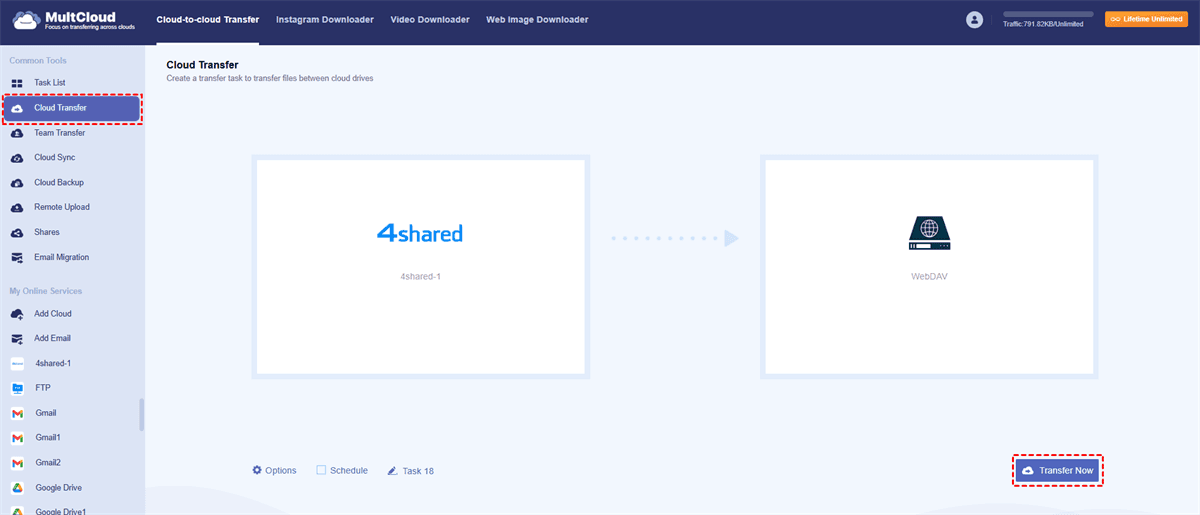Content at a Glance:
Preface
Planning to transfer large files or syncing data across devices, you’ve probably heard of 4shared WebDAV access. 4shared WebDAV access allows you to manage files on your 4shared cloud storage as if they were right on your computer—no clunky downloads or uploads needed. But what exactly is it, how does it work, and why might your 4shared WebDAV not working properly?
In this guide, we’ll break down everything you need to know—from setup and troubleshooting to optimizing performance effortlessly. Let’s get started to learn.
About 4shared and WebDAV
WebDAV (Web Distributed Authoring and Versioning) is a protocol that allows users to edit and manage files on remote servers—in this case, 4shared’s cloud storage. Unlike traditional cloud access, WebDAV lets you mount your 4shared storage as a network drive, making file transfers feel like drag-and-drop operations.
4shared is a cloud storage service, which allows you to upload, store, and share document, music, videos and other files online. And it supports WebDAV access, so users can manage 4shared files just like on their computer, especially useful for large files downloading and uploading. Beside, you can enjoy 15GB of free cloud space, and 4shared limits the maximum file size to 5GB.
Things You Can Do with 4shared WebDAV Access
Once you access 4shared files via WebDAV, you can do the following operations:
- Direct File Editing – Modify documents without downloading them first.
- Cross-Platform Access – Works on Windows, Mac, Linux, and mobile (with third-party apps).
- Faster Transfers – No need to manually upload/download through a browser.
- Syncing Capabilities – Keep files updated across multiple devices.
How to Set Up 4shared WebDAV Access?
Now that you know why 4shared WebDAV is useful, let’s get it up and running. The setup varies slightly depending on your OS, but the core steps are similar. Configure 4shared WebDAV access on Windows:
1. Please right click This PC, and choose Map Network Drive.
2. In the pop up window, choose Conect to a Web site that you can use to store your documents and pictures.
3. Hit Next.
4. Click Choose a custom network location, and hit Next.
5. Input the 4shared WebDAV url: https://webdav.4shared.com/, and hit Next.
6. Input the needed credentails and hit OK.
7. Rename and hit Finish to configure 4shared WebDAV access.
Troubleshooting My 4shared WebDAV Not Working
Sometimes, you might meet the problem "4shared WebDAV not working", how to fix it quickly? Don’t worry, here are the culprits and solutions:
Culprits:
- Incorrect Login Details – Double-check username/password.
- Server Downtime – 4shared’s WebDAV service might be temporarily unavailable.
- Network Restrictions – Some workplaces block WebDAV ports.
Solutions:
- Reset Your Password – Sometimes a simple refresh helps.
- Try a Different Client – If Windows Explorer fails, use Cyberduck or RaiDrive.
- Check Port Settings – WebDAV typically uses port 443 (HTTPS).
If 4shared WebDAV access not working, you can try another better way to access 4shared files via WebDAV.
Better Way for 4shared WebDAV Access
Fortunately, here comes the comprehensive multiple cloud storage manager - MultCloud for help. It allows you to access 4shared files via WebDAV easily. Here are the benefits from MultCloud:
- Supports 4shared and WebDAV, as well as 30+ clouds and services. Other clouds including Google Drive, Dropbox, OneDrive, iCloud Photos, iCloud Drive, pCloud, MEGA, MediaFire, Wasabi, FTP/SFTP, NAS, IDrive e2, Backblaze B2, Amazon S3, etc.
- You can access 4shared files via WebDAV and manage them just like on your computer.
- Except for WebDAV 4shared access, you can move files between them directly without manually downloads, very useful for data migration.
- Different features can be used to move files from 4shared to Google Drive, or other clouds, like cloud to cloud backup, sync, and transfer, copy to, share, and so on.
So, how to access 4shared files via WebDAV with MultCloud, check these simple steps:
1. Log in to your MultCloud account after signing up.
2. Click Add Cloud > WebDAV, and input the 4shared credentails and hit Add WebDAV. You can also click Add Cloud > 4shared to add it directly.
3. After that, you can manage and access 4shared files via WebDAV.
Besides, if you need to migrate files from 4shared to WebDAV server, you can check the following guide:
1. Click Cloud Transfer, choose 4shared files as the source and a location in the WebDAV server as the target.
2. Press the Transfer Now button to perform 4shared to WebDAV migration.
Tips:
- Select Options > Delete all source files after transfer is complete to configure the automatic deletion of all migrated files from 4shared, save time and effort.
- You can also configure email notifications in Options, and you can migrate specific files using file extensions with Filter in Options.
- After subscribing, you can take advantage of all premium features, such as schedule, filter, and more.

- Smart Share: Share cloud files via public, private, or source mode.
- One-key Move: Quick data transfer, sync, and backup among clouds.
- Email Archive: Protect emails to other clouds or local disks.
- Remote upload: Effectively save web files to clouds via URL.
- Save Webpages as PDF/PNG: Keep them locally or online.
- Instagram Download: Archive Instagram materials locally or online.
- Easy: Access and manage all clouds in one place with one login.
- Extensive: 30+ clouds and on-premise services are supported.
FAQs About 4shared WebDAV
Can I Use WebDAV 4shared on Mobile?
A: Yes! Apps like FolderSync (Android) and Documents by Readdle (iOS) support 4shared WebDAV.
Is There a File Size Limit for 4shared WebDAV?
A: 4shared imposes standard cloud limits (usually 5GB per file for free accounts).
Why Does My WebDAV Connection Keep Dropping?
A: Unstable internet, firewall blocks, or server issues could be the cause. Try switching networks.
Do I Need a Premium Account for WebDAV Access?
A: No, but free accounts may have speed restrictions.
Can I Share Files via 4shared WebDAV?
A: Yes, but permissions must be set in your 4shared account first.
Final Thoughts
Mastering 4shared WebDAV can revolutionize how you handle cloud files—when it works. If you hit snags, try MultCloud or tweak your settings. Either way, seamless file management is within reach. For data protection, MultCloud is your best choice, and you can migrate files from 4shared to Google Drive, OneDrive, or other clouds you need, 4shared file sharing, etc.
MultCloud Supports Clouds
-
Google Drive
-
Google Workspace
-
OneDrive
-
OneDrive for Business
-
SharePoint
-
Dropbox
-
Dropbox Business
-
MEGA
-
Google Photos
-
iCloud Photos
-
FTP
-
box
-
box for Business
-
pCloud
-
Baidu
-
Flickr
-
HiDrive
-
Yandex
-
NAS
-
WebDAV
-
MediaFire
-
iCloud Drive
-
WEB.DE
-
Evernote
-
Amazon S3
-
Wasabi
-
ownCloud
-
MySQL
-
Egnyte
-
Putio
-
ADrive
-
SugarSync
-
Backblaze
-
CloudMe
-
MyDrive
-
Cubby