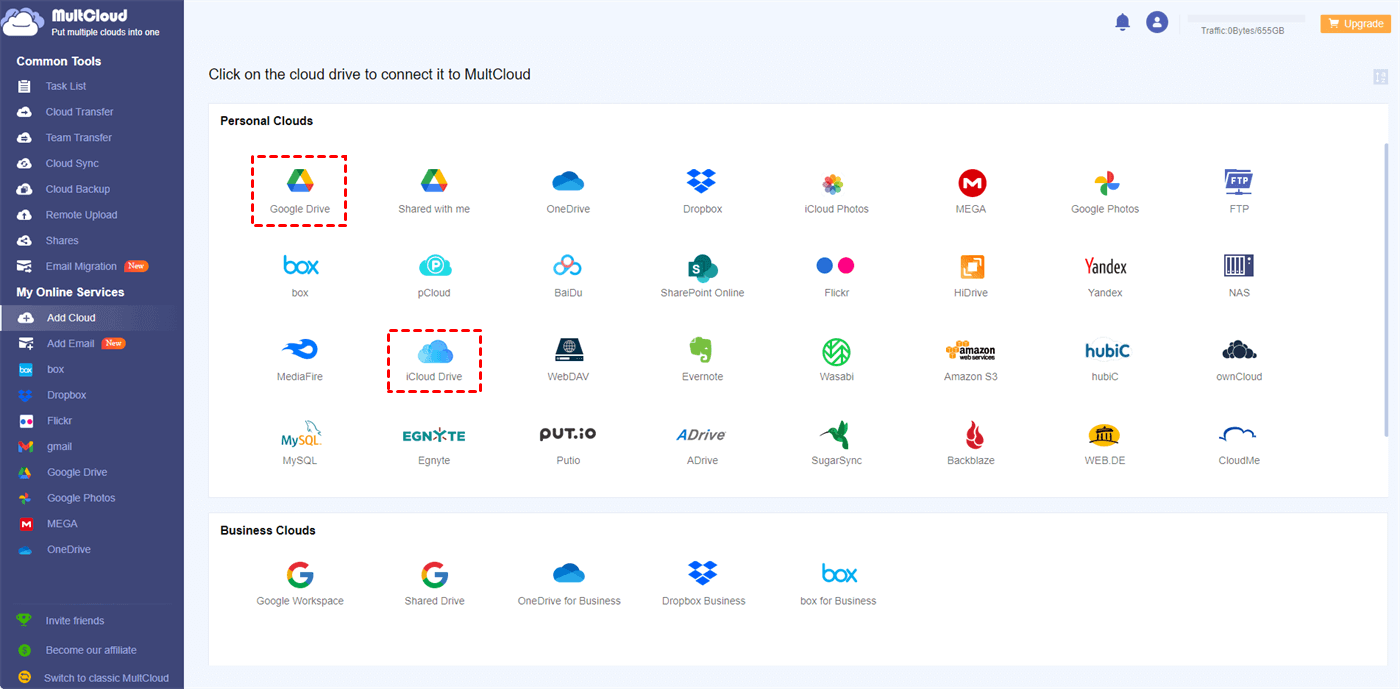Quick Search:
Overview of Google Drive and iCloud
Google Drive serves as Google's cloud storage service, offering users a range of beneficial features. These include straightforward file sharing and collaboration, seamless integration with other Google services, and access to Google Docs, Sheets, and Slides.
In contrast, Apple's proprietary cloud storage service, iCloud, is seamlessly integrated into every Apple device, providing users with various features such as automatic backup for photos and documents, effortless sync across devices, and access to the iCloud Drive application.
Is iCloud better than Google Drive? In this comprehensive article, we will show you differences between Google Drive and iCloud, helping you choose the right cloud service based on your requirements.
Google Drive vs iCloud: Platform Integration
iCloud is predominantly designed to seamlessly integrate with a spectrum of Apple devices, encompassing iPhones, iPads, and Macs. While it is technically accessible from a Windows PC, the intricacies of its design predominantly cater to the specific requirements and functionalities tailored for Apple users.
In contrast, Google Drive stands out for its versatility, being accessible across various platforms such as Windows, macOS, and Android. The Drive app, along with its associated applications like Google Docs and Sheets, is platform-agnostic, showcasing a flexibility that accommodates users on different operating systems.
Tip: In case you want to know Google Photos vs iCloud, go to the hyperlink to get more info.
Google Drive vs iCloud: Pricing and Plans
iCloud provides users with an initial 5GB of complimentary storage. For those seeking expanded storage options, paid subscription plans are accessible, commencing at $0.99 per month for 50GB, and larger storage plans are also available.
Contrastingly, Google Drive offers users a generous 15GB of complimentary storage, encompassing data from Google Photos, Gmail, and various other Google services. For those requiring additional storage capacity, paid plans are available through Google One, beginning at $1.99 per month for 100GB.
If you value free storage space, then Google Drive is more suitable for you.
Google Drive vs iCloud: Collaboration Services
Although iCloud Drive facilitates file sharing, it's worth noting that Apple's productivity tools—Pages, Numbers, and Keynote—do not enjoy the same widespread acceptance as Google's suite of productivity applications.
Google Drive is equipped with built-in productivity tools such as Google Docs, Sheets, Slides, and Forms. These tools are known for their real-time collaboration features, contributing to their popularity for both personal and professional use. For instance, you can easily create Google Drive file requests.
Google Drive vs iCloud: Security

Apple places a strong emphasis on user privacy and security. iCloud incorporates end-to-end encryption for data, and users can enhance their account security through the availability of two-factor authentication.
Likewise, Google also prioritizes data security by implementing encryption both in transit and at rest. Users can bolster their account security with two-factor authentication, and Google's advanced AI systems frequently detect and alert users about any suspicious activities, enhancing overall protection.
Bonus Tip: How to Transfer Google Drive to iCloud
Google Drive and iCloud are two major and popular cloud drives in the market. So, it’s common to move files from Google Drive to iCloud. However, how to achieve this target easily? You can take advantage of MultCloud, a smart and useful cloud-to-cloud transfer service. It offers a platform to connect different cloud drives together.
Thankfully, MultCloud supports more than 30 popular and reliable cloud storage services in the market, such as Google Drive, iCloud, iCloud Photos, Google Photos, Dropbox, SharePoint, OneDrive, Dropbox Business, OneDrive for Business, Box, Amazon S3, MEGA, pCloud, and so on. So, it’s easy to combine those clouds you use together and manage them in one place.
With MultCloud, you can enjoy many basic features that can be performed on each cloud, such as downloading, sharing, uploading, deleting, etc. For example, when you want to share Google Drive folders with colleagues, MultCloud offers you 3 useful sharing methods to choose from. In addition to those normal functions, it also helps you transfer files from one cloud to another with ease.
- Efficient. MultCloud provides 10 threads of data transfer, streamlining and simplifying the process of migrating files between different cloud drives, ensuring efficiency and ease of use.
- Secure. MultCloud employs 256-bit AES Encryption for SSL during data transfer, utilizing advanced encryption technology to effectively safeguard your data from tampering.
- Flexible. MultCloud offers scheduled and offline transfers for automatic tasks. It operates seamlessly in the background, even if your computer shuts down.
Now, follow the guidance in the following content to learn how to transfer Google Drive to iCloud via MultCloud:
Step 1: Sign up for an account on MultCloud.
Step 2: Press Add Cloud on the left, hit the icon of Google Drive to add your account. Then follow on-scree tips to permit MultCloud. Next, repeat the same steps to add iCloud.
Step 3: Head to Cloud Transfer, choose Google Drive as the original cloud and iCloud Drive as the target cloud. Finally, start the task by hitting Transfer Now.
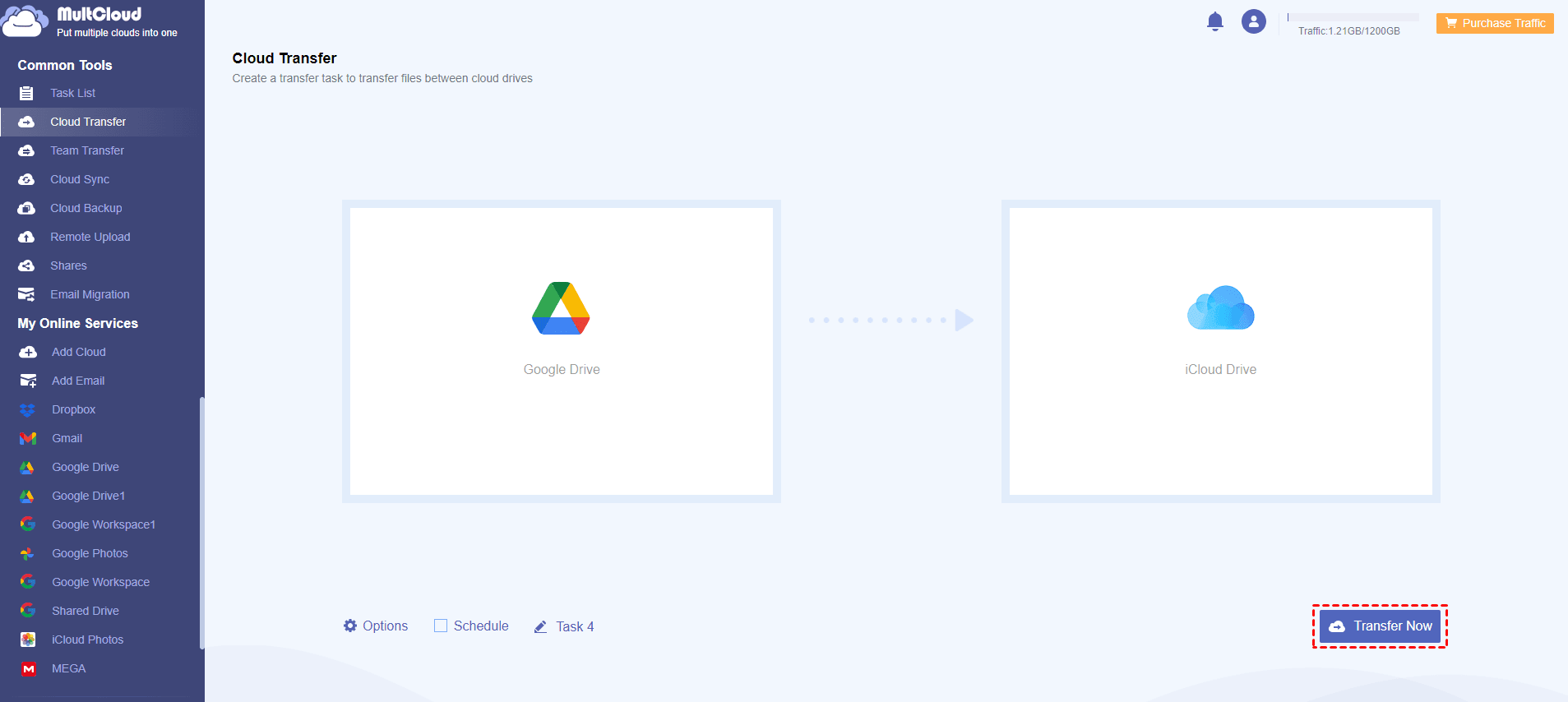
If you want to create automatic transfer tasks, simply click on Schedule. Then you can choose the schedule options you need. Once set it up, the task will be migrated between cloud drives automatically on time. Similarly, you can transfer iCloud to Google Drive directly and effortlessly.
Final Words
That’s all about Google Drive vs iCloud in terms of different aspects. Now, you know which cloud drive is better for you to use. Or, you can take advantage of both of them. Meanwhile, when you want to transfer files between Google Drive and iCloud, you can utilize MultCloud, which provides you with a direct and seamless way to complete the process.
MultCloud Supports Clouds
-
Google Drive
-
Google Workspace
-
OneDrive
-
OneDrive for Business
-
SharePoint
-
Dropbox
-
Dropbox Business
-
MEGA
-
Google Photos
-
iCloud Photos
-
FTP
-
box
-
box for Business
-
pCloud
-
Baidu
-
Flickr
-
HiDrive
-
Yandex
-
NAS
-
WebDAV
-
MediaFire
-
iCloud Drive
-
WEB.DE
-
Evernote
-
Amazon S3
-
Wasabi
-
ownCloud
-
MySQL
-
Egnyte
-
Putio
-
ADrive
-
SugarSync
-
Backblaze
-
CloudMe
-
MyDrive
-
Cubby