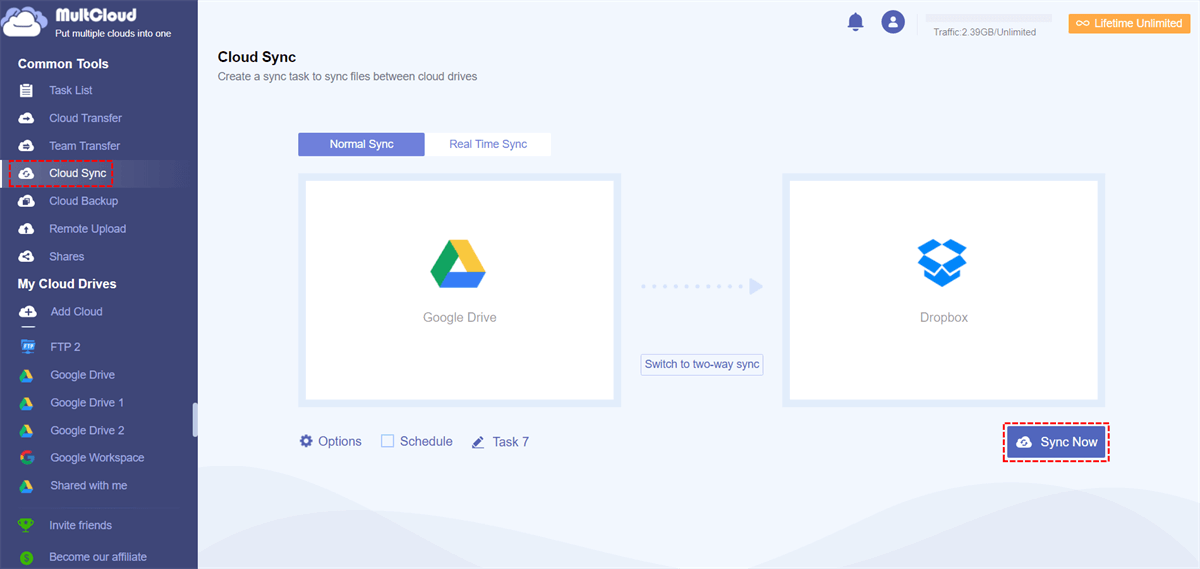Quick Search:
Why Make Google Drive and Dropbox Integration?
Google Drive and Dropbox are the two main and popular cloud storage services on the market, providing practical and smart features for users to access and manage data online efficiently and effortlessly. Google Drive offers 15GB of free storage space and Dropbox gives free 2GB of space. With this free storage space, users are able to store various types of files for free.
It’s common for users to utilize both two cloud drives for better data management because Google Drive and Dropbox are both useful and different. Sometimes, Dropbox not uploading happens, and users will turn to Google Drive to upload the data. Hence, integrating those two cloud drives is of great importance. And here’re many benefits users can enjoy:
- Easy to Access. By connecting both services into one app, users can access them without heading to different locations. After adding the cloud drives they use, they can head to different ones with just one click.
- Easy to Management. After combining Google Drive and Dropbox together, users are able to manage data on them without frequent account shifting, which saves lots of time and energy. Then, how to connect Google Drive and Dropbox easily? This article introduces a practical service called MultCloud to help you accomplish the target without any effort.
How to Make Google Drive and Dropbox Integration
MultCloud is a useful cloud file manager that gives users a convenient place to manage different cloud storage services/accounts. At present, it supports more than 30 popular cloud services on the market, such as Google Drive, Google Photos, Flickr, MEGA, OneDrive, OneDrive for Business, Dropbox, Dropbox Business, Wasabi, SharePoint, Amazon S3, etc.
So, users can add those cloud drives they utilize to MultCloud and then they can manage them in only one app. After adding cloud drives, their name will be displayed on the left navigation bar and when users want to go to different clouds, they can click to switch.
Meanwhile, there’s no difference between using MultCloud or official cloud drive apps to manage data since it literally offers the same features that most cloud services offer, such as downloading, uploading, sharing, renaming, copying, deleting, etc. For instance, you are allowed to upload videos to Google Photos.
Now, you can refer to the following content to learn how to integrate Dropbox and Google Drive with the help of MultCloud:
Step 1: Sign Up. If you don’t have a MultCloud account, you should have one via your email first. Or, you can sign in with your Google/Facebook account.
Step 2: After logging in to your credentials, click on the Add Cloud button on the left taskbar. Then you will have an overview of how many cloud drives MultCloud supports. Next, hit the icon of Google Drive to add and grant MultCloud access by tapping the Allow button. Later, apply the same steps to add Dropbox.
Then, Google Drive and Dropbox are shown on the left lower side. When heading to Google Drive, you can manage data easily. So does Dropbox. In this way, both cloud services can be connected together. And you can upload, download, rename, create folders, etc.
Bonus Tip: How to Sync Google Drive and Dropbox
We’ve learned how to integrate Google Drive and Dropbox with MultCloud. Sometimes, Google Drive users need to migrate data to Dropbox due to various reasons. For example, Linux doesn’t support Google Drive. Or, it is because Dropbox offers better encryption technology – 256-bit encryption while Google Drive only offers 128-bit encryption.
Anyway, no matter what causes it, some users are seeking easy ways to accomplish this target. And in this situation, MultCloud is helpful since it offers the Cloud Sync feature that allows users to sync files from one cloud to another without any effort. There are some advantages of using this feature to sync Google Drive to Dropbox:
- Efficient. Instead of downloading and uploading, the Cloud Sync feature allows users to sync data between cloud drives directly and seamlessly, which will not cost any storage space of users’ local computers.
- Smart. MultCloud offers 9 popular and intelligent sync models, such as Mirror Sync, Move Sync, Cumulative Sync, Real-Time Sync, and so on. Users can choose the sync mode that suits them most.
- Secure. MultCloud is a cloud file manager that will never record data on users’ cloud drives. Meanwhile, it utilizes 256-bit AES Encryption to protect data in transit and at rest.
Now, it’s time to follow the step-by-step operations in the following part to sync Google Drive with Dropbox without any effort via MultCloud:
Step 1: Log in to your MultCloud credentials on the web. Then add Dropbox and Google Drive respectively.
Step 2: Head to Cloud Sync on the left upper side. And then choose Google Drive as the source cloud drive and Dropbox as the target cloud drive. Later, press Sync Now to begin the task.
You are allowed to set up automatic transfer tasks by pressing the Schedule button. There are 4 options for you to choose from, including running monthly, weekly, daily, or at a regulated time. Meanwhile, you can also make customized sync tasks to sync entire/partial folders from Google Drive to Dropbox.
In the End
That’s how to make Google Drive and Dropbox integration via MultCloud. In a nutshell, MultCloud gives you an efficient way to manage different cloud storage services in one platform. With MultCloud, users can perform basic/advanced features, such as uploading, downloading, sharing, removing, etc. Also, syncing files across clouds is also supported.
In addition, MultCloud gives users a simple way to transfer and back up data between cloud drives without downloading manually. Moreover, when users want to download videos, documents, and photos from URLs, magnet links, and torrent files, MultCloud can help a lot.
MultCloud Supports Clouds
-
Google Drive
-
Google Workspace
-
OneDrive
-
OneDrive for Business
-
SharePoint
-
Dropbox
-
Dropbox Business
-
MEGA
-
Google Photos
-
iCloud Photos
-
FTP
-
box
-
box for Business
-
pCloud
-
Baidu
-
Flickr
-
HiDrive
-
Yandex
-
NAS
-
WebDAV
-
MediaFire
-
iCloud Drive
-
WEB.DE
-
Evernote
-
Amazon S3
-
Wasabi
-
ownCloud
-
MySQL
-
Egnyte
-
Putio
-
ADrive
-
SugarSync
-
Backblaze
-
CloudMe
-
MyDrive
-
Cubby